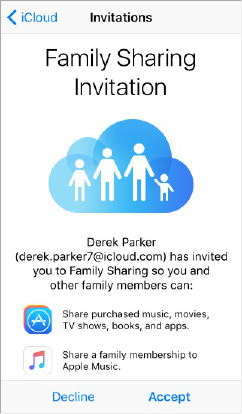Windows 4.0. You can be part of only one family group at a time.
Set up Family Sharing. Go to Settings > iCloud > Set Up Family Sharing. Follow the onscreen
instructions to set up Family Sharing as the family organizer, then invite family members to join.
Create an Apple ID for a child. Go to Settings > iCloud > Family, scroll to the bottom of the
screen, then tap Create an Apple ID for a child.
Accept an invitation to Family Sharing. Make sure you are signed in to iCloud, and that you can
accept a Family Sharing invitation from your iOS device (iOS 8 or later), Mac (OS X Yosemite or
later), or PC (iCloud for Windows 4.0 required). Or, if the organizer is nearby during the setup
process, he or she can simply ask you to enter the Apple ID and password you use for iCloud.
Access shared purchases. Open iTunes Store, iBooks Store, or App Store, tap Purchased, then
choose a family member from the menu that appears.
When a family member initiates a purchase, it is billed directly to the family organizer’s account.
Once purchased, the item is added to the initiating family member’s account and is shared with the
rest of the family. If Family Sharing is ever disabled, each person keeps the items they chose to
purchase—even if they were paid for by the family organizer.
Turn on Ask to Buy. The family organizer can require young family members to request approval
for purchases or free downloads. Go to Settings > iCloud > Family, then tap the person’s name.
Note: Age restrictions for Ask to Buy vary by area. In the United States, the family organizer can
enable Ask to Buy for any family member under age 18; for children under age 13, it’s enabled by
default.