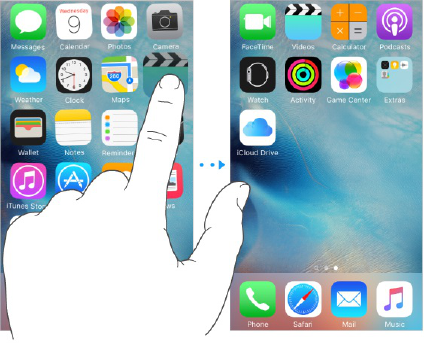Customize iPhone
Arrange your apps
Arrange apps. Touch and hold any app on the Home screen until you see the app icons jiggle. Drag
an app to move it. Drag an app to the edge of the screen to move it to a different Home screen, or to
the Dock at the bottom of the screen (remove another app first). Press the Home button to save your
arrangement.
Create a new Home screen. While arranging apps, drag an app to the right edge of the last Home
screen. The dots above the Dock show how many Home screens you have, and which one you’re
viewing.
You can also customize the Home screen using iTunes, when iPhone is connected to your computer.
In iTunes, select iPhone, then click Apps.
Start over. Go to Settings > General > Reset, then tap Reset Home Screen Layout to return the Home
screen and apps to their original layout. Folders are removed and the original wallpaper is restored.
Organize with folders
Create a folder. While arranging apps, drag one app onto another. Tap the name of the folder to
rename it. Drag apps to add or remove them. Press the Home button when you finish.