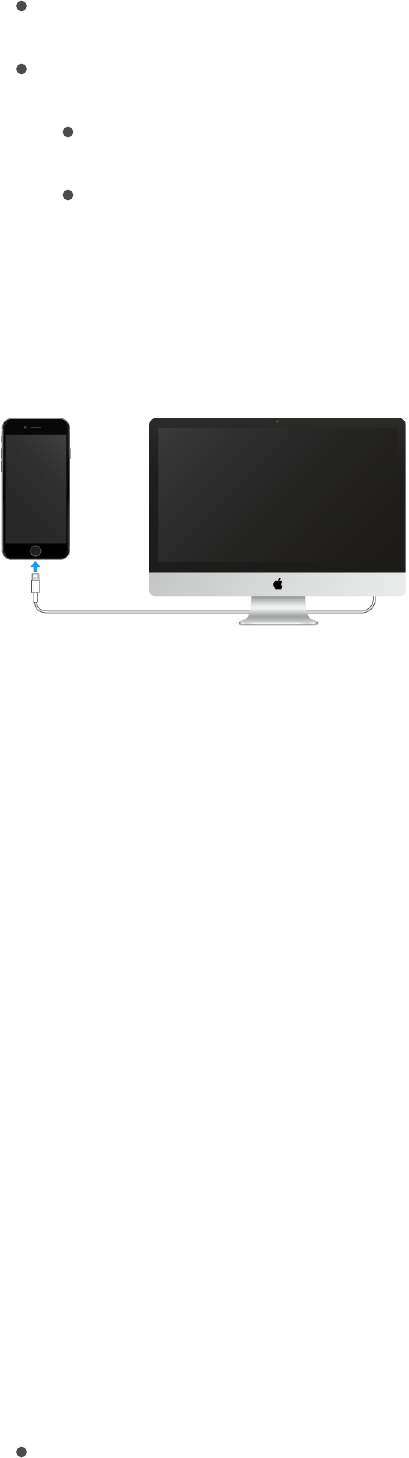An Internet connection for your computer (broadband is recommended)
A Mac or a PC with a USB 2.0 or 3.0 port, and one of the following operating systems:
OS X version 10.6.8 or later
Windows 8, Windows 7, Windows Vista, or Windows XP Home or Professional with
Service Pack 3 or later
Connect iPhone to your computer. Use the included Lightning to USB Cable or the 30-pin to USB
Cable.
Sync with iTunes
Syncing with iTunes copies information from your computer to iPhone, and vice versa. You can sync
by connecting iPhone to your computer, or you can set up iTunes to sync wirelessly with Wi-Fi. You
can set iTunes to sync music, videos, apps, photos, and more. For help syncing iPhone, open iTunes
on your computer, choose Help > iTunes Help, then select Add items to iPod, iPhone, or iPad.
iTunes is available at .
Set up wireless syncing. Connect iPhone to your computer. In iTunes on your computer, select your
iPhone, click Summary, then select Sync with this iPhone over Wi-Fi.
If Wi-Fi syncing is turned on, iPhone syncs when it’s connected to a power source, both iPhone and
your computer are on and connected to the same wireless network, and iTunes is open on your
computer.
Ways to sync with iTunes on your computer
Connect iPhone to your computer, select it in iTunes, then set options in the different panes.
If iPhone doesn’t appear in iTunes, make sure you’re using the latest version of iTunes, check
that the included cable is correctly connected, then try restarting your computer.
www.itunes.com/download/