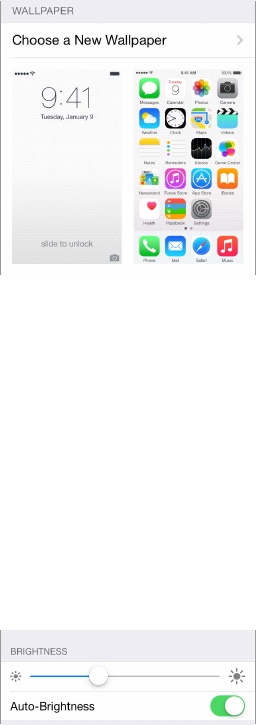Chapter 3 Basics 27
Change the wallpaper
Wallpaper settings let you set an image or photo as wallpaper for the Lock screen or Home
screen. You can choose from dynamic and still images.
Change the wallpaper. Go to Settings > Wallpaper > Choose a New Wallpaper.
When choosing an image for new wallpaper, the Perspective Zoom button determines whether
your selected wallpaper is zoomed. For wallpaper you already set, go to the Wallpaper setting,
then tap the image of the Lock screen or Home screen to see the Perspective Zoom button.
Note: The Perspective Zoom button doesn’t appear if Reduce Motion (in Accessibility settings) is
turned on. See Reduce screen motion on page 156.
Adjust the screen brightness
Dim the screen to extend battery life, or use Auto-Brightness.
Adjust the screen brightness. Go to Settings > Display & Brightness, then drag the slider. If
Auto-Brightness is on, iPhone adjusts the screen brightness for current light conditions using the
built-in ambient light sensor. You can also adjust the brightness in Control Center.
Display Zoom
With iPhone 6 or iPhone 6 Plus you can magnify the screen display. Go to Settings > Display &
Brightness. Tap View (below Display Zoom), choose Zoomed, then tap Set. For additional zoom
features, see Zoom on page 154.