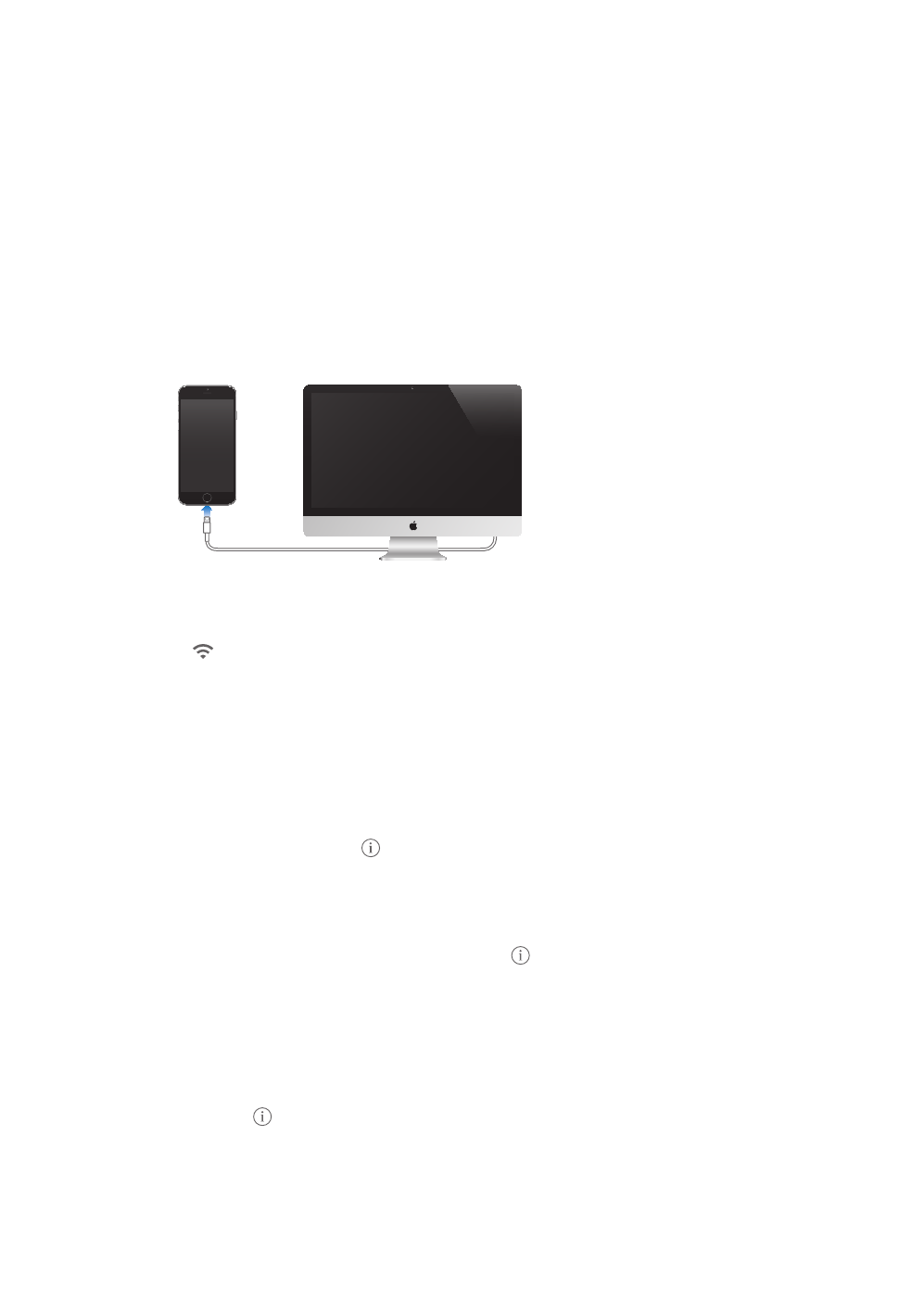Chapter 2 Getting Started 15
Connect iPhone to your computer
You may need to connect iPhone to your computer in order to complete activation. Connecting
iPhone to your computer also lets you sync photos and other content to iPhone from your
computer, using iTunes. See Sync with iTunes on page 18.
To use iPhone with your computer, you need:
An Internet connection for your computer (broadband is recommended)
A Mac or a PC with a USB 2.0 or 3.0 port, and one of the following operating systems:
OS X version 10.6.8 or later
Windows 8, Windows 7, Windows Vista, or Windows XP Home or Professional with Service
Pack 3 or later
Connect iPhone to your computer. Use the Lightning to USB Cable (iPhone 5 or later) or 30-pin
the other device.
Connect to Wi-Fi
If appears at the top of the screen, you’re connected to a Wi-Fi network. iPhone reconnects
anytime you return to the same location.
Go to Settings > Wi-Fi.
Choose a network: Tap one of the listed networks and enter the password, if asked.
Ask to join networks:
is available. Otherwise, you must manually join a network when a previously used network
isn’t available.
Forget a network: Tap
Join a closed Wi-Fi network: Tap Other, then enter the name of the closed network. You must
already know the network name, security type, and password (if required).
Adjust the settings for a Wi-Fi network: Tap next to a network. You can set an HTTP proxy,
Set up your own Wi-Fi network.
Manage an AirPort network. If iPhone is connected to an AirPort base station, go to Settings >
Wi-Fi, tap
downloaded AirPort Utility, tap OK to open the App Store, then download it.