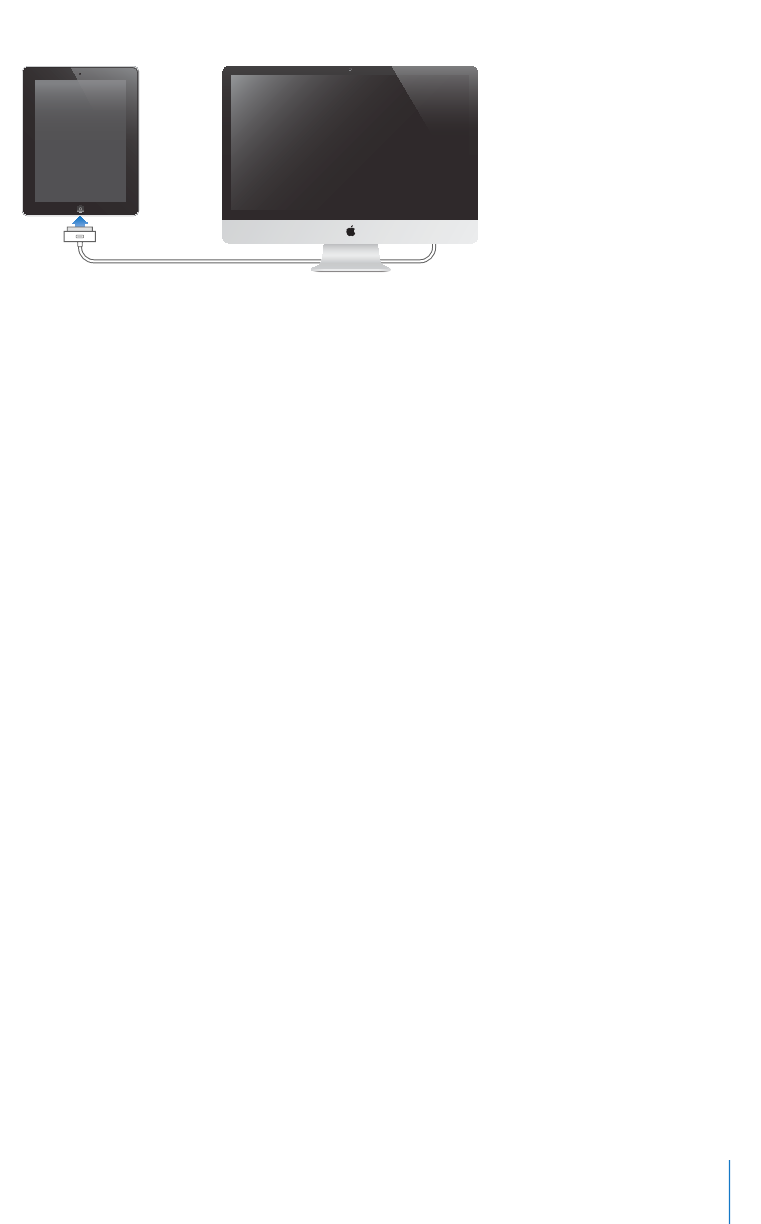Chapitre 2 Démarrage 27
2 Connectez l’iPad à un port USB 2.0 de votre Mac ou PC à l’aide du câble fourni avec
l’iPad.
3 Suivez les instructions à l’écran dans iTunes pour enregistrer votre iPad et synchroniser
votre iPad avec les contacts, les calendriers et les signets de votre ordinateur, ainsi que
la musique, les vidéos et d’autres types de contenus provenant de votre bibliothèque
iTunes.
Dans l’écran Configurer votre iPad, sélectionnez « Synchroniser automatiquement
les contacts, calendriers et signets » pour que les éléments correspondants se
synchronisent automatiquement à chaque connexion de votre iPad à votre ordinateur.
Synchronisation avec iTunes
Utilisez iTunes pour synchroniser votre musique, vos vidéos, vos apps téléchargées
et d’autres contenus de votre bibliothèque iTunes à partir de votre ordinateur. Vous
pouvez également synchroniser vos contacts, calendriers et signets de navigateur.
iTunes vous permet de choisir le contenu et les informations que vous souhaitez
synchroniser avec l’iPad. Par défaut, iTunes est synchronisé automatiquement à
chaque connexion de l’iPad à votre ordinateur. Lors de la synchronisation, vous pouvez
également transférer vers votre ordinateur les éléments que vous créez et achetez sur
votre iPad.
Configuration de la synchronisation
Vous pouvez régler iTunes de manière à synchroniser les éléments suivants :
Musique
Films
Séries TV
Jeux et apps téléchargés depuis l’App Store
Clips vidéo
Podcasts
Livres et livres audio
Collections iTunes U