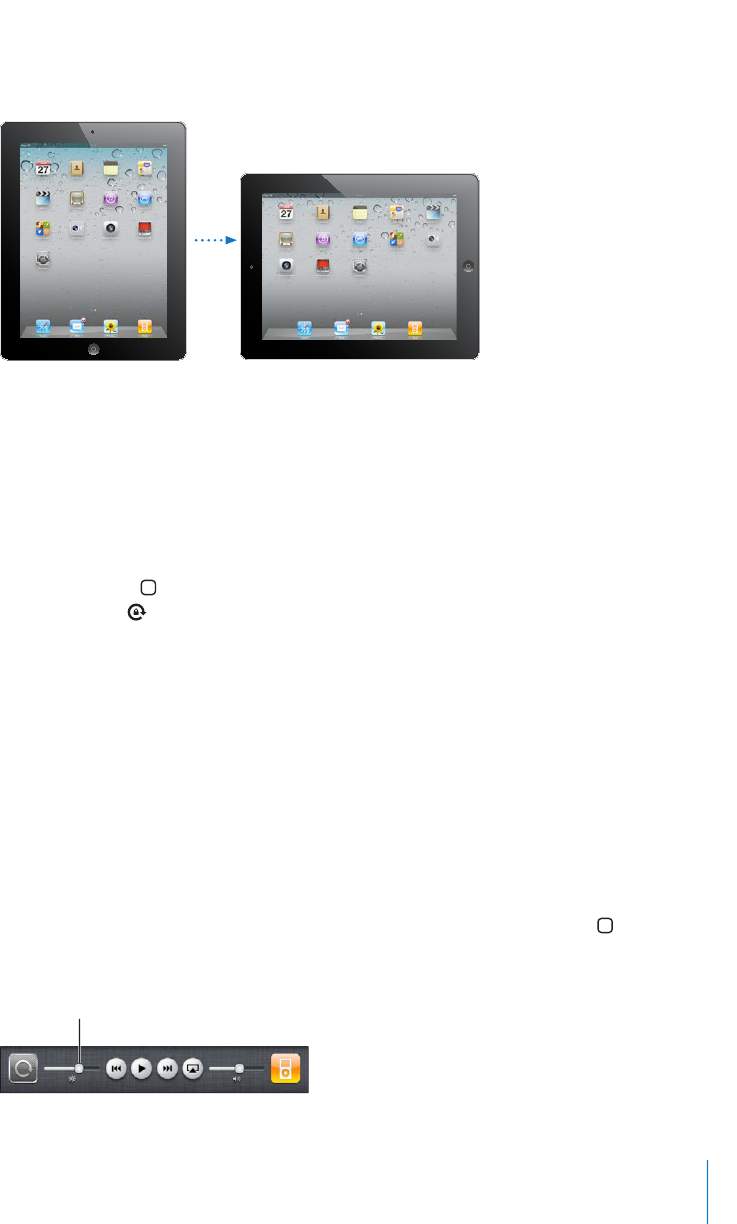Chapitre 1 En un coup d’œil 17
Affichage en mode portrait ou paysage
Vous pouvez afficher les apps intégrées de l’iPad en mode portrait ou paysage. Faites
pivoter l’iPad ; l’affichage pivote également pour s’adapter automatiquement à la
nouvelle orientation de l’écran.
L’orientation paysage convient mieux à l’affichage de pages web dans Safari et à la
saisie de texte, par exemple. Les pages web se mettent automatiquement à l’échelle
de l’écran plus large, ce qui permet d’agrandir le texte et les images. Le clavier à
l’écran devient également plus grand, ce qui peut vous aider à taper plus vite et plus
précisément. Verrouillez l’orientation de l’écran pour empêcher que l’affichage ne
pivote.
Pour verrouiller l’écran en mode portrait ou mode paysage : Cliquez deux fois sur le
bouton principal pour afficher la barre d’état multitâche puis feuilletez de gauche à
droite. Touchez pour verrouiller l’orientation de l’écran.
Vous pouvez également régler le commutateur latéral pour verrouiller l’orientation
de l’écran plutôt que de couper le son des effets sonores et notifications. Accédez à
Réglages > Général.
Écran Multi-Touch
Les commandes de l’écran Multi-Touch changent de façon dynamique en fonction des
tâches que vous réalisez. Pour contrôler l’iPad, utilisez vos doigts pour toucher, toucher
deux fois et balayer.
Réglage de la luminosité
Pour ajuster la luminosité de l’écran, cliquez deux fois le bouton principal pour
afficher la barre d’état multitâche. Feuilletez de gauche à droite, puis faites glisser le
curseur de luminosité.