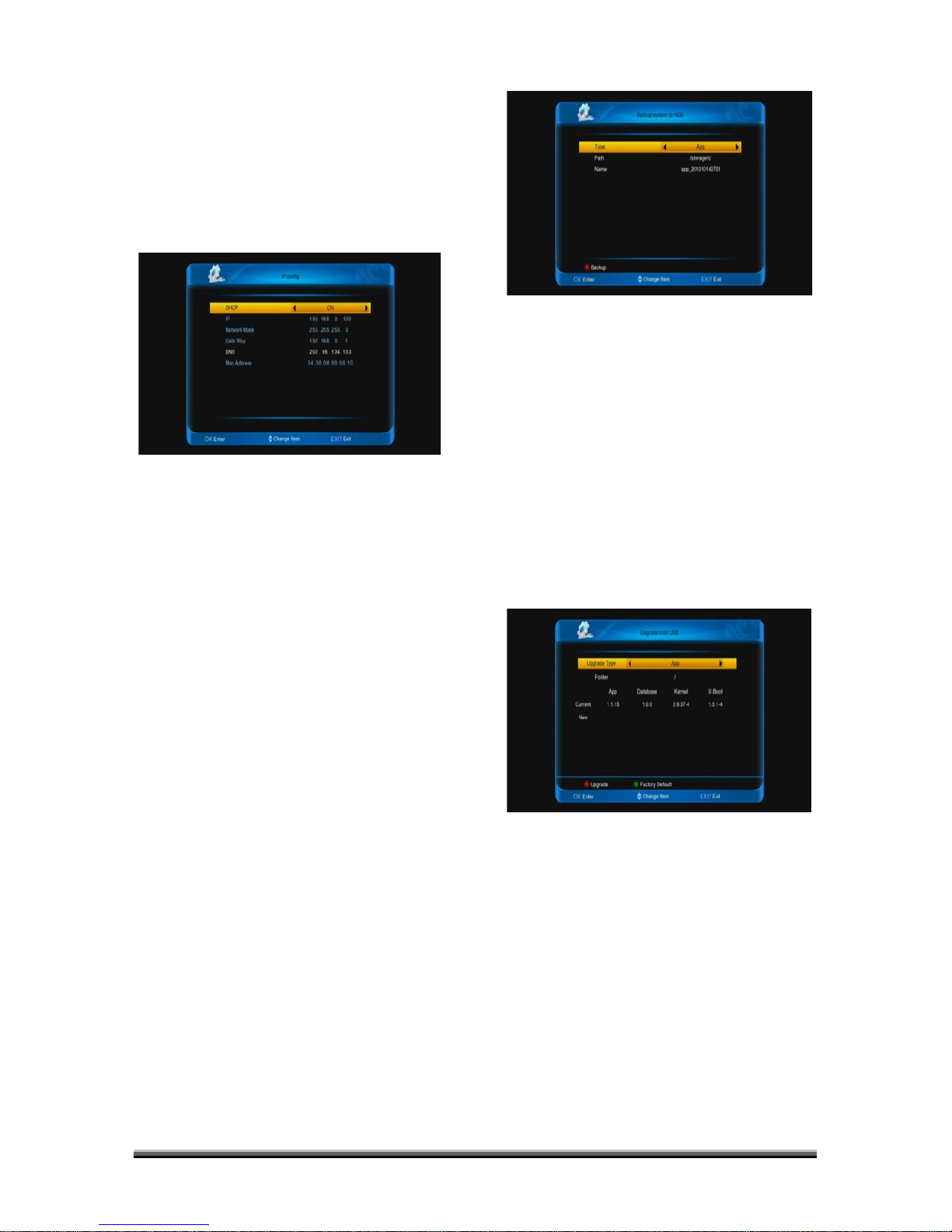4. Press [EXIT] key to come back the
"pvr/hdd setting" menu.
11.3 Net setting
When you enter to “Net setting” menu, you
will see a screen like below:
1. DHCP: Press [left/right] button to set it
on or off. If it on, stb will auto get the
IP,network mask,gate way and DNS in has
DHCP function net. Or it need manual config
with number keys.
2. Press [EXIT] key to come back.
11.4 Upgrade
When you enter to “Upgrade ” Menu.
1. Press [↑/↓] key to select menu items
between backup system to hdd and upgrade
from USB .
2. Press [ENTER] key to enter the selected
item.
11.4.1. Backup system to HDD
When you enter to “Backup system to HDD”
menu, you will see a screen like below:
1. type: It the type of the backup file.
Press [left/right] key to change among App,
Datebase and App+Database.
2. Path: It the place of the file save. Press
[ENTER] key to switch it.
3. Name: Press [ENTER] key to rename
for the file.
11.4.2. Upgrade from USB
When you enter to “Upgrade from USB”
menu, you will see a screen like below:
In this menu you can select the Upgrade type
among app (no channel list), database, app +
database. You can select the appropriate
upgrade file on "Upgrade type" item. After
you select the "Upgrade type" and "folder",
press [red] button, the receiver can upgrade
automatically.
If you want come back to factory default,
press [green] key.