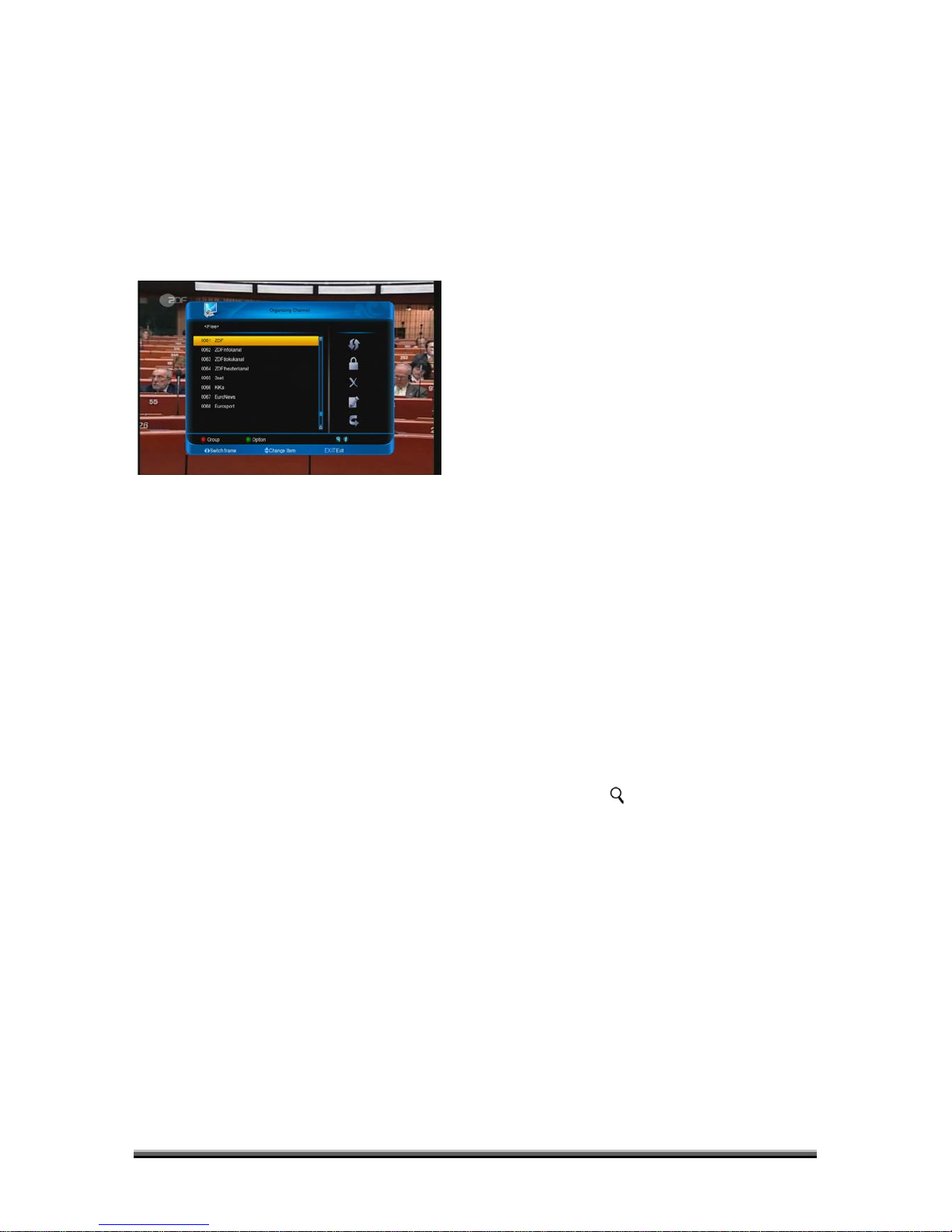2. Press [ENTER] key to enter the selected
item.
9.1 Organizing Services
When you enter to “Organizing Channel”
menu, there will display the screen like
below.
1. You can move highlight by press [↑/↓]
keys and press [ENTER] key to confirm to
preview the current highlighted program in
the left side preview window.
2. You can press [Page+/Page-] keys to
implement the Page Up/Page Down function.
3. You can use [←/→] key to switch
between list of channels and list of channel
edit functions – Move, Lock, Delete, Rename,
Skip.
4. Press color key can implement the
corresponding function – Group, Options,
Find.
5. You can press [Exit] key to enter full
screen playing mode.
9.1.1. Move
You can reorder and move the service to the
preferred position. Mark the desired services
using [ENTER] button, use [→] button to
choose Move mode and press [ENTER]
button, then use[↑/↓] buttons to move and
press [ENTER] button to confirm.
9.1.2. Lock
You can restrain and lock the services. Mark
the desired services using [ENTER] button,
use [→] and [↑/↓] button to choose Lock
mode and press [ENTER] button to confirm.
9.1.3. Delete
You can delete the services. Mark the
desired services using [ENTER] button, use
[→] and [↑/↓] button to choose Delete mode
and press [ENTER] button to confirm.
9.1.4. Rename
Mark the service you want to rename, use
[ENTER] button to select one Rename item,
use [→] and [↑/↓] button to choose rename
icon and press [ENTER] button to display
keyboard, and rename it. After renaming it
press [red] button on keyboard to save.
9.1.5. Skip
You can restrain and Skip (hide) the services.
Mark the desired services using [ENTER]
button, use [→] and [↑/↓] button to choose
Skip mode and press [ENTER] button to
confirm.
9.1.6. Group (RED)
It is very useful to select services with
different Groups.
9.1.7 Options (GREEN)
It is very convenient function to Mark the
desired services with different options.
9.1.8 Find
It is an item to locate certain service by name
quickly. Press [ ] button to display the
“Channel Find” submenu, use keyboard to
enter service name and press [red] button to
complete input and select the desired
services.
9.2 Organizing favourites
When you enter to “Organizing favourites”
menu, there will display the screen like
below.