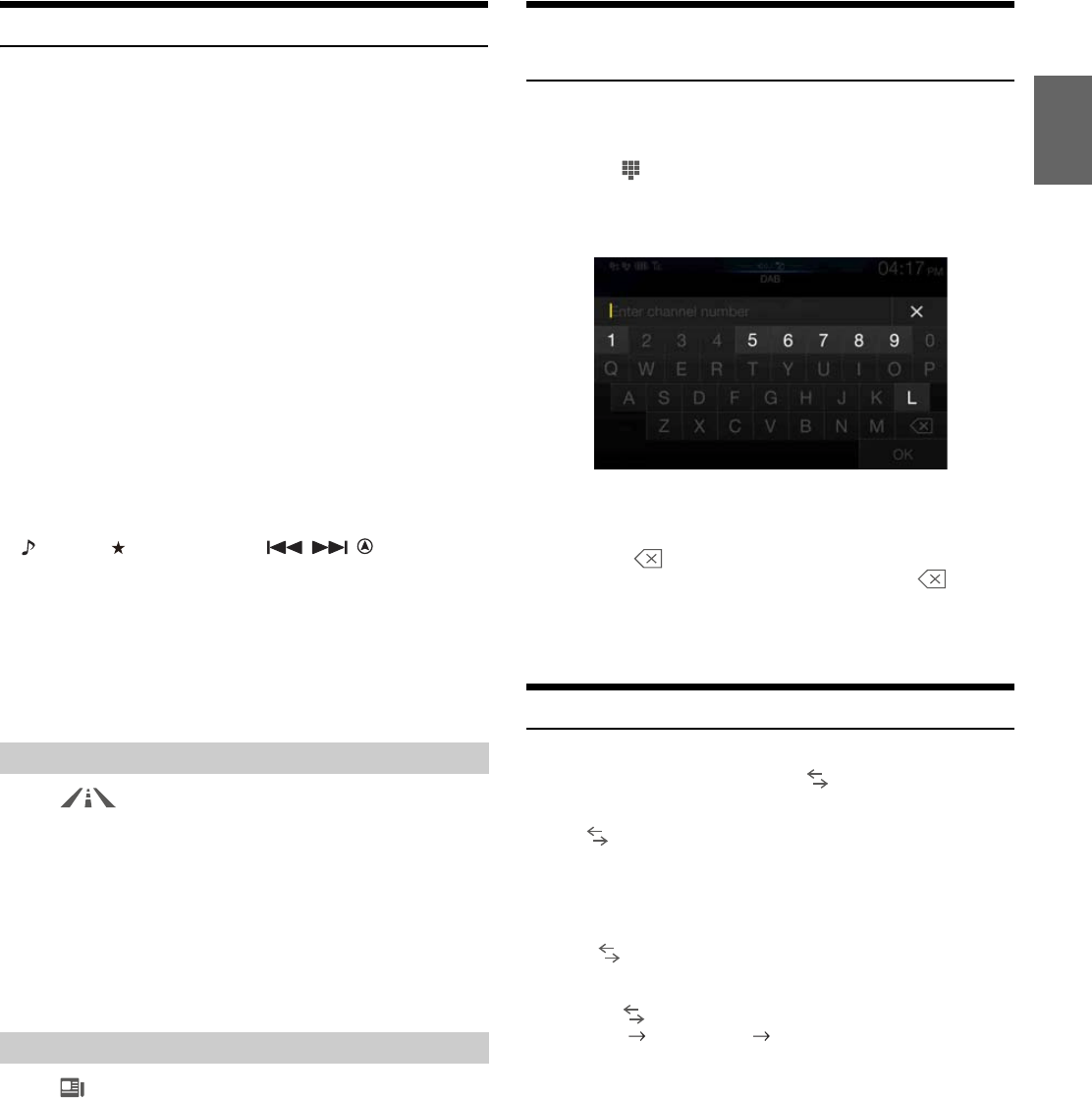55-EN
Interruption Function
If Interruption Function is enabled, when the following broadcast is
received, the unit switches to the DAB source screen automatically, and
will receive broadcasts.
- Alarm (Emergency Broadcast)*
1, 2
- TA(Traffic Announcement)*
4
- Announcement*
2, 3
- News Announcement*
2
*1 Set Alarm to “On” in “Setting Alarm (Emergency Broadcast)
Reception” (page 43).
*2 Not interrupted during the RDS broadcast reception.
*3 Select the Announcement type received in “Setting Announcement
Reception” (page 43), then set the Announcement setting to “On.”
*4 The Interruption Function for Traffic Announcements works with RDS
broadcasts. Therefore, even if the current source is DAB, a Traffic
Announcement by RDS broadcast may interrupt.
• “DAB Alarm”/”DAB T.Info”/”DAB News” is displayed respectively on
the Source title section during each broadcast reception.
The display differs during announcement reception depending on the
announcement type set in “Setting Announcement Reception”
(page 43).
• To cancel the Interruption function, touch the DAB main screen or press
any of the following buttons.
(AUDIO)/ (Favourite)/MENU/ / / (NAVI)
• When the interruption broadcast is over, the unit returns to the
previous screen.
• Does not interrupted during Hands-free phone talk. During camera
image display, only the sound may be interrupted.
• The volume level will be memorised if the volume is adjusted during
interruption broadcast reception. When an interruption broadcast is
received the next time, the volume level is automatically adjusted to the
memorised level.
Touch [ ] (TA).
The “TA” indicator lights up and the unit switches to standby mode
for the traffic announcement.
When the traffic announcement is received, the “TP” indicator lights
up and the unit switches to the DAB source screen to receive it.
• The “TP” indicator lights up during standby mode off in a condition
other than the DAB source to indicate that the unit is receiving the
traffic announcement.
• This setting works interlocked with the traffic announcement
(Emergency Broadcast) of RDS.
Touch [ ] (News).
The “NEWS” indicator lights up and the unit switches to standby
mode for the News announcement.
When the News announcement is received, the unit switches to the
DAB source screen to receive it.
• This setting works interlocked with the News announcement
(Emergency Broadcast) of RDS.
Inputting Channel Number Directly and
Receiving the Broadcasts
You can receive your desired station by inputting the channel number
directly.
1 Touch [ ] (Direct Tune).
The numeric keypad input mode screen appears.
2 Input the desired channel number.
You can enter channel numbers of up to three digits.
Each time you enter a number, receivable channels will be
narrowed down.
• Touch [ ] to delete an entered number.
To delete all the numbers you have entered, touch [ ] for at
least 2 seconds.
3 Touch [OK].
Switching to Secondary Service Components
When the current Service Component includes Secondary Service
components, the Function mode switch [ ] (Sub.Ch) becomes
available.
Touch [ ] (Sub.Ch).
The Primary indicator switches to the Secondary indicator, and the
Secondary Service Component is received.
• When the Secondary Service Component finishes, the unit
automatically switches to the Primary Service Component.
• Touch [ ] (Sub.Ch) again to switch to the Primary Service
Component while receiving the Secondary Service Component.
• If there are more than one Secondary Service Component, each time
you touch [ ] (Sub.Ch) the indicator changes in the order of
Secondary1 Secondary2 … Primary.
Receiving Traffic Announcement
News Programme Interruption