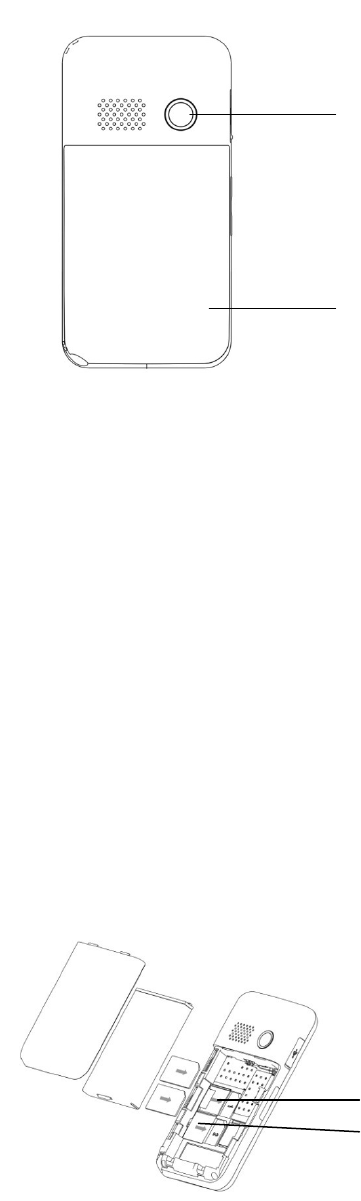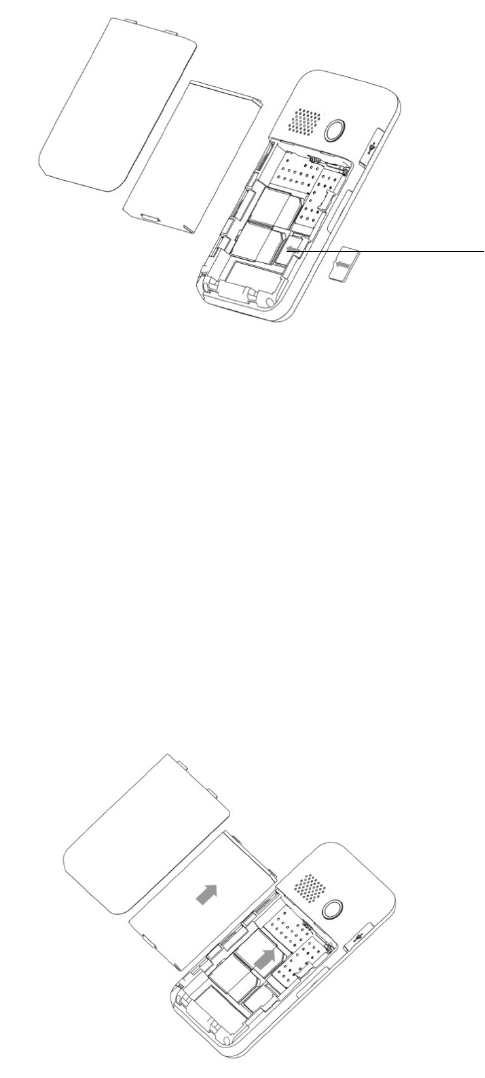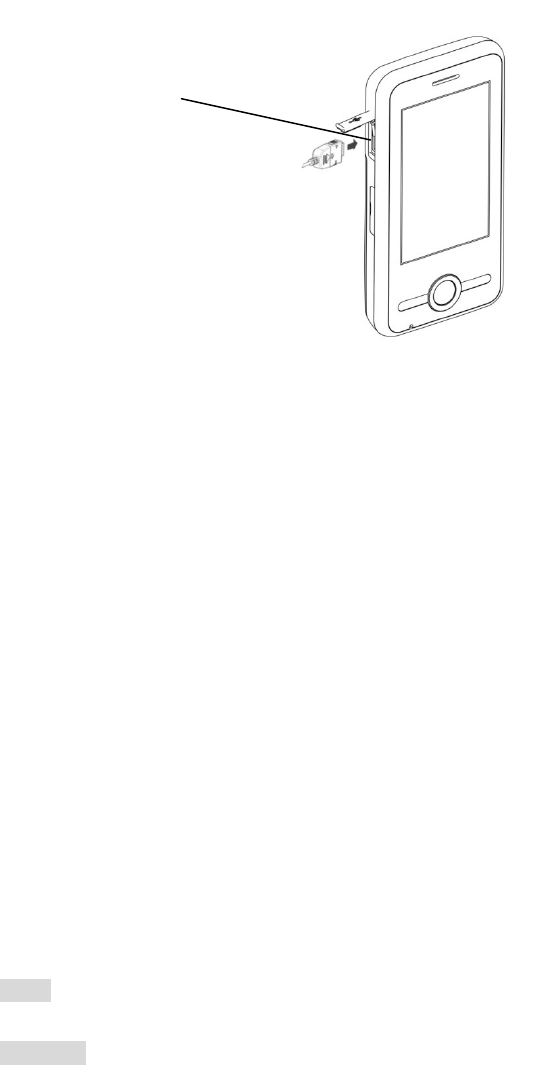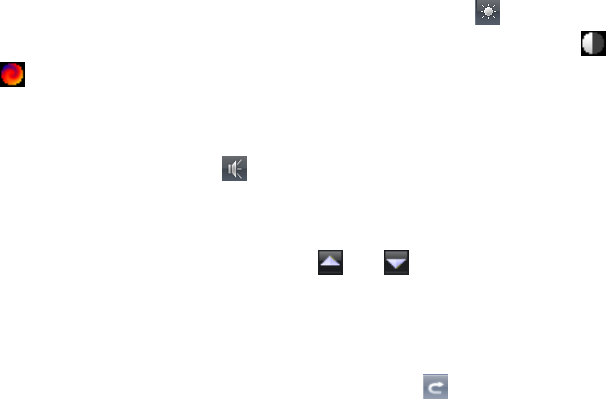2
Settings: You can set background play. ........................................................................... 18
6.4 Java ........................................................................................................................... 18
6.5 Games ....................................................................................................................... 19
6.6 Camera ...................................................................................................................... 20
6.7 TV............................................................................................................................... 21
6.8 MP3............................................................................................................................ 22
6.9 MP4............................................................................................................................ 22
7.0 Email.......................................................................................................................... 23
7.10 Profiles .................................................................................................................... 23
7.11 MMS......................................................................................................................... 24
7.11.1 Write MMS .................................................................................................... 24
7.11.2 Inbox ............................................................................................................. 25
7.11.3 Outbox .......................................................................................................... 25
7.11.4 Drafts............................................................................................................. 25
7.11.5 Template ....................................................................................................... 25
7.11.6 MMS Settings ............................................................................................... 25
7.12 Internet services .................................................................................................... 26
7.13 Dial........................................................................................................................... 27
7.14 PHB.......................................................................................................................... 27
7.15 Message .................................................................................................................. 28
7.15.1 Inbox ............................................................................................................. 29
7.15.2 Outbox.......................................................................................................... 29
7.15.3 Write message ............................................................................................. 29
7.15.4 Menu ............................................................................................................. 30
7.16 Photo ....................................................................................................................... 31
7.17 Bluetooth Menu...................................................................................................... 32
7.18 Files ......................................................................................................................... 33
7.18.1 Phone............................................................................................................ 34
7.18.2 Memory Card ............................................................................................... 37
7.19 Video REC............................................................................................................... 37
7.20 Sound REC........................................................................................................... 37
7.21 Settings ................................................................................................................... 38
7.21.1 Dual SIM settings ........................................................................................ 38
7.21.2 Pen calibration............................................................................................... 38
7.21.3 Phone setup................................................................................................. 38
7.21.4 General call settings ................................................................................... 40
7.21.5 Network Setup ............................................................................................. 41
7.21.6 Security Setup ............................................................................................. 42
7.21.7 Restore Factory Settings............................................................................ 42
7.21.8 Sound Effect ................................................................................................ 42
7.22 Services .................................................................................................................. 42
7.22.1 Data account............................................................................................ 43
7.23 Calculator................................................................................................................ 43
7.24 E-book ..................................................................................................................... 43