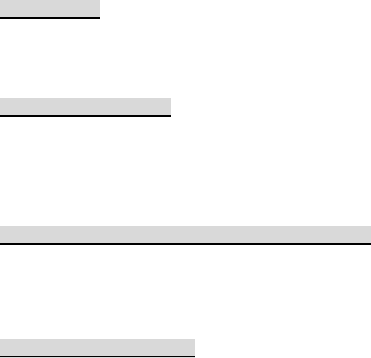English
14
Basic Functions
Making a call
When the logo of service provider appears on the display screen, you can dial or
receive calls. The info bar at the upper left corner of the display screen shows
network signal strength (when there are 5 info bars the signal is at its strongest).
The call quality is very likely to be affected by obstructions.
Making domestic calls
Enter phone number, and then press Send key to make the call. If the user needs
to change phone number, press Back key "Clear" back and delete numbers.
Dialing animation will be displayed on the screen during dialing. Call state info will
be shown on the screen after the called party ends the call
You can enter and dial domestic call following the order:
(Area code) (Phone number) (Dial)
Dialing extension number of fixed-line telephone
Some extension numbers of fixed-line telephone cannot be connected directly,
you must dial the power board phone number, then press p key , then dial
extension number.
You can dial extension numbers of fixed-line telephone in the following order:
(Area code) (Power board number) P (Extension number) Send key
Dialing international calls
To make an international call, you may press + key till the screen displays the
pre-digit symbol "+" for international long distance call, which will enable you to
make a call from any country without knowing the local international access code.
You can enter numbers in the following sequence to make an international call:
(+) (Country code) (complete phone number) (Send key)
After inputting prefix number, input the code and the complete phone number of
the wanted country. The country code follows usual practice, such as Germany
49, UK 44, Sweden 46, India 91 etc.
Like making an international call, the "0" before city code number should be
dropped.