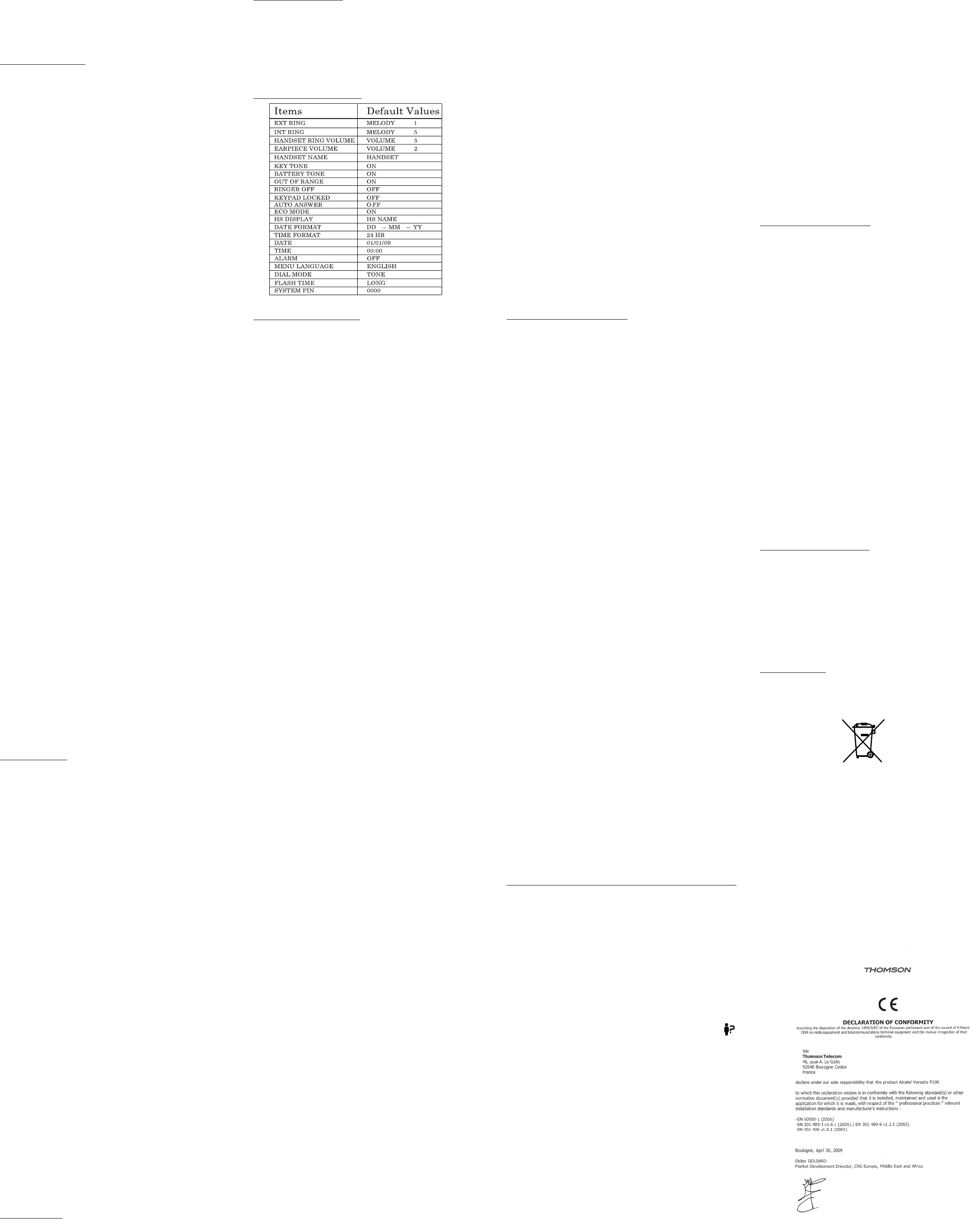unsuccessful, the <antenna icon> will still flash.
Reset Your Phone
You can reset your phone to the default settings. After reset, all your
personal settings will be deleted, but your phonebook, call list and redial list
entries remain unchanged.
Press <MENU> and <UP/D OWN> to select DEFAULT.
Press <OK> and you are requested to enter the 4-digit system PIN.
Enter the 4-digit system PIN.
Press <OK> to confirm.
5. Press <OK> to re-confirm.
DEFAULT SETTINGS
PHONE OPERATION
Make a Call
Preparatory dialing
Enter the phone number and press <TALK ON> to dial the number. Press
<C> to clear the entry.
- Direct Dialing
Press <TALK ON> to take the line and enter the phone number.
- Call from Direct Memory
In idle, press and hold <KEY 1>/<KEY 2>/<KEY 3> to dial the number
stored.
OR
Press <TALK ON> and then press and hold <KEY 1>/<KEY 2>/<KEY 3>
to dial the number stored. If there is no number stored, unit will emit double
beep tones.
- Call from the Phonebook
Press <PHONEBOOK> to access the phonebook and press <UP/DOWN>
to select the desired phonebook entry. Press <TALK ON> to dial out to the
selected phonebook entry. Alternatively, press <MENU/OK> to access the
phonebook to get the desired phonebook entry.
- Call from the Call List
Press <UP> to access the Call L ist and press <UP/DOWN> to select the
desired Call List entry. Press <TALK ON> to dial out to the selected Call
List entry. Alternatively, press <MENU/OK> to access the Call List from the
main menu.
- Call from the Redial list
Press <DOWN> or <REDIAL LIST> to access the redial list and press <UP/
DOWN> to select the desired redial number. Press <TALK ON> to dial out
to the selected redial number.
- Call Timer
Your handset automatically times the duration of every call. The call timer
will display a few seconds after the call has made. It is shown in hours,
minutes and seconds format (HH:MM:SS).
Answer a call
If the handset is not on the charging cradle:
When the phone rings, press <TALK ON> to answer a call.
If the handset is on the charging cradle or the base station and if AUTO
ANSWER is set to ON:
When the phone rings, pick up the handset to answer a call.
End a call
During a call connection, press <TALK OFF> to end the call.
OR
Put the handset on the base station to end the call.
Adjust earpiece volume
There are 5 levels (VOLUME 1 to VOLUME 5) to choose from for each of
earpiece volume.
During a call:
Press <UP/DOWN> to select volume 1-5. The current setting is shown. When
you end the call, the setting will remain at the last selected level.
Mute a call
You can talk to someone nearby without letting the caller hear you during a
call.
During a call:
Press <C> to mute the microphone and MUTED will display on the screen.
Your caller cannot hear you. Press <C> again to unmute the microphone.
Set the silent mode
In idle, press and hold <HASH> to turn off the handset ringer. The <RINGER
OFF icon> is displayed on the screen.
Turn on the keypad lock
In idle, press and hold <STAR *> key to turn on the keypad lock. The
<KEYPAD LOCK icon> is displayed on the screen.
Redial the last number
You can redial up to 5 of the last numbers called. If you have stored a name
in the phonebook to go with the number, the name will be displayed instead.
The most recent last number will display at the top of the redial list.
- Redial a Number from the Redial List
In idle mode, press <DOWN> to access the redial list.1.
Remarks: If redial entry with name, press <HASH> to view the number.2.
OR
Press <REDIAL LIST> to access the redial list.1.
Press <UP/DOWN> to browse the redial list.2.
Press <TALK ON> to dial to the selected redial number.3.
NOTE: If there are no numbers in the redial list, the display shows EMPTY.
- Store a Redial Number into the Phonebook
Follow Steps 1 and 2 in the Redial a Number from the Redial List 1.
section.
Press <MENU> to select ADD TO PB.2.
Press <OK> to enter the name.3.
Press <OK> to store the redial number into the phonebook.4.
Press <OK> to select phonebook melody.5.
Press <UP/DOWN> to browse the melody list. The respective melody 6.
will be played when browsing the melody list.
Press <OK> to confirm.7.
- Delete a Redial Number
Follow Steps 1 and 2 in the 1. Redial a Number from the Redial List section.
Press <MENU> and <UP/DOWN> to select 2. DELETE.
Press <OK> to conrm.3.
- Delete the Entire Redial List
Follow Steps 1 and 2 in the 1. Redial a Number from the Redial List
section.
Press <MENU> and <UP/DOWN> to select 2. DELETE ALL.
Press <OK> to confirm.3.
Press <OK> to confirm again.4.
Find the Handset
You can locate the handset by pressing <PAGE> on the base station. All the
handsets registered to the base will produce the paging tone and PAGING is
displayed on the screen. You can stop the paging by pressing <TALK ON> /
<TALK OFF> / <C> on any handset or <PAGE> on the base again.
NOTE: If there is an incoming call during paging, the phone will ring with
the incoming call instead of paging.
Make an Internal Call
This feature is only applicable when there are at least two registered
handsets. It allows you to make internal calls, transfer external calls from
one handset to another handset and make conference calls. If the calling is
not answered within 60 seconds, the called handset will stop ringing and the
calling handset will return to standby mode.
NOTE: If only one handset is registered to the base station, press <INT/
RIGHT SOFT KEY> will display NOT POSSIBLE.
- Intercom another handset
In idle mode, press <INT/RIGHT SOFT KEY> and the registered 1.
handsets will display except the calling handset.
Enter the desired handset number to intercom with.2.
The called handset rings and press <TALK ON> on the called handset 3.
to establish the internal call.
NOTE: If two handsets are registered to the base station, press <INT/RIGHT
SOFT KEY> will connect to another handset immediately.
- Call all handsets
In idle mode, press <INT/RIGHT SOFT KEY> and the registered 1.
handsets will display.
Press <KEY 9> to ring to all registered handsets.2.
- Transfer an external call to another handset
During an external call:
Press <MENU> and <UP/DOWN> to select 1. INTERCOM.
Press <OK> to select the desired handset to intercom with. 2.
The external call is put on hold automatically and the called handset 3.
rings.
Press <TALK ON> on the called handset to establish an internal call.4.
Press <TALK OFF> on the calling handset or put the calling handset on 5.
the charging cradle to end the current call with the external party.
The external call is transferred to the called handset.6.
- Make a 3-way conference call
The conference call feature allows one external call to be shared with two
handsets (in intercom). The three parties can share the conversation and no
network subscription is required.
During an external call:
Follow Steps 1 to 4 in section Transfer an External Call to Another 1.
Handset.
Press and hold <STAR * > on the calling handset to establish the 2.
conference call.
Any handset hangs up during a conference call will leave the other handset
still in connection with the external call.
PRIVATE PHONEBOOK
Your phone can store up to 10 private phonebook entries with names and
numbers. Each phonebook entry can have a maximum of 20 digits for
the phone number and 12 characters for the name. You can also select
different ringtones for your phonebook entries. Phonebook entries are stored
alphabetically by name.
Add a new phonebook entry
In idle:
Press <PHONEBOOK> to access the phonebook.1.
OR
Press <MENU> to select PHONEBOOK main menu item and then press
<OK> to access the phonebook.
Press <MENU> to select ADD.2.
Press <OK> to enter the name.3.
Press <OK> to enter the number.4.
Press <OK> and <UP/DOWN> to select the desired ringtone for your 5.
phonebook entry.
Press <OK> to store the phonebook entry.6.
Search a phonebook entry
In idle:
1. Press <PHONEBOOK> to access the phonebook.
2. Enter the first character of the name by multi-tap.
View a phonebook entry
In idle:
Press <PHONEBOOK> to access the phonebook.1.
Press <UP/DOWN> to select the desired phonebook entry.2.
Press <MENU> and <UP/DOWN> to select VIEW.3.
Press <OK> and <UP/DOWN> to review the name, number and melody 4.
of the selected phonebook entry.
NOTE: If number is more than 12 digits, press <LEFT SOFT KEY> or
<RIGHT SOFT KEY> to view the remaining digits.
Edit a phonebook entry
In idle:
Press <PHONEBOOK> to access the phonebook.1.
Press <UP/DOWN> to select the desired phonebook entry.2.
Press <MENU> and <UP/DOWN> to select EDIT.3.
Press <OK> and the current contents of the selected phonebook entry 4.
displays.
Edit the name and press <OK>.5.
Edit the number and press <OK>6.
Press <UP/DOWN> to select the ringtone and press <OK> to confirm.7.
Delete a phonebook entry
In idle:
Press <PHONEBOOK> to access the phonebook.1.
Press <UP/DOWN> to select the desired phonebook entry.2.
Press <MENU> and <UP/DOWN> to select DELETE.3.
Press <OK> to confirm.4.
Delete the entire private phonebook
Press <PHONEBOOK> to access the phonebook.1.
Press <MENU> and <UP/DOWN> to select DELETE ALL.2.
Press <OK> to confirm.3.
Press <OK> to re-confirm.4.
Check the phonebook usage
You can check how many phonebook entries have been occupied in your
phone and how many phonebook entries are available for you to store in the
phonebook.
Press <PHONEBOOK> to access the phonebook.1.
Press <MENU> and <UP/DOWN> to select PB STATUS.2.
Press <OK> to confirm and X/10 USED will display on the screen.3.
NOTE: X denotes the current number of stored entries, while 10 denotes the
capacity of phonebook memory.
CALLER DISPLAY (NETWORK DEPENDENT)
This feature is available if you have subscribed the Caller Line Identification
service with your network service provider. Your phone can store up to 10
received calls with date/time information in the Call List. The number will
be shown on the screen when the phone is ringing. If the number matches
with one of the entries in your Private Phonebook, the caller’s name stored in
the private phonebook will be displayed alternatively with the number. The
handset will ring with the melody associated with that phonebook entry.
If the caller number is disabled to send caller information, WITHHELD will
display.
If the caller number is not provided, UNAVAILABLE will display.
In standby, if three unanswered calls are received, 3 NEW CALLS will be
displayed.
View the call list
All received calls are saved in Call List with the latest call putting at the top
of the list. When the call list is full, the oldest call will be replaced by a new
call. The unanswered call which has not been read is marked with a <
icon> at the centre of the bottom line of the display.
Press <UP> to access the call list.1.
OR Press <MENU> and <UP/DOWN> to select CALL LIST.
Press <UP/DOWN> to select the desired entry.2.
Press <#> to view the caller’s number if applicable.3.
Store a call list number into the phonebook
Follow Steps 1 and 2 in Section 1. View the call list.
Press <MENU> to select 2. ADD TO PB.
Press <OK> to enter the name.3.
Press <OK> and the selected call list number is displayed.4.
Edit the number if necessary.5.
Press <OK> and <UP/DOWN> to select the melody.6.
Press <OK> to confirm.7.
Delete an entry in the call list
Follow Steps 1 and 2 in Section View the call list.1.
Press <MENU> and <UP/DOWN> to select DELETE.2.
Press <OK> to confirm.3.
Delete the entire list of the call list
Follow Steps 1 and 2 in Section View the call list.1.
Press <MENU> and <UP/DOWN> to select DELETE ALL.2.
Press <OK> to confirm.3.
Press <OK> to re-confirm.4.
View the Details of the Call List Entry
Follow Steps 1 and 2 in Section View the call list.1.
Press <MENU> and <UP/DOWN> to select DETAILS.2.
Press <OK> to display the date and time of the selected call list entry.3.
Press <OK> to go back to previous screen.4.
Voice Mail (Network Dependent)
This feature is available if you have subscribed to the voicemail service from
you network service provider. You can press and hold <Key 1> to dial out to
the voice mail number directly to listen to your voice mail messages.
Access voice mail messages
<VMWI icon> will display and the VMWI entry is stored in the Call List
when you have new message in your voice mailbox.
Press <MENU> and <UP/DOWN> to select CALL LIST.1.
OR Press <UP> in idle to access the call list.
Press <UP/DOWN> to select the desired VMWI entry.2.
Press <TALK ON> to dial out to the voice mail server.3.
NOTE: If a more recent VMWI entry is received from the same network
server number of an existing VMWI entry, the new VMWI will not be stored
but the date/time of the VMWI will be updated on the existing VMWI entry.
After you have accessed to all new voice mail messages, VMWI will turn off
automatically. When the call list is full, the new VMWI entry will replace the
oldest non-VMWI entry in the call list.
Delete VMWI entries
To delete a single VMWI entry from the call list:
Press <MENU> and <UP/DOWN> to select CALL LIST.1.
OR Press <UP> in idle to access the call list.
Press <UP/DOWN> to select the desired VMWI entry.2.
Press <MENU> and <UP/DOWN> to select DELETE.3.
Press <OK> to confirm.4.
To delete all VMWI entries from the call list:
Press <MENU> and <UP/DOWN> to select CALL LIST.1.
OR Press <UP> in idle to access the call list.
Press and hold <Key 4> to delete all VMWI entries.2.
The <VMWI icon> will disappear.
NOTE: If you choose DELETE ALL function in the call list, the handset will
also delete all VMWI entries and CID entries.
TROUBLESHOOTING
No dialing tone when pressing <TALK ON> key
Check the connections. Unplug and plug back in the mains. Check that 1.
the telephone line cord has been plugged into the base station and the
phone socket.
Move the cordless handset closer to the telephone base. It might be out 2.
of range.
Wait until the line is unoccupied.3.
Use the original telephone line cord.4.
Disconnect the telephone base from the telephone jack and connect a 5.
different telephone. If there is no dial tone on that telephone either, the
problem is your wiring or local service. Contact your local telephone
service provider.
My telephone does not ring when there is an incoming call
Make sure the ringer is on.1.
Make sure the telephone line cord and power adapter are plugged in 2.
properly.
The cordless handset maybe too far from the telephone base. Move it 3.
closer to the telephone base.
Re-install the battery and place the cordless handset in the telephone 4.
base or charger.
SEARCHING is displayed
Reduce the range.
Connect base station to mains.
Caller ID features are not working properly
Caller ID is a subscription service. You mush subscribe to this service 1.
from your telephone service provider for this feature to work on your
telephone.
The caller may not be calling from an area which supports Caller ID.2.
No display
Recharge battery.
This telephone is not equipped with a grounding function. Therefore some of
the functions may be limited when used in PBX systems.
General Product Care
To keep your telephone working and looking good, follow these guidelines:
Avoid putting the phone near heating appliances and devices that •
generate electrical noise (for example, motors or fluorescent lamps ).
DO NOT expose to direct sunlight or moisture.•
Avoid dropping the unit and other rough treatment.•
Clean with a soft cloth.•
Never use a strong cleaning agent or abrasive powder because this will •
damage the finish.
Retain the original packaging in case you need to ship the phone at a •
later date.
Periodically clean the charge contacts on the handset and base with a •
soft cloth.
Environment
Used equipment must be disposed of in compliance with current
environmental protection regulations. You should return it to your reseller or
dispose of it in an approved recycling centre.
“WEEE” Weight: 0.32kg
Do not attempt to open the batteries, as they contain chemical substances.
In the event of leakage, avoid contact with the skin, eyes and mouth. In the
event of contact, rinse the affected part for several minutes in running water.
Clean the product with absorbent paper or a dry cloth and contact your
reseller for replacement batteries.
Press <OK> and <UP/DOWN> to select 2. ON/OFF.
Press <OK> to confirm.3.
NOTE: If ON is selected, you will be asked to set the alarm time.
Set the alarm time (if the alarm is set to be ON)
Follow Steps 1 to 3 in Section Turn on/off the alarm.1.
Enter the alarm time.2.
Press <OK> to set the snooze function.3.
Press <OK> and <UP/DOWN> to select ON or OFF.4.
Press <OK> to confirm.5.
Handset Settings
Set the ringer melody for internal calls
Press <MENU> and <UP/DOWN> to select 1. HS SETTINGS.
Press <OK> to select 2. RING SETUP.
Press <OK> to select 3. INT RING.
Press <OK> and <UP/DOWN> to select the desired ringer melody 4.
(a total of 5 melodies for your selection) for setting ringer melody for
internal calls.
NOTE: The respective ringer melody will be played while browsing the
melody list.
Press <OK> to confirm.5.
Set the ringer melody for external calls
Press <MENU> and <UP/DOWN> to select 1. HS SETTINGS.
Press <OK> to select 2. RING SETUP.
Press <OK> and <UP/DOWN> to select 3. EXT RING.
Press <OK> and <UP/DOWN> to select the desired ringer melody 4.
(a total of 5 melodies for your selection) for setting ringer melody for
external calls.
NOTE: The respective ringer melody will be played while browsing the
melody list.
5. Press <OK> to confirm.
Set the ringer volume for external calls
Press <MENU> and <UP/DOWN> to select 1. HS SETTINGS.
Press <OK> to select 2. RING SETUP.
Press <OK> and <UP/DOWN> to select 3. RING VOLUME.
Press <OK> and <UP/DOWN> to select the desired ringer volume (a 4.
total of 6 ringer volume levels including VOLUME OFF).
NOTE: The respective ringer volume will be played during your selection.
If VOLUME OFF is selected, <Ringer Off> icon will display.
5. Press <OK> to confirm.
Set alert tones
A single beep is emitted when you press a key. You can turn on or off the key
tone. You can also turn on the alert tones when low battery and out of range
are detected. Low battery tone will be emitted while you are talking with the
phone to alert you that you need to charge up your battery.
Press <MENU> and <UP/DOWN> to select 1. HS SETTINGS.
Press <OK> and <UP/DOWN> to select 2. TONE SETUP.
Press <OK> and <UP/DOWN> to select 3. KEY TONE / BATTERY
TONE / OUT OF RANGE.
Press <OK> and <UP/DOWN> to turn on or off these tones.4.
Press <OK> to confirm.5.
Set the handset language
Press <MENU> and <UP/DOWN> to select 1. HS SETTINGS.
Press <OK> and <UP/DOWN> to select 2. LANGUAGE.
Press <OK> and <UP/DOWN> to select the desired language.3.
Press <OK> to confirm.4.
Rename the handset
Press <MENU> and <UP/DOWN> to select 1. HS SETTINGS.
Press <OK> and <UP/DOWN> to select 2. RENAME HS.
Press <OK> and enter the name of your handset.3.
Press <OK> to confirm.4.
Choose the information to be displayed in idle
You can choose to display time or handset name in your idle screen.
Press <MENU> and <UP/DOWN> to select 1. HS SETTINGS.
Press <OK> and <UP/DOWN> to select 2. HS DISPLAY.
Press <OK> and <UP/DOWN> to select 3. HANDSET NAME or TIME.
Press <OK> to confirm.4.
Set the auto answer
If you turn on the Auto Answer, you can pick up the call from the cradle
without pressing any key.
Press <MENU> and <UP/DOWN> to select 1. HS SETTINGS.
Press <OK> and <UP/DOWN> to select 2. AUTO ANSWER.
Press <OK> and <UP/DOWN> to turn on or off the auto answer feature.3.
Press <OK> to confirm.4.
Store direct memory access number
You can store three direct access numbers into digit KEY 1, KEY 2 and KEY
3, which will be convenient for you to dial to these numbers directly.
Press <MENU> and <UP/DOWN> to select HS SETTINGS.1.
Press <OK> and <UP/DOWN> to select DIRECT MEM.2.
Press <OK> and <UP/DOWN> to select any one from KEY 1, KEY 2 3.
and KEY 3.
Press <OK> and then enter the number you would like to store, or edit 4.
the number existed before.
Press <OK> to confirm.5.
Base Settings
The current settings are marked an asterisk which is displayed at the
rightmost of the menu item.
De-register a handset
You are requested to enter the 4-digit PIN in order to de-register a handset
from the base station. The antenna icon on the de-registered handset will
blink.
NOTE: You cannot de-register the handset that you are currently using.
Press <MENU> and <UP/DOWN> to select 1. BS SETTINGS.
Press <OK> to select 2. DELETE HS.
Press <OK> and you are requested to enter the 4-digit system PIN.3.
Enter the 4-digit system PIN.4.
Press <OK> and a list of registered handsets is displayed5.
Press <UP/DOWN> to select one of the handsets that you want to de-6.
register.
Press <OK> to confirm.7.
Change the dial mode
Press <MENU> and <UP/DOWN> to select 1. BS SETTINGS.
Press <OK> and <UP/DOWN> to select 2. DIAL MODE.
Press <OK> and <UP/DOWN> to select 3. TONE or PULSE.
Press <OK> to confirm.4.
Change the flash time
The flash time setting is country dependent. Please contact your local service
provider for the correct settings.
Press <MENU> and <UP/DOWN> to select 1. BS SETTINGS.
Press <OK> and <UP/DOWN> to select 2. FLASH TIME.
Press <OK> and <UP/DOWN> to select your desired flash time 3.
(SHORT, MEDIUM, LONG).
Press <OK> to confirm.4.
Change the system PIN code
A 4-digit system PIN code is used for changing the system settings of the
base station. It is used to protect your phone against unauthorized use. The
default system PIN code is 0000.
Press <MENU> and <UP/DOWN> to select 1. BS SETTINGS.
Press <OK> and <UP/DOWN> to select 2. CHANGE PIN.
Press <OK> and you are requested to enter the 4-digit system PIN.3.
Enter the old system PIN.4.
Press <OK> and enter the new system PIN.5.
Press <OK> and enter the new system PIN again.6.
NOTE: If the new PIN entered in Step 6 is not matched with the new system
PIN entered in Step 5, user is requested to enter the valid system PIN again
in Step 5.
Press <OK> to confirm.7.
Change the ECO mode
Press <MENU> and <UP/DOWN> to select 1. BS SETTINGS.
Press <OK> and <UP/DOWN> to select 2. ECO MODE.
Press <UP/DOWN> to select 3. ON or OFF.
Press <OK> to conrm.4.
Registration
Your handset(s) and base station is(are) pre-registered. Up to five handsets
can be registered to a single base station.
If for some reason, the handset is not registered to the base station
(<Antenna icon> flashes even when the handset is near the base station),
register your handset according to the following procedure.
Press and hold <PAGE> on the base station for about five seconds, the 1.
base station is entered into registration mode.
Press <MENU> and <UP/DOWN> to select 2. REGISTRATION.
Press <OK> and you are requested to enter the 4-digit system PIN.3.
Enter the 4-digit system PIN.4.
Press <OK> to confirm.5.
If the handset registration is successful, you will hear a confirmation tone
and the <antenna icon> will stop flashing. The handset will automatically
be allocated the next available handset number. This handset number is
shown in the handset display in standby mode. If the handset registration is
Model Versatis P100
00030325 (Rev 1, E)
09-20
Printed in China