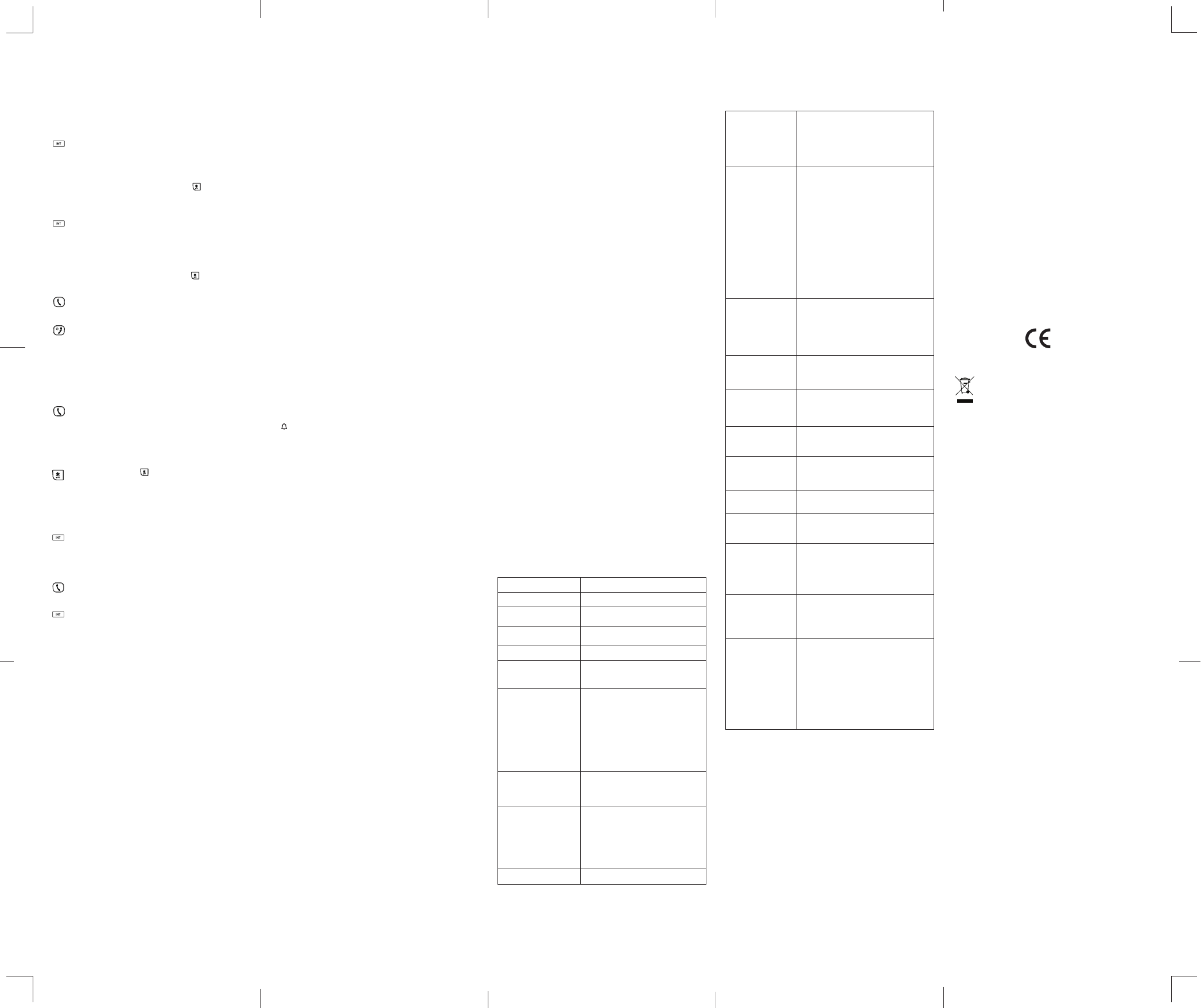T
If you have difficulty with your phone, please try the suggestions listed
below
As a general rule, if a problem occurs, remove the batteries from all the
handsets in your installation for about 1 minute, then disconnect and
reconnect the power supply to the base and reinstall the handset batteries.
Always check first that :
Everyday use
“I cannot make or answer
calls”
Y
manual to install and set up your telephone.
All connectors are firmly inserted in their sockets.
Mains power to the base unit is switched on at the
socket.
The handset’s batteries are correctly and securely
installed and are not run down.
If the handset’s display is blank, it may have been
switched off. Press and hold the HANG-UP/EXIT
key to switch it back on.
Check that the base unit’s mains power adapter is
plugged in and power is switched on.
The base unit needs mains power for normal
operation of the phone - not just for charging the
batteries.
Make sure you are using the telephone line cable
supplied with your telephone. Other telephone line
cables might not work. Move the handset closer to
the base unit.
Check the battery level symbol on the display
is low
charger pod to recharge the batteries.
Switch off power at the mains socket, wait for a
short time and then switch back on. This may
solve the problem.
“I cannot make a call”
“When I press on the
keys, nothing happens”
“When I key in a number
it appears on the display
but I cannot make an
outside call”
“The phone does not
ring”
“I hear ‘beeps’ from my
handset while I’m on a
call”
“When I try to make a call,
I hear busy tone”
“The volume in the
earpiece is low when I’m
on a call”
If the handset display shows KEYS LOCKED,
press and hold the * button to unlock it before you
make a call.
Only one handset (or the base unit) can be
connected to the outside line at a time. If another
handset is already using the line, you need to wait
until it has finished its call.
Make sure the batteries are fitted in your handset
If the Battery Level symbol on the display shows
‘low’, put your handset back on the cradle to
charge.
Try a dif
somewhere higher if possible, or further from
other electrical equipment.
Try moving the handset closer to the base unit.
Check that the base unit’s mains power adapter
is plugged in and power is switched on.
Check that ring volume is not on OFF
Y
Move closer or your call may be cut off.
Check the Battery Level symbol on the display
it’s low
If you’re using a multi-handset system, check
whether another handset is already on a call.
Make sure you’re holding the earpiece correctly
over your ear
Adjust the volume using the UP/DOWN key
Batteries
“The handset’s battery
cells are running low
within an hour or two”
“I try to recharge the
batteries but I still get a
warning that they are
low”
If the fault persists...
Before you first use the handset, you should have
left it on the base unit or charger pod for 15 hours
to charge the batteries fully
replace the batteries. Check the connection
between the base unit and the mains power
socket unit.
Y
used batteries safely – never burn them, or put
them where they could get punctured. Do not use
non-rechargeable batteries in your handset – they
may explode, causing damage.
Disconnect all other instruments connected to the
same line and try to make a call.
Disconnect the base unit from the telephone line
and plug a different phone into the master
telephone socket. T
the line is OK.
If the call does not work, and you are using a
two-way socket adapter
telephone directly into the socket.
If the call now works, the adapter may be faulty
you cannot make a call, the fault may be on the
exchange line. Contact the service provider
The store where you bought your telephone can also provide you with
information and after-sales support.
Set alarm tone
1. Press MENU key to enter menu selection.
2. Press NACLOCK&ALARM and then press
OK key to select.
3. Press NAALARM TONE and then press OK
key to select.
4. Press NAMELODY 1 , MELODY 2 or
MELODY 3 and then press OK key to confirm.
played.
Advanced use of your telephone
Change Master PIN
The Master PIN is used for registration/unregistration of handsets.
The default Master PIN number is 0000. The maximum length of the
Master PIN is 8 digits.
Note: If you forget your PIN code, you can reset it to its default 0000
using a handset Reset (see section Reset Unit).
1. Press MENU key to enter menu selection.
2. Press NAADV and then press
OK key to select.
3. Press NACHANGE PIN and then press OK
key to select.
Enter the current Master PIN when prompted and then press OK key to
confirm.
As you enter the PIN it will be shown as asterisks (*) on the screen.
(Enter the new PIN and then press OK key to confirm.
beep is played.)
Register your handset
IMPORT
registered to the base, so you do not need to register them. Handset
registration is only necessary when you buy extra handsets or if a
handset has become faulty
The procedure described below is for Sigma 1
They may be different if you want to register another handset model, in
which case you should refer to its user guide.
Additional handsets must be registered to the base unit before you can
use them. Up to 4 handsets can be registered to one base station.
The Master PIN is required before you can register or unregister
handsets.
By default, the Master PIN is 0000.
On the base station, press and hold the HANDSET LOCA
approximately 5 seconds
.
5. Press NAON or OFF and then press OK key
to confirm.
Activate/deactivate auto hang-up
This function enables you to end a call automatically by simply placing
the handset on the base station. By default, the
ON.
1. Press MENU key to enter menu selection.
2. Press NAPERSONAL SET and then press
OK key to select.
3. Press NAAUTO HANG-UP and then press
OK key to select.
4. Press NAON or OFF and then press OK key
to confirm.
Set date/time format
Y
format is DD/MM and 24 HOURS.
Set time format
1. Press MENU key to enter menu selection.
2. Press NACLOCK&ALARM and then press
OK key to select.
3. Press NASET FORMA and then press OK
key to select.
4. Press OK key to enter TIME FORMA. The current setting is displayed.
5. Press NA12 HOURS or 24 HOURS and then
press OK key to confirm.
Set date format
1. Press MENU key to enter menu selection.
2. Press NACLOCK&ALARM and then press
OK key to select.
3. Press NASET FORMA and then press OK
key to select.
4. Press NADA and then press OK
key to select. The current setting is displayed.
5. Press NADD/MM or MM/DD and then press
OK key to confirm.
Set alarm
The handset has an alarm clock feature, and when the alarm is set,
the is shown on the handset display
When the alarm time is reached, the display flashes --ALARM -- and the
alarm melody is played for 1 minute or until any handset key is pressed.
If the alarm is set for ON DAIL
next day
If the alarm was set for ON ONCE, the will be turned off.
1. Press MENU key to enter menu selection.
2. Press NACLOCK&ALARM and then press
OK key to select.
3. Press NAALARM and then press OK key to
select.
4. Press NAOFF , ON ONCE or ON DAIL and
then press OK key to confirm.
If you select ON ONCE or ON DAIL, enter the time (HH-MM) for the
alarm and press the UP/DOWN key to select
in 12 HOURS format.
5. Press OK key to confirm.
1. On the handset, press MENU key to enter menu selection.
2. Press NAADV and then press OK
key to select.
3. Press NAREGISTRA and then press OK
key to select.
Note: If no action is taken on the handset within 10 seconds, the
registration procedure will be aborted. If this happens, repeat the first step.
W is displayed on the screen. A
indicate successful registration, and the handset will return to idle mode,
with its handset number displayed.
Note: If no base is found within a certain period, NO BASE will be
displayed with an error tone to indicate failed registration and the handset
returns to idle mode, and you will need to repeat the registration sequence.
Unregister your handset
1. Press MENU key to enter menu selection.
2. Press NAADV and then press OK
key to select.
3. Press NAUNREGISTER and then press OK key
to select.
4. Enter the Master PIN when prompted and then press OK key to confirm.
(the default master PIN is 0000)
5. Press NA
then press OK key to confirm.
A
Note: If no action is taken on the handset within 15 seconds, the
unregistration procedure will be aborted and the handset returns to idle
mode.
Y
Change recall time
Y
Timed Break Recall) if you are connected to a PBX.
leave the Recall T
standard recall required in the telephone network, but it can be changed to
Medium (270ms) or Long (600ms) if your telephone is connected to a PBX
that requires a different recall time.
1. Press MENU key to enter menu selection.
2. Press NAADV and then press OK
key to select.
3. Press NARECALL TIME and then press OK
key to select.
4. Press NASHORT , MEDIUM or LONG and then
press OK key to confirm.
Reset unit
Y
Note: Upon reset, all your personal settings, call log and redial list entries
will be deleted and the phone will return to its default settings. However
your phonebook will remain unchanged after reset.
1. Press MENU key to enter menu selection.
2. Press NAADV and then press OK
key to select.
3. Press NARESET and then press OK key to
select.
4. Press OK key again to confirm.
unit is reset to its default settings.
* V may vary according to environment.
** Depending on initial battery charge.
T
Free field range
Indoor range
Handset battery life
(average values)
Number of handsets
Intercom mode
Three -way confere
(1 outside correspondent +
2 internal correspondents)
Electrical connection /
Base mains adapter /
Charger
T connection
Batteries
Operating temperature
Up to 300 meters*
Up to 50 meters*
7 hours talktime**
100 hours standby**
Up to 4
Y
Y
Base: S003IV0600050
Charger: S003IV0600015
Input: 100-240 V / 50-60 Hz
Output: 6V DC / 500mA(BASE)
6V DC / 150mA (Charger)
Only use the adapters supplied with the
telephone.
Single-phase AC, excluding IT installations
defined by the EN 60950 standard. Caution:
the network voltage is classified as a hazard
by the criteria of this standard.
Appliance designed for connection to a
TNV3 class (telecommunications network
voltage) analogue telephone line as defined
by the EN 60950 standard.
Corun / Sanik – AAA – 1.2 V – 4
Only use the batteries supplied with the
telephone.
Using any other type of battery presents a
risk of explosion.
Used batteries must be disposed of in
compliance with current environmental
protection regulations.
From 5 to 40° C
Safety
In the event of an electrical hazard, the mains adapter acts as 230V
power isolating device. It should therefore, as a precaution, be installed
close to the appliance and be easily accessible. To disconnect the
device from the primary power source, the mains adapter must be
removed from the 230V AC/50 Hz socket.
If the mains adapter fails, it must be replaced by an identical model.
If not connected to the mains power or if there is a mains power failure,
telephones that use cordless handsets will not work.
You will then be unable to make or receive calls in the event of an
emergency.
This is why we recommend that you also keep a conventional telephone
– one that doesn’t require a power supply – as a backup.
! Do not use your telephone to notify a gas leak when standing in
the vicinity of the leak.
It is recommended that you avoid using this device during electrical
storms.
Do not attempt to open the batteries, as they contain chemical
substances.
In the event of leakage, avoid contact with the skin, eyes, nose and
mouth.
In the event of contact, rinse the affected part for about twenty minutes
with running water and seek urgent medical attention.
Clean the product with absorbent paper or a dry cloth and contact your
reseller for replacement batteries.
ATLINKS hereby declares that the following models conform to the
essential requirements and other applicable provisions of European
directive 1999/5/EC.
Sigma 110 / Sigma 110 Duo / Trio
Sigma 260 / Sigma 260 Duo / Trio
Model Sigma 1
Sigma 260 / 260 Duo / T
A/W No. : 10000576 Rev
Made in China
A
S.A.S. (Simplified Joined Stock Company) with capital of 500 000 Euros
- Registration number: 508 823 747 R.C.S. Nanterre.
©
The manufacturer reserves the right to modify the specifications of its
products in order to make technical improvements or comply with new
regulations.
ALCA
The
used under license by
Press T
call, where both internal callers can talk. Intercom is
established.
Press and hold INT key for 2 seconds on the first handset to
start the three-party conference.
CONFERENCE will be displayed on the screen once the conference call
is established.
Handset T
Set the ring volume
There are 5 ringer volume options (OFF
and LEVEL 4).
1. Press MENU key to enter menu selection.
2. Press NAPERSONAL SET and then press
OK key to select.
3. Press NAHANDSET TONE and then press
OK key to select and show RING VOLUME . Press the OK key again
to select.
4. Press NA
OK key to confirm.
Set the ring melody
There are 10 ring melodies available on your handset.
1. Press MENU key to enter menu selection.
2. Press NAPERSONAL SET and then press
OK key to select.
3. Press NAHANDSET TONE and then press
OK key to select.
4. Press NARING TONES and then press OK to
select.
5. Press NA
key to confirm.
Activate/deactivate key tone
A
disable the key tone. By default, the key tone is ON.
1. Press MENU key to enter menu selection.
2. Press NAPERSONAL SET and then press
OK key to select.
3. Press NAHANDSET TONE and then press
OK key to select.
4. Press NAKEY BEEP and then press OK to
select.
Using the intercom
Intercom, call transfer and conference are only possible with at least 2
handset registered to the same base station. It allows you to make free
internal calls, transfer external calls from one handset to another
set up a 3-way conference with two handsets and an external call.
If you try to make a call while another handset is already on an external
call, you'll hear a busy tone for a few seconds before the display returns
to idle.
Intercom another handset
Press INT key in idle mode.
Intercom is established immediately if there are only 2
registered handsets.
If there are more than 2 registered handsets, the handset numbers
which are available for intercom, and a * will be displayed. Press the
specific handset number you wish to call, or press to ring all
handsets, to start intercom.
T
During the call, press INT key to put the external call on hold
(the caller can no longer hear you).
Intercom is established immediately if there are only 2 registered
handsets.
If there are more than 2 registered handsets, the handset numbers
which are available for intercom, and a * will be displayed. Press the
specific handset number you wish to call, or press to ring all
handsets, to start intercom.
Press T
call, where both internal callers can talk. Intercom is
established.
Press HANG-UP/EXIT key on the first handset to transfer the
external call to the called handset. The external call is
transferred.
Note: If there is no answer from the called handset, press INT key to
resume the external call.
Answer an external call during intercom
During intercom, a new call tone is emitted when there is an incoming
external call.
Press T
intercom.
Connection with the external call is established.
Note: T
call, press INT key
Switch between an internal and external call
During the call, press key to switch between an internal
orexternal call.
Establish a three-party conference call
The conference call feature allows one external call to be shared with
two handsets (in intercom). The three parties can share the conversation
and no additional network subscription is required.
During an external call, press INT key to put the external call
on hold (the caller can no longer hear you).
If there are more than 2 registered handsets, the handset numbers
which are available for intercom will be displayed. Press the specific
handset number you wish to call to start intercom.
ENVIRONMENT
This symbol means that your inoperative electronic appliance
must be collected separately and not mixed with the household
waste. The European Union has implemented a specific
collection and recycling system for which producers are responsible.
This appliance has been designed and manufactured with high quality
materials and components that can be recycled and reused. Electrical
and electronic appliances are liable to contain parts that are necessary
in order for the system to work properly but which can become a health
and environmental hazard if they are not handled or disposed of in the
proper way
appliance with the household waste.
If you are the owner of the appliance, you must deposit it at the
appropriate local collection point or leave it with the vendor when buying
a new appliance.
- If you are a professional user
- If the appliance is rented to you or left in your care, please contact your
service provider
Keen to preserve the environment,
with a switching power supply
The advantages include not only very low electricity consumption, but
also a more compact format than the conventional power supply units
used by the previous range.
The used batteries from your telephone (if it has batteries) must be
disposed of in compliance with current environmental protection
regulations.
Comply with your local regulations.
Return your batteries to your reseller or dispose of them at an approved
recycling centre.
Help us protect the environment in which we live!
www