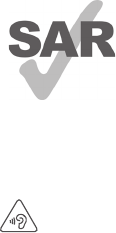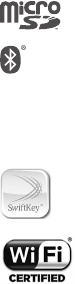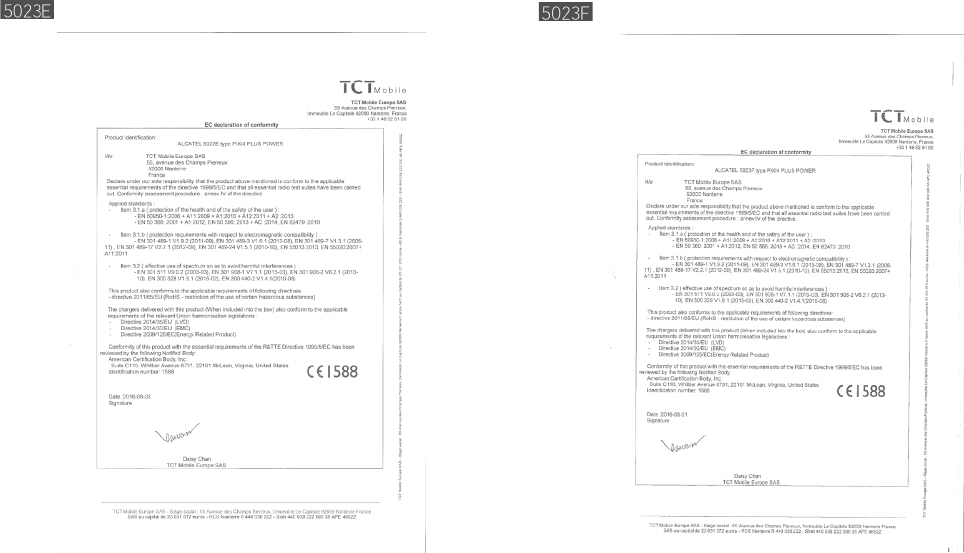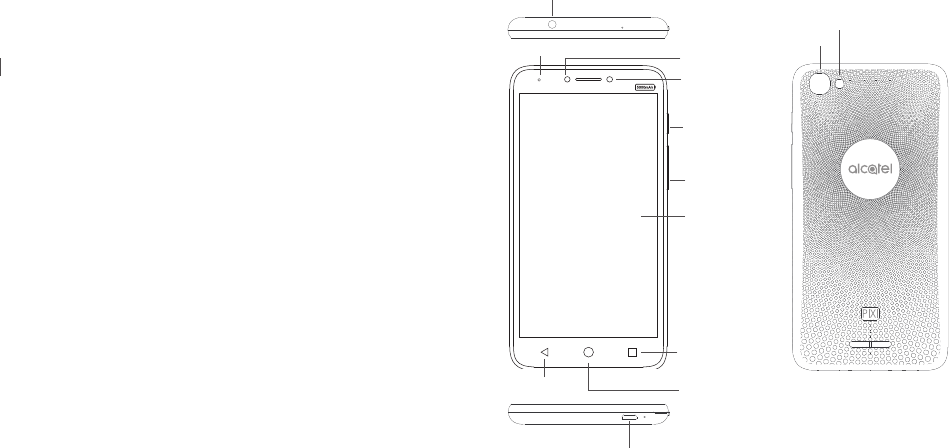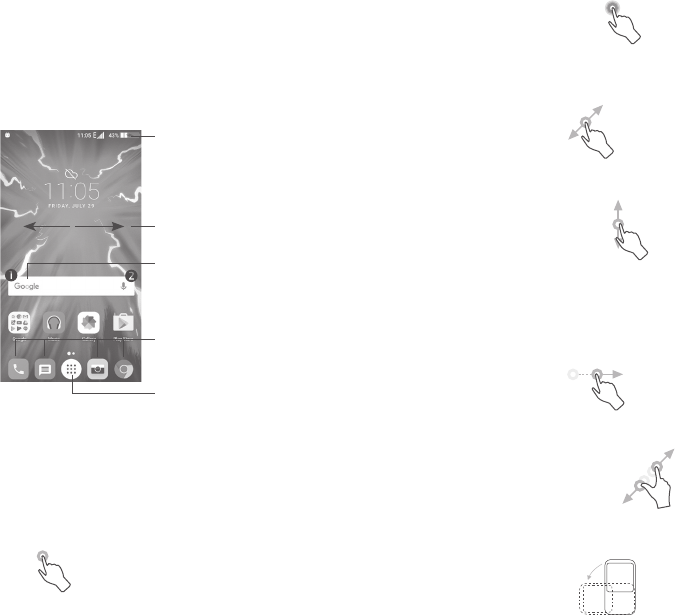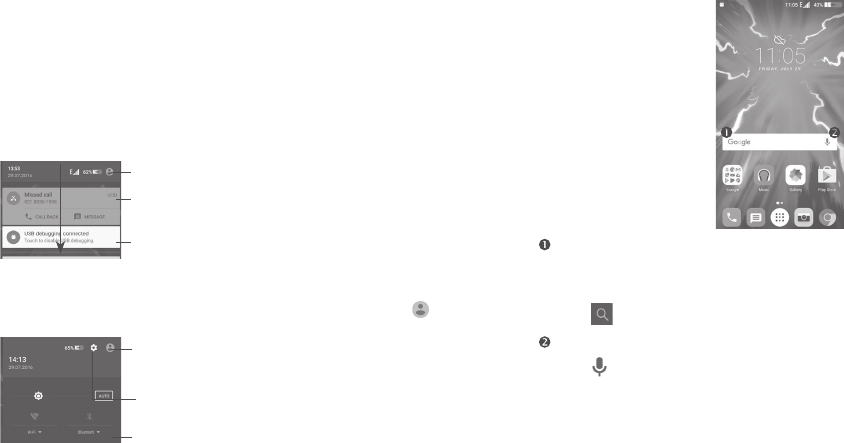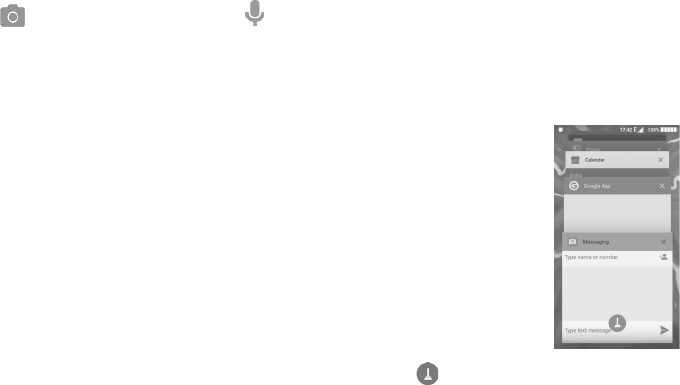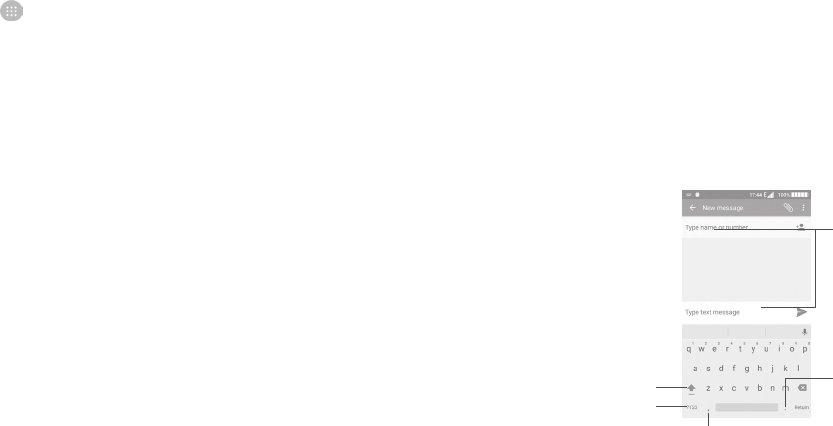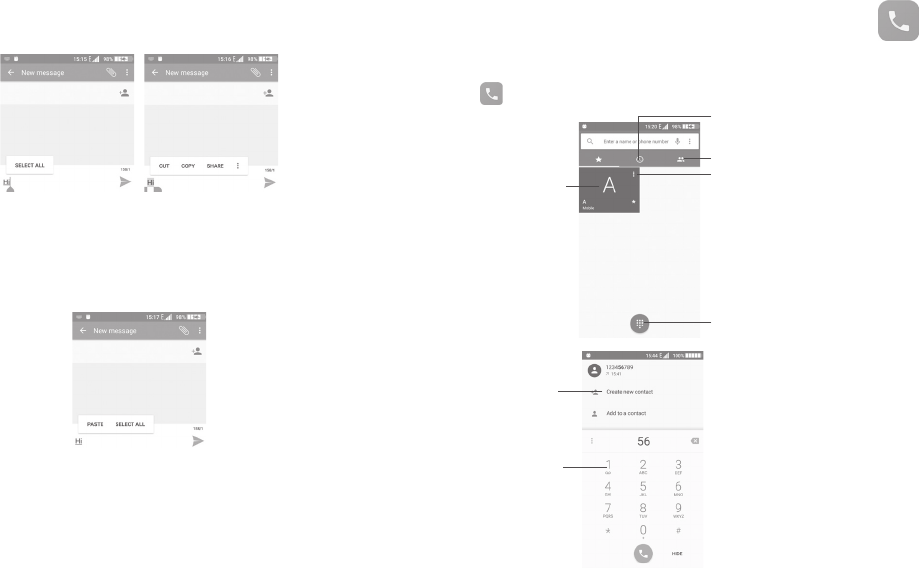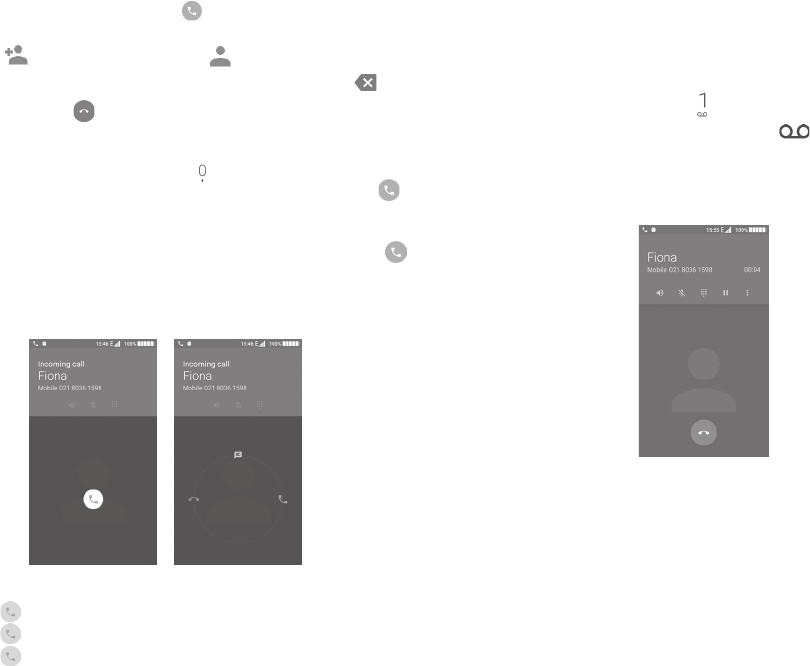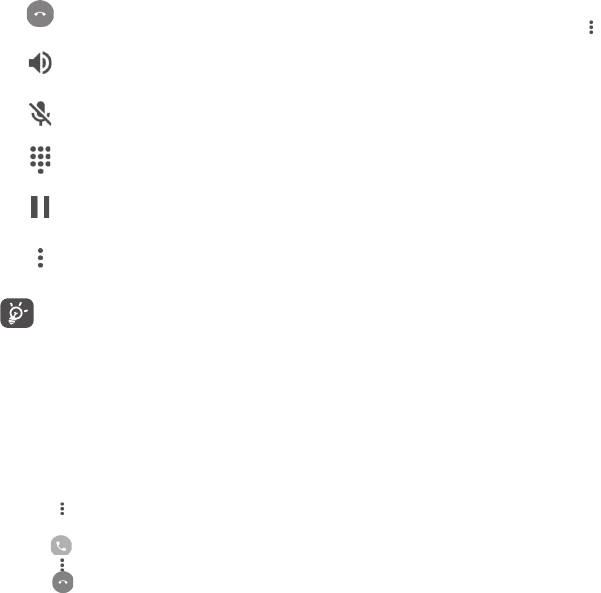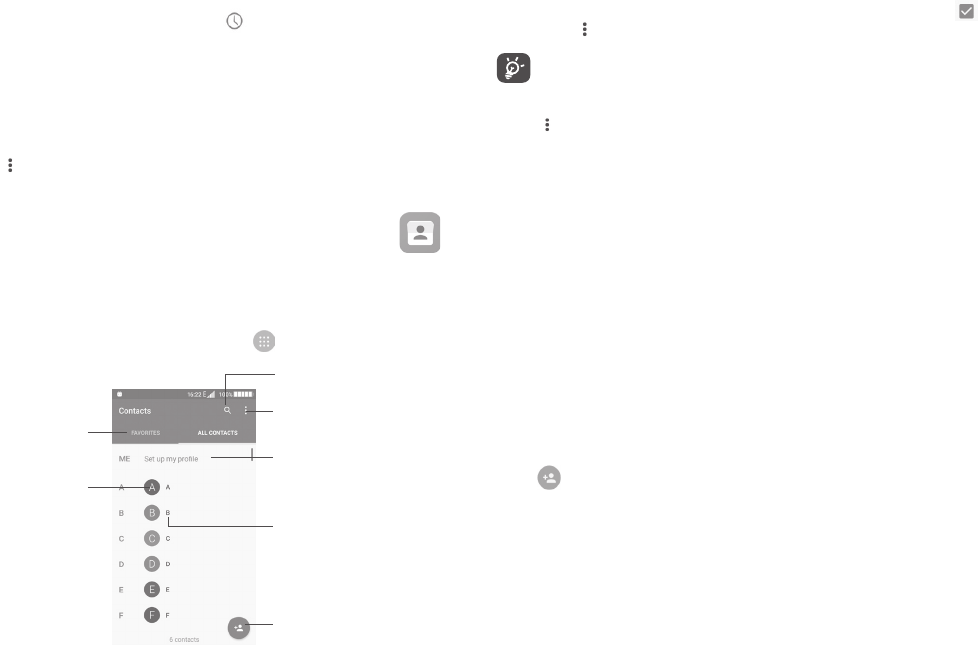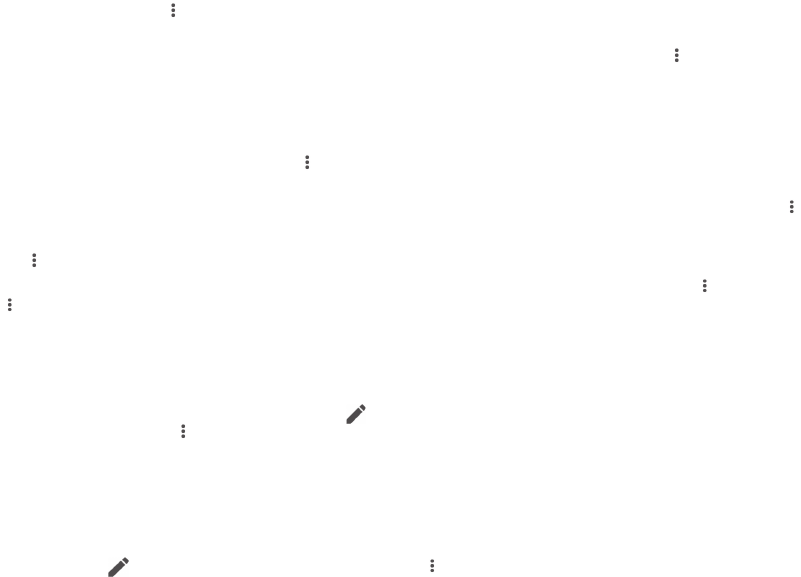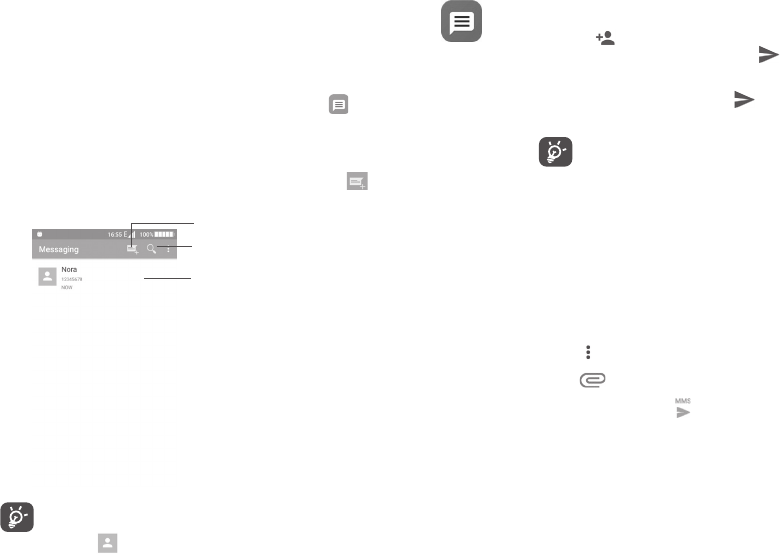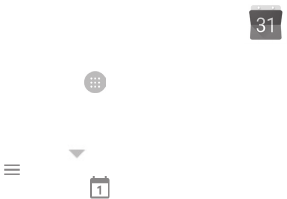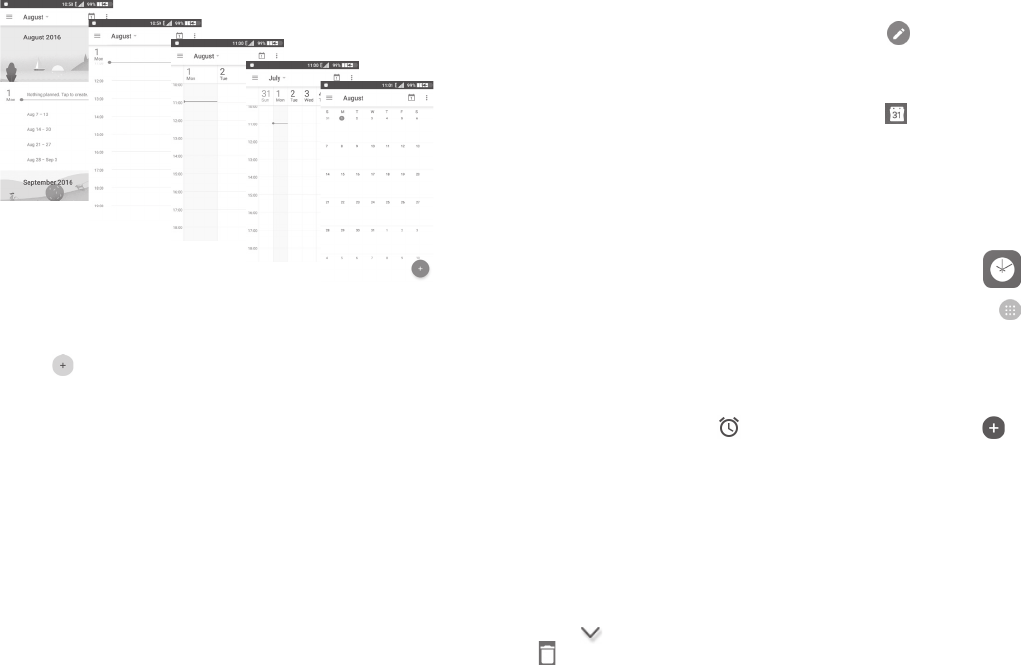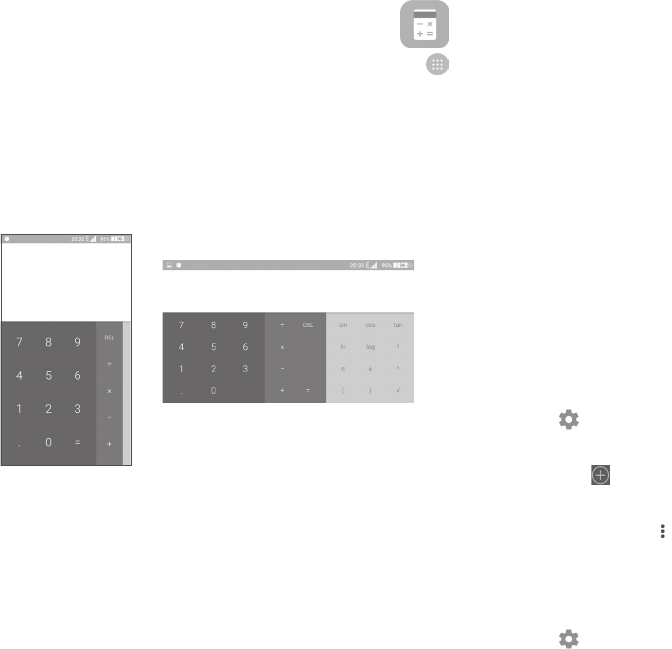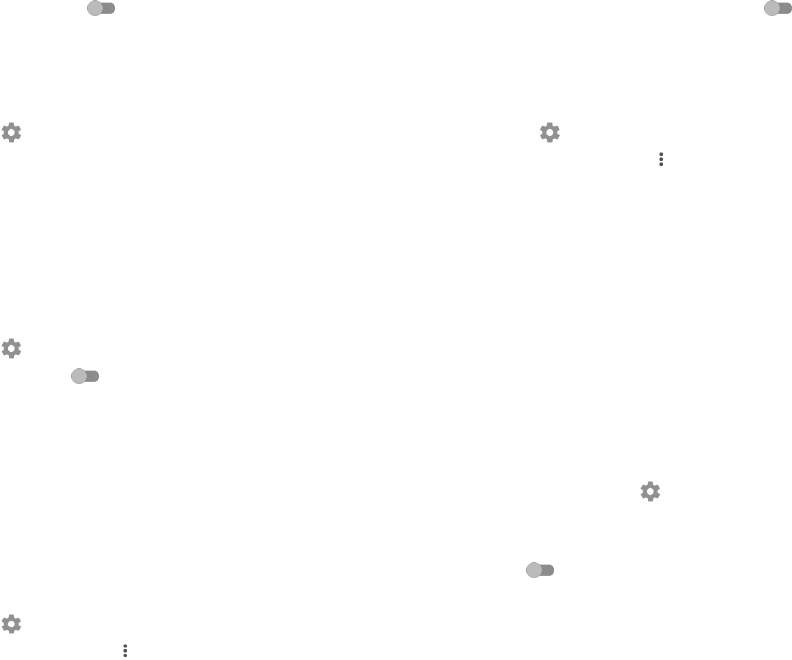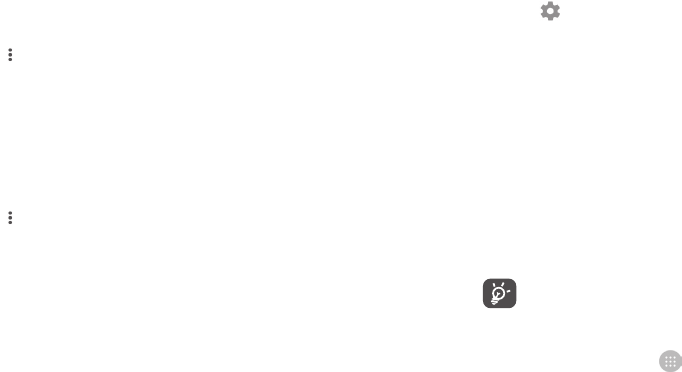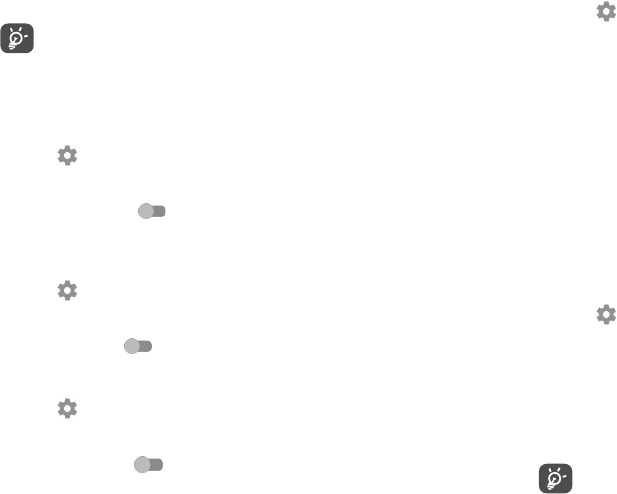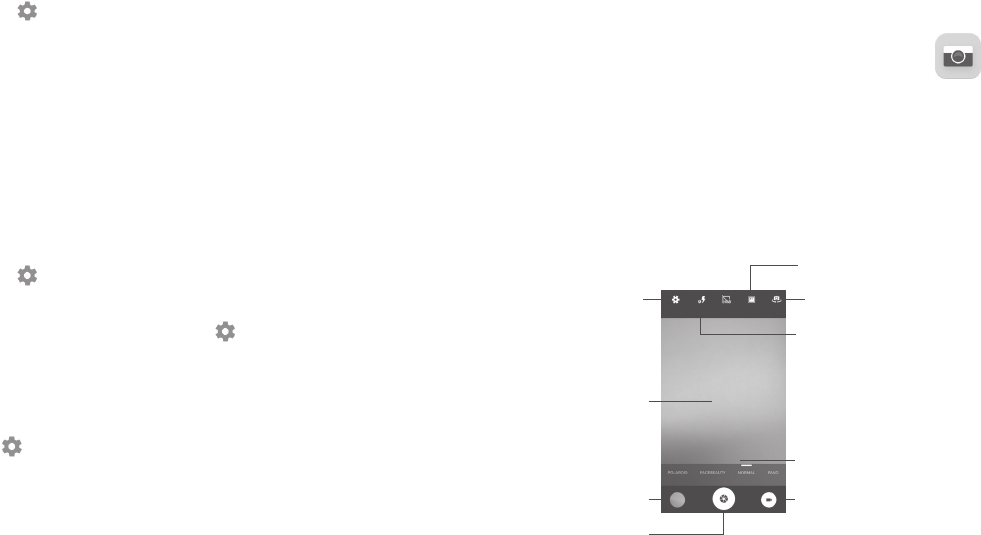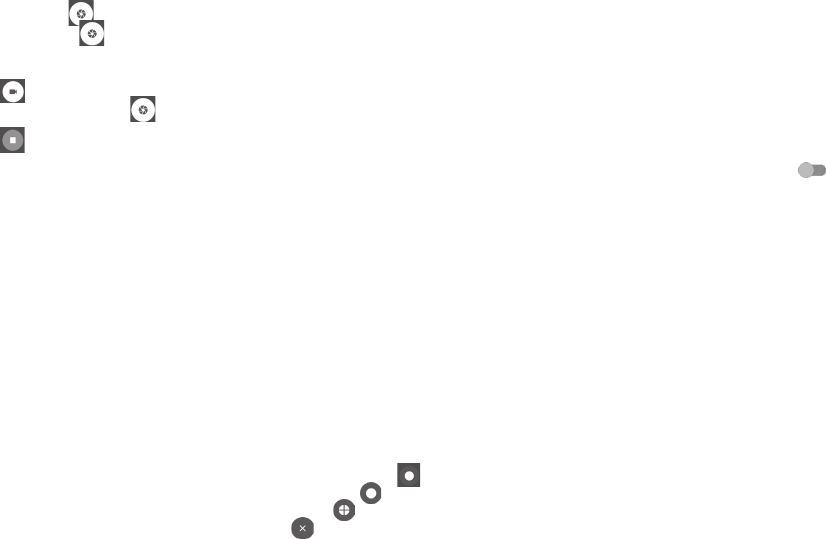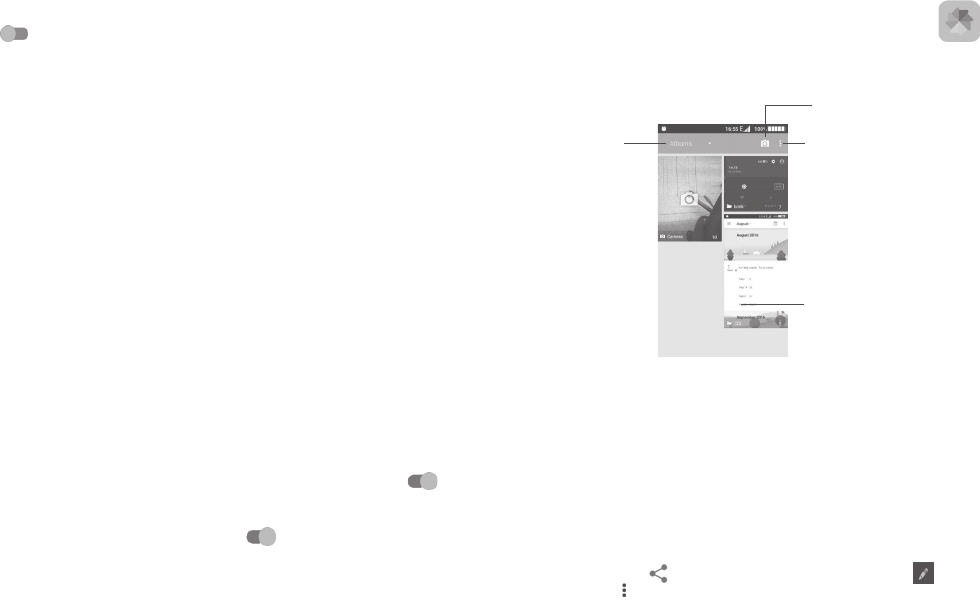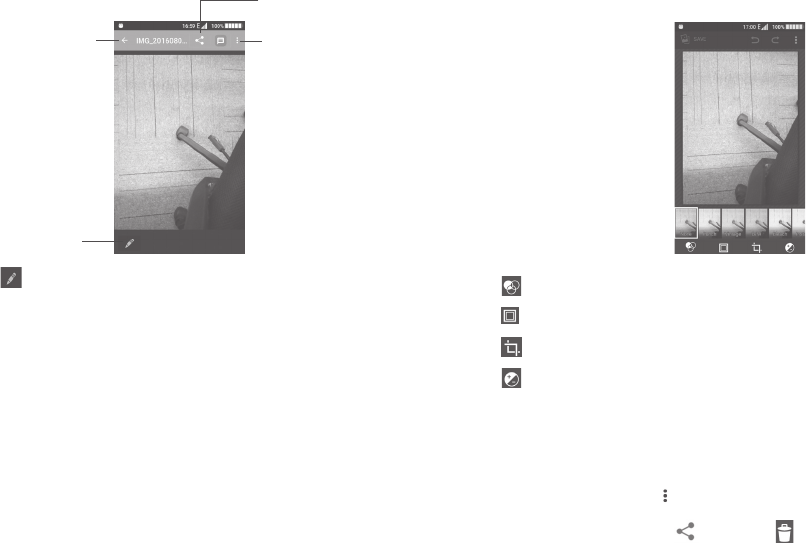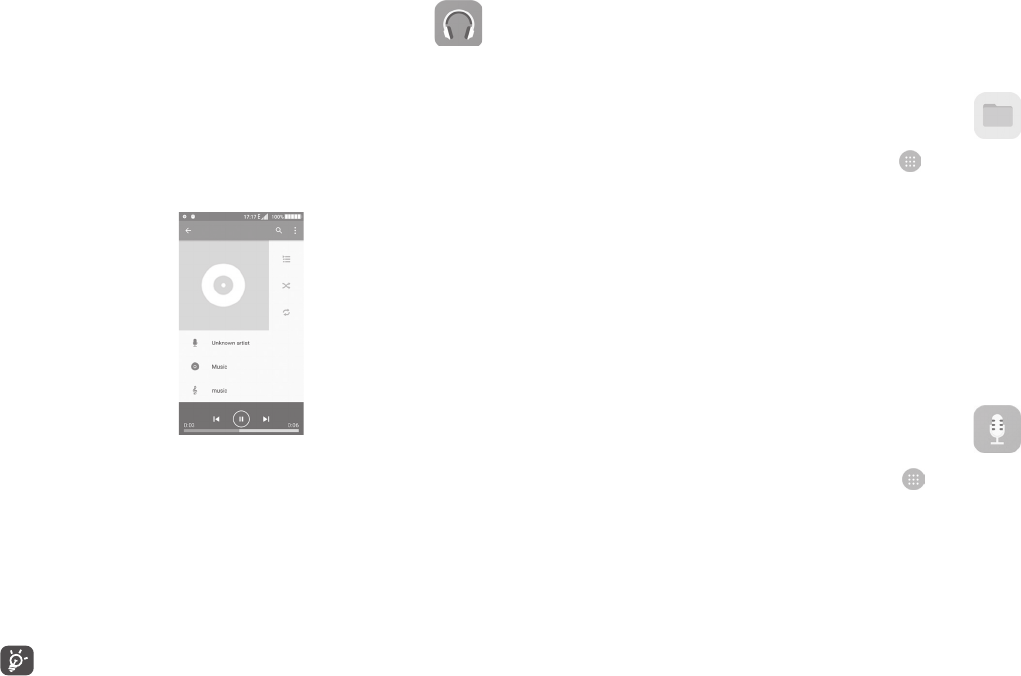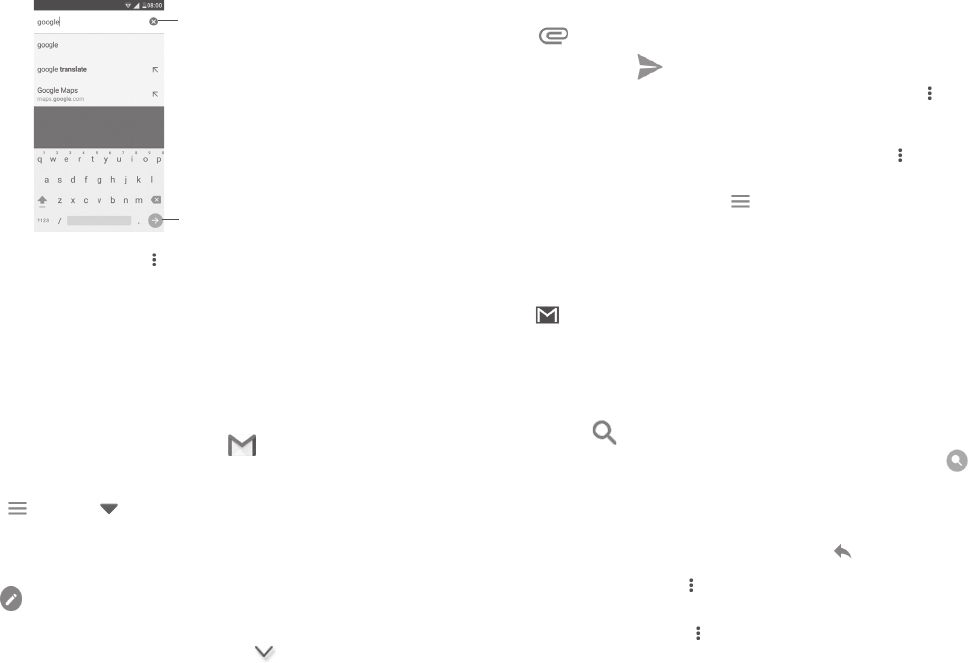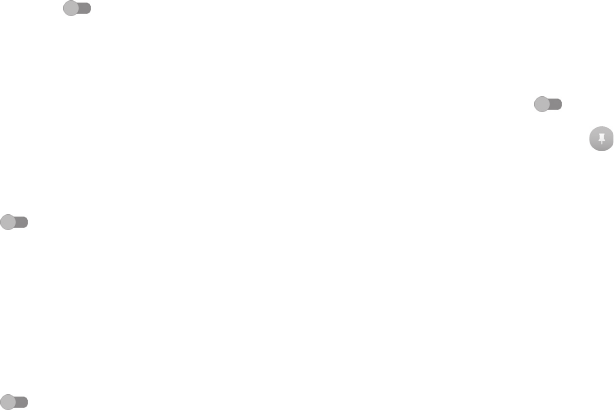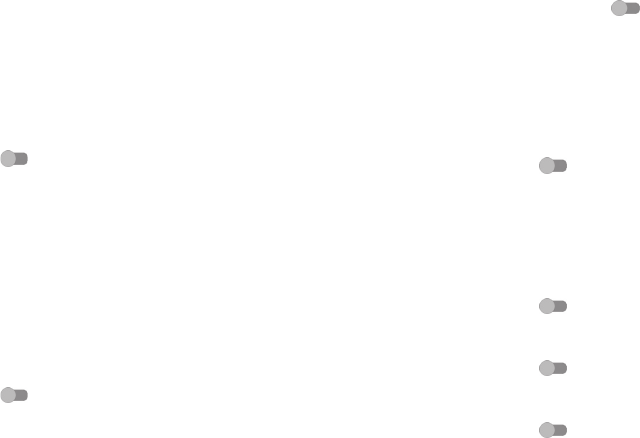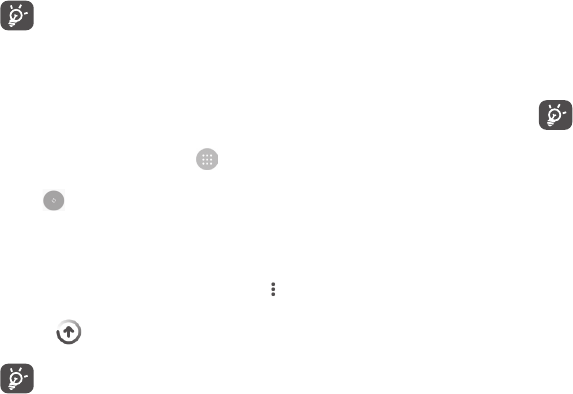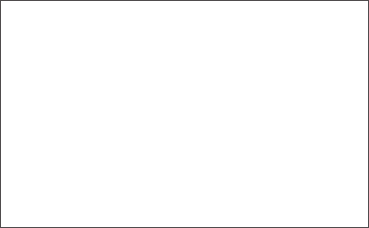4 5
Safety and use .................................................
We recommend that you read this chapter carefully before using your phone.
The manufacturer disclaims any liability for damage, which may result as a
consequence of improper use or use contrary to the instructions contained
herein.
• TRAFFIC SAFETY:
Given that studies show that using a mobile phone while driving a vehicle
constitutes a real risk, even when the hands-free kit is used (car kit, headset...),
drivers are requested to refrain from using their mobile when the vehicle is
not parked.
When driving, do not use your phone and headphone to listen to music or the
radio. Using a headphone can be dangerous and forbidden in some areas.
When switched on, your phone emits electromagnetic waves that can interfere
with the vehicle’s electronic systems such as ABS anti-lock brakes or airbags. To
ensure that there is no problem:
- do not place your phone on top of the dashboard or within an airbag
deployment area,
- check with your car dealer or the car manufacturer to make sure that the
dashboard is adequately shielded from mobile phone RF energy.
• CONDITIONS OF USE:
You are advised to switch off the telephone from time to time to optimise its
performance.
Switch the phone off before boarding an aircraft.
Switch the phone off when you are in health care facilities, except in
designated areas. As with many other types of equipment now in regular use,
mobile telephones can interfere with other electrical or electronic devices, or
equipment using radio frequency.
Switch the phone off when you are near gas or flammable liquids. Strictly obey
all signs and instructions posted in a fuel depot, petrol station, or chemical
plant, or in any potentially explosive atmosphere.
When the phone is switched on, it should be kept at least 15 cm from any
medical device such as a pacemaker, a hearing aid or insulin pump, etc. In
particular when using the phone, you should hold it against the ear on the
opposite side to the device, if any.
To avoid hearing impairment, pick up the call before holding your phone to your
ear. Also move the handset away from your ear while using the “hands-free”
mode because the amplified volume might cause hearing damage.
Do not let children use the phone and/or play with the telephone and
accessories without supervision.
If your phone has a removable cover, note that your phone may contain
substances that could create an allergic reaction.
If your phone is a unibody device, the back cover and battery are not removable.
If you disassemble your phone the warranty will not apply. Disassembling the
phone may damage the battery, and may cause leakage of substances that
could create an allergic reaction.
Always handle your phone with care and keep it in a clean and dust-free place.
Do not allow your phone to be exposed to adverse weather or environmental
conditions (moisture, humidity, rain, infiltration of liquids, dust, sea air, etc.). The
manufacturer’s recommended operating temperature range is -20°C to +60°C.
At over 60°C the legibility of the phone’s display may be impaired, though this
is temporary and not serious.
Emergency call numbers may not be reachable on all mobile networks. You
should never rely only on your phone for emergency calls.
Do not open, dismantle or attempt to repair your mobile phone yourself.
Do not drop, throw or bend your mobile phone.
Do not use the phone if the glass made screen, is damaged, cracked or broken
to avoid any injury.
Do not paint it.
Use only batteries, battery chargers, and accessories which are recommended
by TCL Communication Ltd. and its affiliates and are compatible with your
phone model. TCL Communication Ltd. and its affiliates disclaim any liability for
damage caused by the use of other chargers or batteries.
Remember to make back-up copies or keep a written record of all important
information stored in your phone.
Some people may suffer epileptic seizures or blackouts when exposed to
flashing lights, or when playing video games. These seizures or blackouts may
occur even if a person never had a previous seizure or blackout. If you have
experienced seizures or blackouts, or if you have a family history of such
occurrences, please consult your doctor before playing video games on your
phone or enabling a flashing-lights feature on your phone.