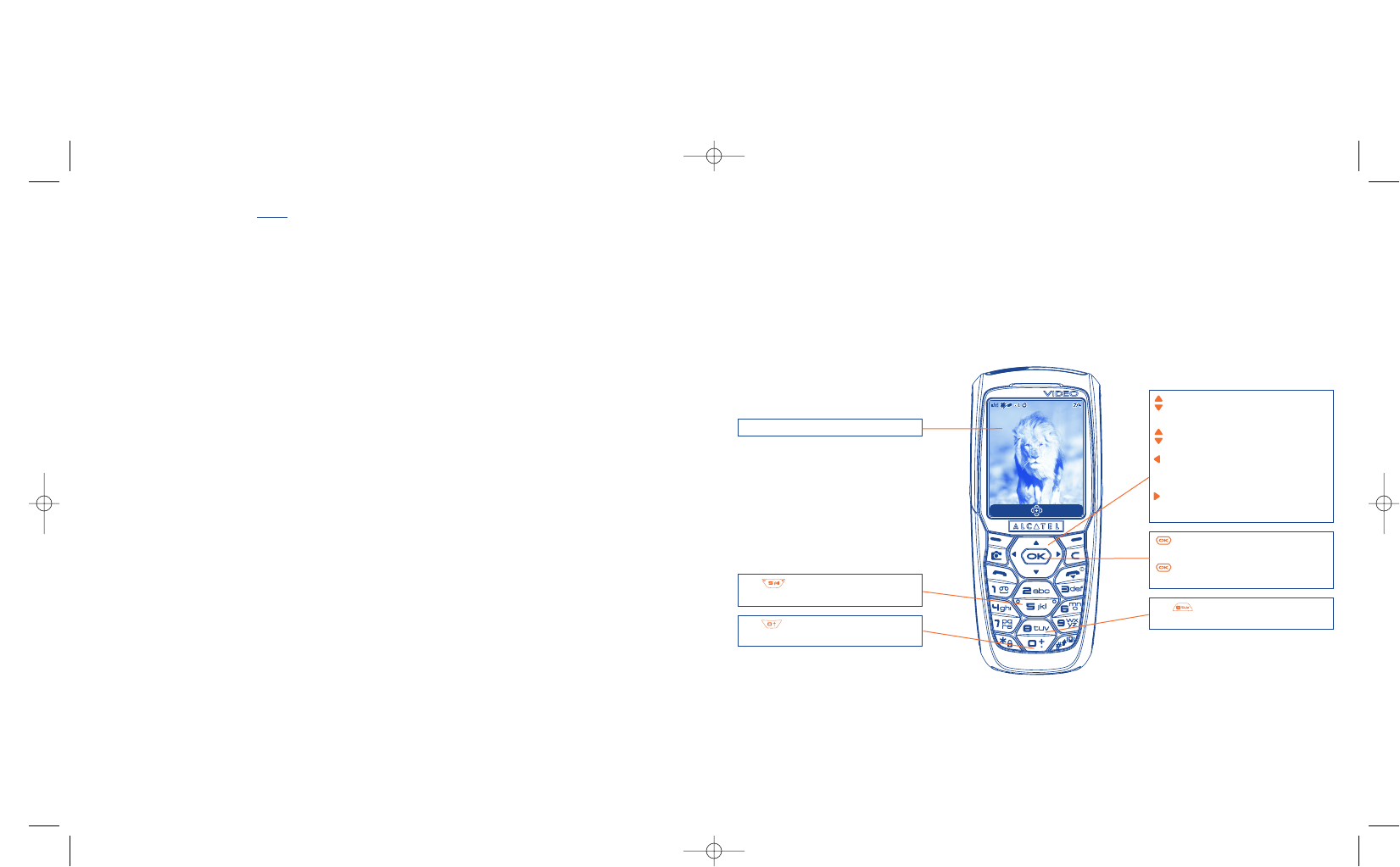78
13.2 Video applications
To access this function from the main screen, press the right softkey then, using the navigation key, select
“Video”. You can also configure a key for a direct access to this feature (see page 50).
Then, you can choose between:
- MMS video (to record a video clip of 10 seconds that you can send by MMS),
- Long video (to record a video clip of 30 seconds that you can transfer by IrDA).
Video settings (direct access):
Viewfinder
Key : White balance settings (in
Framing mode)
Key : With sound / Without
sound (in Framing mode only)
: Zoom in/out (in Framing and in
Recording modes)
: Volume (in Playing mode)
: Underexposure
(in Framing mode only)
: Overexposure
(in Framing mode only)
key: Starts the recording (in
Framing mode only)
key: Stops the recording
(in Recording mode only)
Key : Colour settings
(in Framing mode only)
13.1.4 Modifying images
This option enables you to reduce image size, or to add stamps or frames. You have two possibilities for
accessing images in order to modify them:
- Via the “Media Album” menu:
Choose an image, select “Options” then “Modify”.
- Via the “Camera” menu
(1)
:
After taking the photo, select the “Options” softkey, then select “Modify”.
13.1.3 Options available after
taking the photo
Once you have taken a photo or an animation, you can access the following options:
77
Send • Send your photo without saving
it in the Album.
Save and send • Save your photo and send it.
Save • Save your photo.
Delete • Delete the photo you have just
taken.
Modify • Reduce size, add stamps, frames.
Attach sound • Save a sound and assign it to the
photo.
Image album • Access your Images Album
directly.
Rotate • Rotate by 90°.
Set as • Select what you want to do with
your picture.
(1)
The multimedia content (melodies, images, drawings, etc.) in this camera is for private use only, and
may not be used for commercial purposes. Any illegal use is liable to prosecution against the
perpetrator.
IFA BILDERTEAM/Agenceimages.com
Record Options