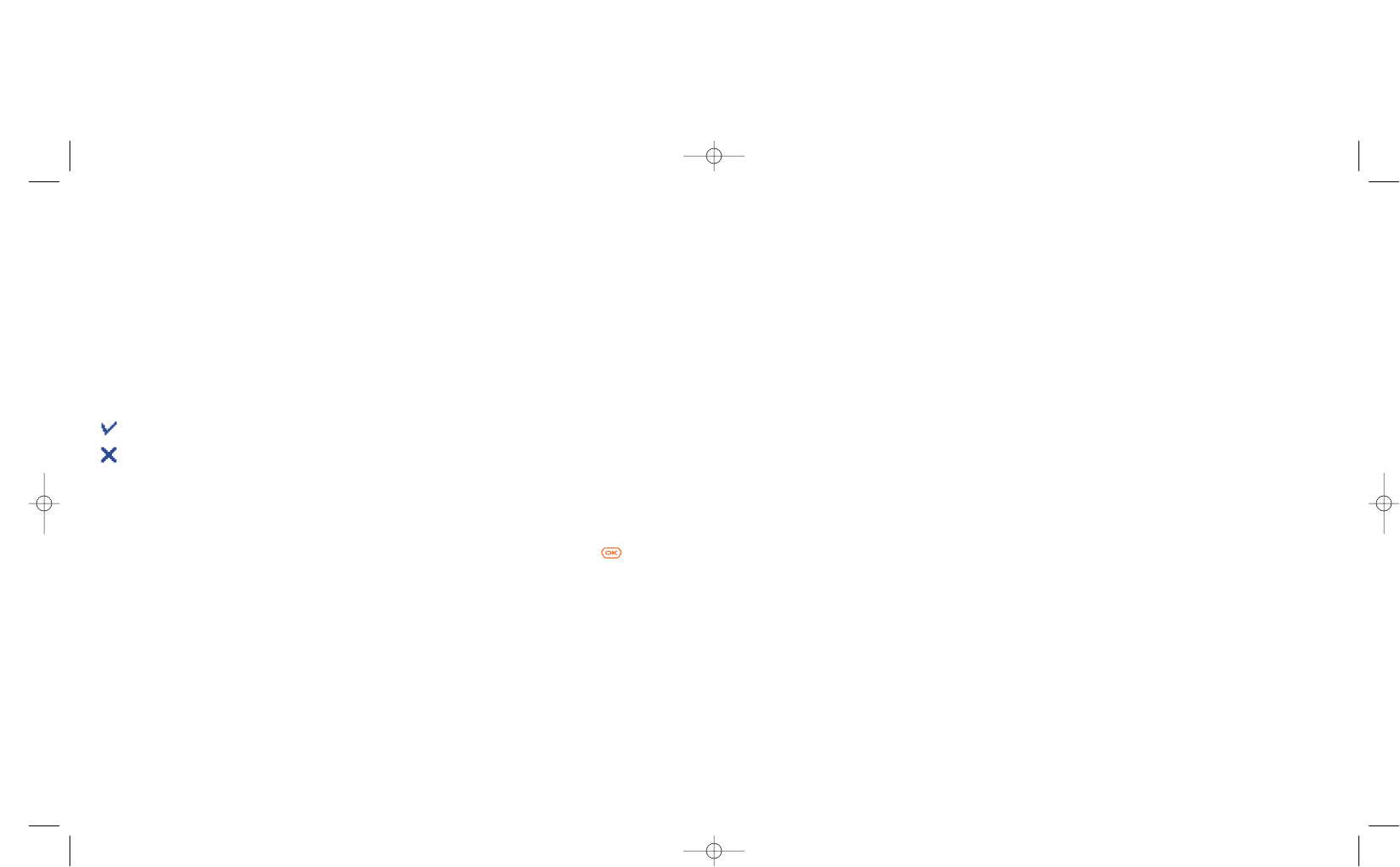38
If the acknowledgement of receipt (“Rpt”) is activated in “Parameters/SMS Parameters”, (see page 41),
when you consult your sent messages, the following symbols will show the following:
Msg.received: message sent and acknowledgment received.
Not received: message sent and waiting for delivery report, or message not received: you should
send the message again.
Other options are available if you choose the predictive entry mode (see page 39).
7.2.2 Creating MMS
From the main menu, select “Messages/Create message/Multimedia/MMS” and press . By default,
you are in edit mode.
Your MMS may contain several pages (maximum memory allocated: usually 50 KB or 100 KB depending on
the model and the operator) ; as you create the MMS you will be informed of the memory used (for all
pages).
If the acknowledgment of receipt (“Rpt”) is activated in “Parameters/MMS Parameters”, you can
consult it in the option “Information” when selecting a message (see page 35).
37
->Directory • To a person or e-mail address
whose contact is stored in one
of your directories).
My favourite • To your favourite contact.
Send to one • Manually by entering the number
or the mail address of the
recipient.
Send ->several • To different people by manually
entering the numbers or
selecting them from the
directory.
Group • To a group of people that you
have pre-set in the sending
parameters (“Distribution list”
option).
Options for sending your message You may also attach special files to your MMS such as: a contact from your directory (Vcard), or an
appointment from your diary (Vcal). They will be displayed in a separate page (select option
“Attachments”).
Depending on whether your MMS is empty or not, with no file or at least one file attached, you will be given
the following options:
Send to one • Send to one recipient from your
“Directory” or “Dial” the
number or e-mail or select “My
favourite”.
Send->several • Send to several persons by
dialling the numbers (“Dial”), or
selecting the numbers, or the
group (“Add group”) from the
“Directory”.
Add image • Add a picture or an animation
from the “Album” function, or
create it directly from the
“Camera” function.
Add video • Add a video from the “Album”
function.
Add sound • Add a sound from the “Album”
function, or a voice message.
Add text • Write your text.
Add title • Give a title to your MMS.
Add bookmark• Insert a bookmark (URL) from
the list of your favourite sites
(see page 63).
Replace • Change an item in your MMS.
Remove • Remove an item in your MMS.
Add page • Add a page to your MMS.
Previous page • Go to the previous page of your
MMS.
Next page • Go to the next page of your
MMS.
Delete page • Delete the current page.
Attachments • Add a Vcard or Vcal (see page
38).
Preview • Preview the MMS you created.
Save • Save your message if you do not
want to send it immediately.