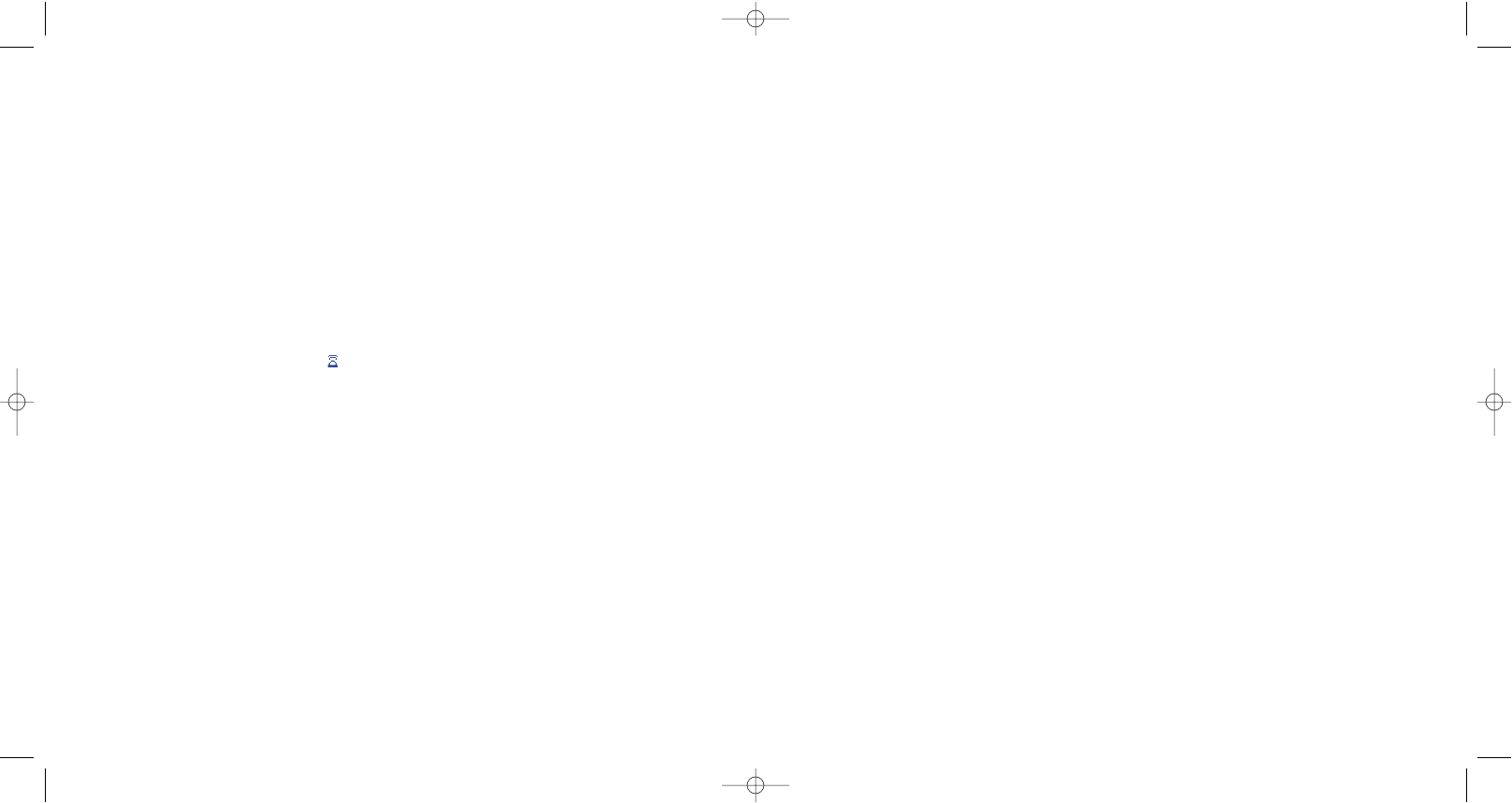11.6 Data synchronisation: Remote synchronisation
(1)
Your mobile phone allows you to synchronise the data stored in your phone (i.e. directory files, diary entries
and to-do lists), either with your PC, or over the mobile network:
1. PC Synchronisation: with the Alcatel PC suite, you can synchronise your data between your mobile
and your PC, see page 96.
2. Remote synchronisation (SyncML): when a user is mobile, data can be synchronised over the mobile
network, giving the user up-to-date access to his/her directory files, diary data and to-do lists.
What are the benefits of Data Synchronisation?
• thanks to synchronization, backup data can be restored (use the download feature from server function),
if you lose your phone or change it,
• no need to maintain several databases: your PC and your mobile keep the same information, the changes
on one side are automatically updated on the other side.
Remote synchronisation
The default synchronisation is the “fastest synchronisation”. Before any synchronisation, you must set the
server parameters.
66
(1)
Contact your network operator to check service availability.
(1)
If you use infrared often, we recommend that you set a quick access to it from the keypad (see page
55).
65
11.5 Infrared
Access this feature by selecting “Extras” from the main menu, then “Infrared”.
Your phone’s infrared feature allows you to exchange contacts, diary data, images, videos, melodies via an
infrared link with an other mobile or a PC. The infrared port is located at the top (OT-C551/552) or at the
bottom (OT-C652) of your telephone.
Sending data
To send data, select the file, then select the “Send” option. It is not necessary to activate the infrared
feature before sending.
Receiving data
To receive data, you must activate the infrared feature. A message will advise you of the arrival of data; you
will have to save the data by pressing the “Ye s” softkey.
Once you have selected the option, the icon appears on your screen. The infrared will be deactivated
automatically after a short while
(1)
. The connection will cut off if you have an incoming call.
To use the PC suite (see page 96) you must first activate the infrared to have the phone recognised by the
PC. See instructions while installing the PC suite for further details.