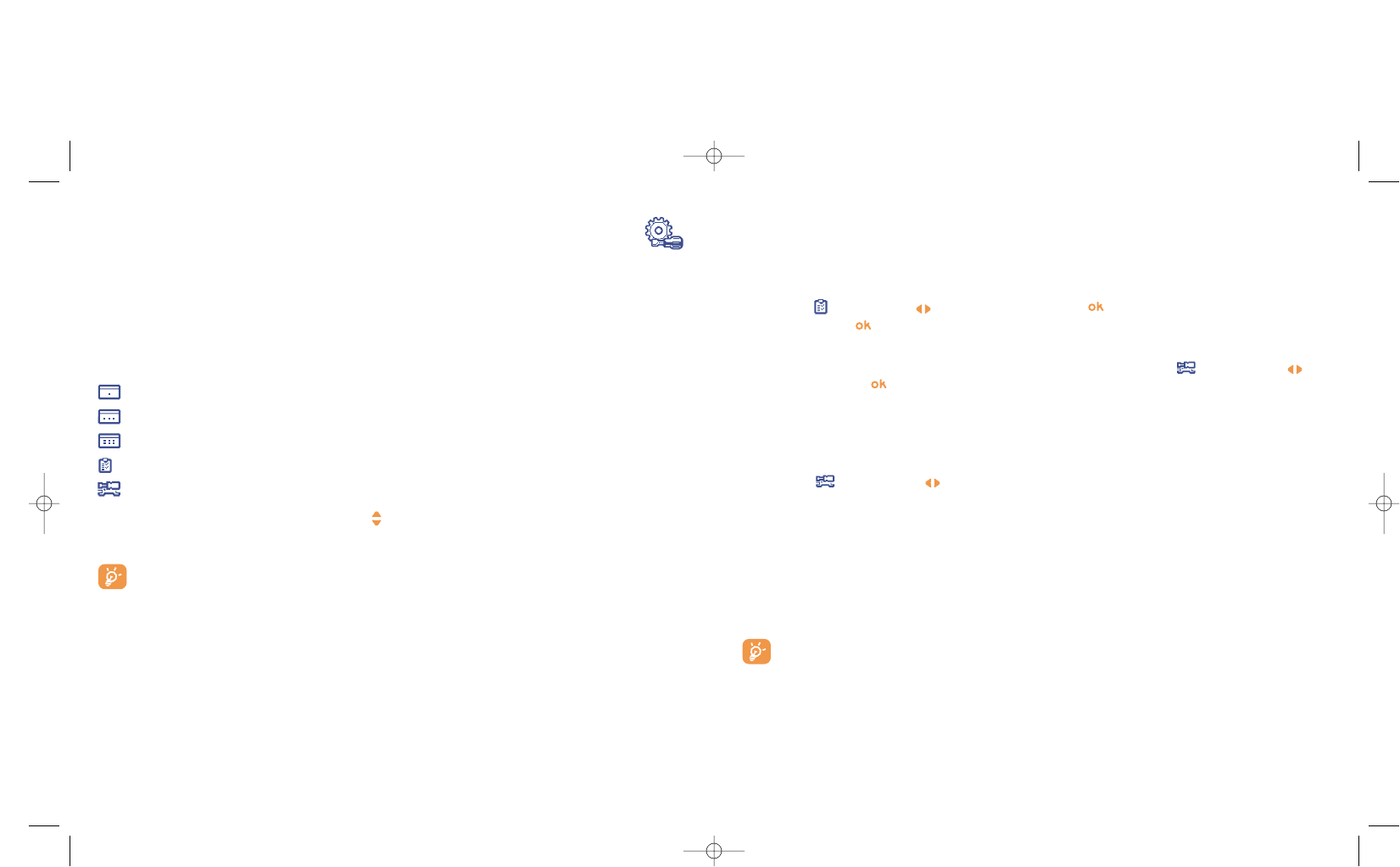Creating an appointment and programming an alarm
When you create an appointment (“Create” option), you can also activate an alarm. You can set the desired
alarm activation time to coincide with your appointment time.
Creating a task
Scroll to the icon using the key, and confirm using the key. Select “Select type”, then confirm
once again using the key and enter the type of task to be performed (“to do” or call appointment), then
enter the purpose.
This list can be arranged by deadline or by priority. To do this, scroll to the icon using the key,
then confirm using the key.
You can set an alarm for a task for which you have set a due date. This alarm will sound on the chosen day
at the time that you entered.
Configure the diary
Scroll to the icon using the key, to access the following options:
62
Alarm • Set a default time for the alarm
to sound before the scheduled
appointment.
Diary • Programme the start time for
your day, your first day of the
week and your first week of the
year.
“To Do” • Sort your tasks by priority or by
due date.
Delete • Delete all tasks or diary items or
only those items that have
expired.
Privacy:
The data of your diary can be protected (see option “Privacy” page 57).
10
Tools ........................................................
10.1 Diary
Your phone has a sophisticated diary that will help you to manage your daily schedule. You can also save
“To D o ” lists.
Consulting your diary
Three views are possible. You must first choose the appropriate icon:
Daily view
Weekly view
Monthly view
“To D o ” list.
Parameters
You can scroll through the dates by pressing the key.
According to the view you can read, create, modify or send an item.
Information in the directory and the diary may be shared with a computer using the Alcatel One
Touch PC suite (see page 93).
61