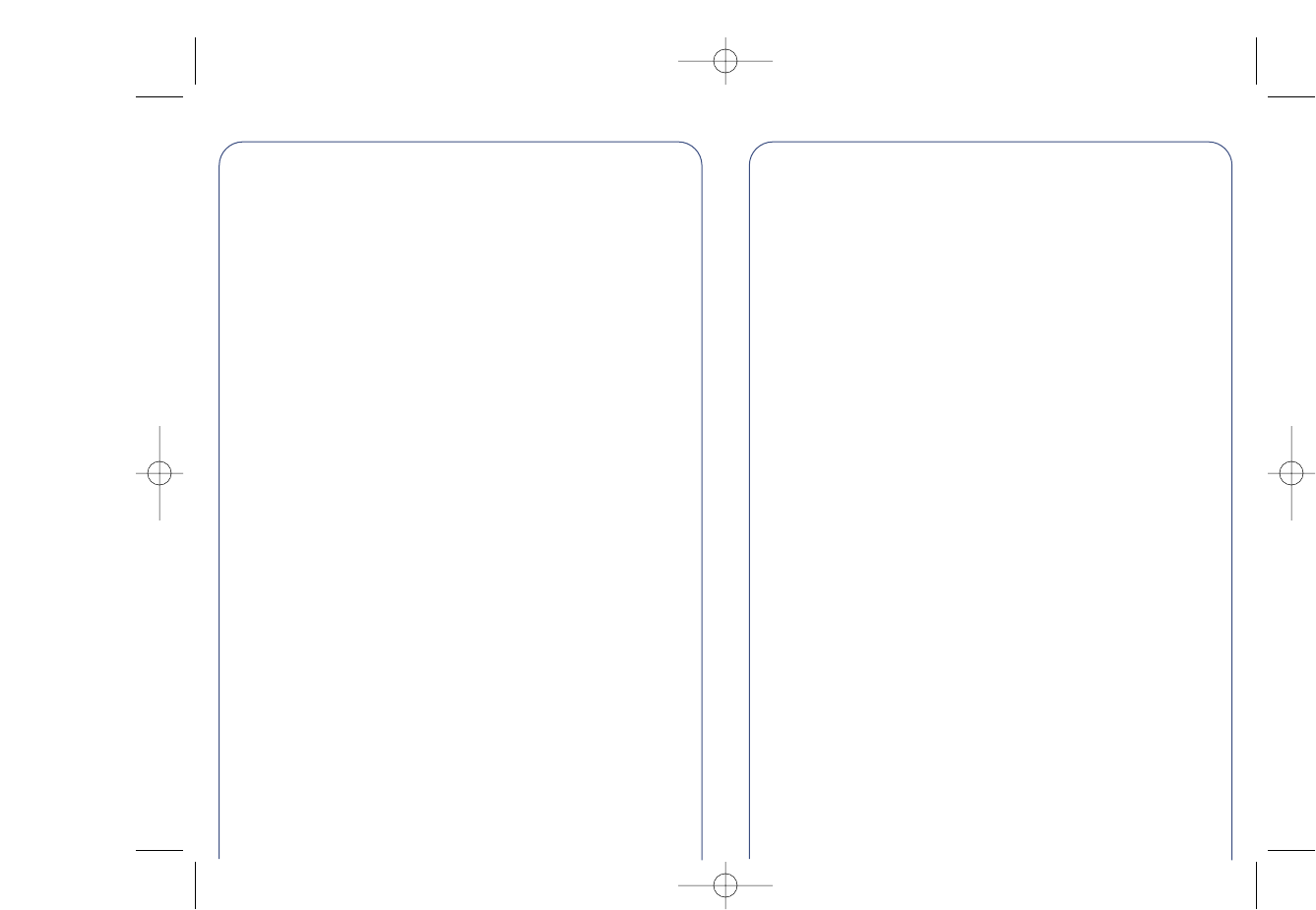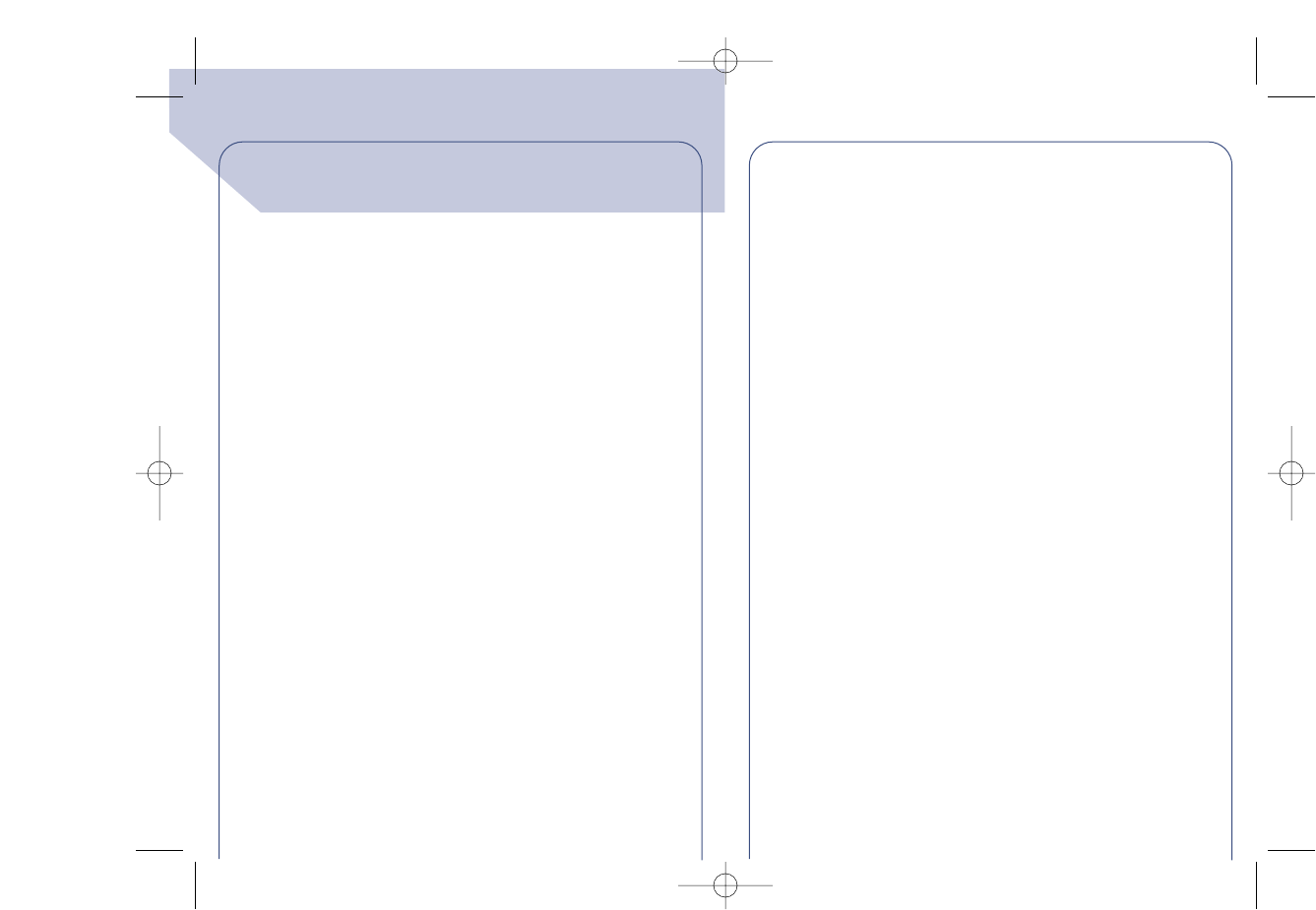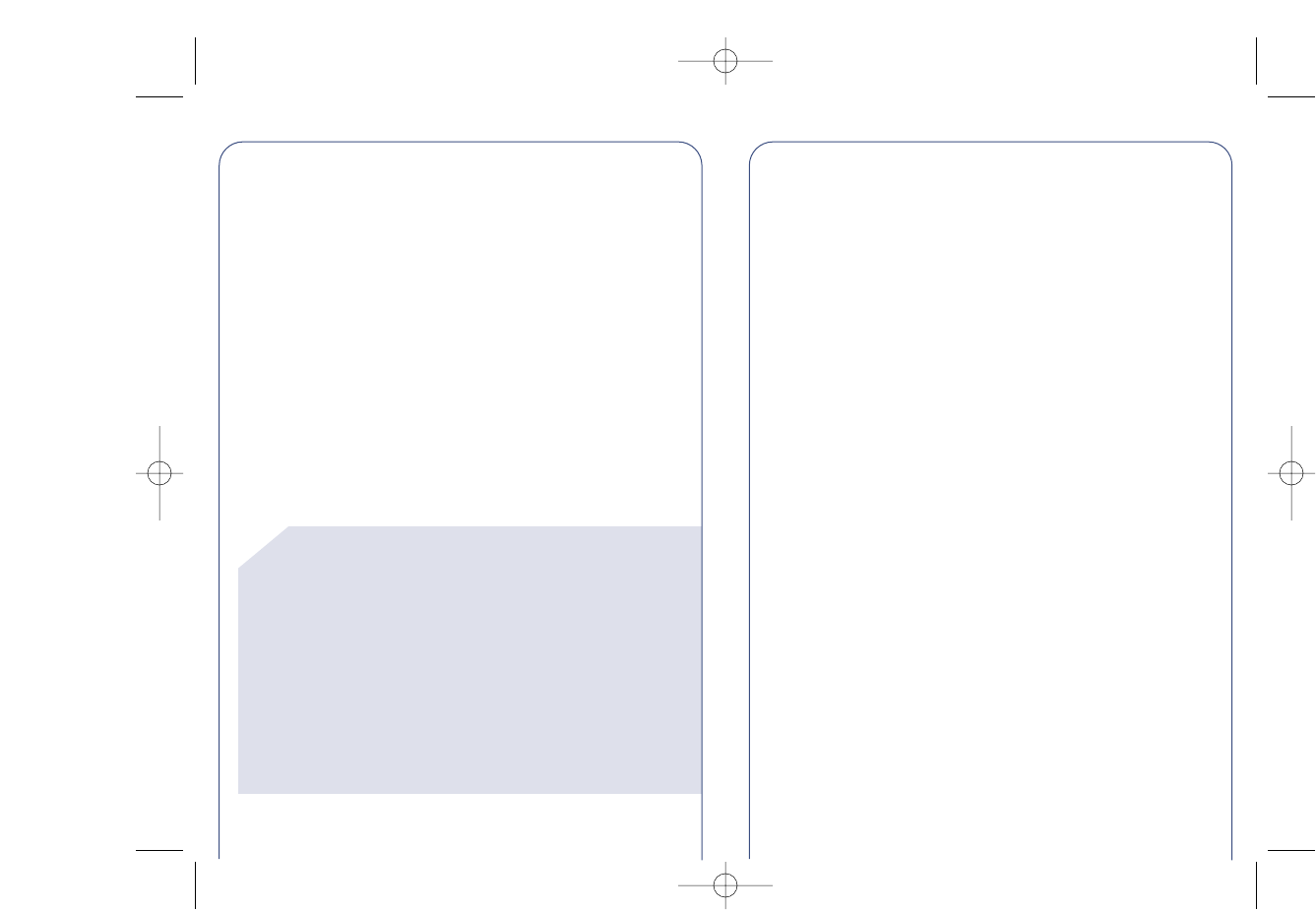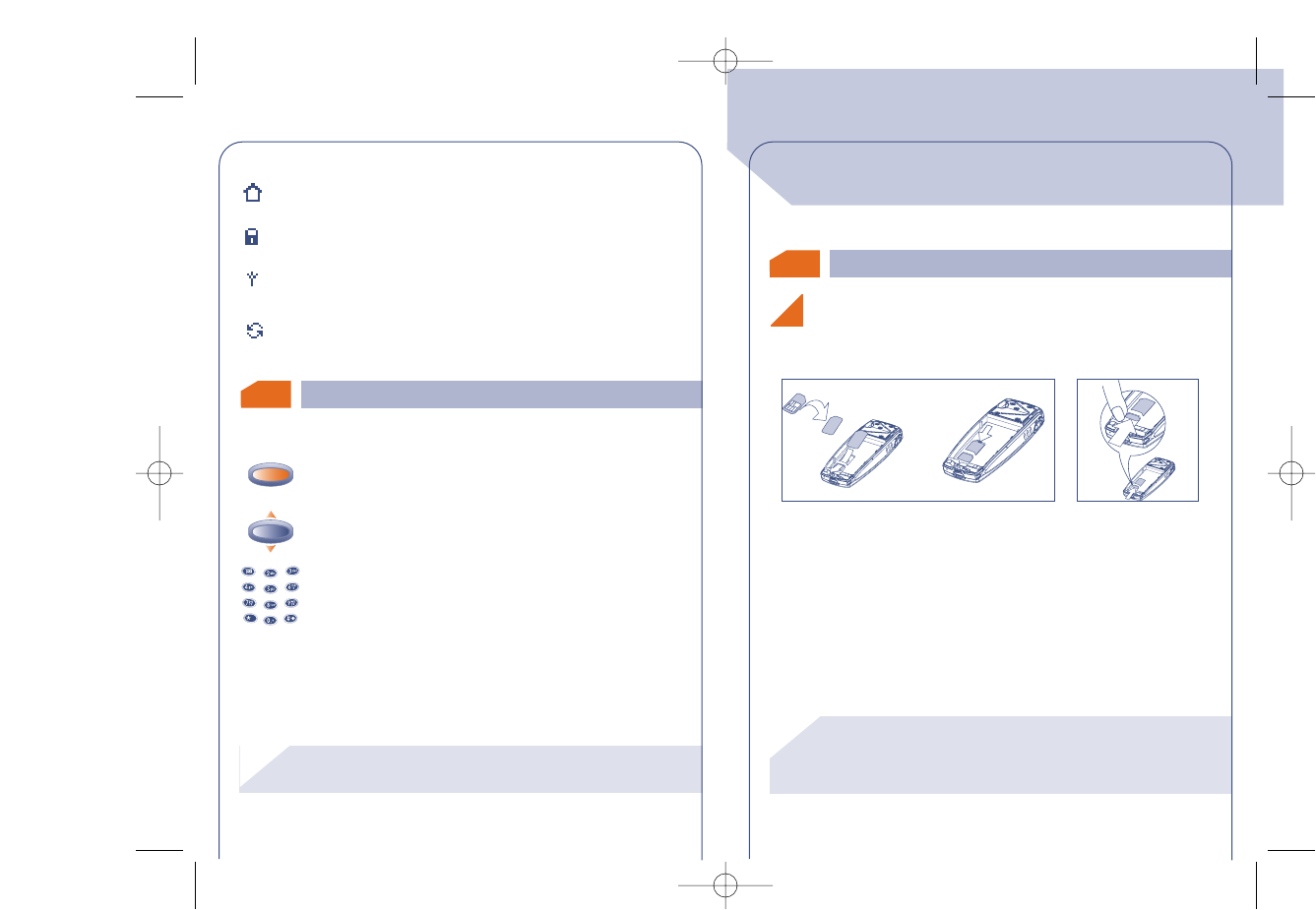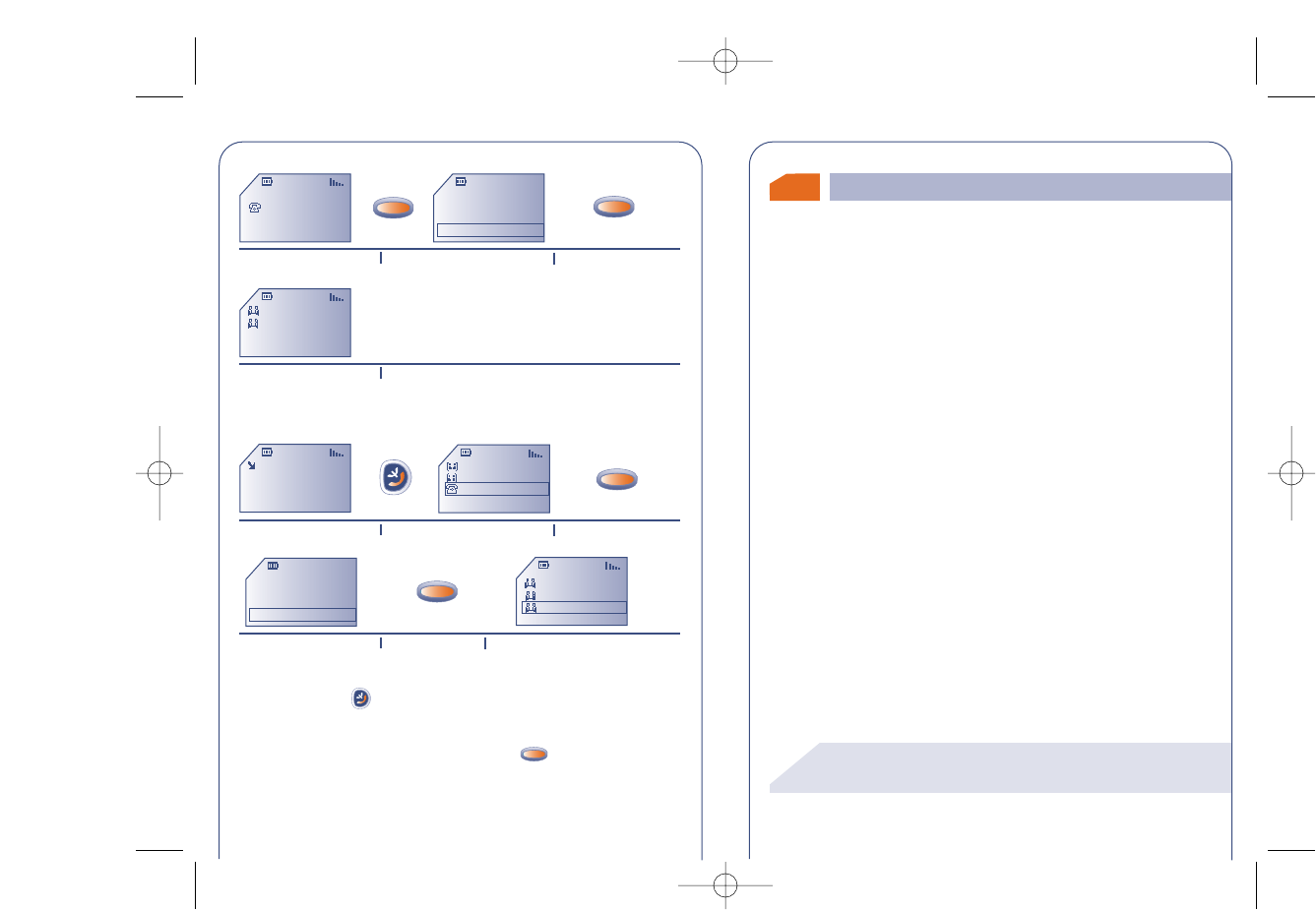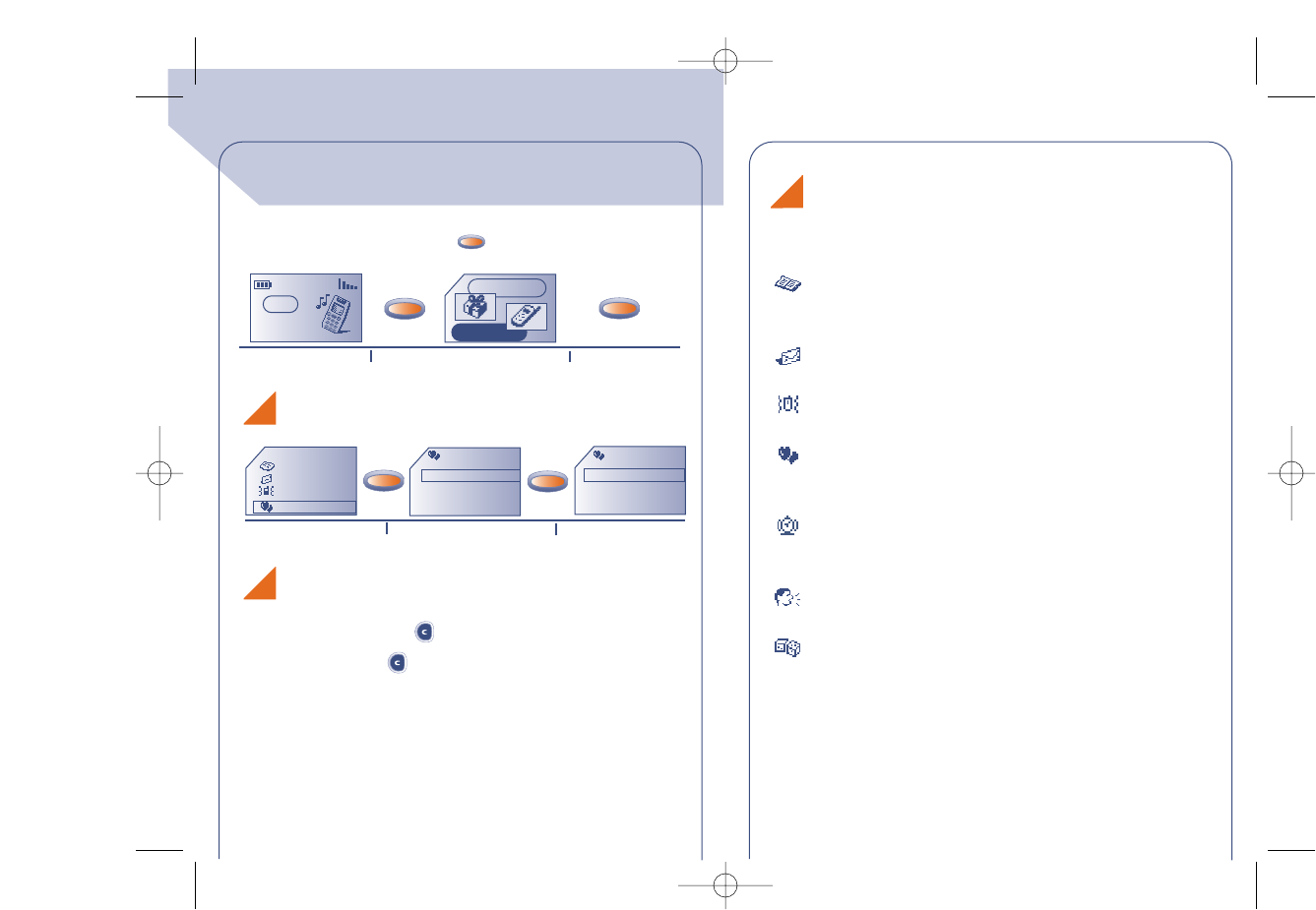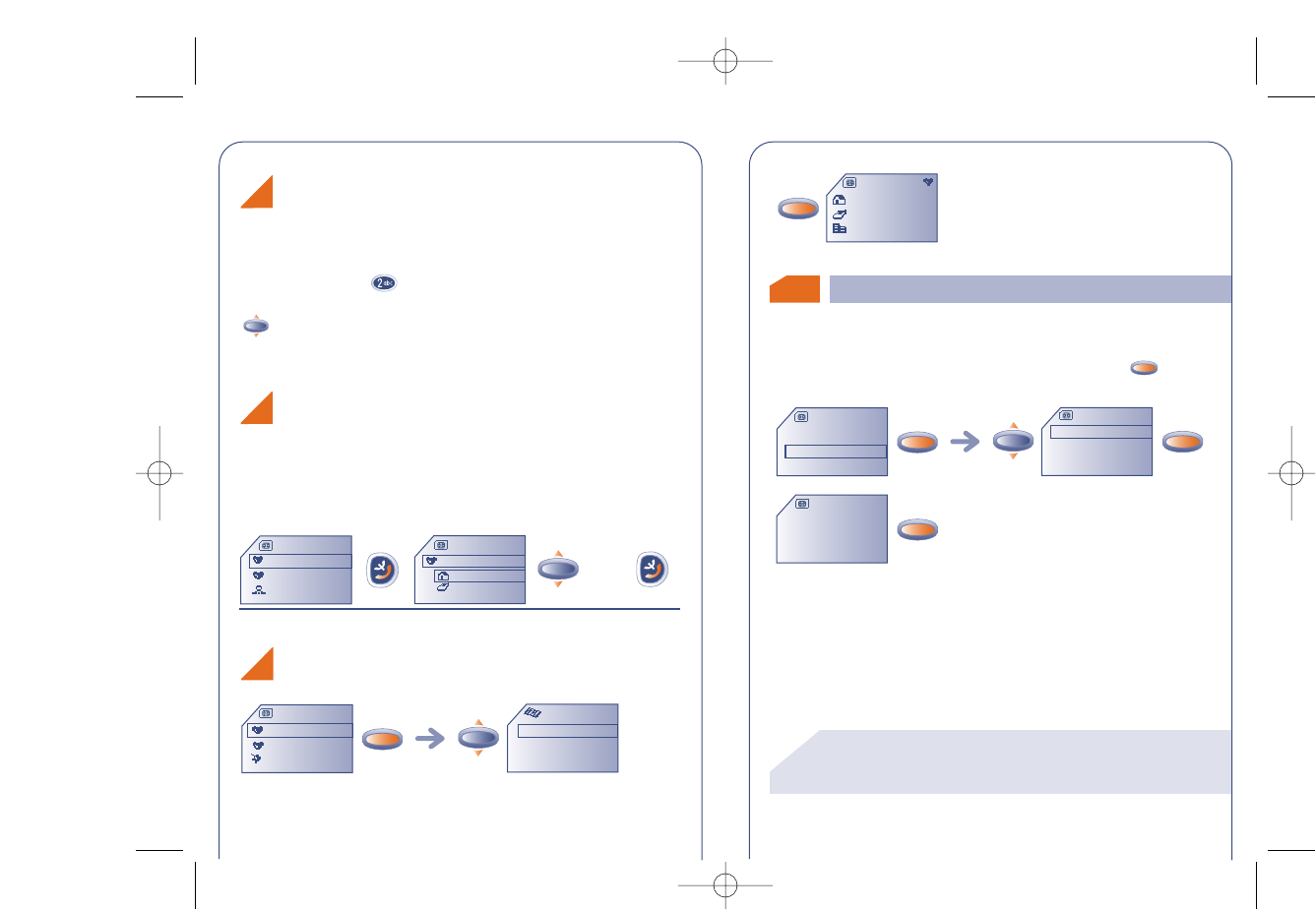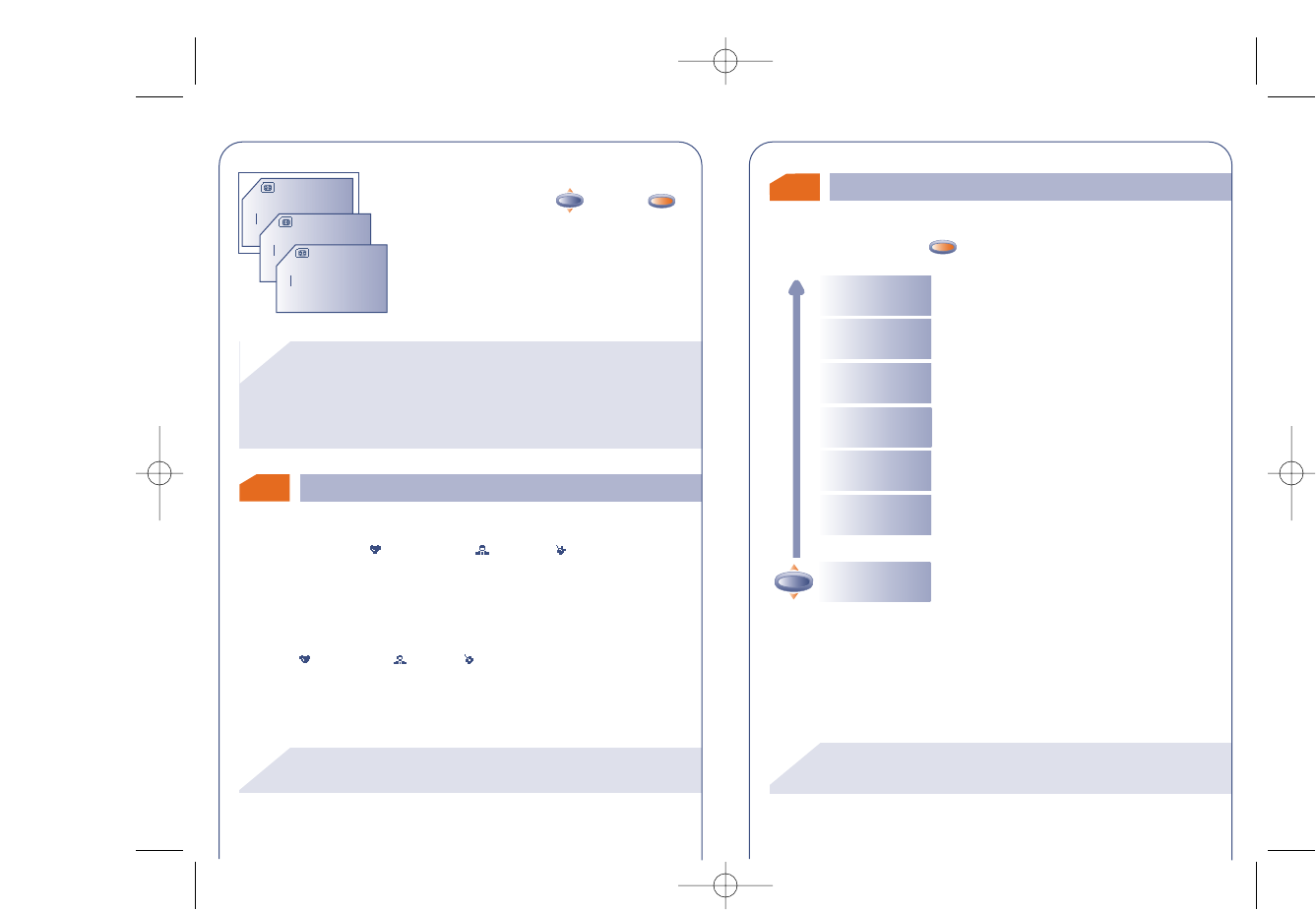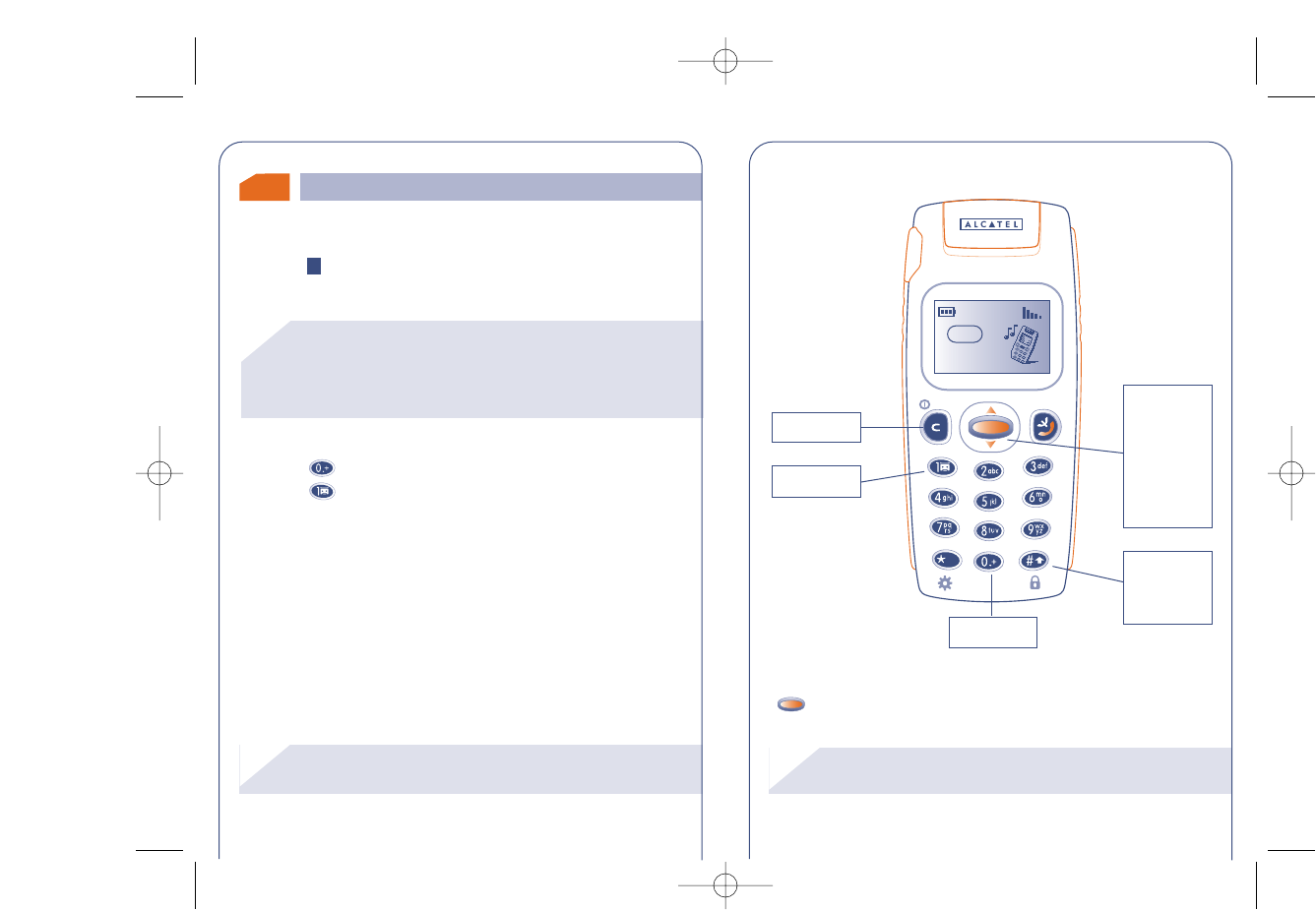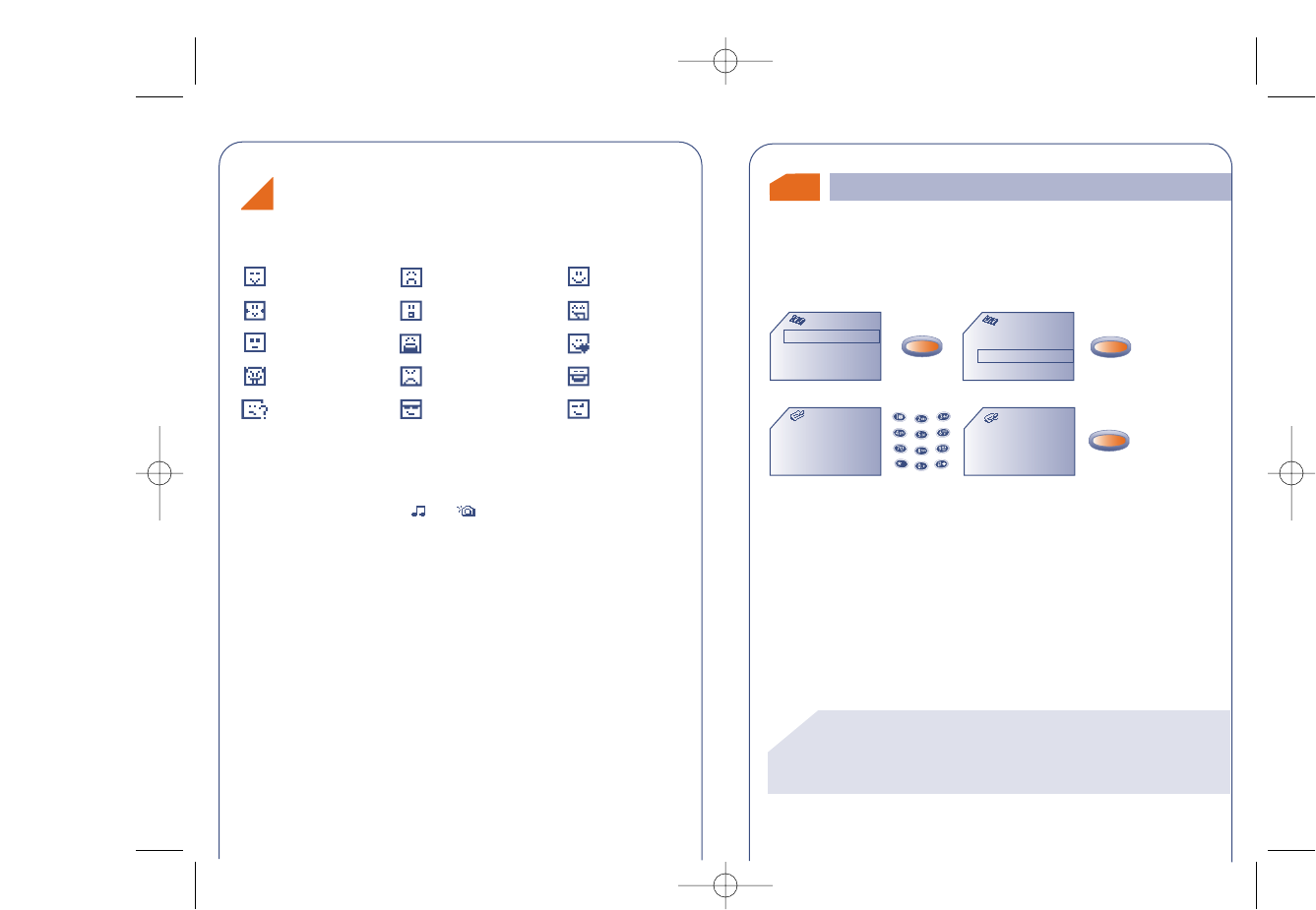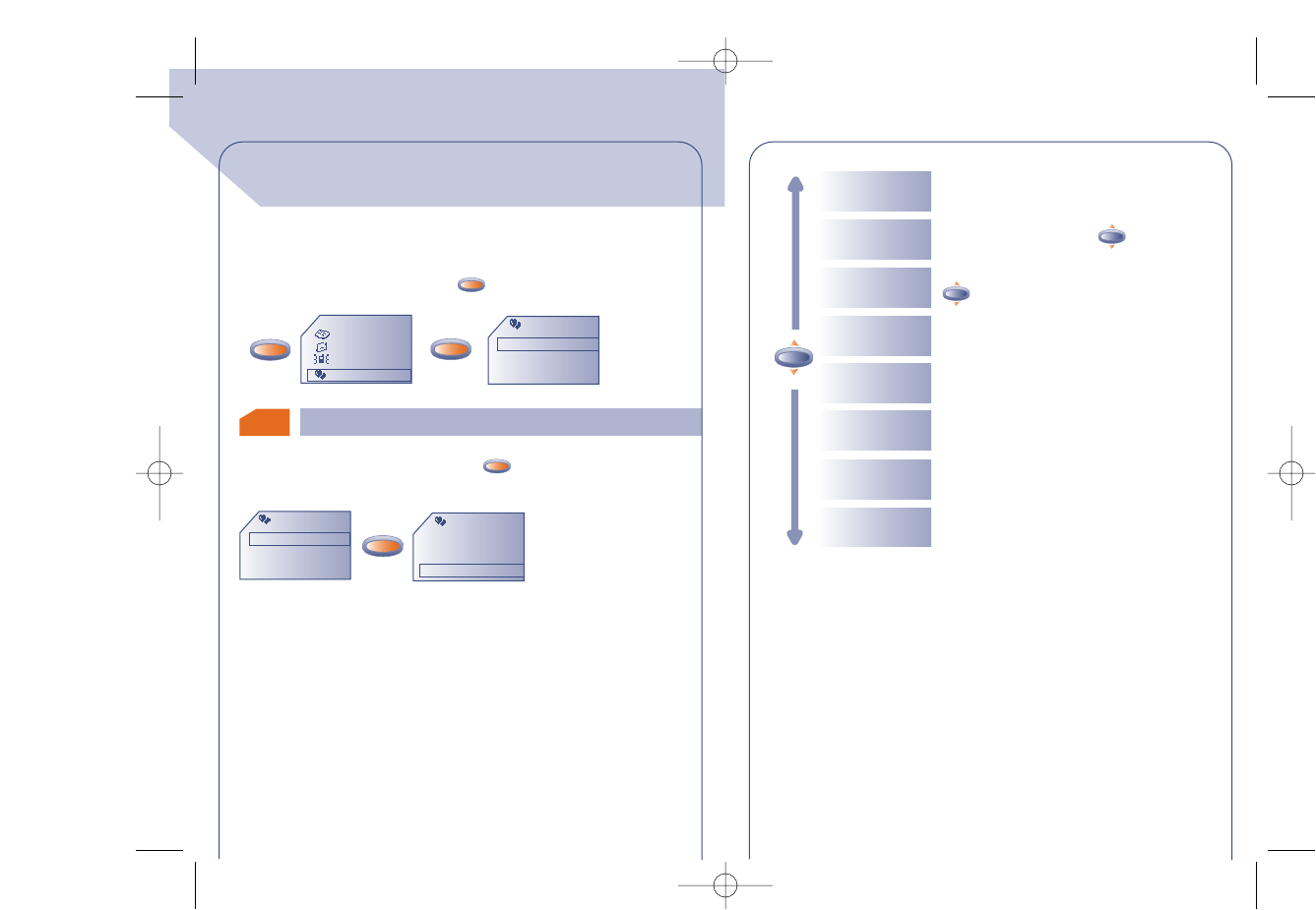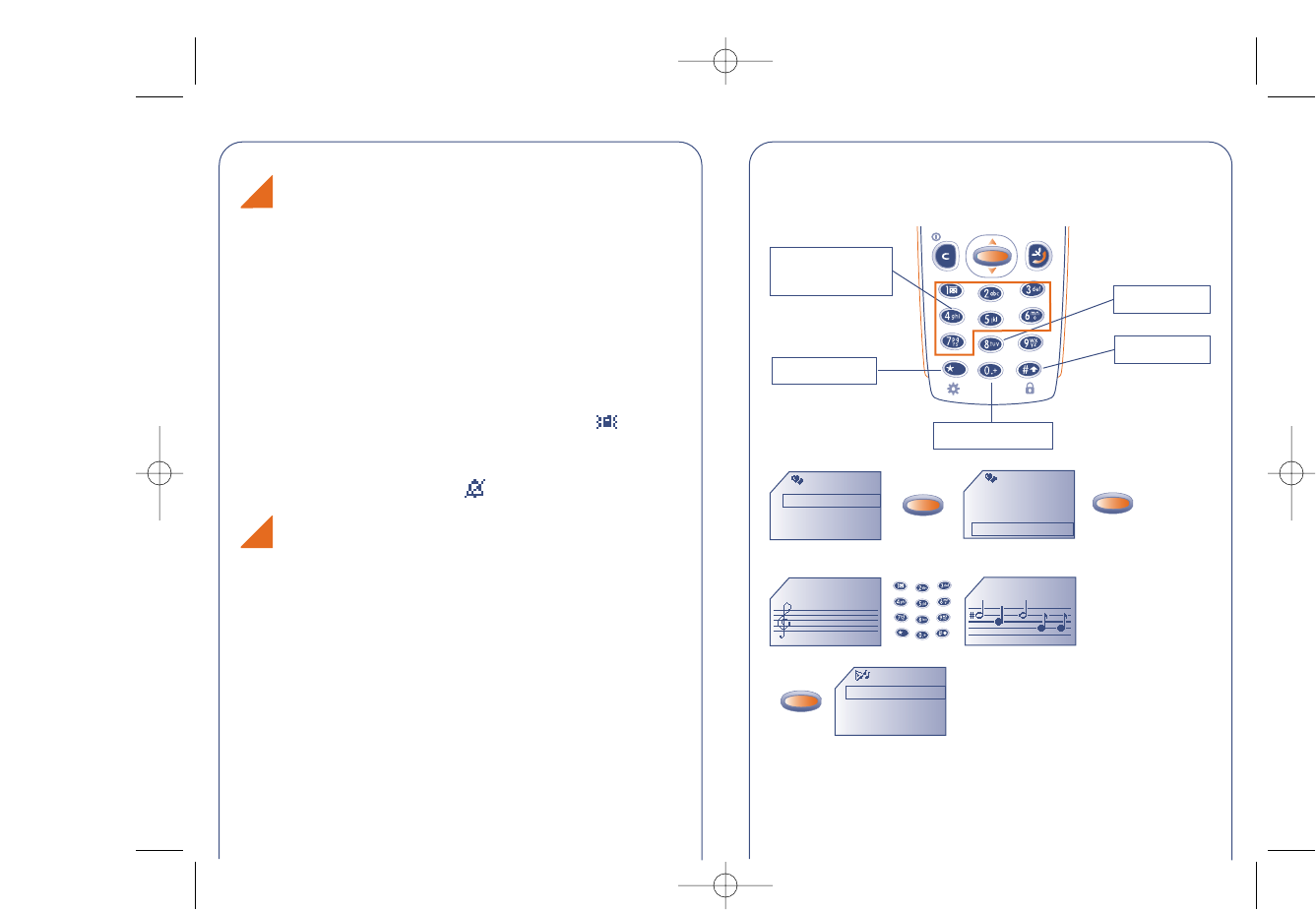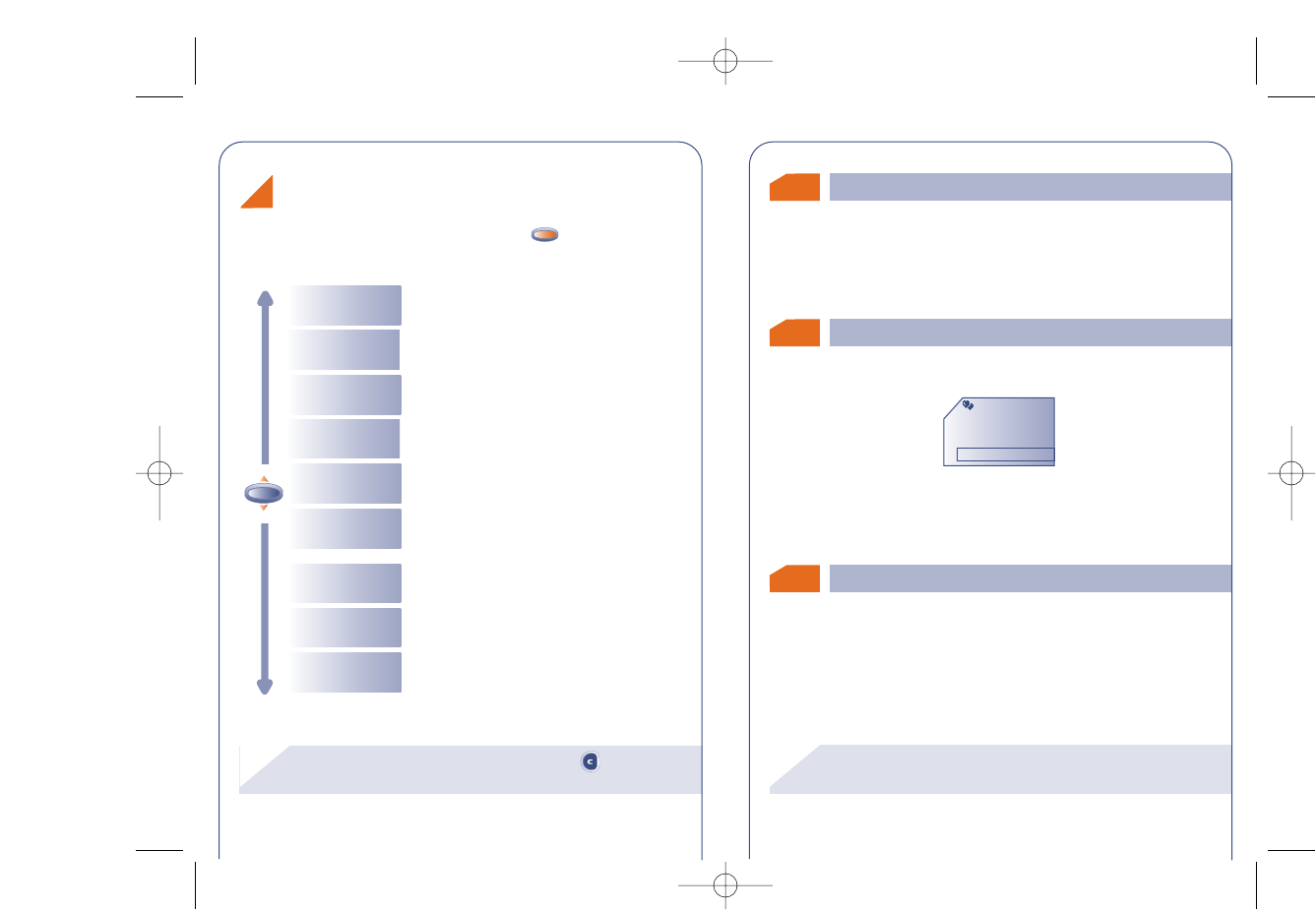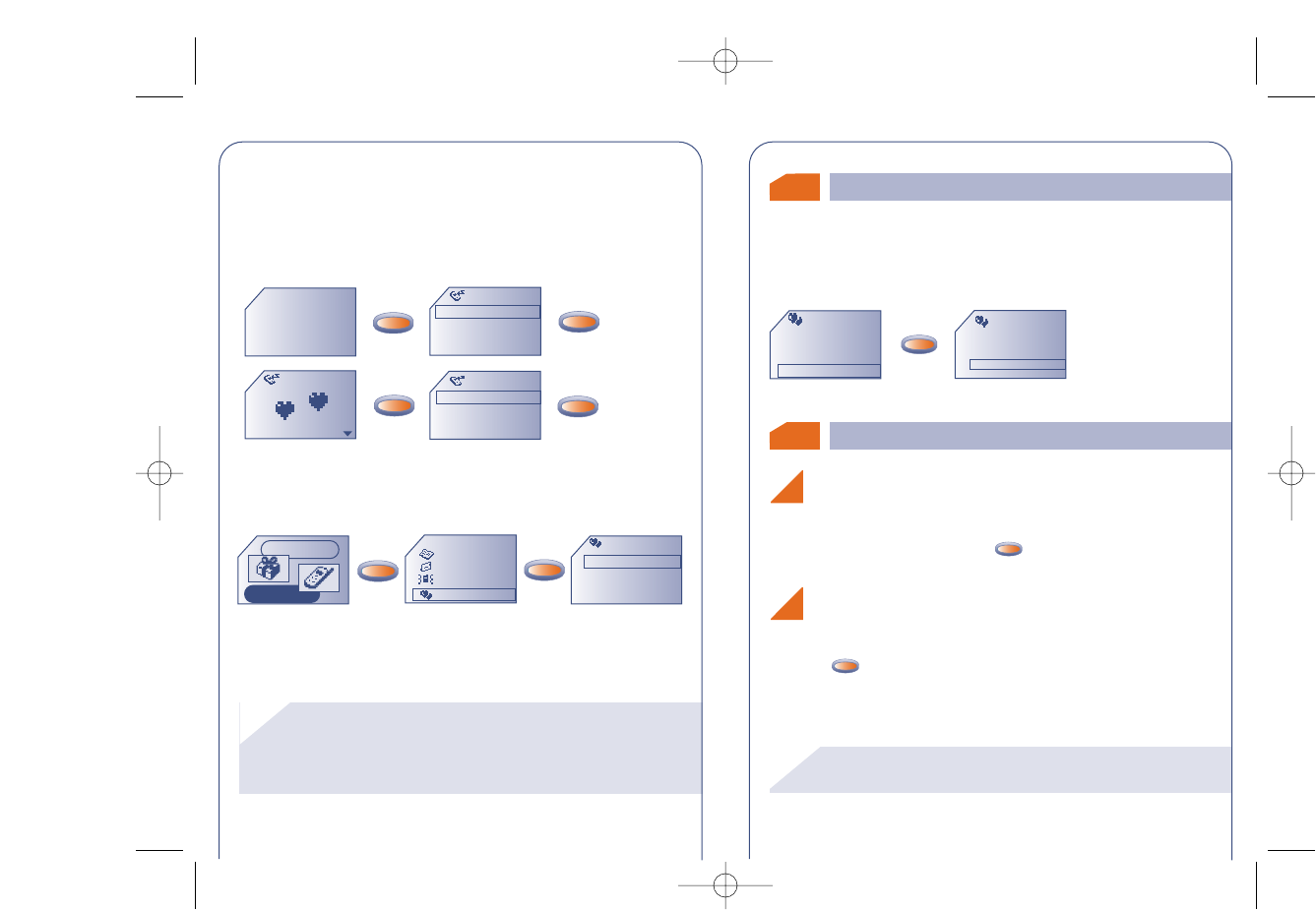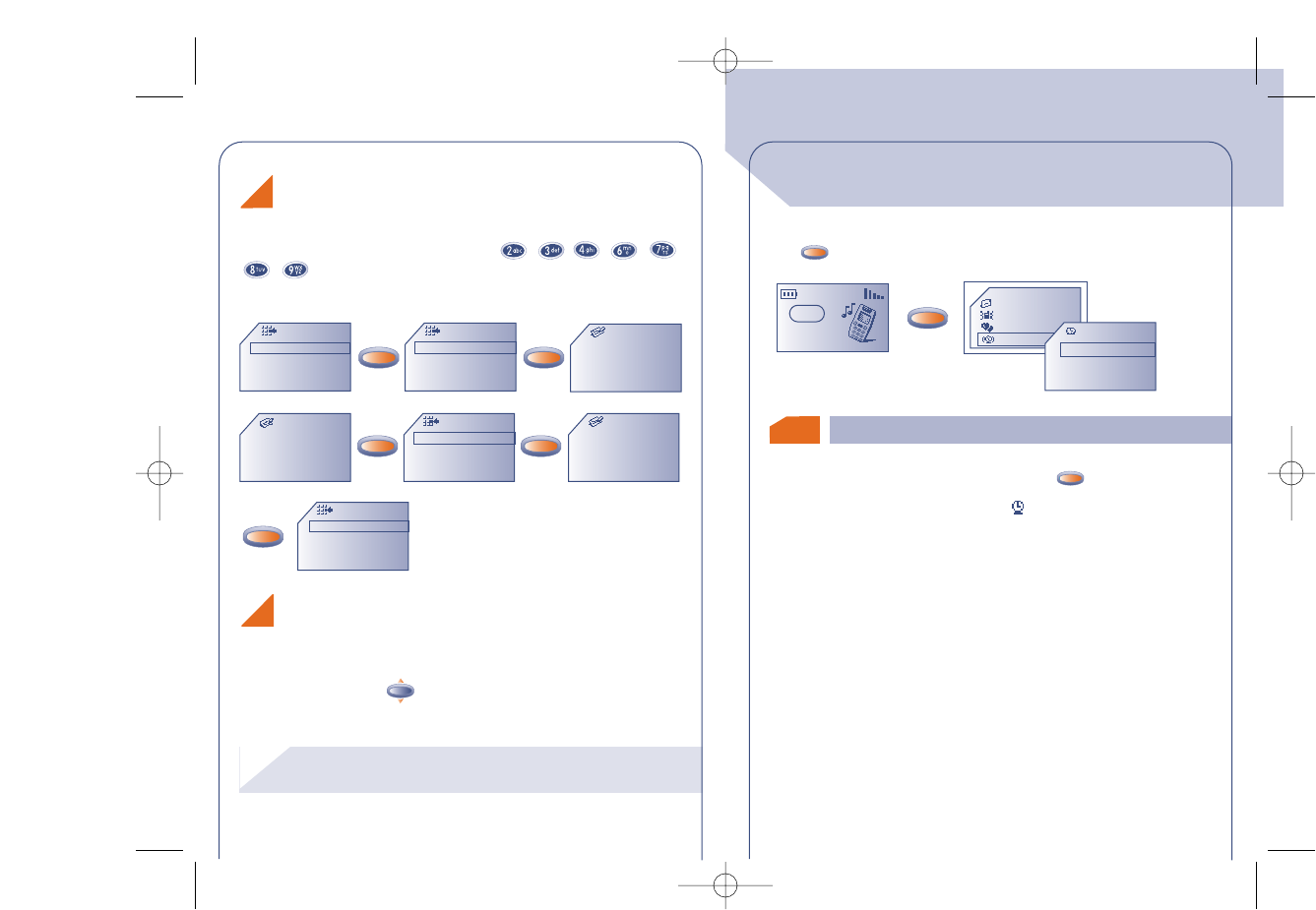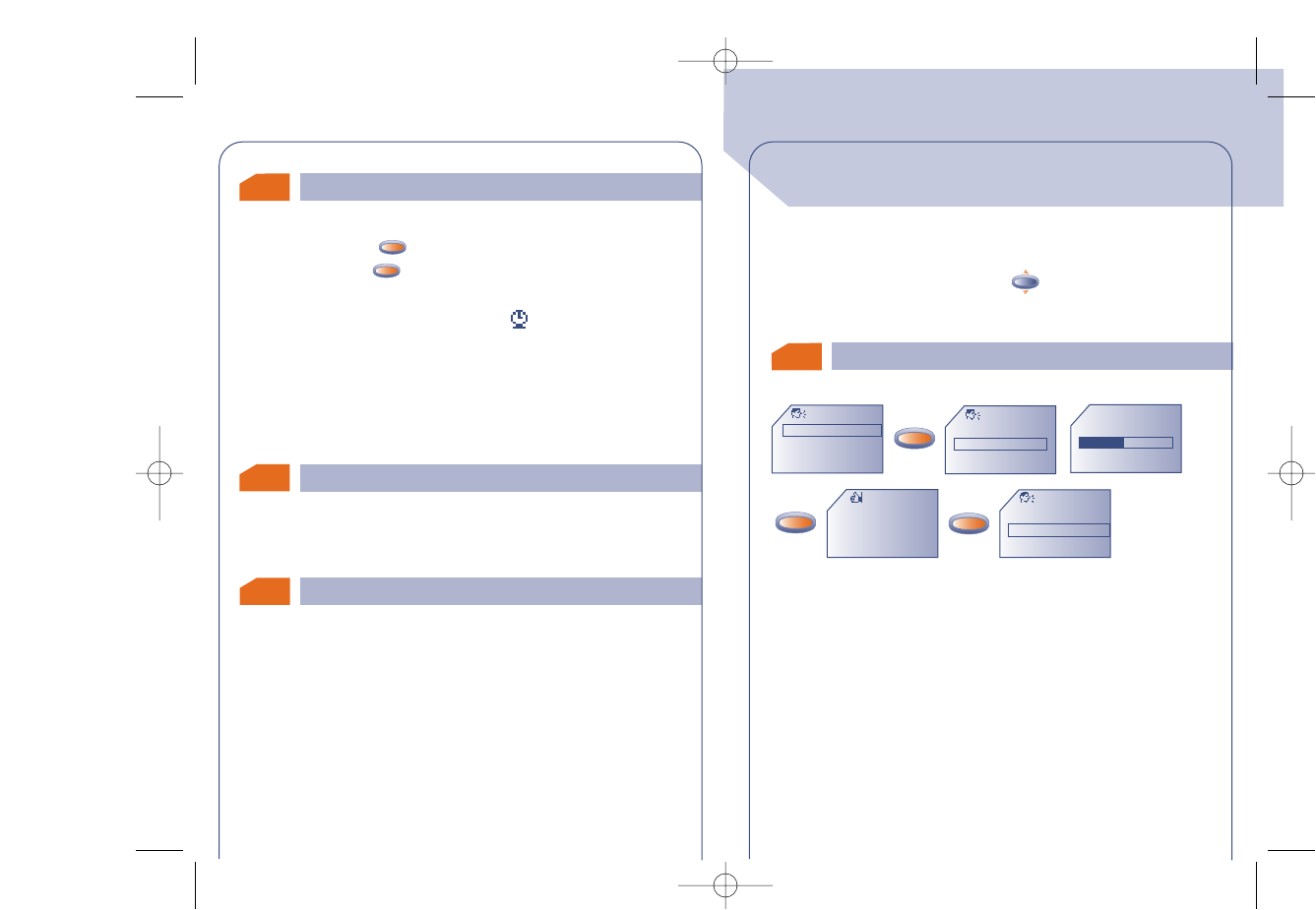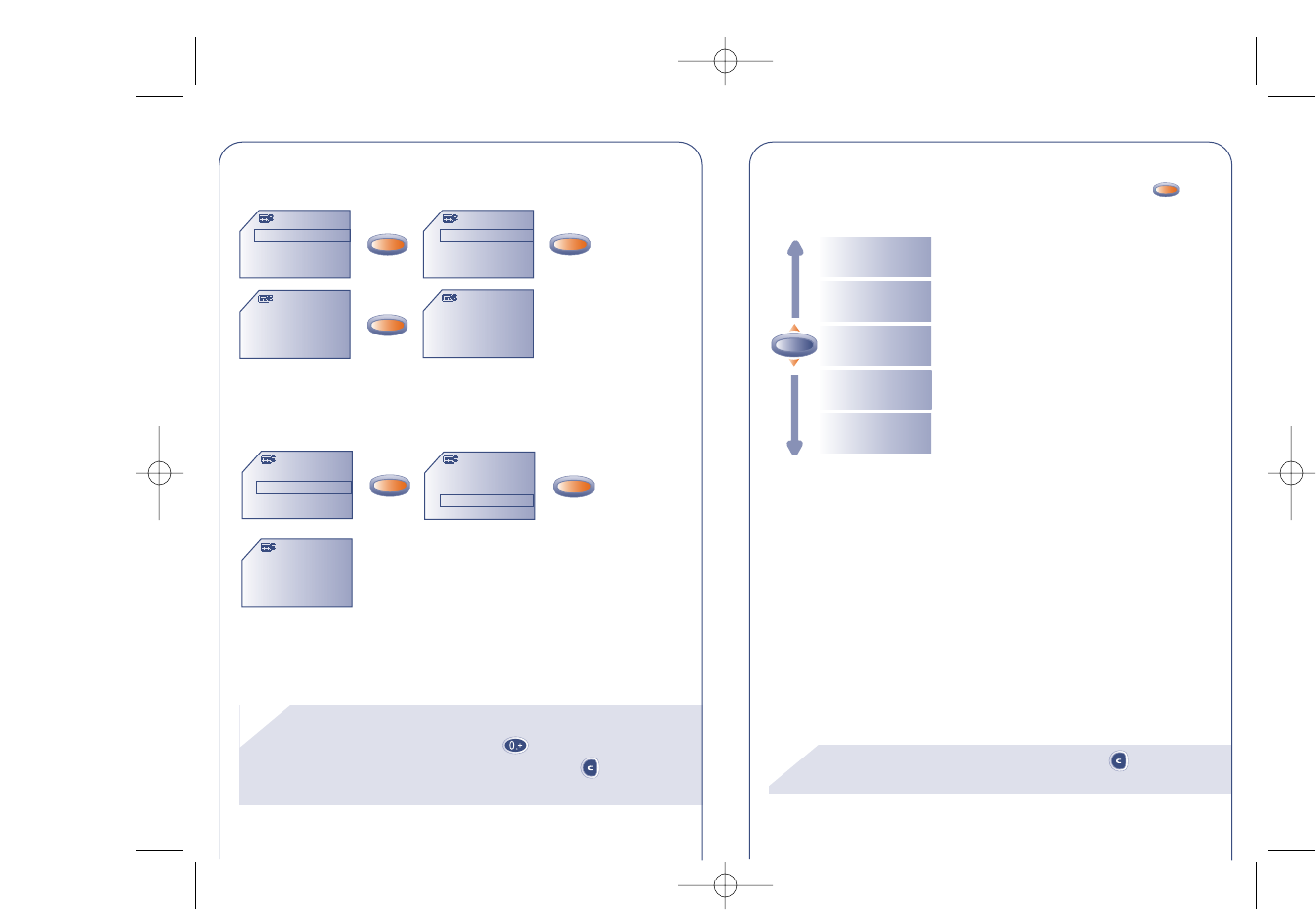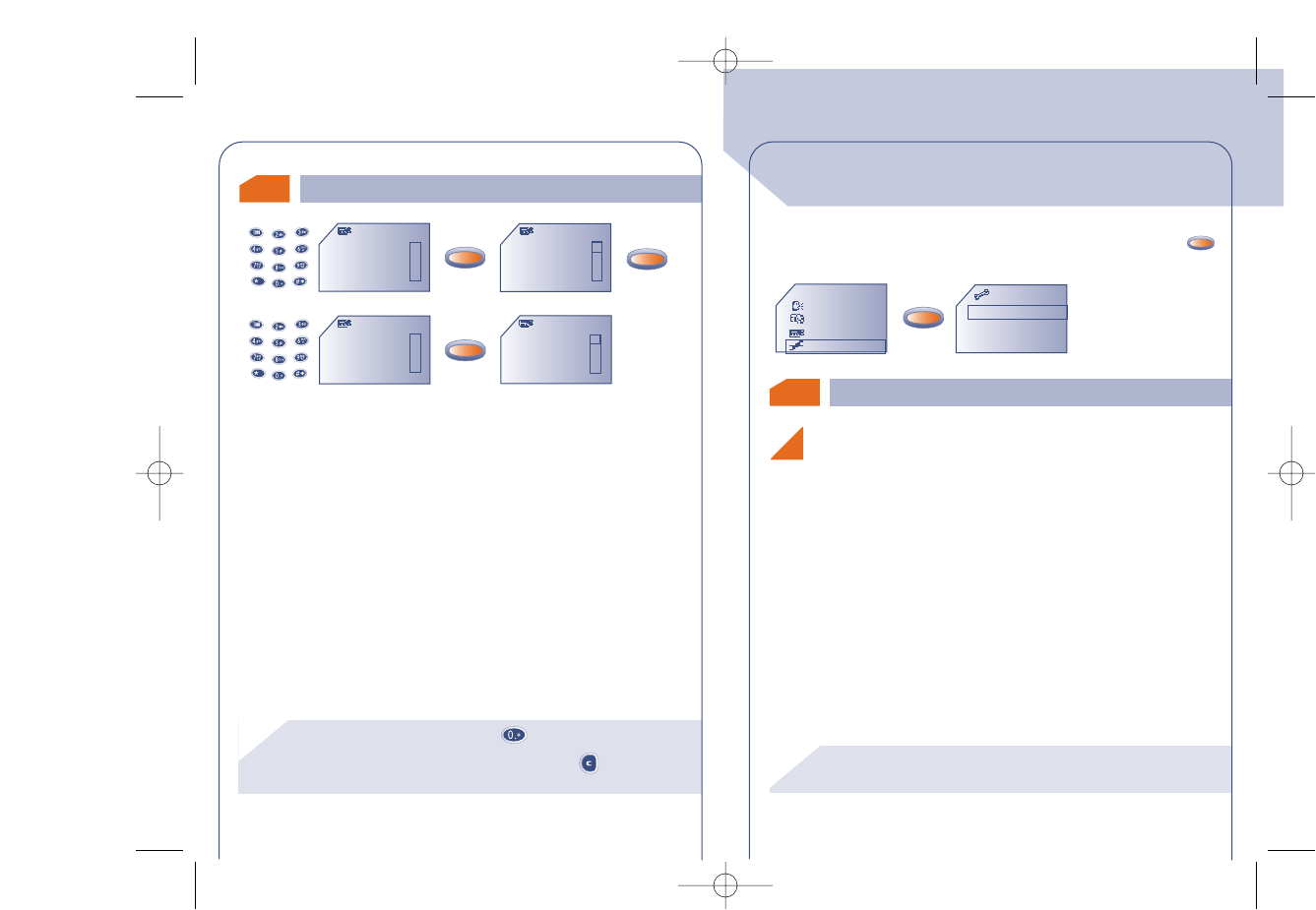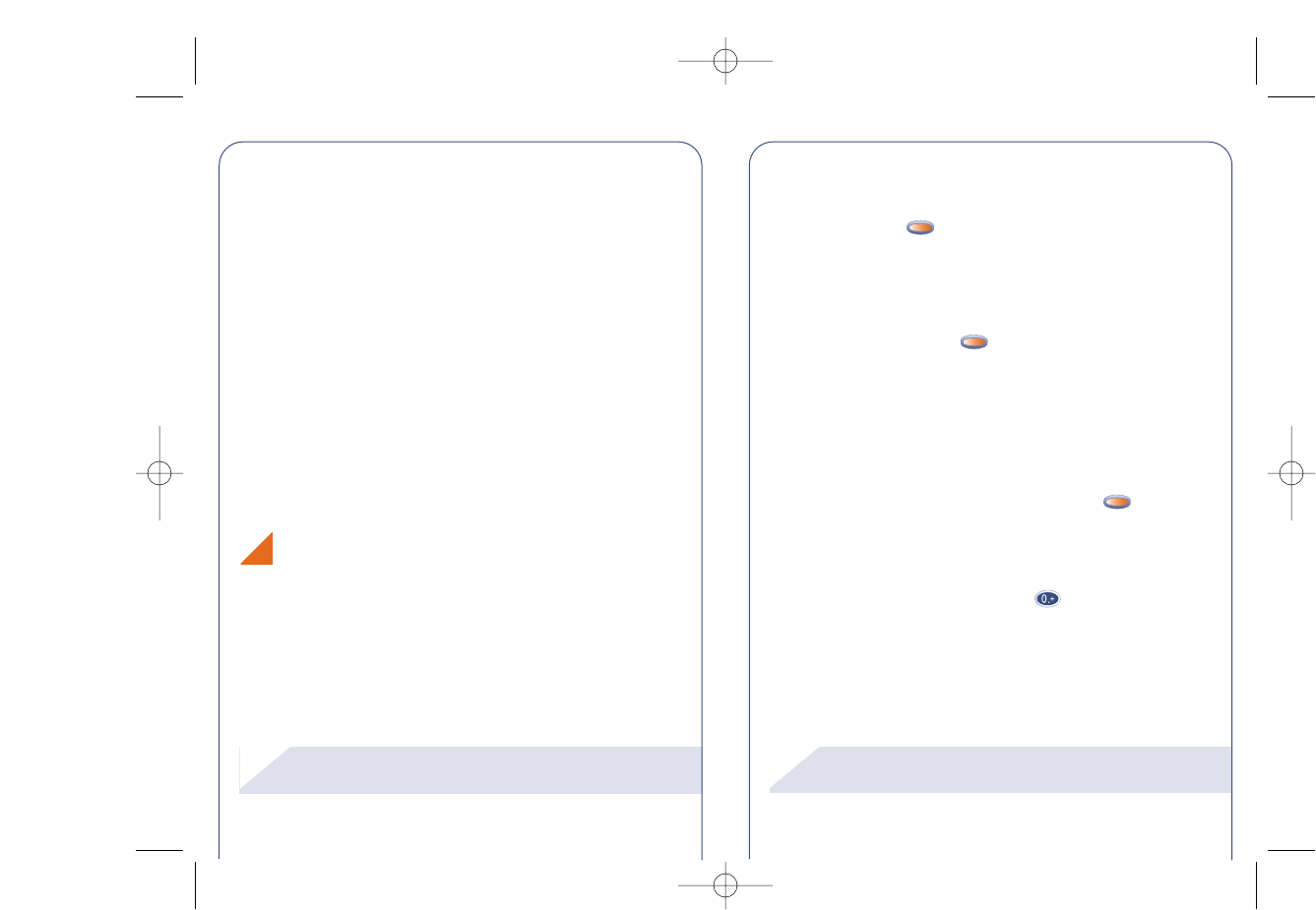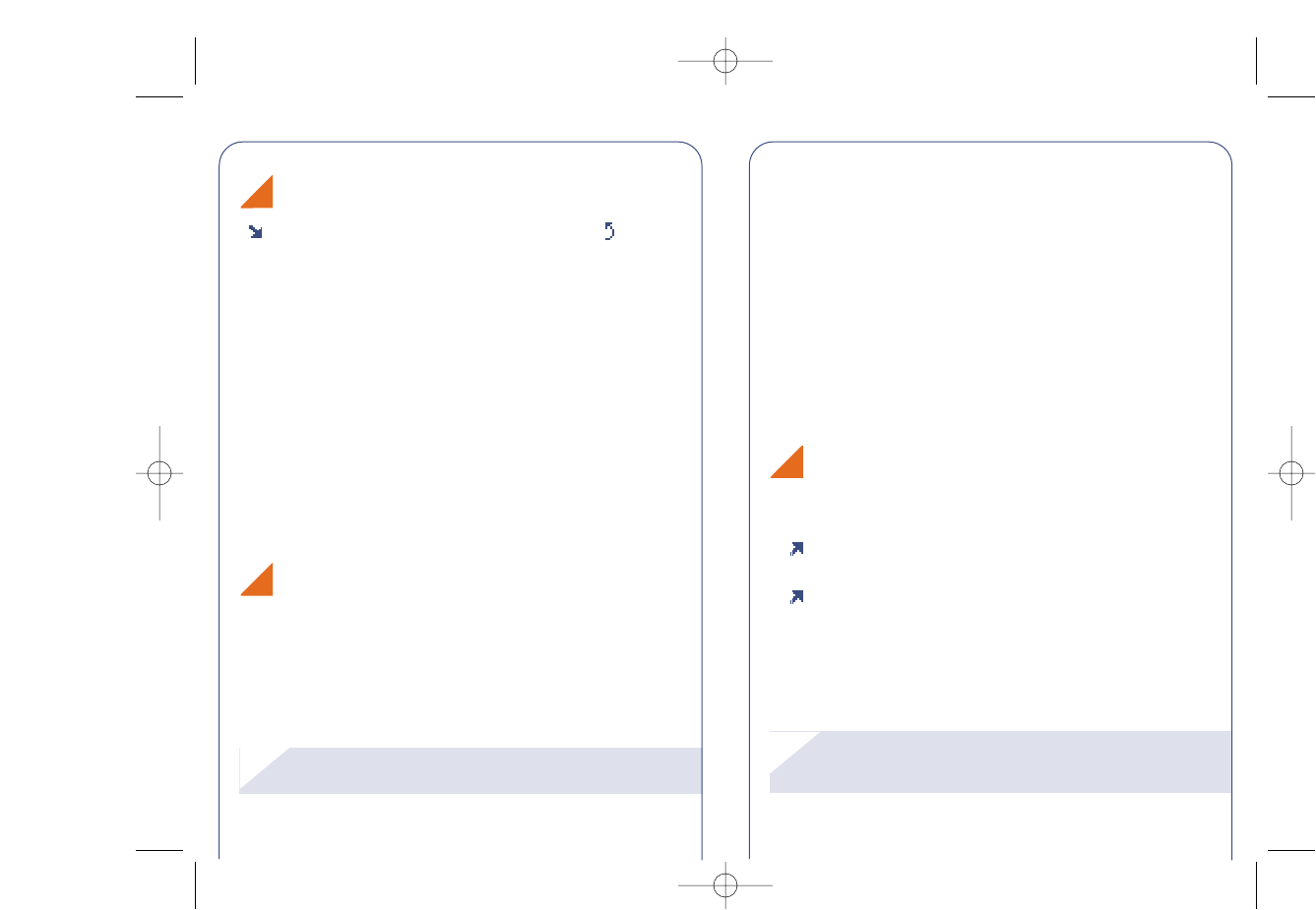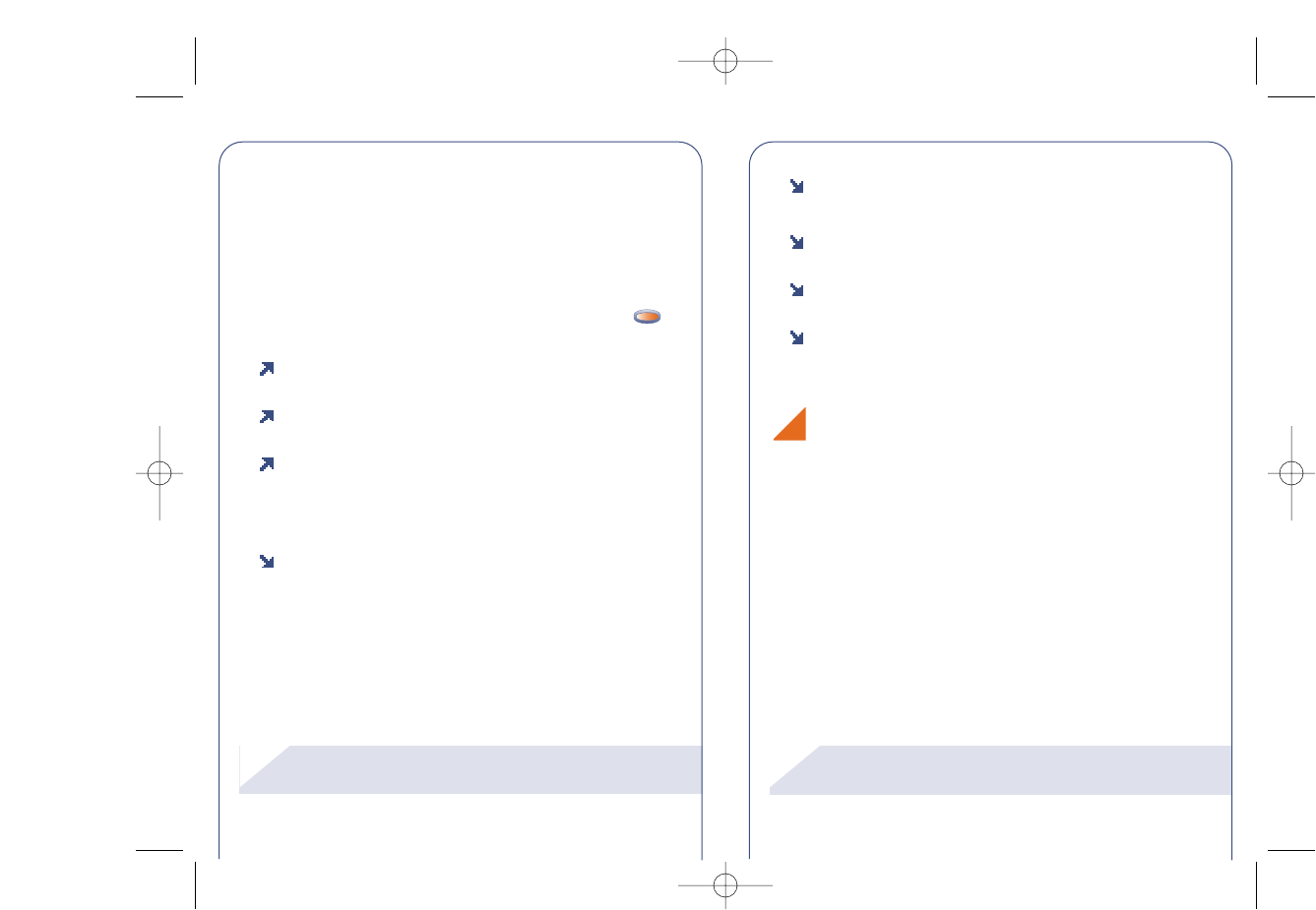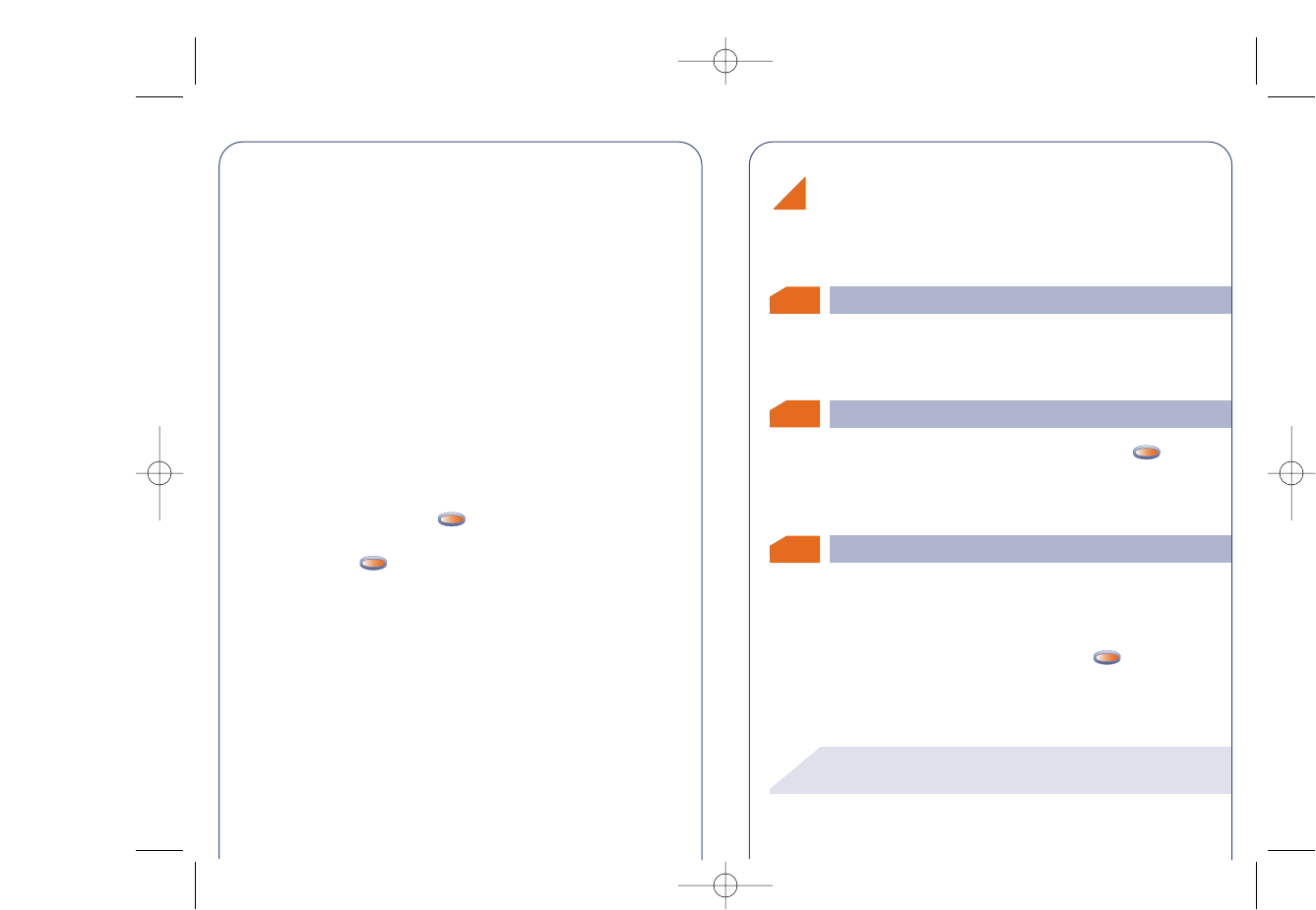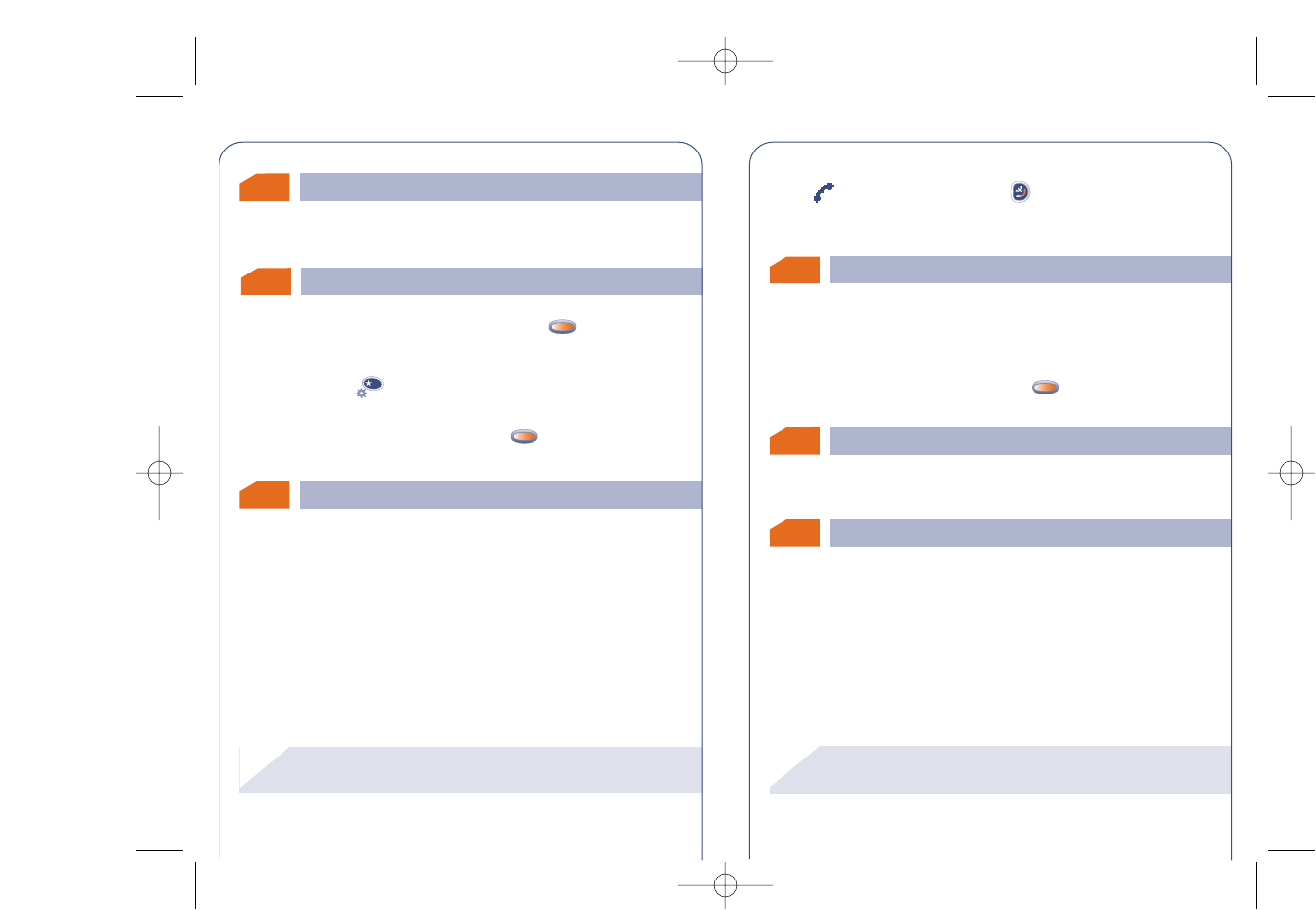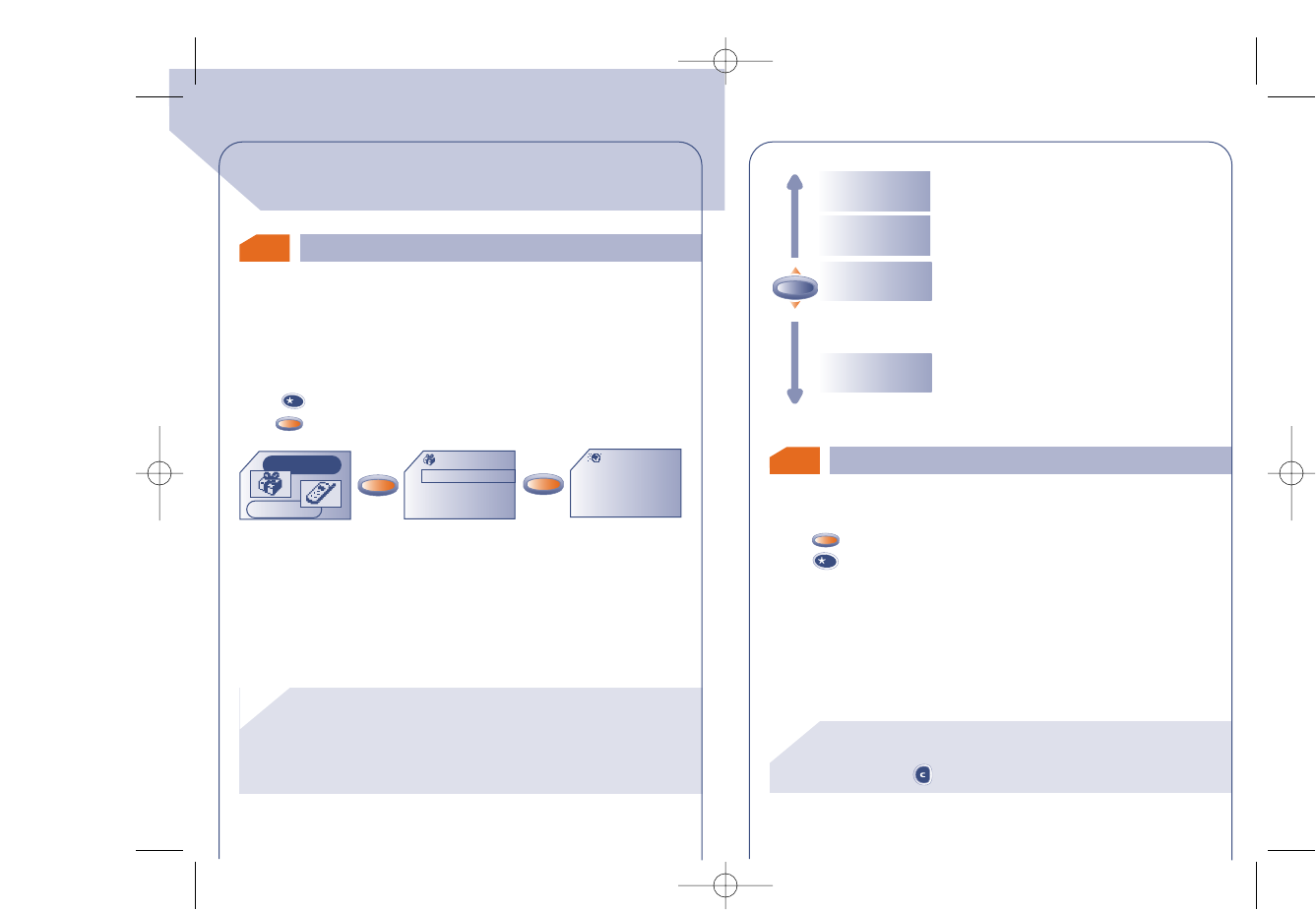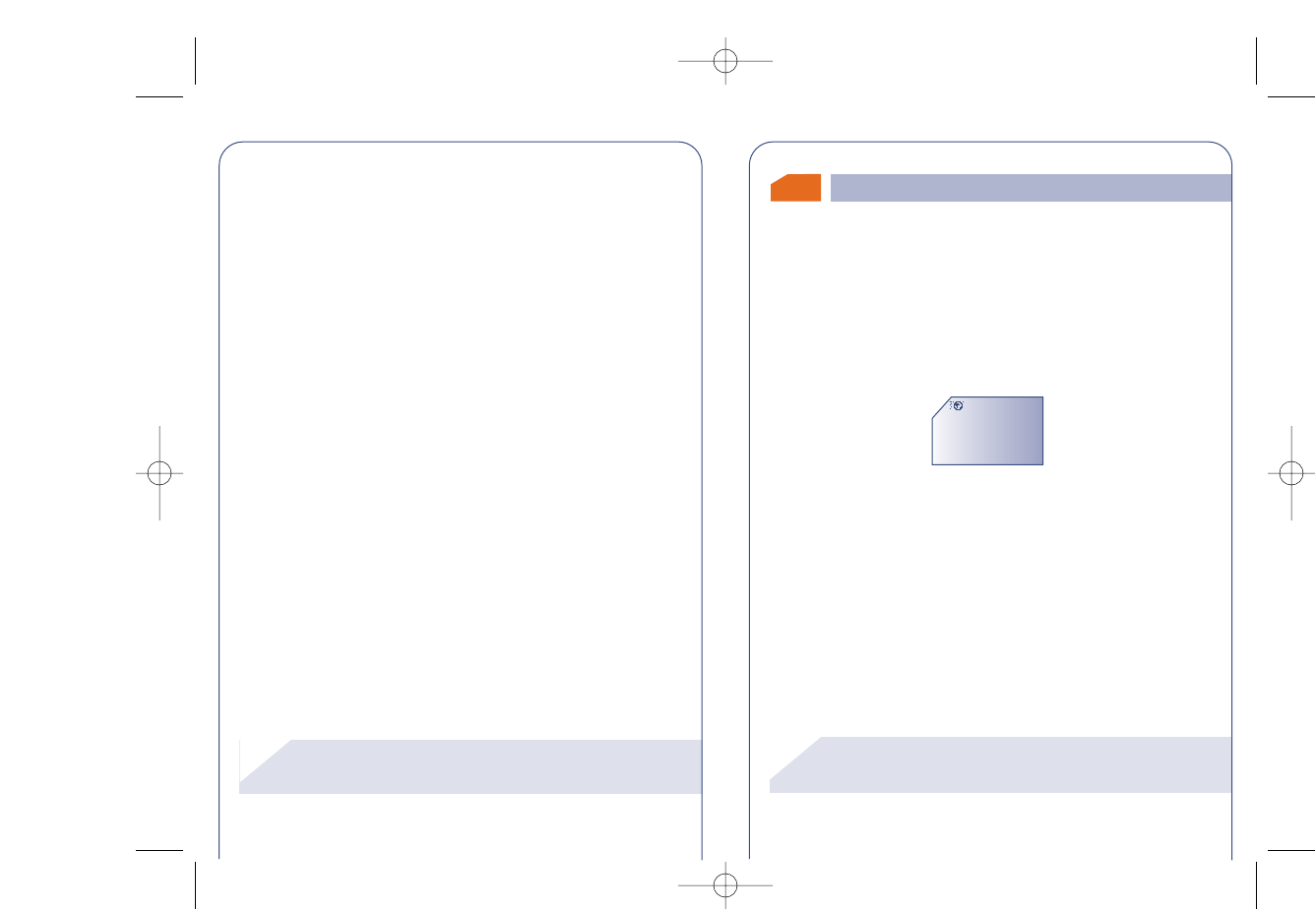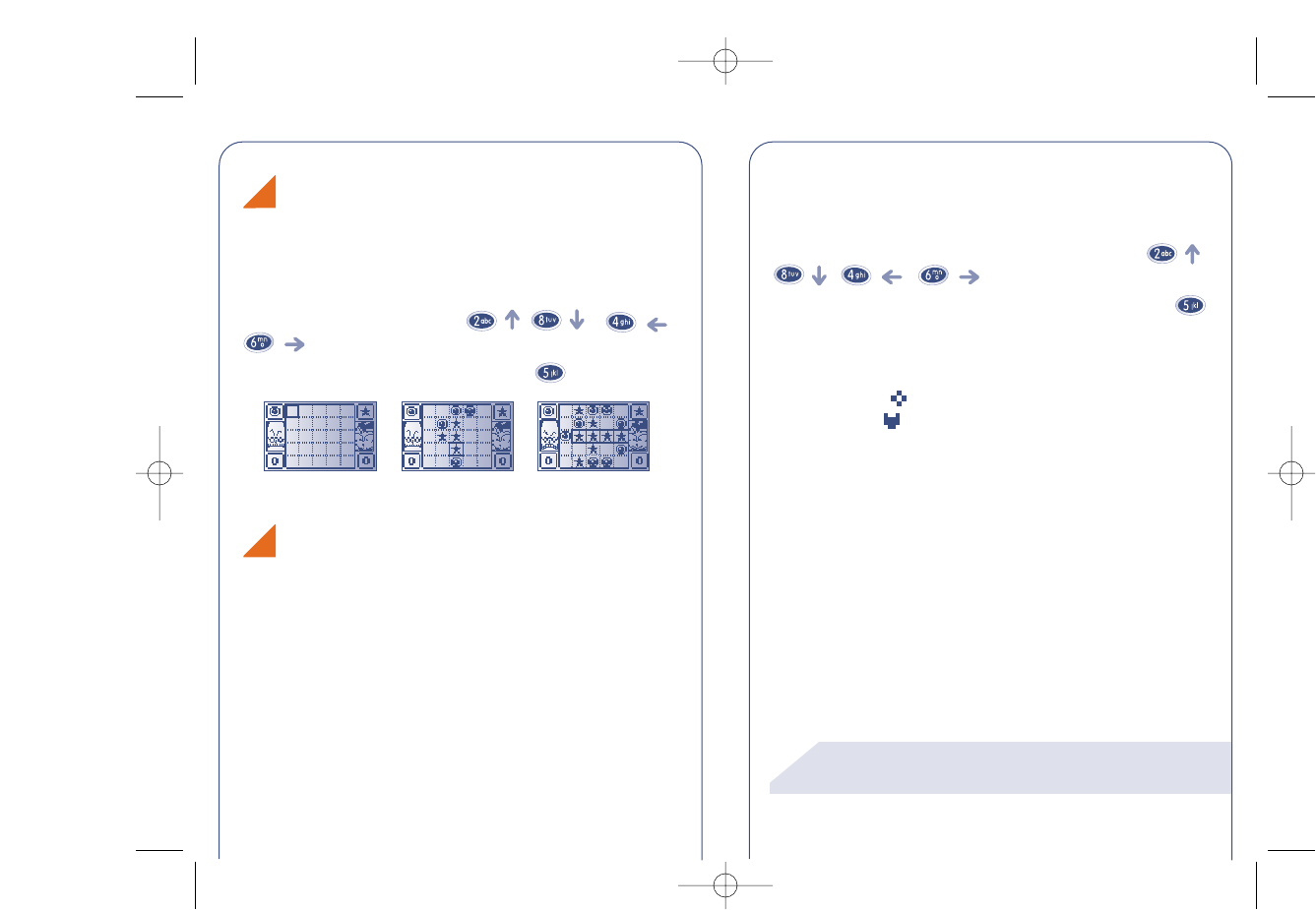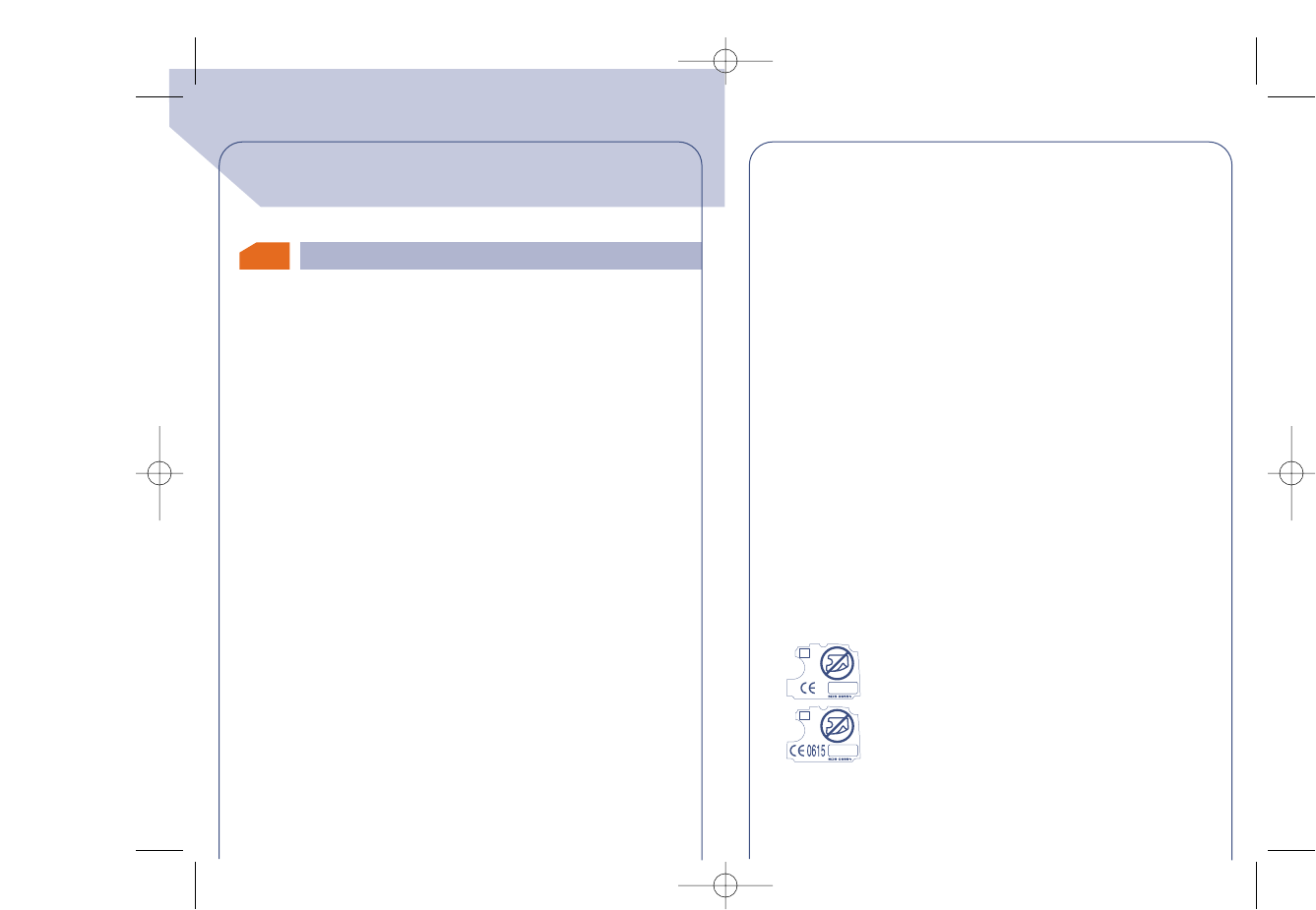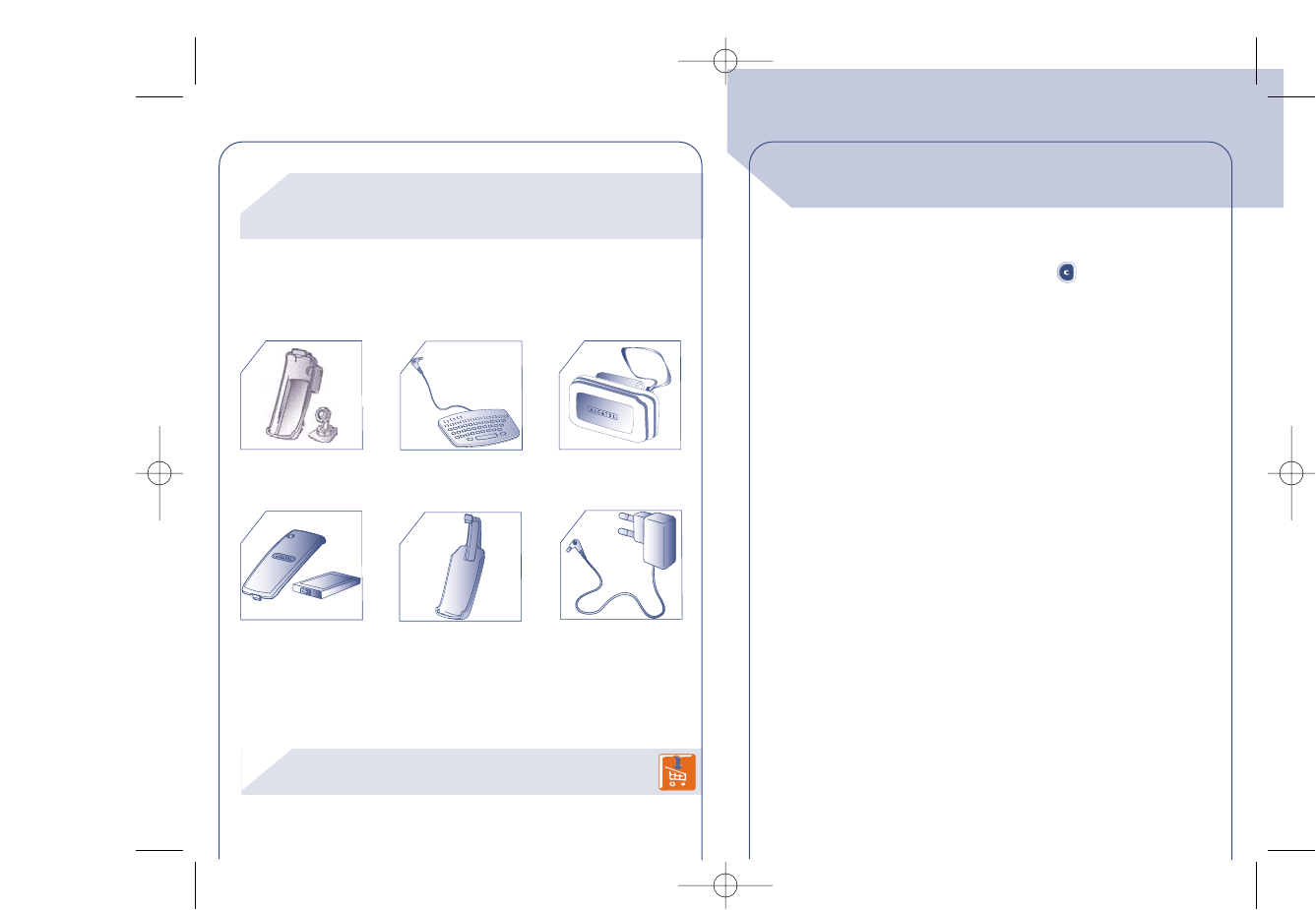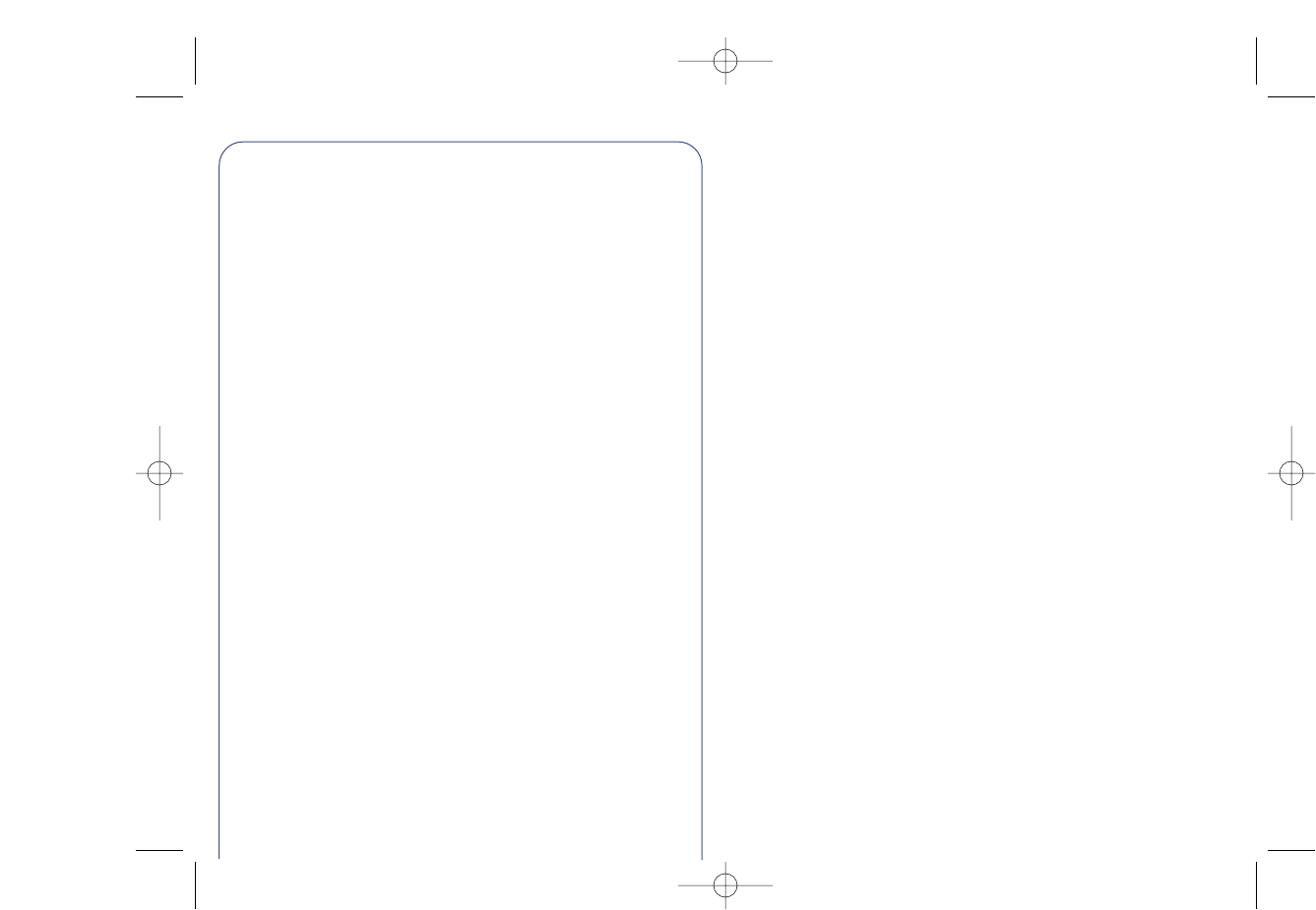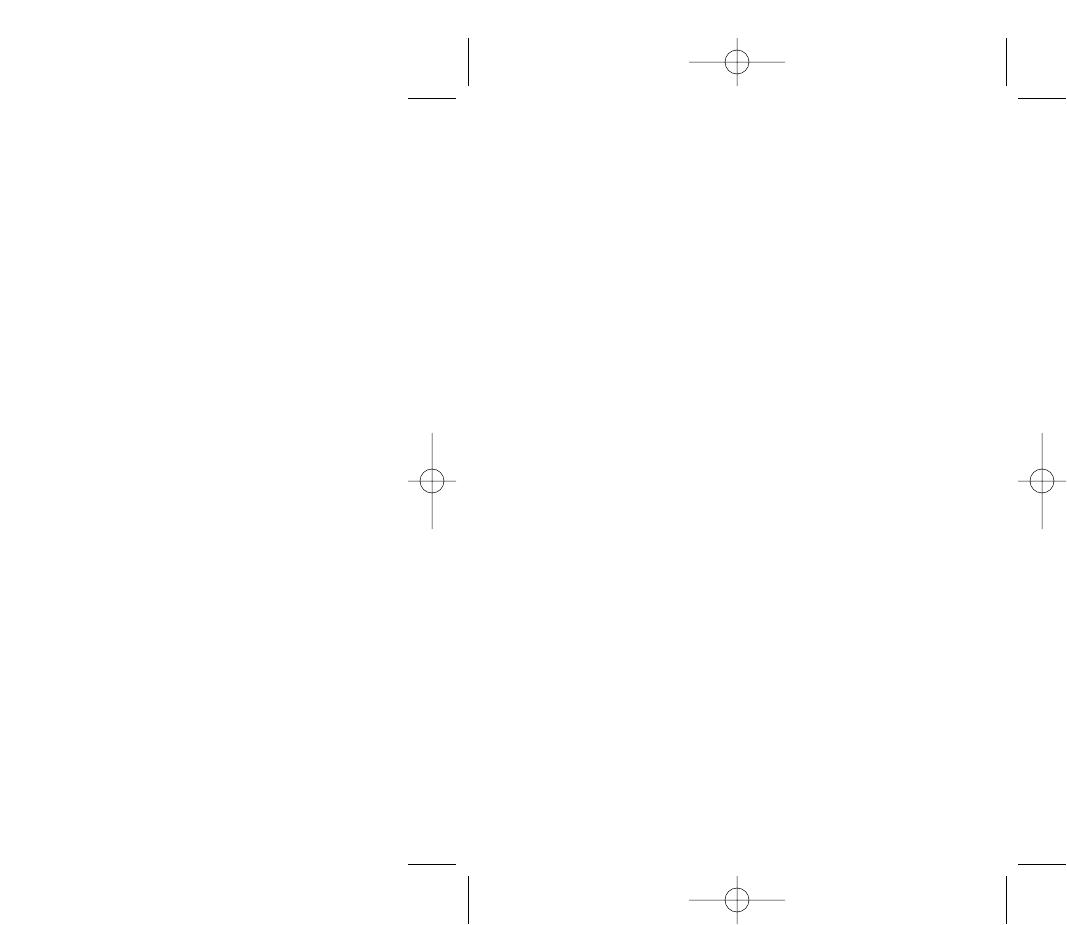4
SAFETY AND
PRECAUTIONS
We recommend that you read this chapter carefully before use.The
manufacturer disclaims any liability for damage which may result as a
consequence of improper use or use contrary to the instructions
contained herein.
• CONDITIONS OF USE:
Switch the phone off before boarding an aircraft, otherwise you may
be prosecuted. Switch the phone off when you are in health care
facilities except in areas where it is allowed. As with many other
types of equipment now in regular use, mobile telephones can
interfere with other electrical or electronic devices, or equipment
using radio frequency.When the phone is switched on, avoid placing
it near a medical aid device if you carry one such as a pacemaker,
hearing aid or insulin pump. Especially when you have a call, you
should hold the telephone against the ear on the opposite side to the
device, if any.
Do not switch the phone on when you are near gas or flammable
liquids. Strictly obey all signs and instructions posted in a fuel depot,
gas station, or chemical plant, or in any potentially explosive
atmosphere. Do not let small children use the phone without
supervision. Do not attempt to open or repair it yourself. Use only
Alcatel batteries, battery chargers, and accessories that are
compatible with your phone model. (See Accessories List, page 97)
The manufacturer disclaims any liability for damage caused by use of
other batteries,chargers or accessories.Do not allow your phone to
be exposed to unfavourable environmental conditions (humidity,rain,
ingress of liquids,dust,sea air, etc).The manufacturer’s recommended
operating temperature range is -20 °C to +40 °C. Over 55°C the
legibility of the phone’s display may be impaired, though this is
temporary and not serious.
5
• BATTERY:
Before removing the battery from your phone, please make sure that
the phone is switched off.Take precautions with the battery and do
not attempt to open the battery (chemical substances may cause
burns). Do not pierce, disassemble nor cause a short-circuit in a
battery.Do not burn or dispose of a used battery in household waste
or store it at temperatures above 60 °C. Batteries must be disposed
of in accordance with locally applicable environmental legislation.
Batteries should not be used for other purpose than the one they are
designed for. Never use damaged batteries.
• TRAFFIC SAFETY:
Always check whether local legislation permits operation of a mobile
phone while driving a vehicle.When it is said that the use of mobile
phones whislt driving a vehicle is a risk factor, we strongly
recommend that you park the car before using the phone. However
if you intend to use your phone while driving, you must use it
connected to the “Easy-to-install hands-free car kit”.
Your mobile phone when powered emits radiation which may
interfere with the vehicle electronic systems such as anti-lock brakes
(ABS, airbag).As a result, you should:
-avoid placing the phone on the dashboard.
- connect the phone to an external antenna.The antenna should be
mounted and located away from the driver and passengers or
separated from them by a metal screen (e.g. the car roof).
- check with the car manufacturer that the dashboard is adequately
shielded from mobile phone RF energy.
• RADIO WAVES:
Before a phone model is available for sale to the public, compliance
with the International guidelines (ICNIRP) or European Directive
1999/5/EC (R&TTE) must be shown. These guidelines or directive
include as one essential requirement the protection of the health and
the safety for the user and any other person.