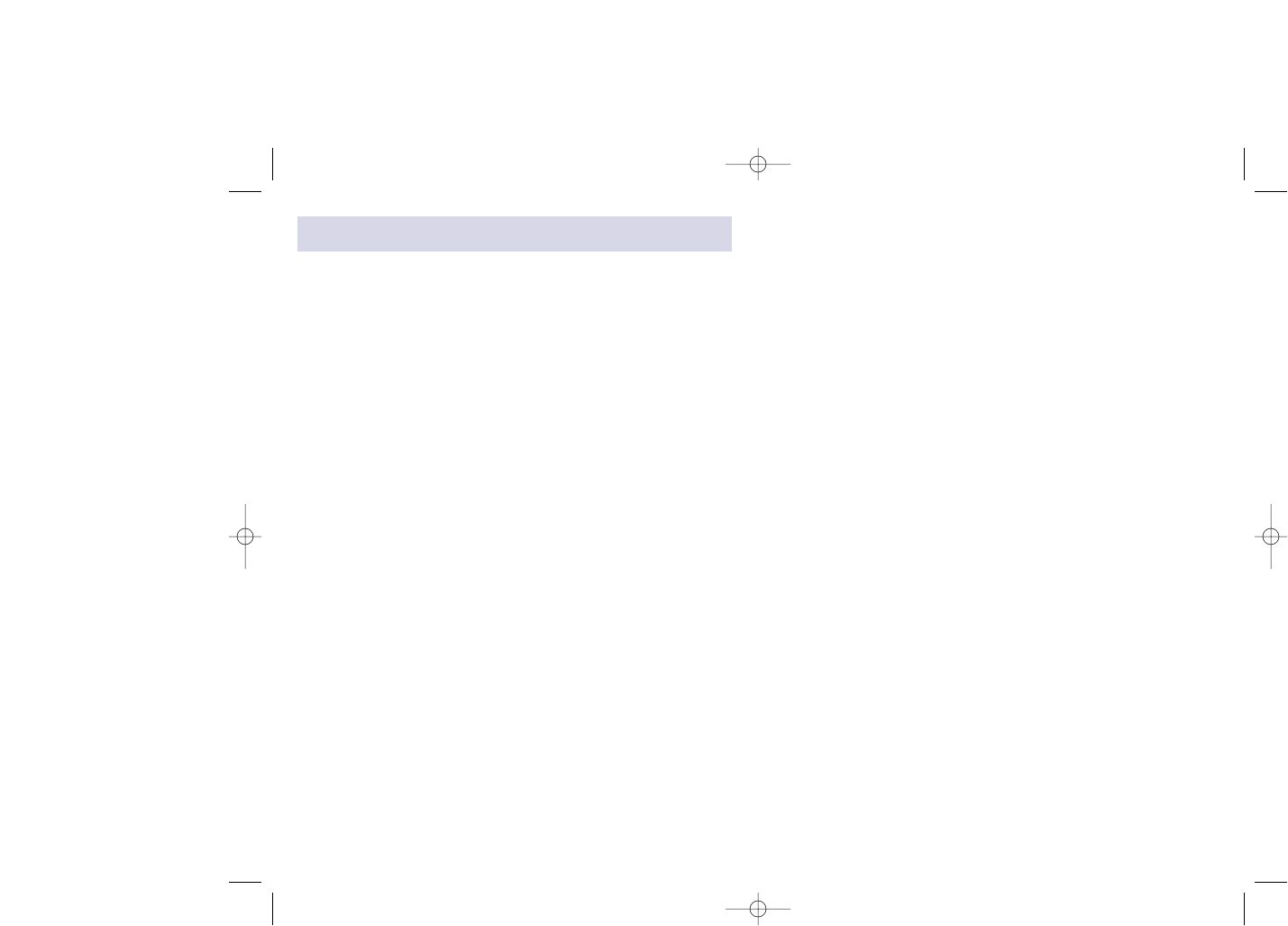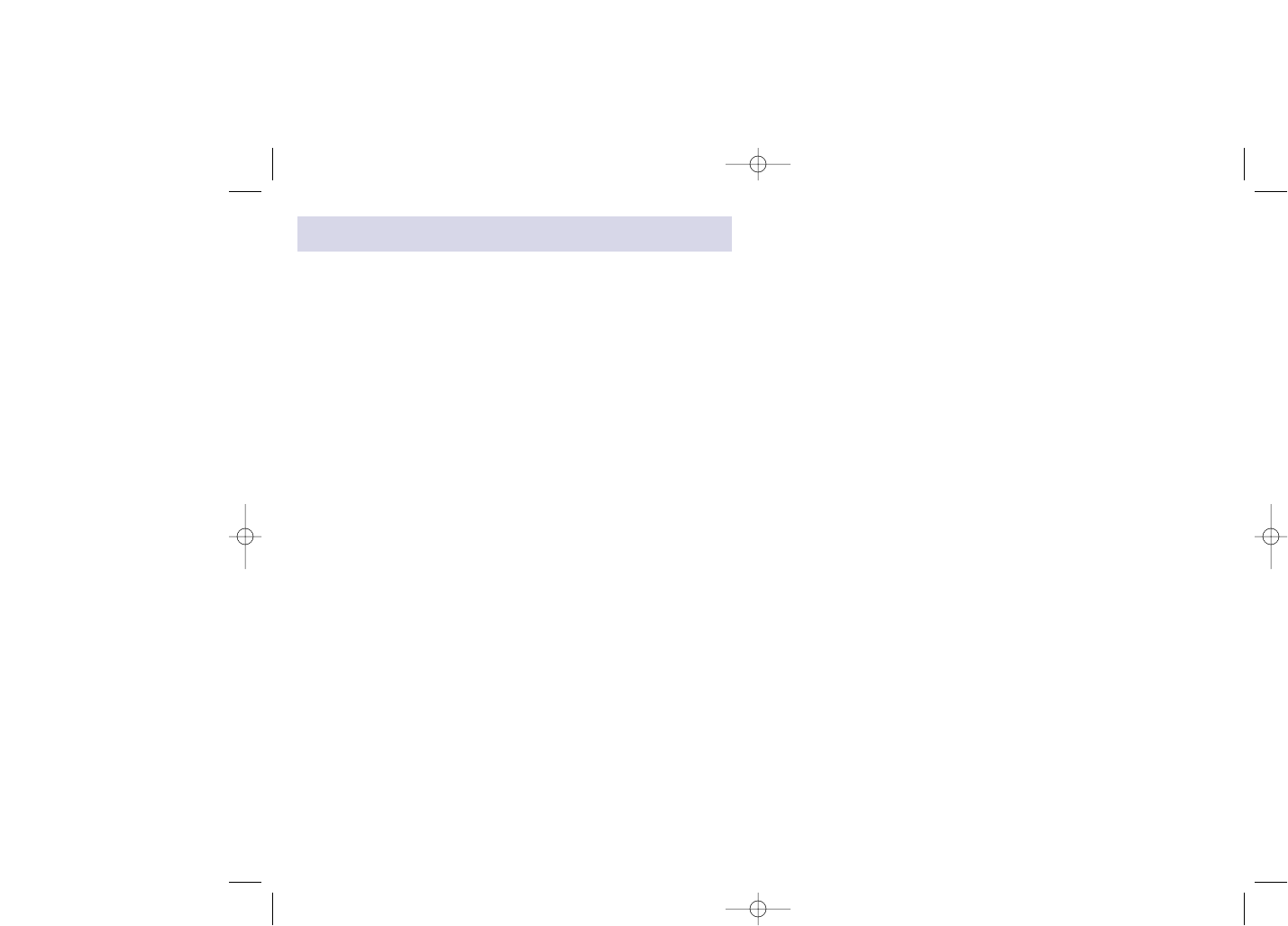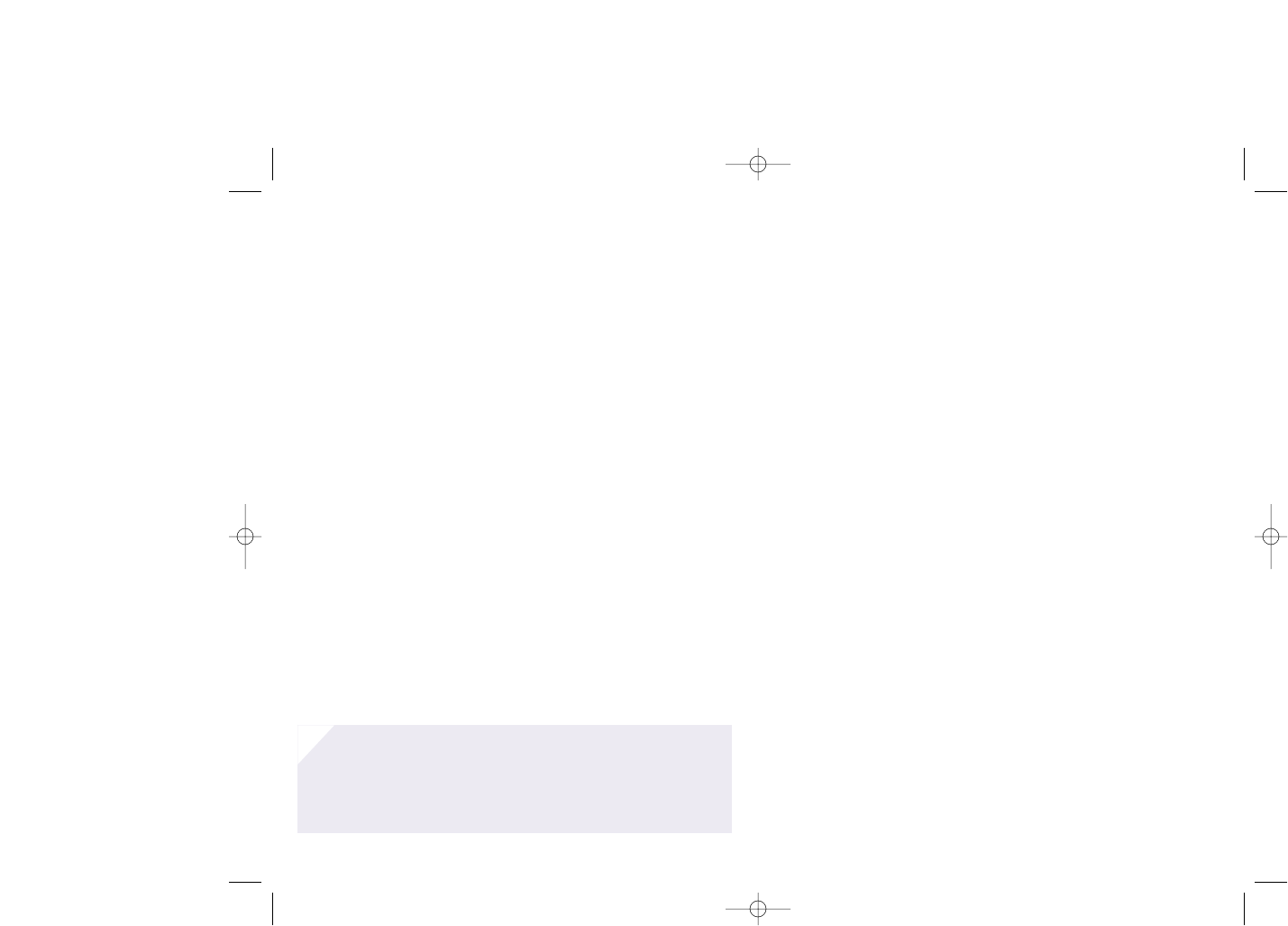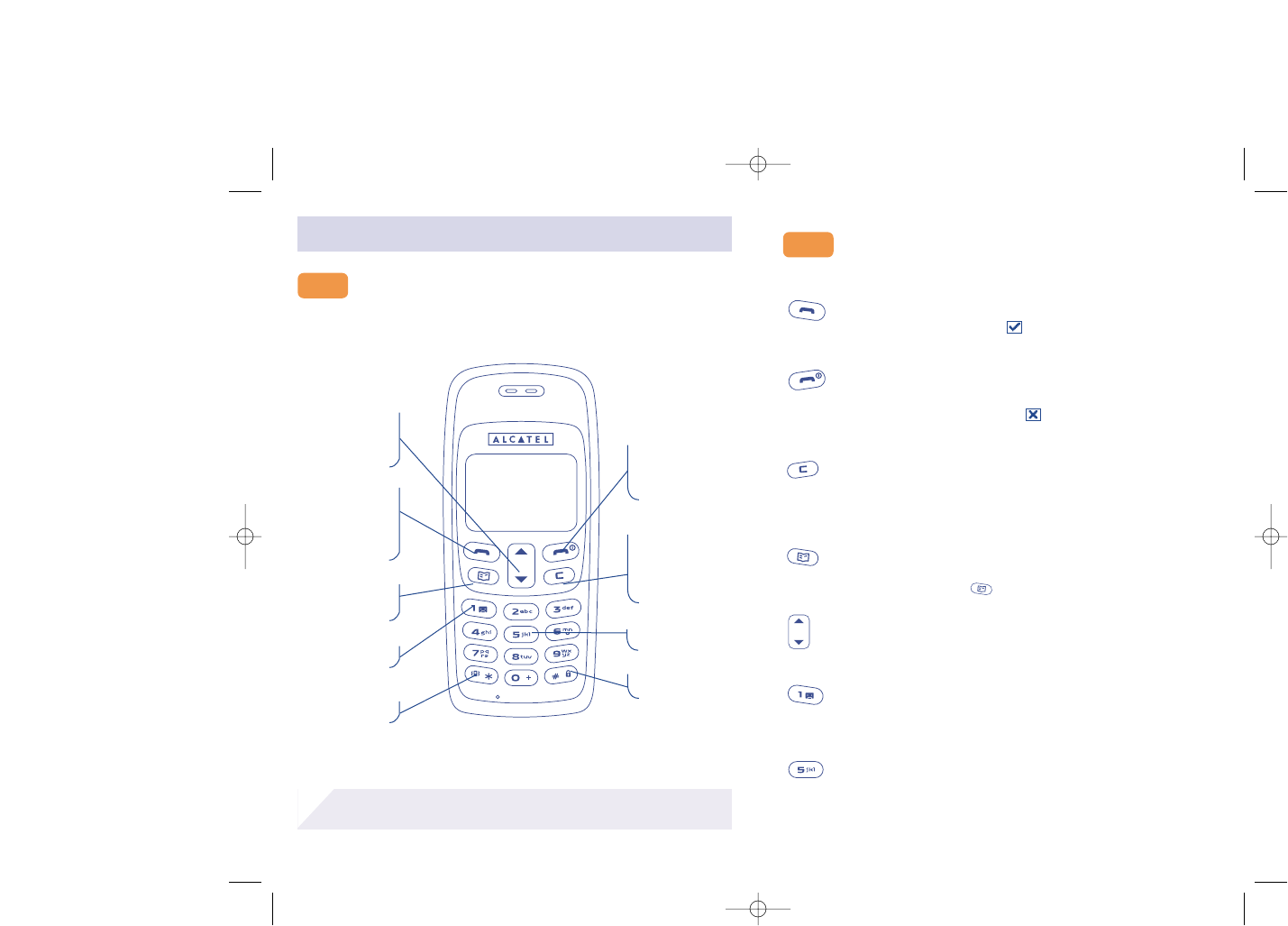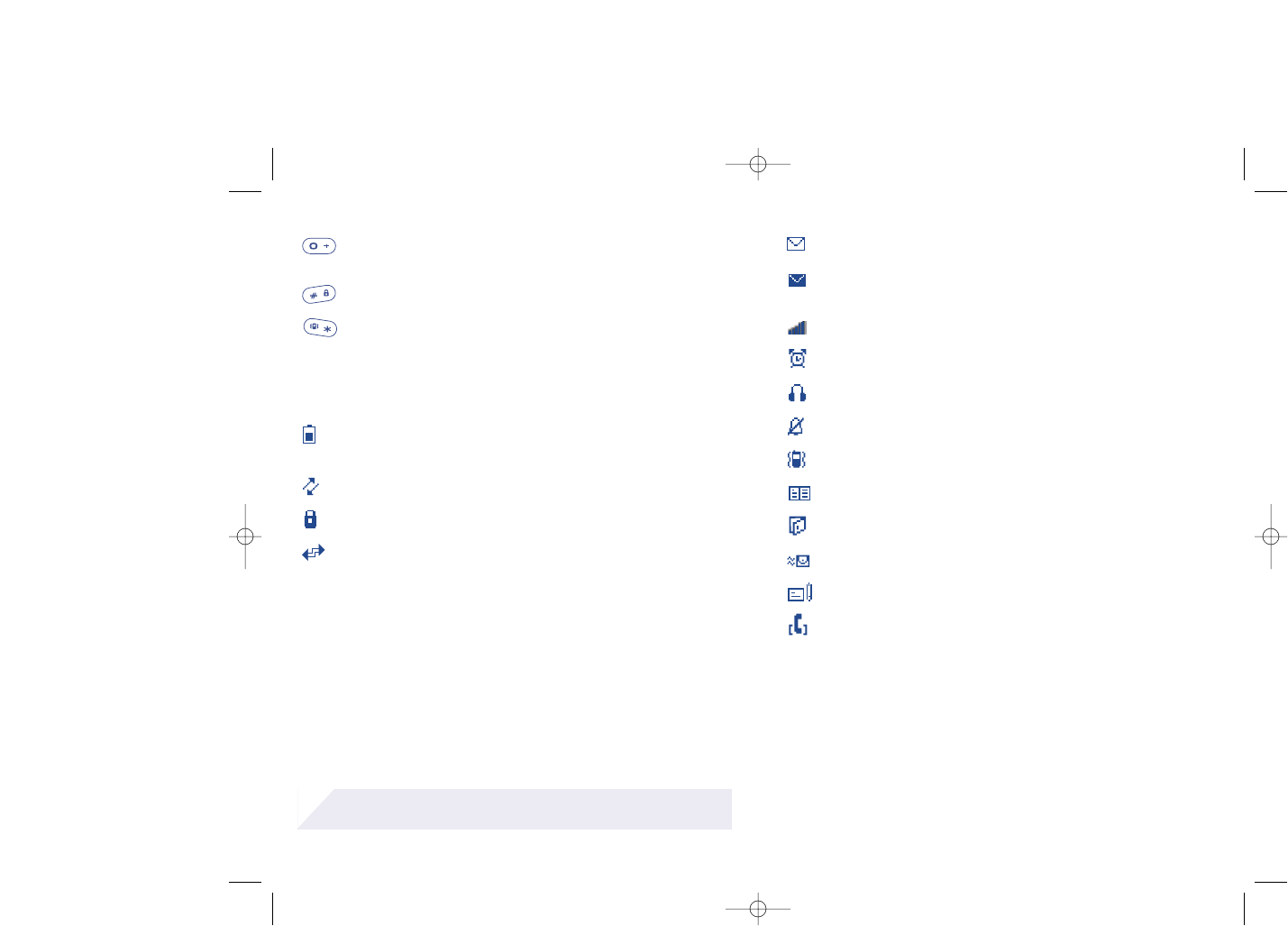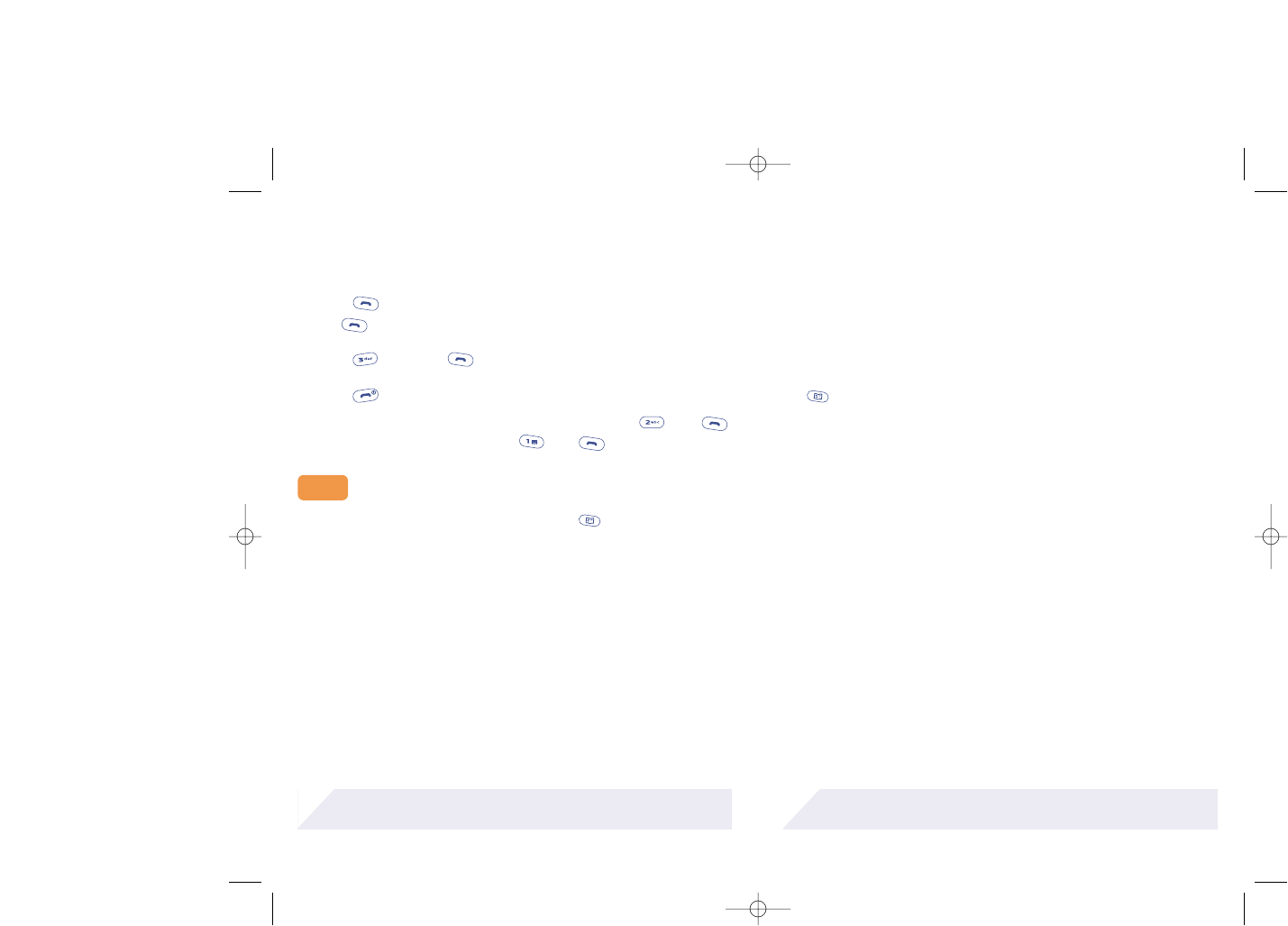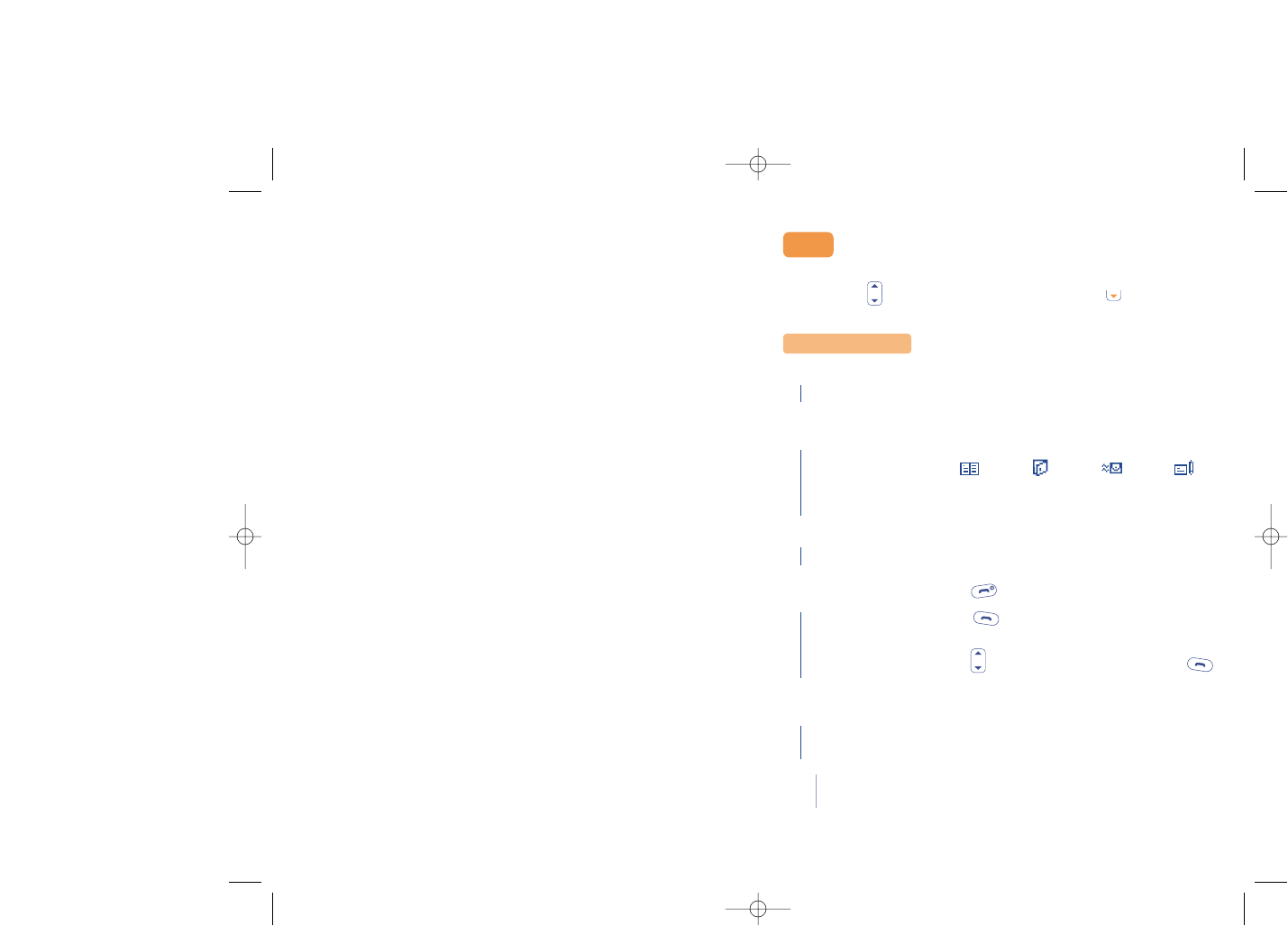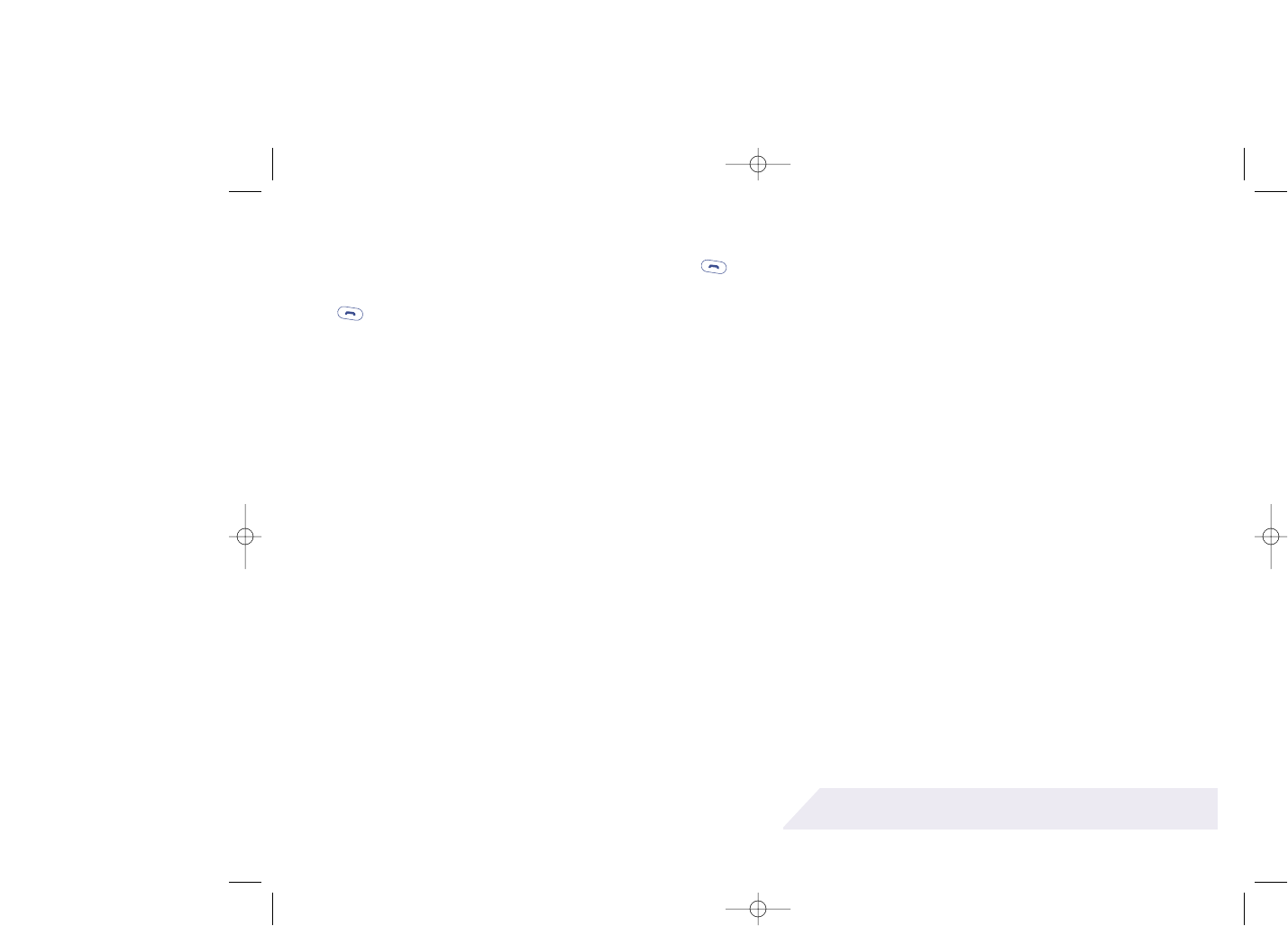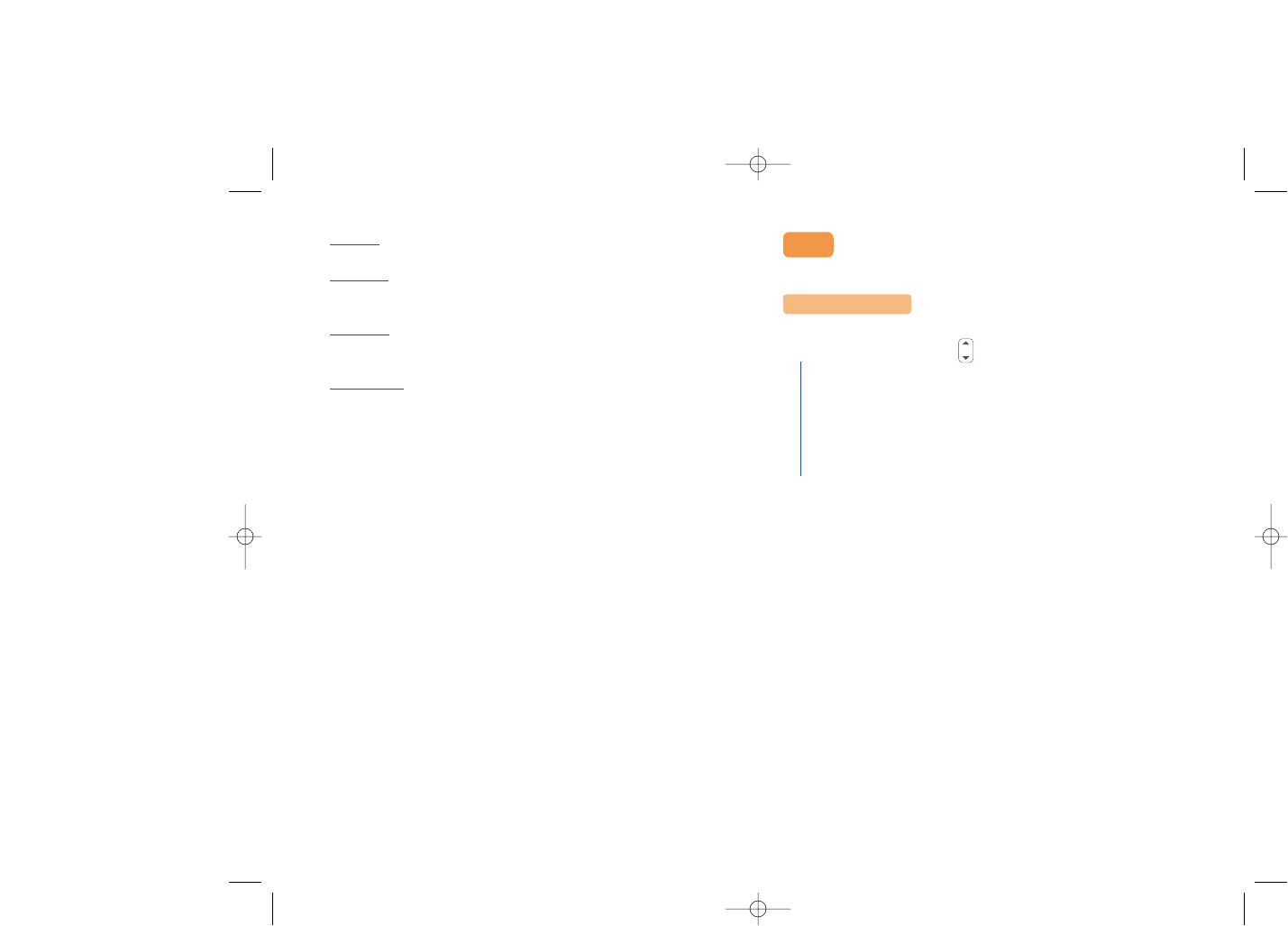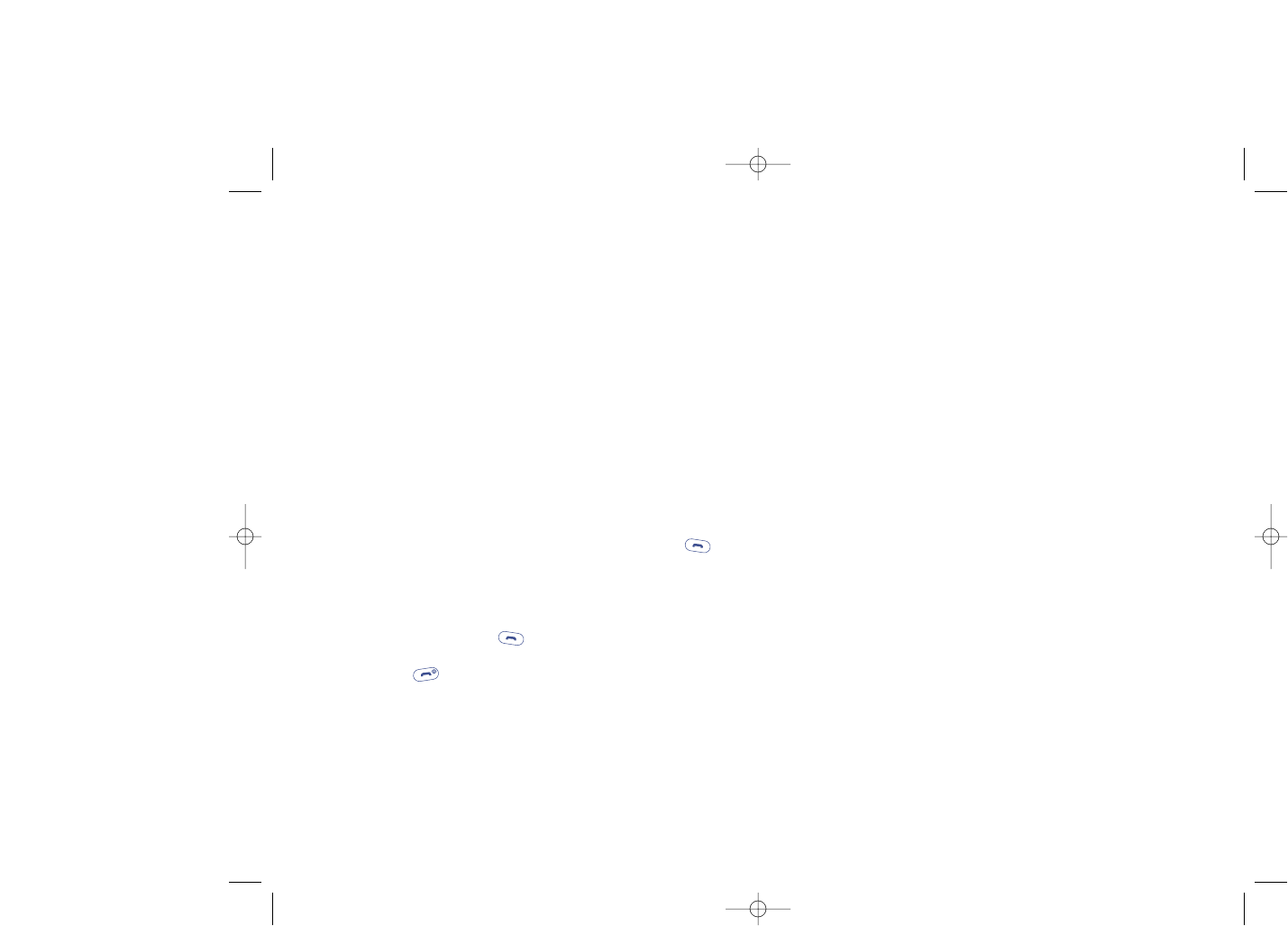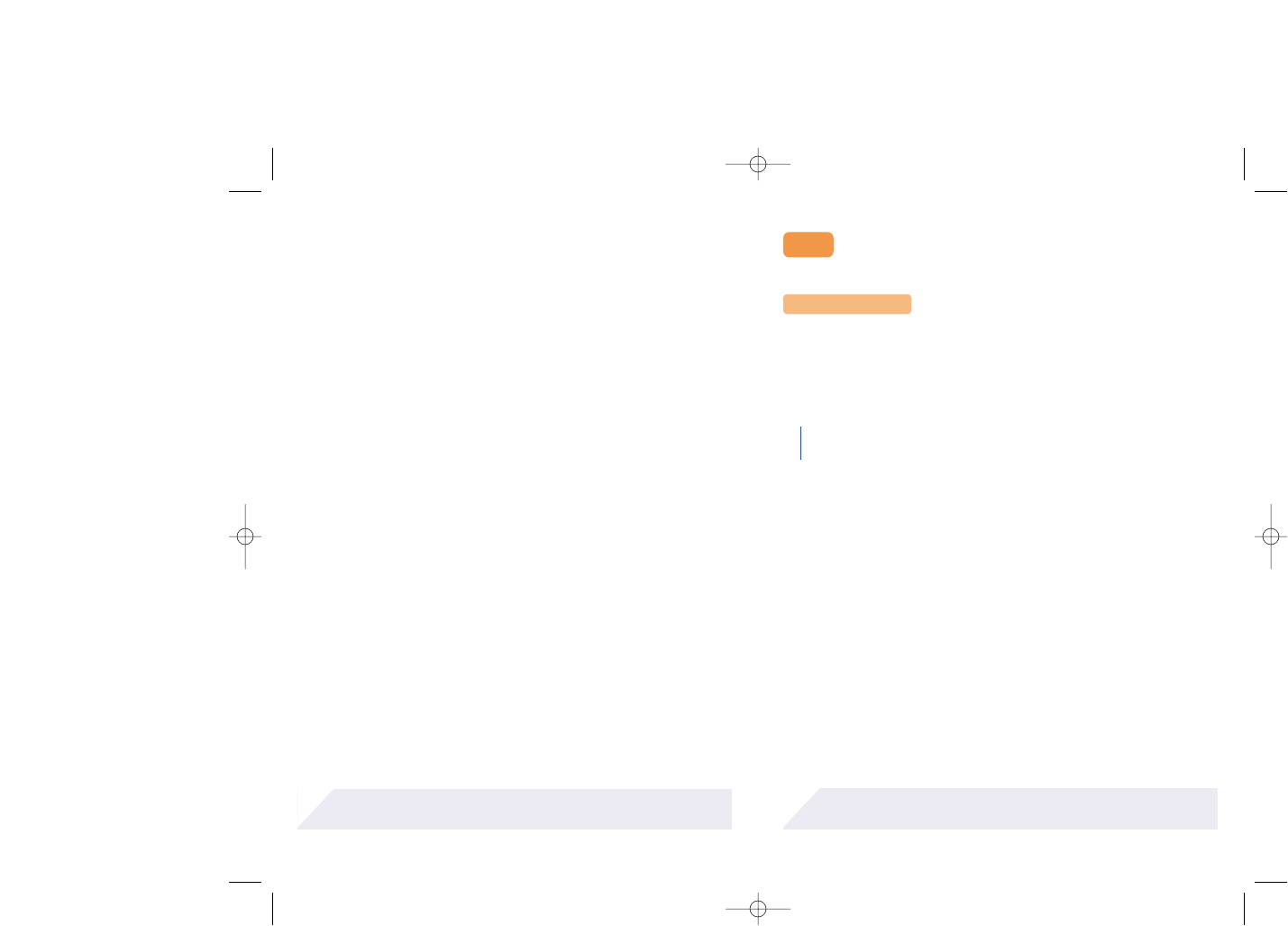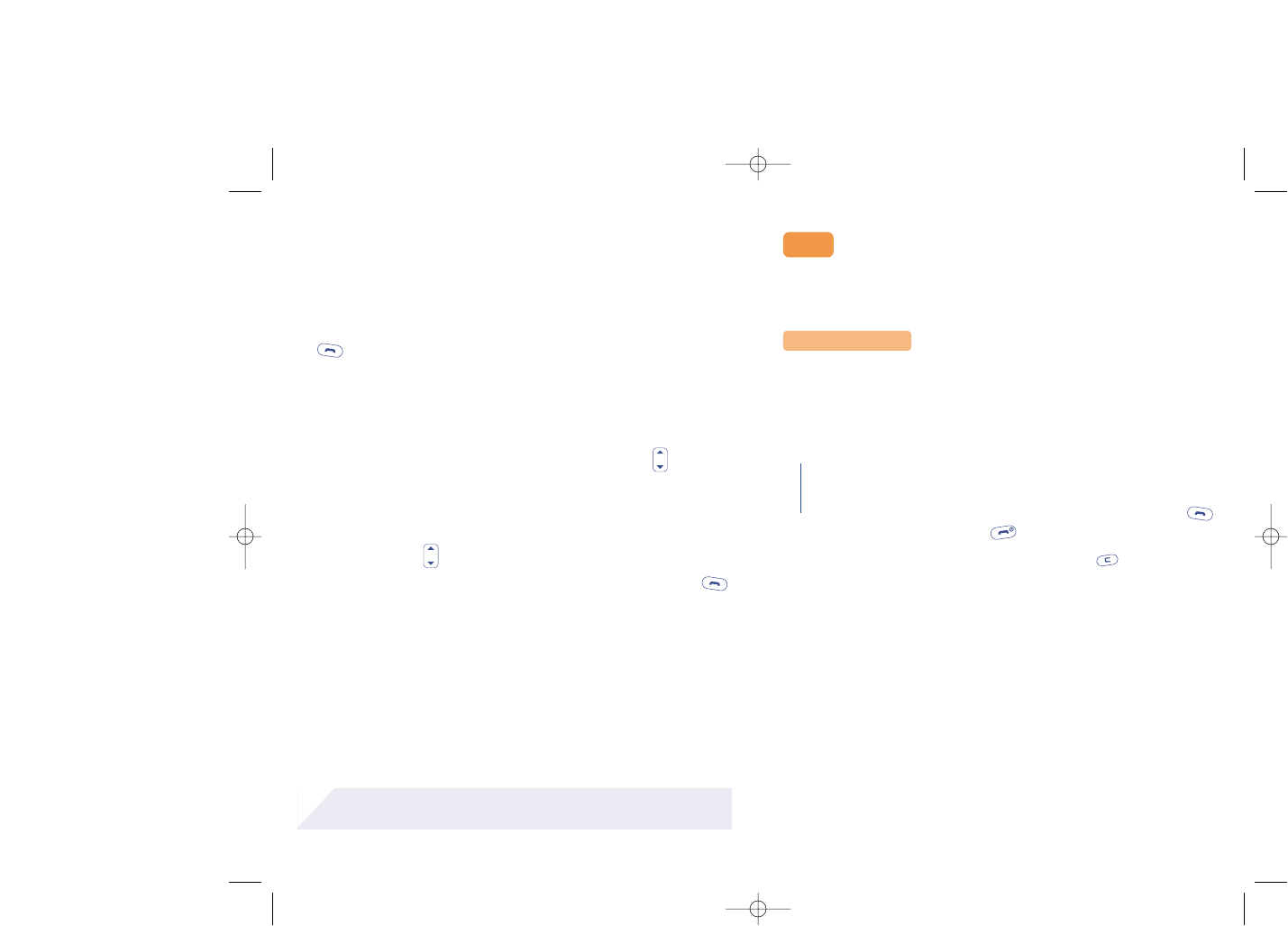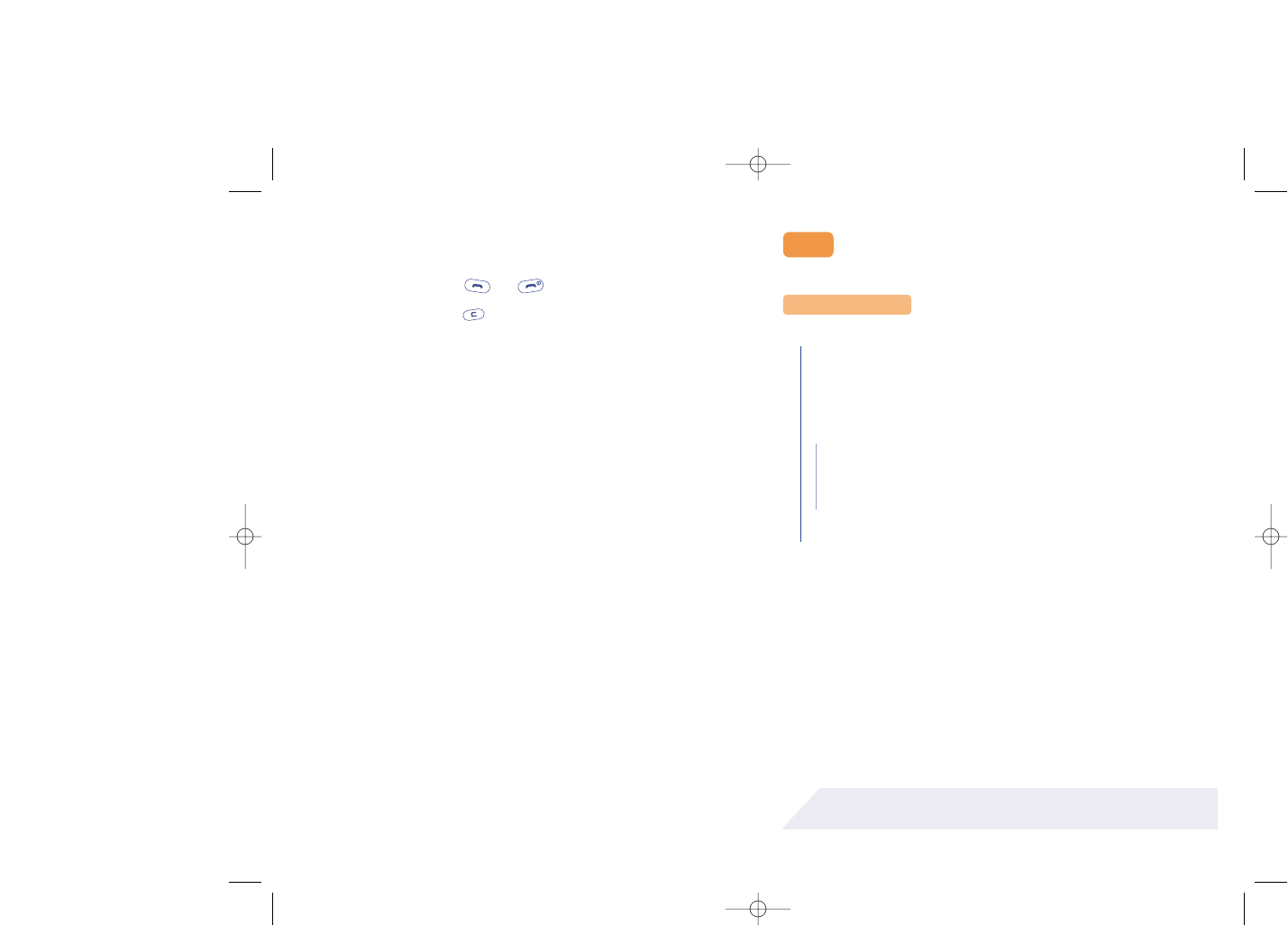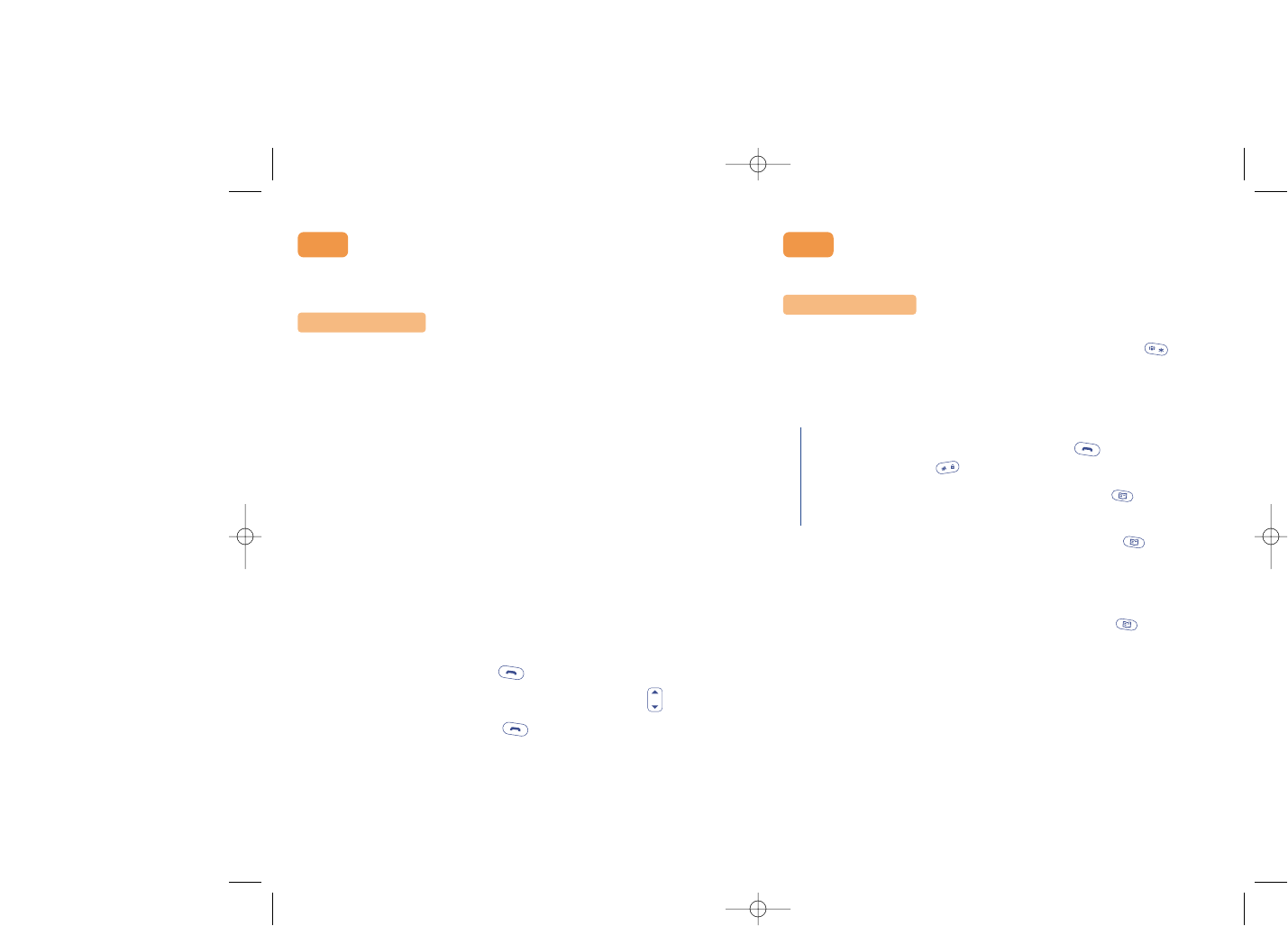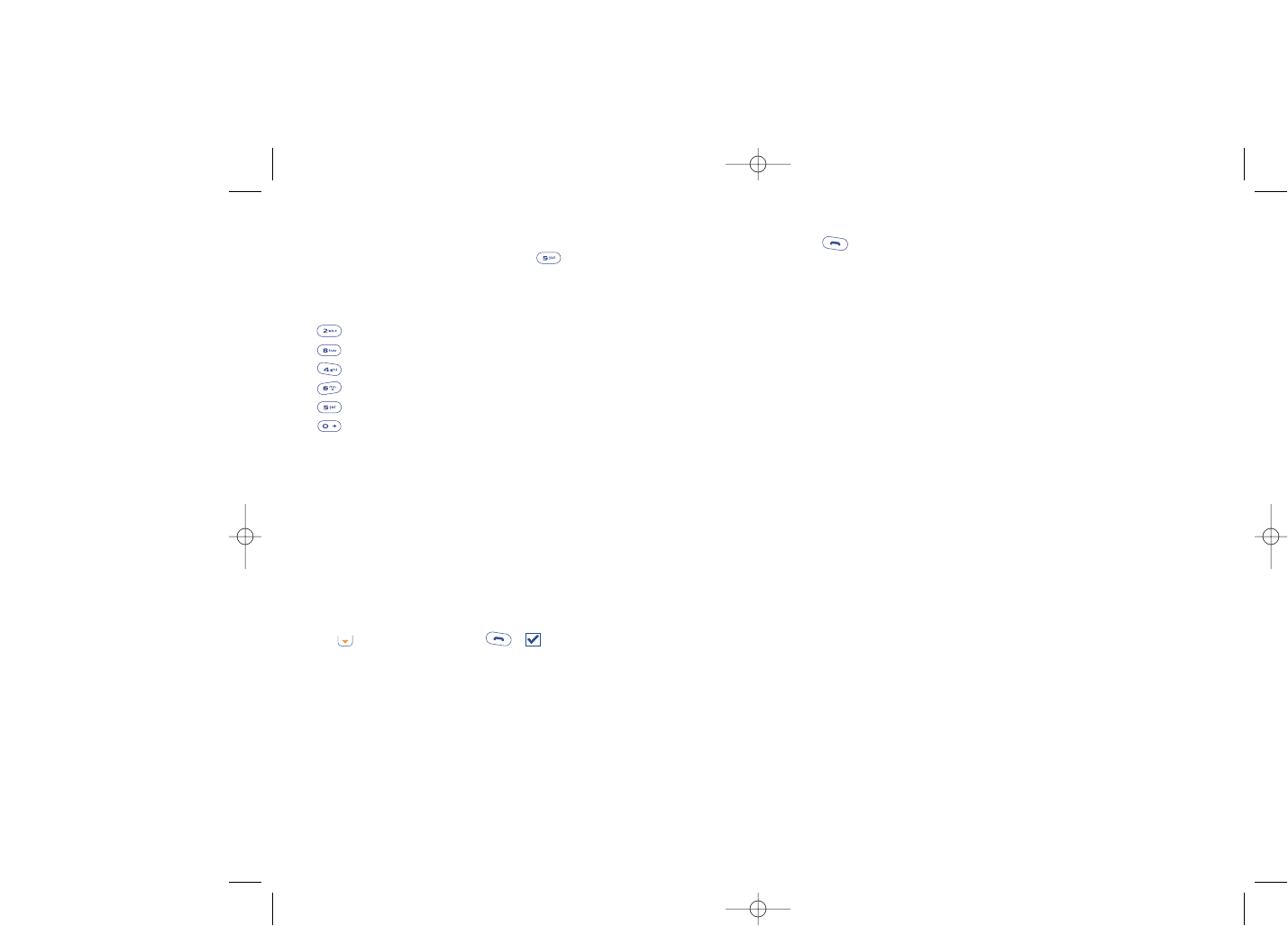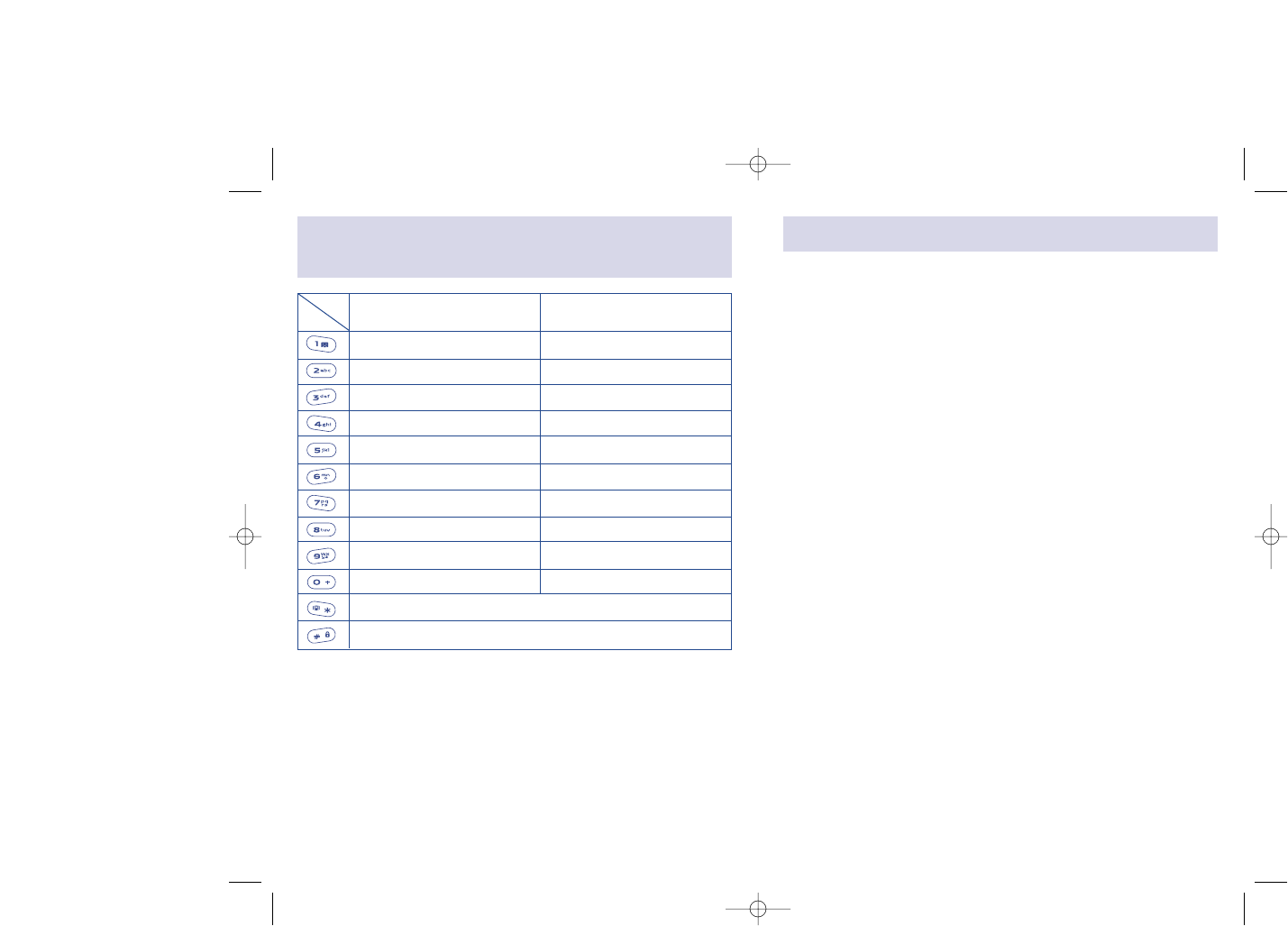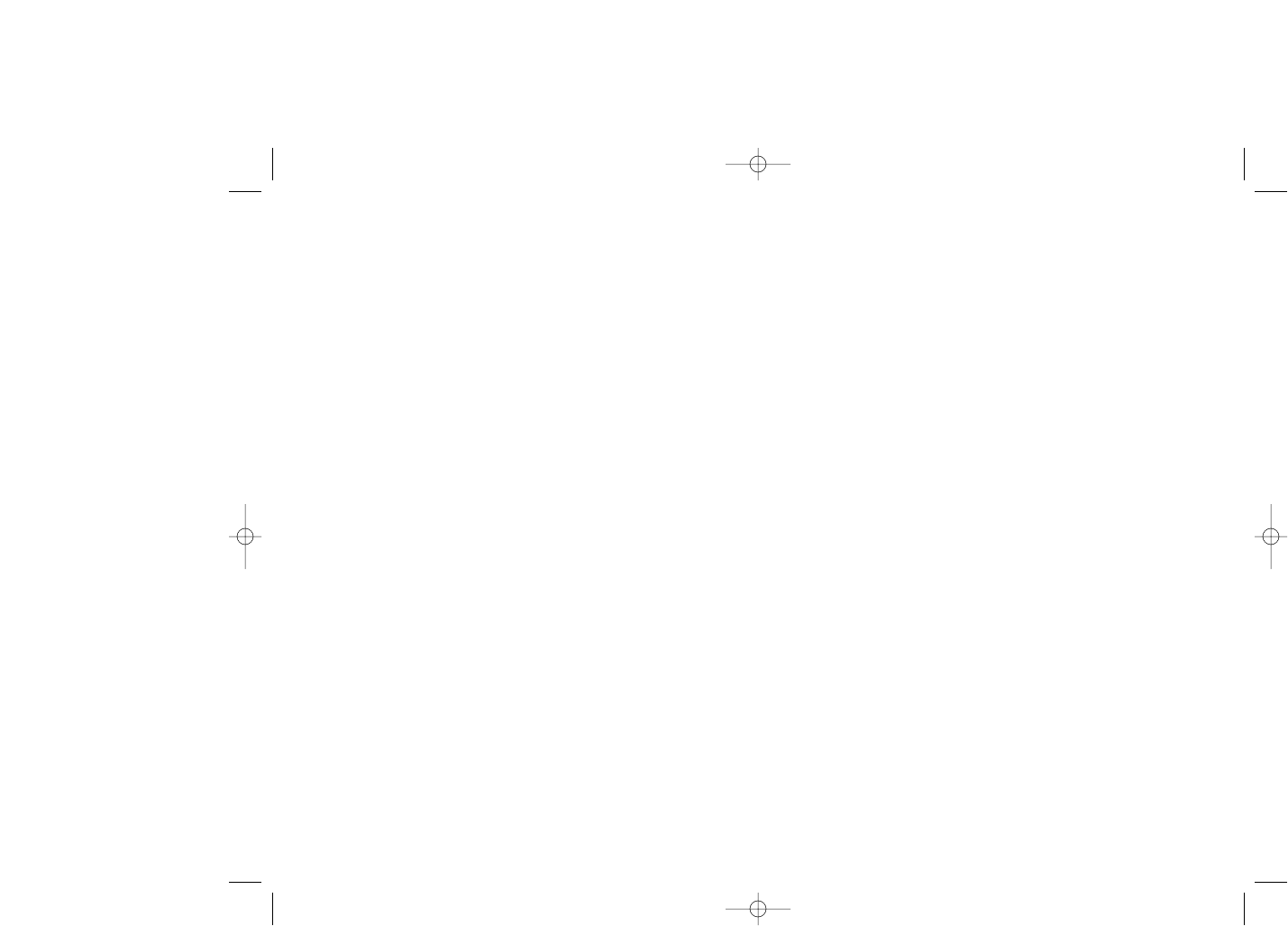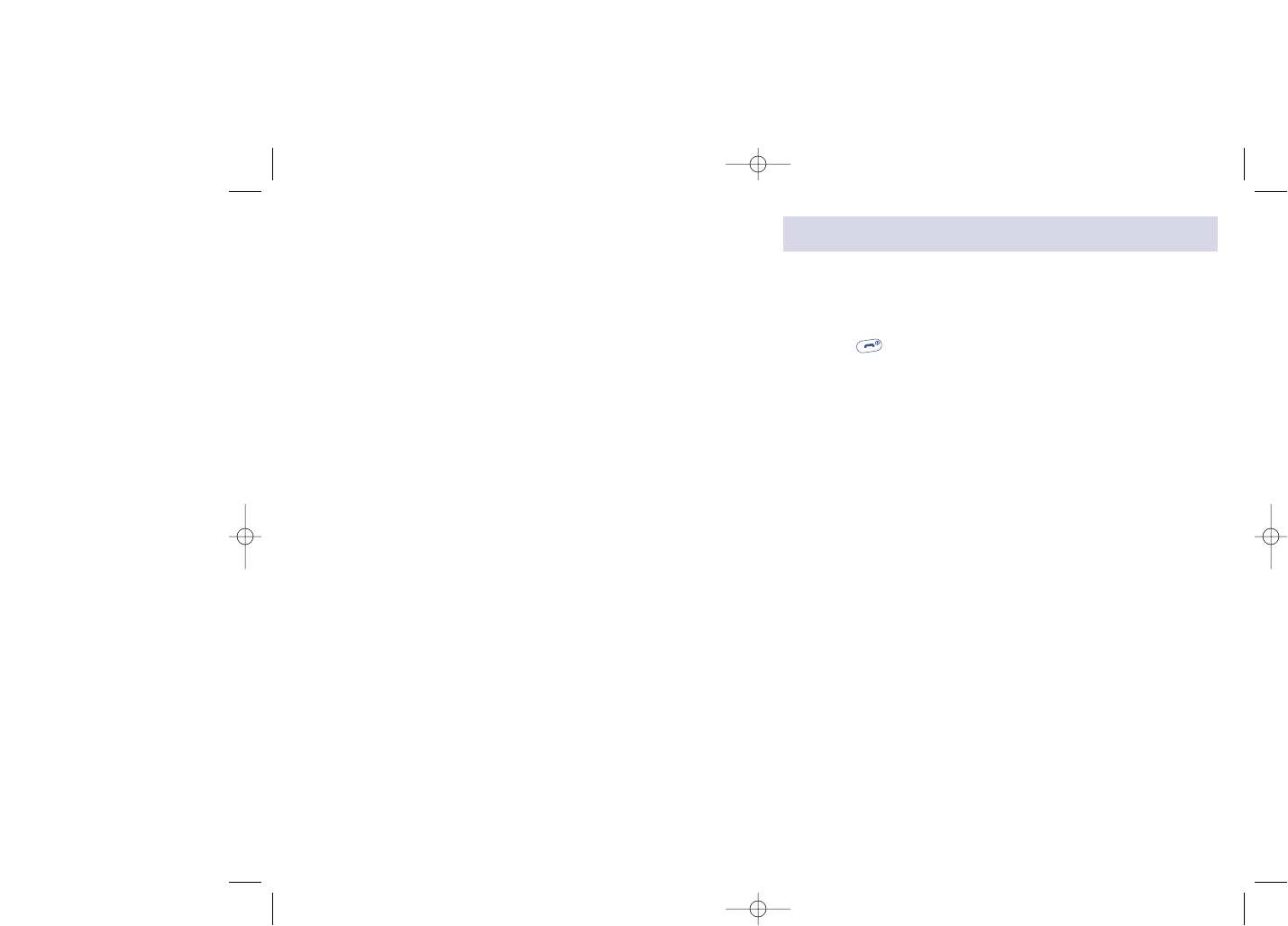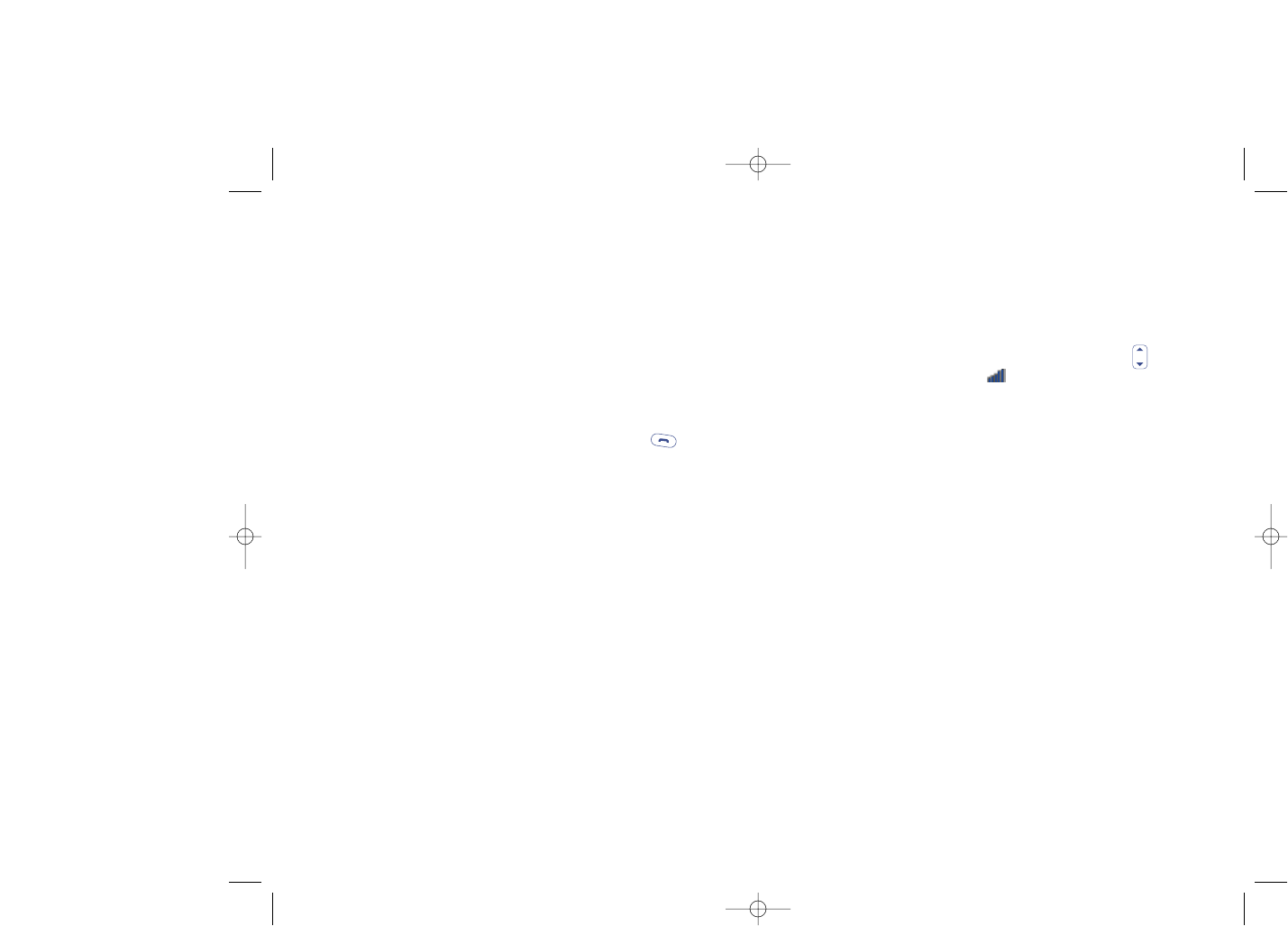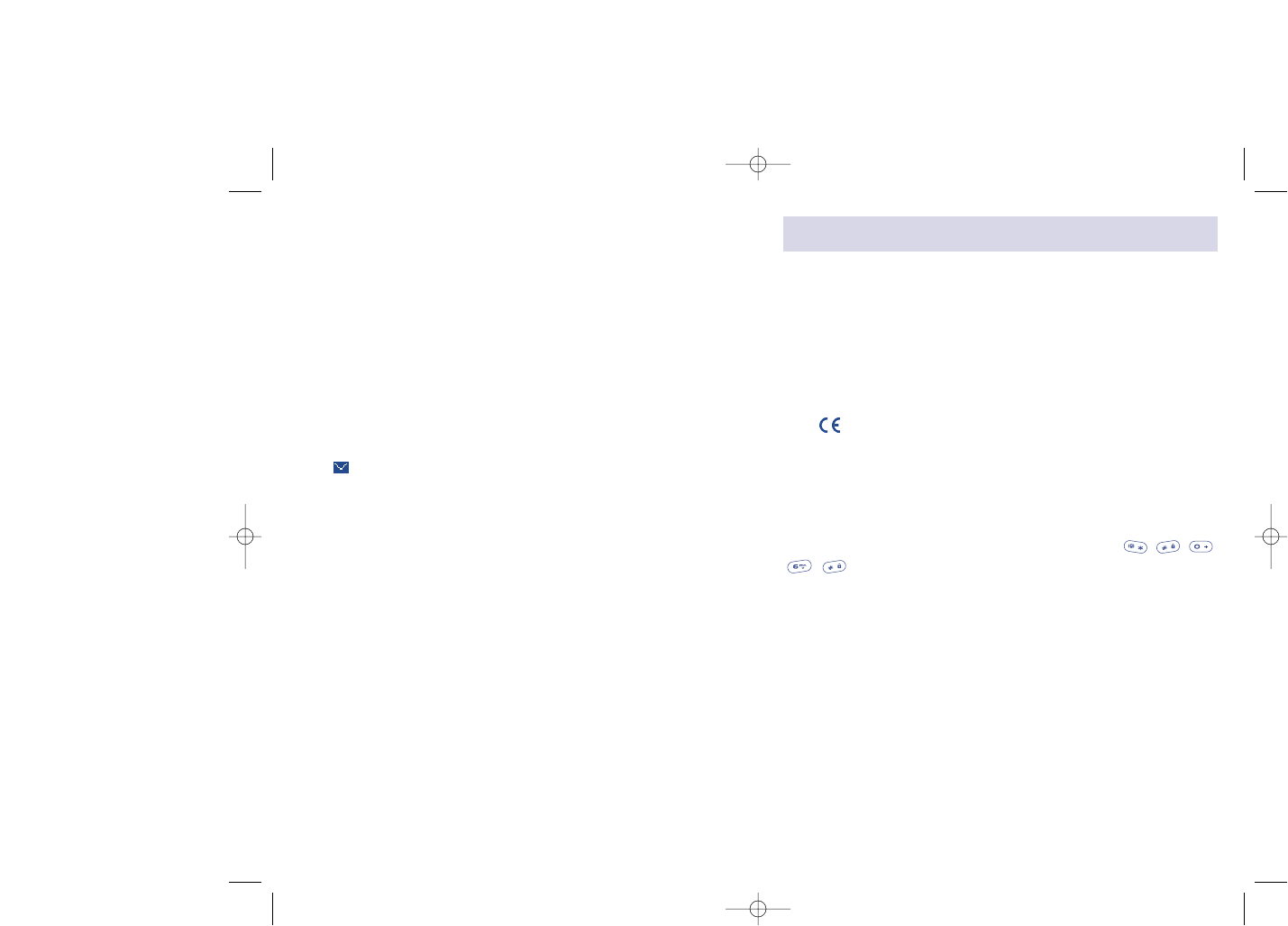4
Do not allow children to use your mobile phone without supervision.
Do not open or attempt to repair your mobile phone yourself.
Move the handset away from your ear while using the “handsfree” option because
the amplified volume might cause hearing damage.
Only use your telephone with Alcatel batteries, chargers and accessories compatible
with your model. The manufacturer disclaims any liability for damage caused by the
use of other chargers or batteries. Do not allow your phone to be exposed to
adverse weather or environmental conditions (dampness, rain, infiltration, dust, sea
air, etc.). The minimum and maximum temperatures recommended by the
manufacturer are between -10°C and +55°C. Beyond 55°C, the legibility of the
display may be impaired, but this is temporary and not serious.
• PRIVACY:
Please note that you must respect the laws and regulations in force in your country
regarding taking photographs and recording sounds using your mobile telephone.
Pursuant to such laws and regulations, it may be strictly forbidden to take
photographs and/or to record the voices of other people or any of their personal
attributes, and reproduce or distribute them, as this may be considered to be an
invasion of privacy. It is the user's sole responsibility to ensure that prior
authorisation be obtained, if necessary, in order to record private or confidential
conversations or take a photograph of another person; the manufacturer, the seller
or reseller of your mobile phone (including the operator) disclaim any liability which
may result from the improper use of the mobile phone.
• BATTERY:
Before removing the battery from your phone, please make sure that the phone is
switched off. Observe the following precautions for battery use: do not attempt to
open the battery (due to the risk of toxic fumes and burns), do not puncture,
disassemble or cause a short-circuit, do not burn batteries or dispose of them in
household rubbish, and do not expose to temperatures in excess of 60°C. Batteries
must be disposed of in accordance with locally applicable environmental regulations.
Only use the battery for the purpose for which it was designed. Never use damaged
batteries or not recommended by Alcatel.
3
Use and Safety Precautions
We recommend that you read this chapter carefully before using your phone. The
manufacturer disclaims any liability for damage, which may result as a consequence
of improper use or use contrary to the instructions contained in this manual.
• TRAFFIC SAFETY:
Given studies, which show that using a mobile phone while driving a vehicle
constitutes a real risk, even when the handsfree kit is used (car kit, headset...),
drivers are requested to refrain from using their mobile when the vehicle is not
parked.
When switched on, your phone emits electromagnetic waves that can interfere with
the vehicle’s electronic systems such as ABS anti-lock brakes or airbags. To ensure
that there is no problem:
- do not place your phone on top of the dashboard or within an airbag deployment
area.
- check with your dealer or car manufacturer to make sure that the car electronics
is well insulated.
• CONDITIONS OF USE:
Always treat the phone with care and in a clean and dust-free place.
Switch off the phone before boarding an aircraft to avoid prosecution.
Switch off the phone when you are in health care facilities, except in designated
areas. As with other types of equipment now in regular use, mobile phones can
interfere with the operation of other electric, electronic or radio frequency devices
in their vicinity.
When the telephone is on, it should not come closer than 15cm to any medical
device (i.e. cardiac pacemaker, hearing aid, insulin pump, etc.). When making or
receiving a call, make sure you place the phone against the ear that is furthest away
from the pacemaker or the hearing aid (if there is only one).
Switch the phone off when you are near gas or flammable liquids. Strictly obey the
rules relating to the use of mobile phones at fuel depots, petrol stations, chemical
plants or in any potentially explosive atmosphere.