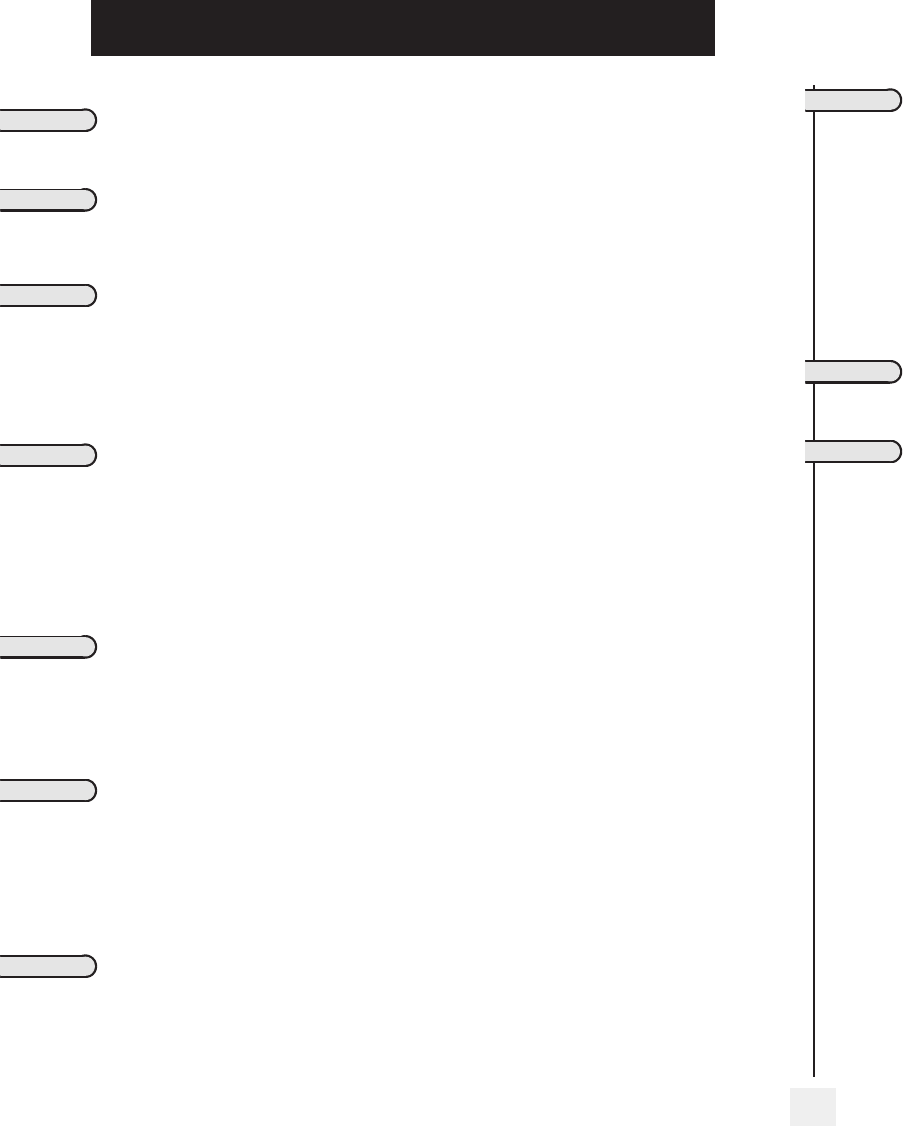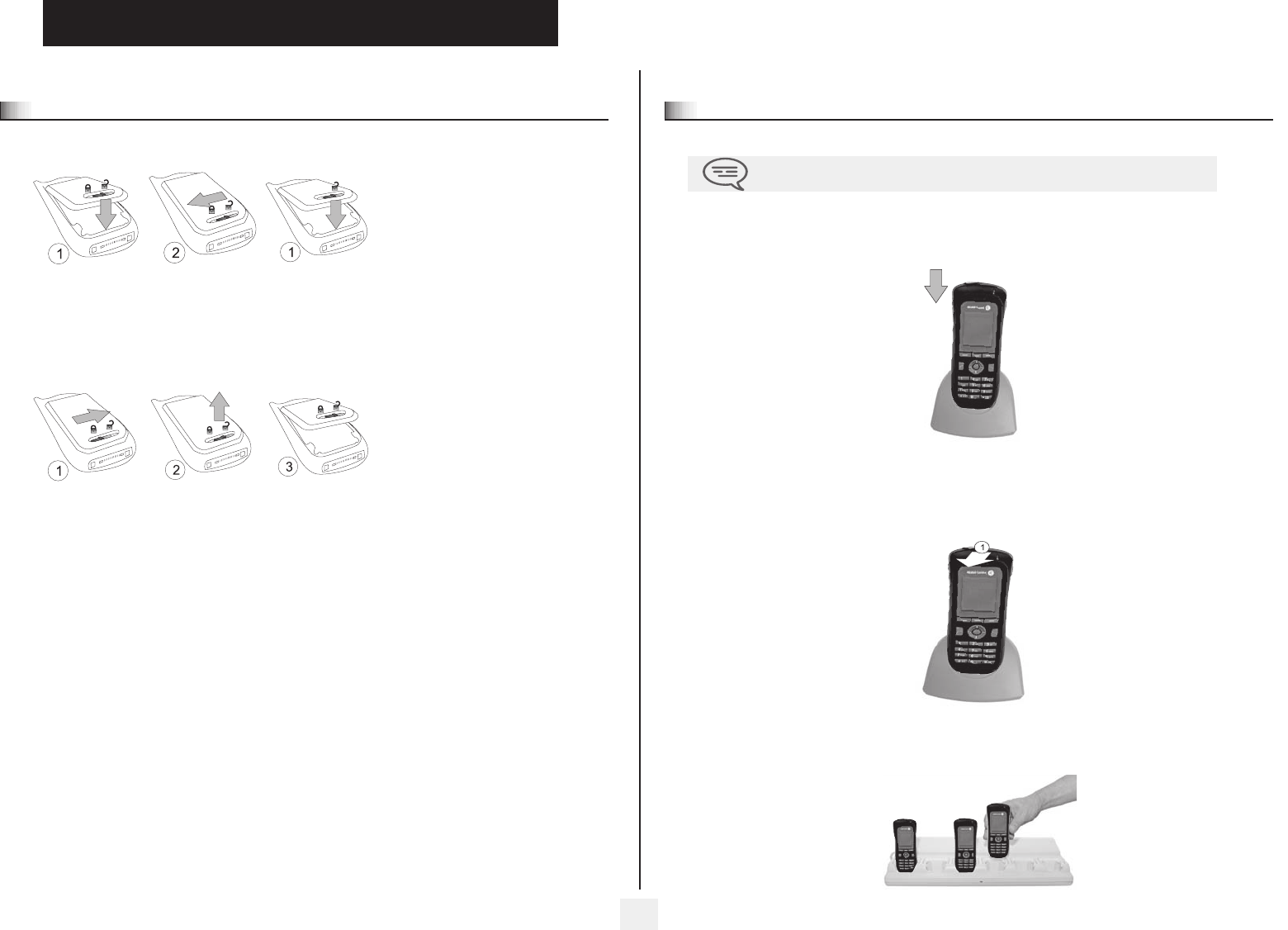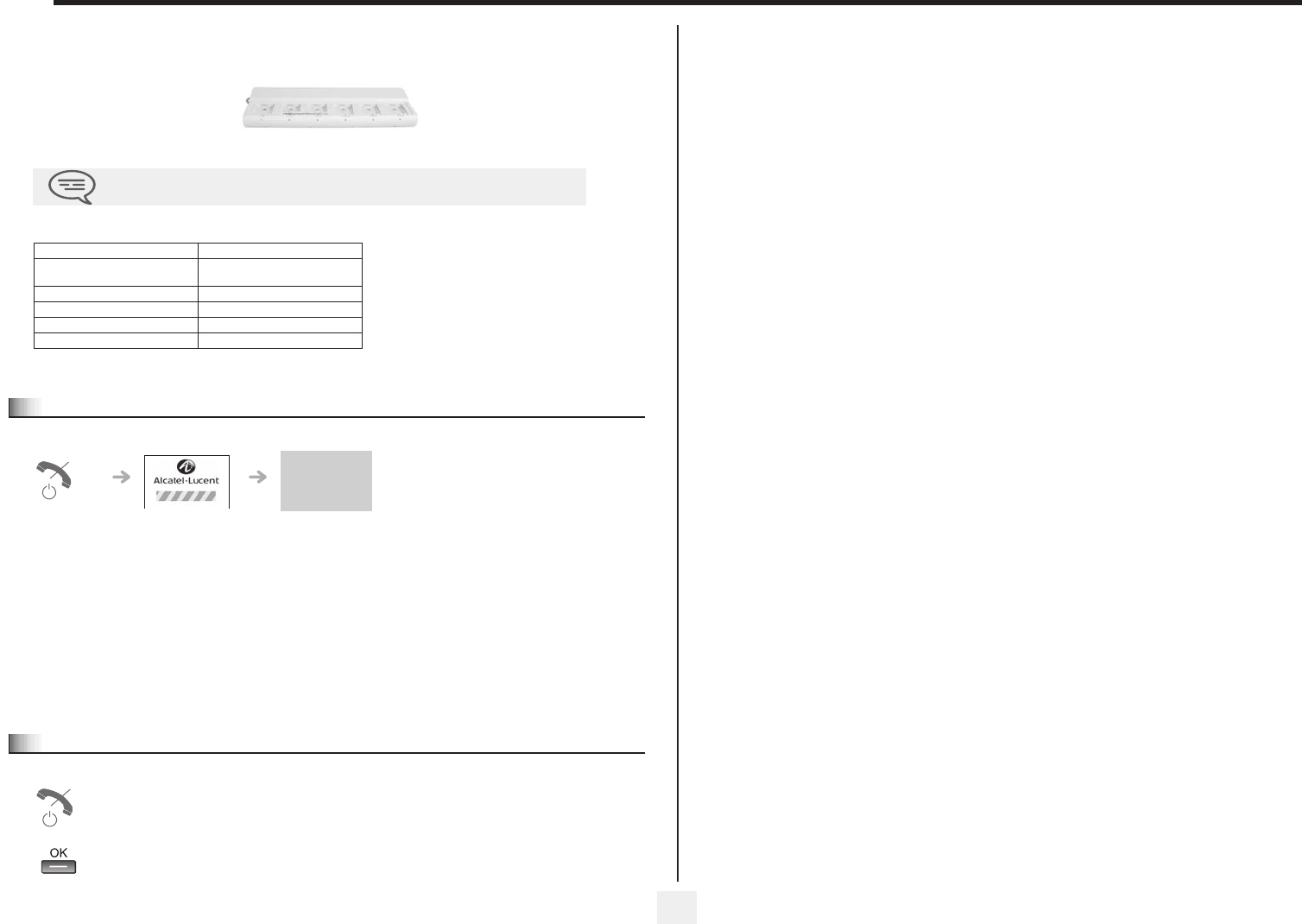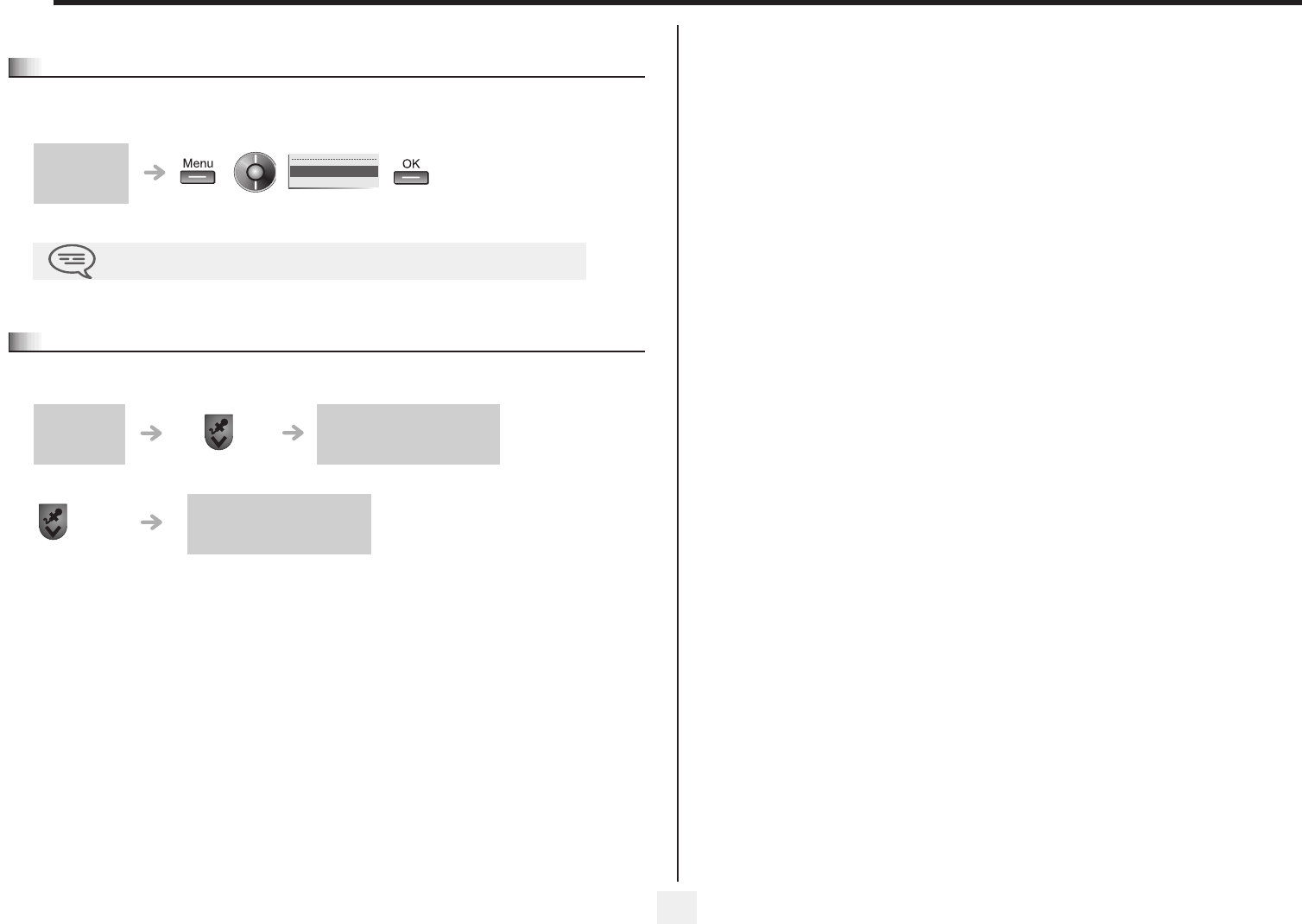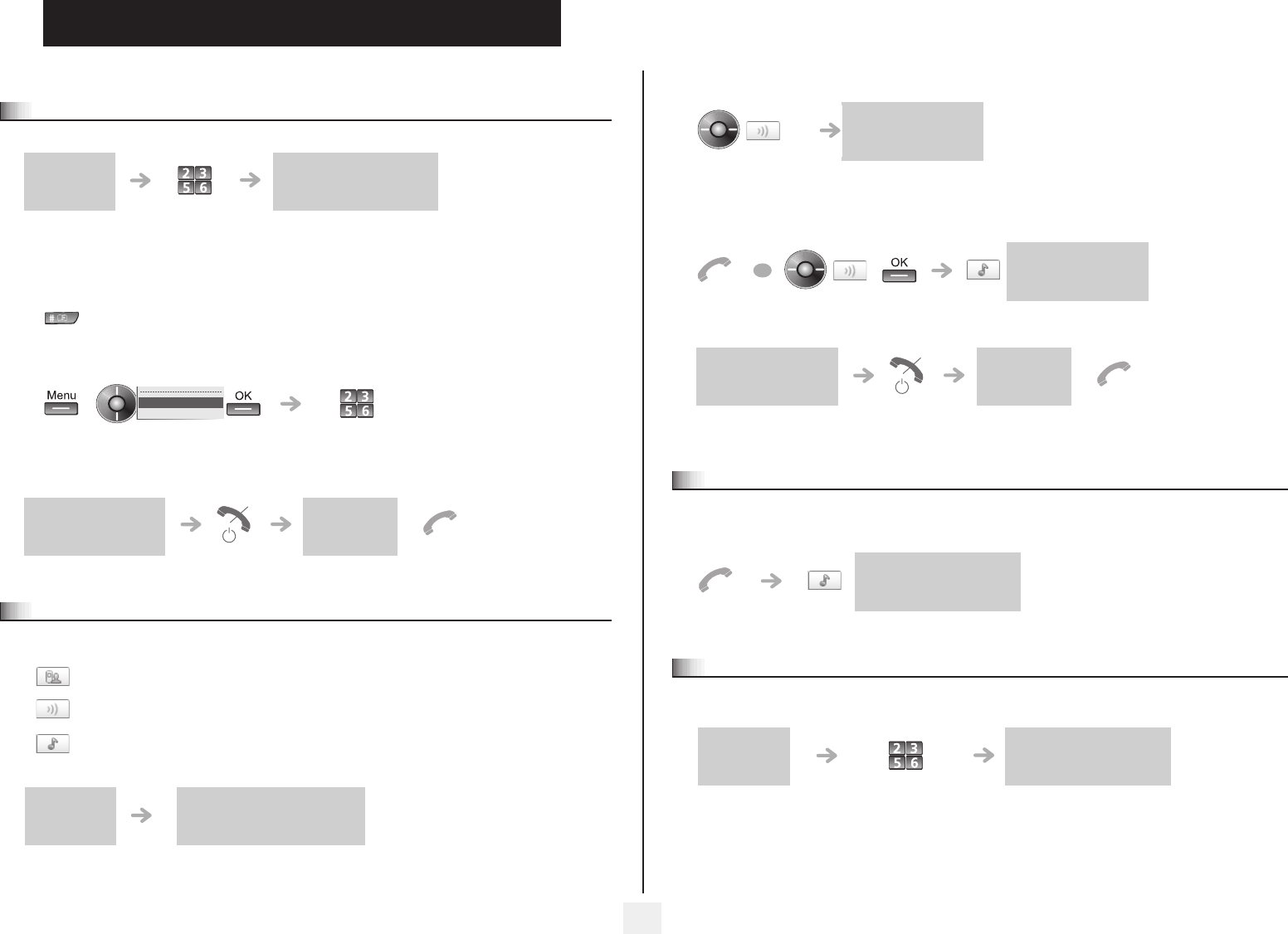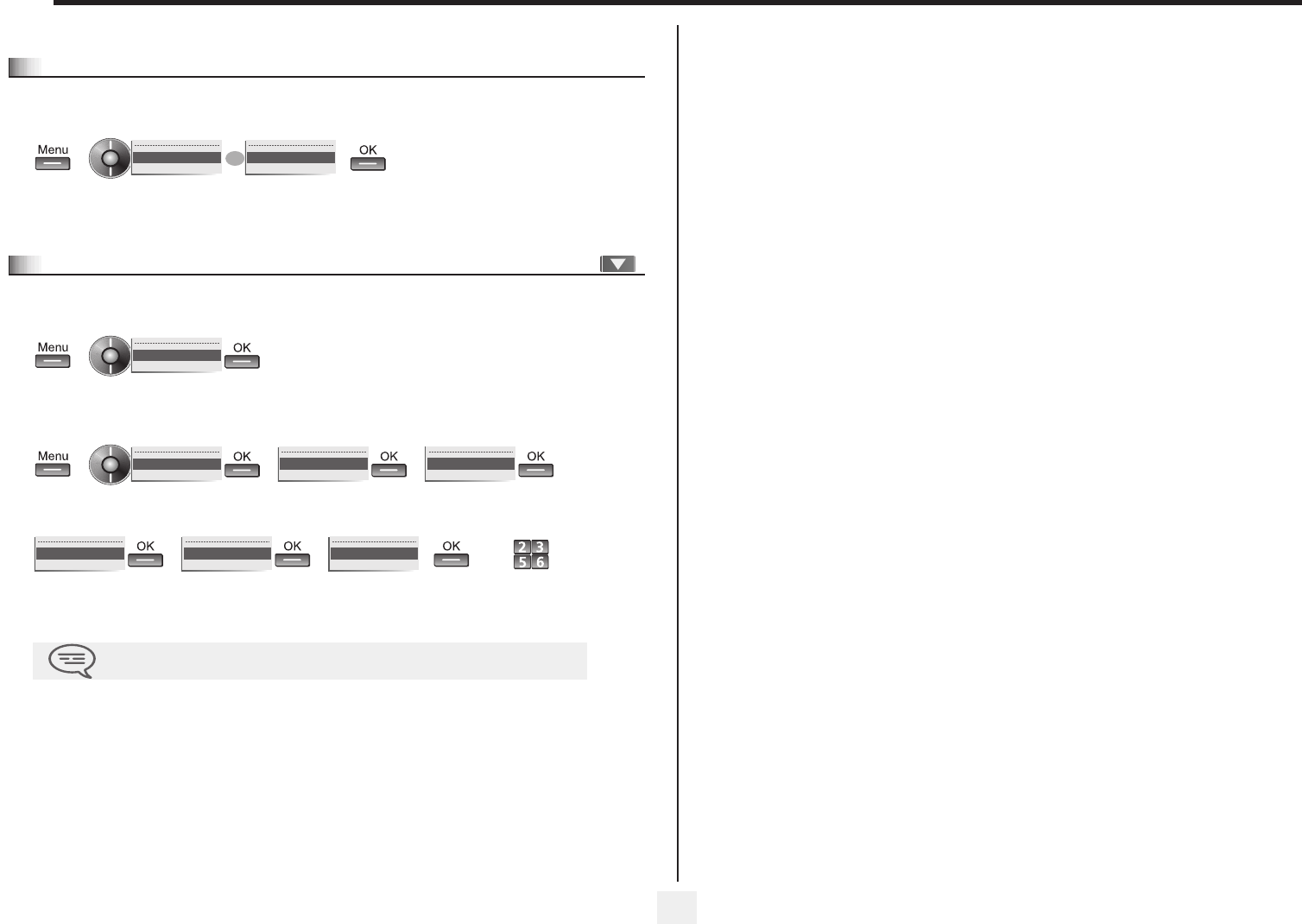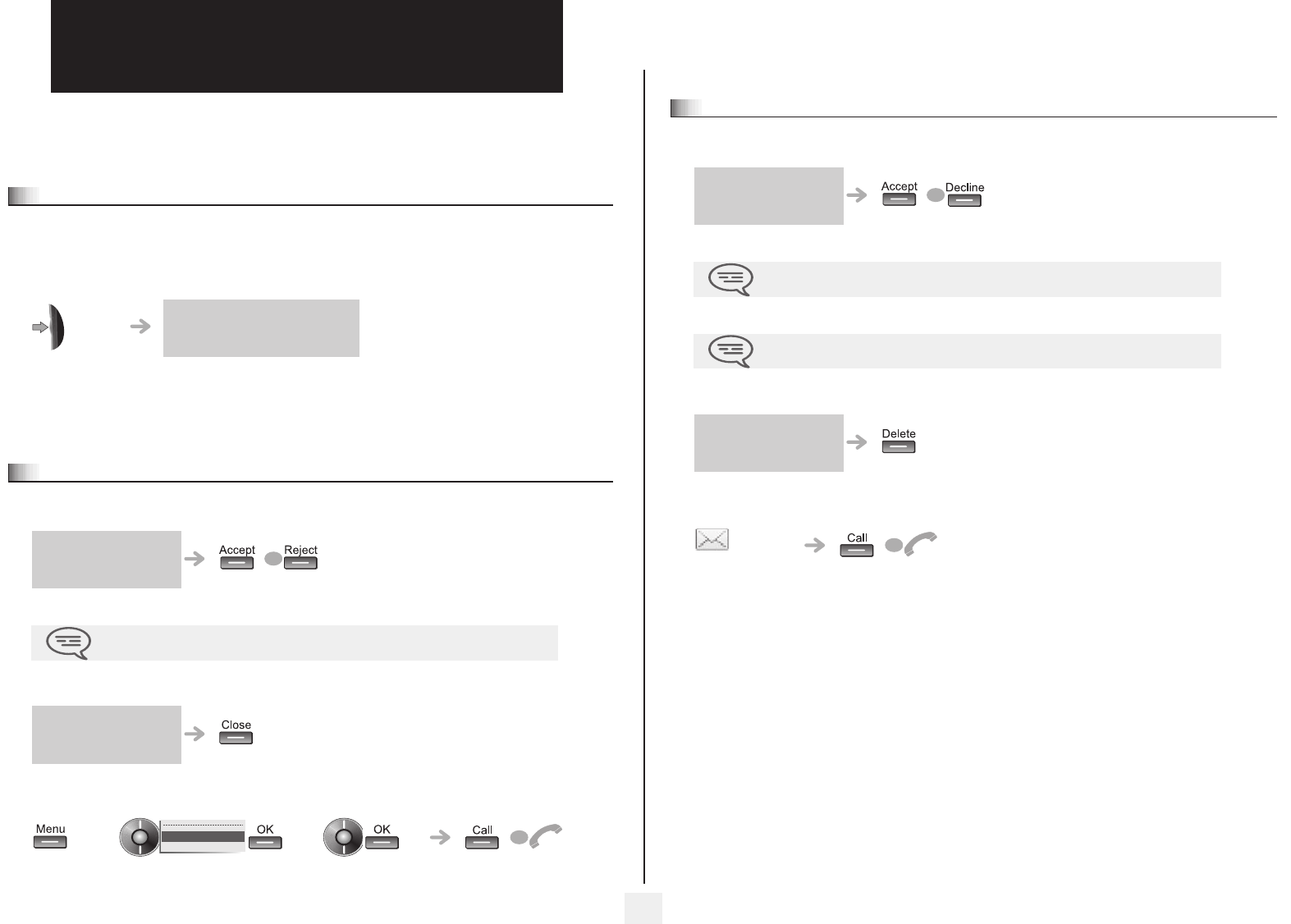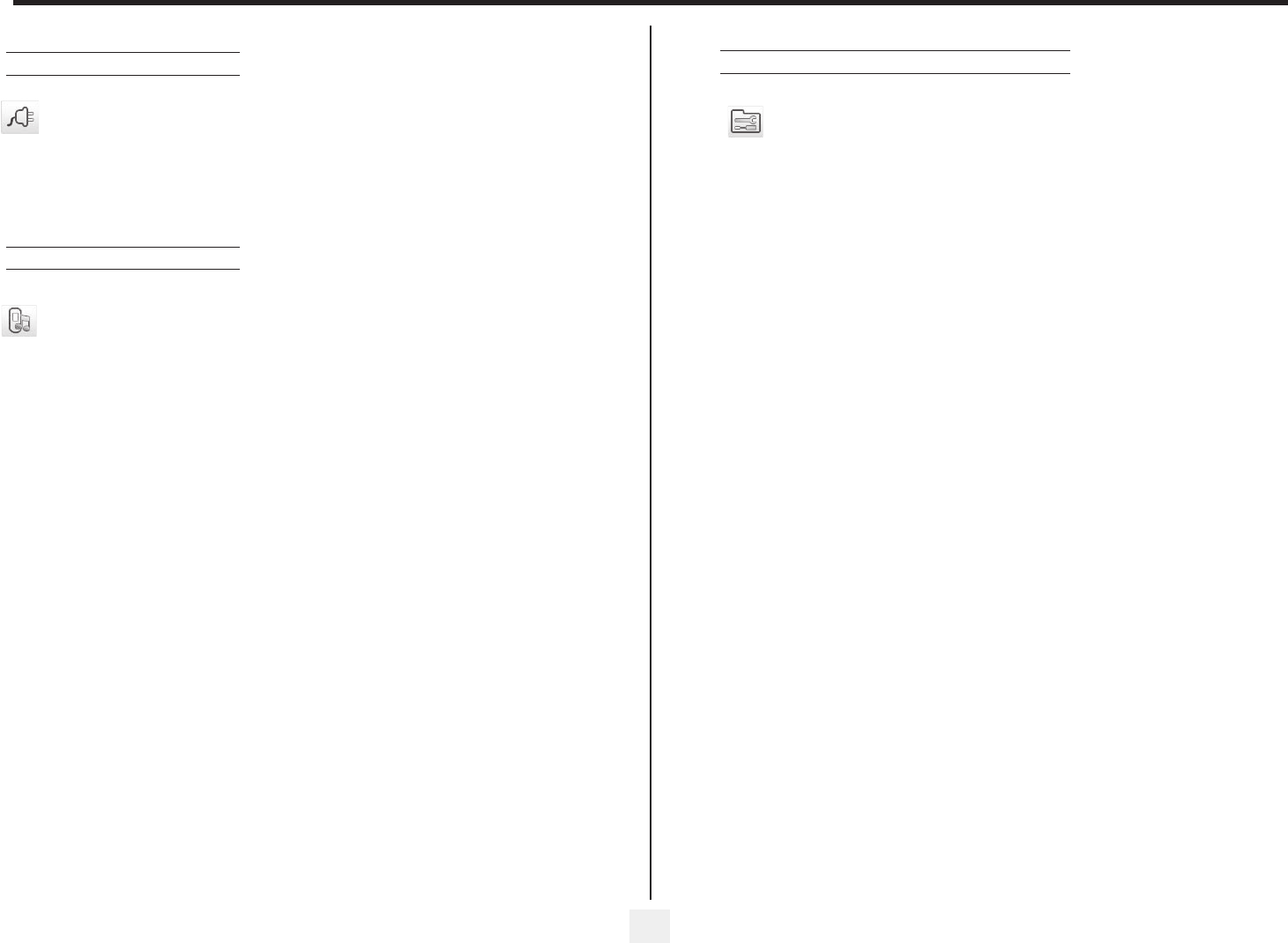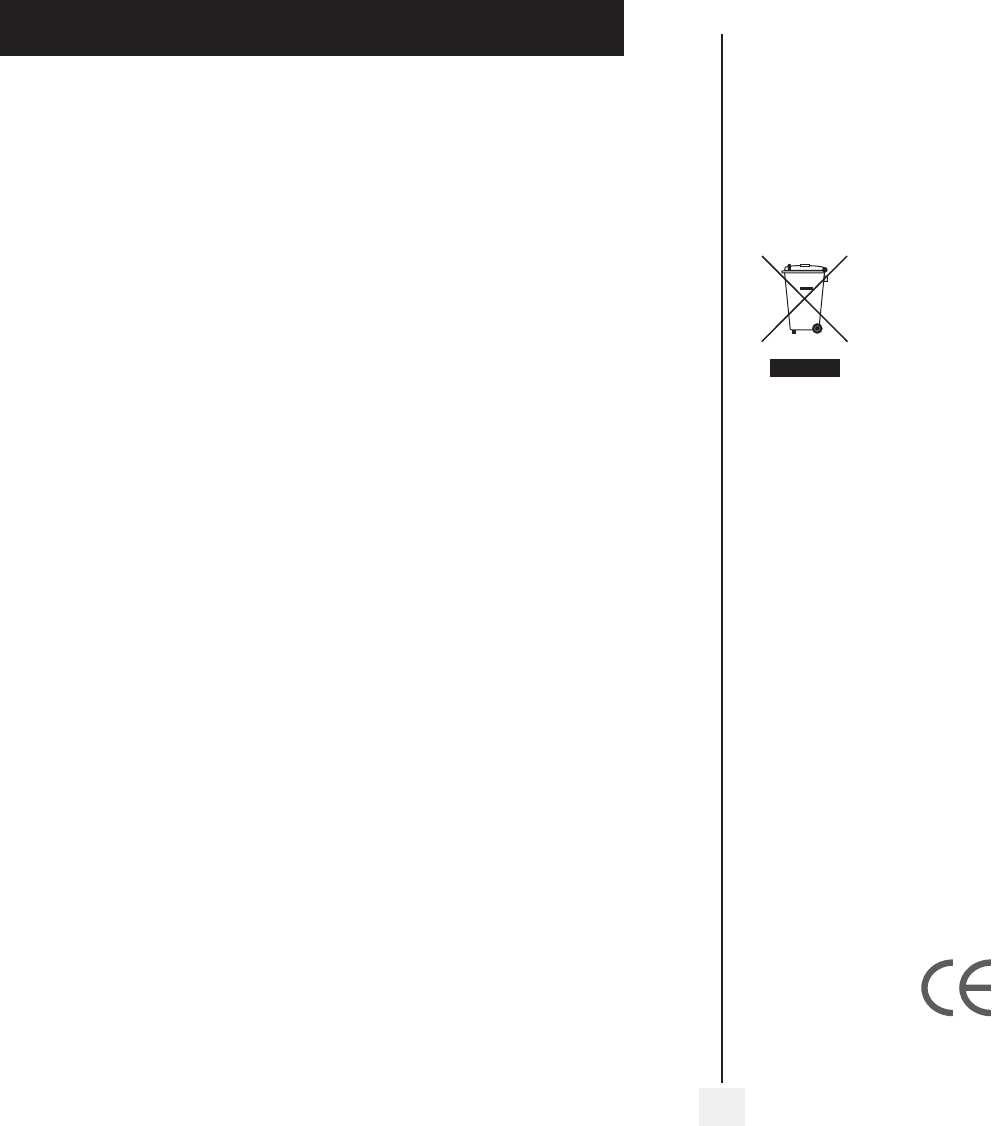Contents
5
Toc
Getting to know your telephone . . . . . . . . . . . . . . . . . . . . . . . . . . . .
1.
Display and corresponding icons . . . . . . . . . . . . . . . . . . . . . . . . . . . . . . . . p.7
1.1 Status icons . . . . . . . . . . . . . . . . . . . . . . . . . .. . . . . p.7
1.2 M . . . p.7
1.3 Ca. . . . . . p.7
2.
Getting started . . . . . . . . . . . . . . . . . . . . . . . . . . . . . . . . . . . . . . . . . .
2.1 Installing the p.8
2.2 Ch . p.8
2.3 Sw p.9
2.4 Sw . p.9
3.
Using your telephone . . . . . .
3.1 Making a call p.10
3.2 Receiving a call . . . . p.10
3.3 Calling your corre p.10
3.4 Ma . . . p.10
3.5 Re . . . . . .. . . . . . p.10
3.6 Make a call-back reques p.10
3.7 Se . . p.11
3.8 Mute, so that your corre . . . . . . . . . . . . . . . . . . . . . . . . . . . . . p.11
4.
During a conversation . . . . . . . . . . . . . . . . . . . . . . .
4.1 Making a second call du p.12
4.2 Answering a second call du p.12
4.3 Switching be p.
4.4 Tra . . . . . . . p.12
4.5 Three-way conference with internal and/external correspondents (conference) p.
4.6 Placing a call on hold. p.13
4.7 Pl p.13
4.8 A . . . . . p.13
4.9 Pro . . p.14
4.10 Intrusion into an in p.14
5.
Sharing
5.1 Ans . . . p.
5.2 Ca . . .. . . . . p.15
5.3 H. . . p.15
5.4 Calling a corre p.15
5.5 Sending a writte . . . . . . . . . . . . . . . . . . . . . . . . . p.16
5.6 Send a voice message copy. . . . . p.16
5.7 Send a voice message to a desti p.17
6.
Keep in touch . . . . . .
6.1 Diverting calls to anoth p.18
6.2 Diverting your calls to p.18
6.3 When you return, consul . . . . . . . . . . . . . . . . . . . . . . . . . . . . . . . . . p.18
6.4 Re. p.19
6.5 Cancelling all di. . p.19
6.6 Diverting calls when . . . . . . . . . . . . . . . . . . . . . . . . . . . . p.
6.7 Do . . . p.19
6.8 Leaving a recorded p.19
6.9 Consulting writ p.20
7.
Managing your charges . . . . . . . . . . . . . . . . . . . . . . . . . . . . . . . . . . .
7.1 Charging your calls di . . . . . . . . . . . . . . . . . . . . . . . . . . . . . . . p.21
7.2 Finding out the cost for an internal user from p.21
8.
Programming your telephone p.22
8.1 Ini p.22
8.2 Modi . . . . . p.22
8.3 Cu . . . . . . . . p.
8.4 Modify the pass p.22
8.5 Co p.22
8.6 Ad . . . . . . p.23
8.7 Sc . . . . . . . p.24
8.8 Selecting lan . . p.24
8.9 Se . . p.24
8.10 Pro . p.24
8.11 M p.25
8.12 Pro . . p.25
8.13 Lock p.25
8.14 Ac p.26
8.15 Ac p.
9.
Push To Talk (OmniTouch 8128Handset and OmniPCX Enterp
9.1 Push . . . . . p.
9.2 PT . . . p.27
9.3 PT p.27
10.
Menus tree . . . . . . . . . . . . . . . . . . . . . . . . . . . p.28
Guarantee and clauses