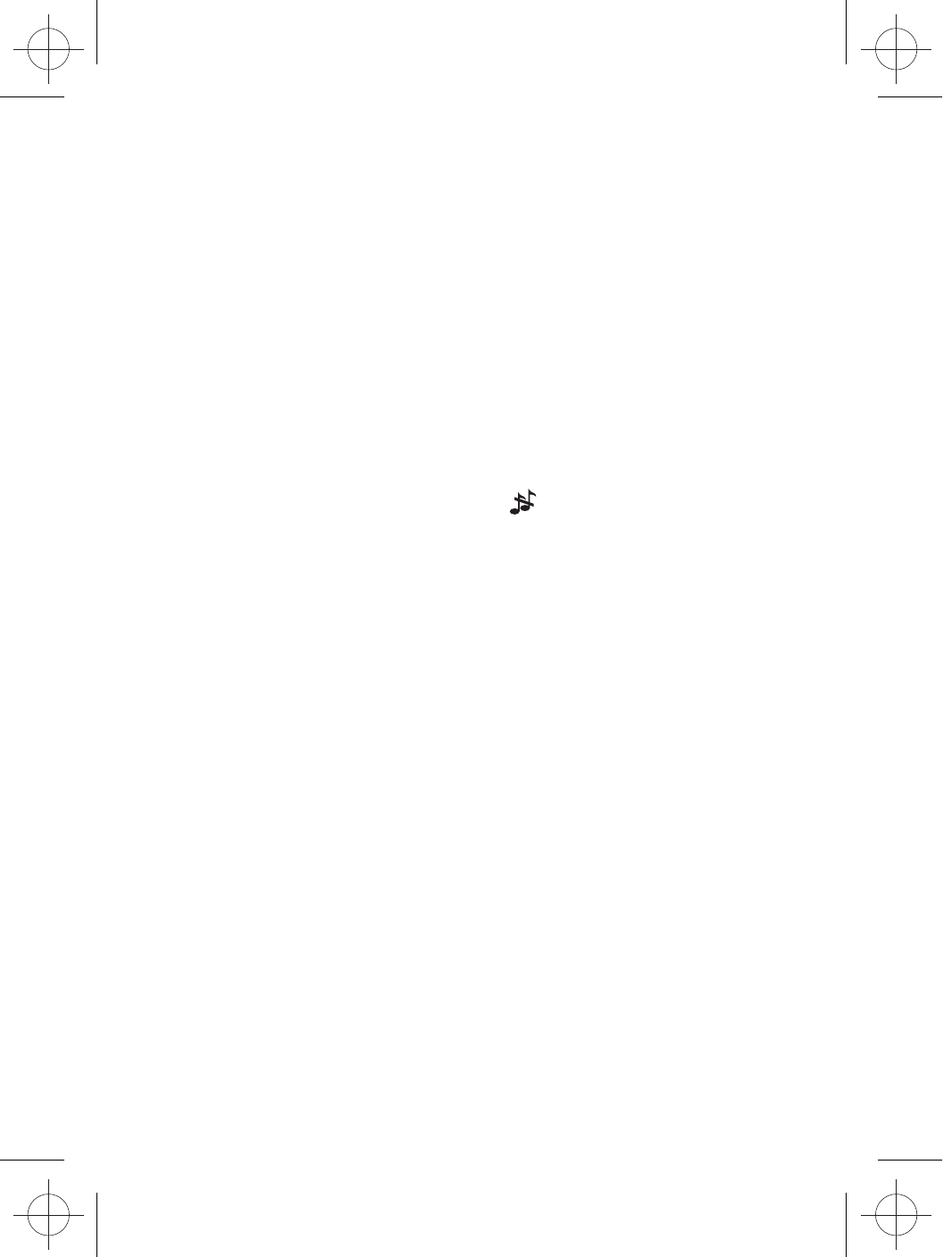T T T T T T T T T T
T T T T T T T T T T
T T T T T T T T T T
T T T T T T T T T T
Red
Bl
USER’S GUIDE
F Up to 300 meters*
Indoor range Up to 50 meters*
Handset batter Standby:
(av T
Number of handsets Up to 5
Intercom mode Y
Three-wa Y
(1 outside correspondent +
2 internal correspondents)
Electrical connection / Input 100-240V
Base mains adapter Output 6VDC 300mA
Charger Input 100-240V
Output 6VDC 300mA
Only use the adapters supplied with the telephone.
Single-phase A
the EN 60950 standard.
Caution:
by the criteria of this standard.
T Appliance designed f
(telecommunications network v
telephone line as defined by the EN 60950 standard.
Batteries GPI -
pack) Electrical Rating 2.4V 400mAh or
GPI -
batter
Only use the batteries supplied with the telephone.
Using any other type of battery presents a r
e
compliance with current environmental protection
regulations.
Operating temperature F
*
** Depending on initial batter
TECHNICAL DET
When using your telephone equipment, basic saf
to reduce the risk of fire, electric shock and injury
1) Read and understand all the instructions.
2) F
3) Unplug this product from the wall outlet bef
aerosol cleaners.
4) K
get wet or use this product near water (f
kitchen sink, s
5) Do not ov
electric shock.
6) NEVER use your phone outdoors during a thunderstorm-unplug the base from the
telephone line and the mains sock
7) Do not use the telephone to repor
8) Use only the supplied NiMH (Nick
f
9) The use of other batter
dangerous.
The manuf
10)
11)
12)
where they could get punctured.
1 IMPOR
The package contains the f
• 1 Handset
• 1 Base station
• 1 Mains power adapter
• 1
• 1 Rechargeable battery pack.
• 1 User manual
Note: If you ha
and batter
Connection and conditions f
Y
own phone number;
approv
The ringer equivalence numbers (REN) of all equipment (phones
etc.) connected to an e
more of them ma
most other telephones hav
T
them.
standards f
indoors.
The signal range ma
the base, such as a refrigerator
concrete.
other radio or electrical interference
P
2.1 Connecting the base station
1) Plug the power supply and line cord
into the base station.
2) Plug the power adapter into a 230V
50Hz mains sock
your telephone line soc
3) Alwa
W
other power supplies ma
W
adapter plug will reach an easily accessible mains soc
Ne
Note:
operation, not just f
2.2 Installing and char
1) Place the supplied batter
compar
Use only the NiMH rechargeable battery type provided.
2) P
and slide up to click into place
3) Put the handset on the base and charge f
bef
The handset will give a beep when it is properly placed on
the base or charger
2.3 Connecting the char
Plug the power adapter into a 230V
If you ha
If you connect y
a broadband connection, you will need to
inser
and the telephone line, otherwise y
get interf
broadband, which could cause problems
In a home with broadband, e
connected, not just the one at the telephone point that your modem is
connected to
broadband supplier
2 INST
RECALL (also called FLASH)
In idle / predialling mode:
inser
During a call:Press to dial a recall
3 GETTING
3.1
MENU/OK KEY
In idle mode:Press to access the main menu
In sub-menu mode:
selection
During a call:
Phonebook / Redial List / Call List
UP
In idle mode:
Press to access the call list
In menu mode:
Press to scroll up the menu items
In
Press to scroll up the list
During a call:
Pre
During ringing: Press to increase the
ringer volume
T
In idle / predialling mode:
Press to make a call
In Redial list / Call List /
Phonebook list:
Press to make a call to
the display
During ringing:
Press to answ
CLEAR KEY
(CLEAR / B
MUTE/INTERCOM)
In main menu mode:
back to idle screen
In sub-menu mode:
back to pre
In sub-menu mode:
hold to go back to idle screen
In editing / predialling mode:
to clear a character / digit
In editing / predialling mode:
Press and hold to delete all the
characters / digits
During a call:
unmute the microphone
In idle mode:Press to intercom
another handset
DO
In idle mode:
Press to access
the redial list
In menu mode:
Press to scroll down the
menu items
In Phonebook list /
Redial list / Call List:
Press to scroll down the list
During a call:
Press to decrease the
earpiece volume
During ringing:
Press to decrease the
ringer volume
HANDSFREE
During a call:
Press to turn on / off
the speakerphone.
Call List / Phonebook entry :
Press to make a call with handsfree
During ringing:
Press to answ
OFF
During a call:
and go back to idle screen
In menu / editing mode:
go back to pre
In idle mode:
Press and hold to power off the
handset
In idle mode (when the handset is
powered off):
on the handset.
Steady when the handset is in range of the base.
base or not registered to the base.
Steady when an intercom call is in progress.
internal call.
Indicates a call is in progress on that handset.
Indicates that Speakerphone is being used.
Indicates that the handset ringer is switched off
Steady when an alarm is set.
Indicates that the ke
Indicates when you ha
Indicates when the batter
Whole icon flashes when the batter
Internal block icon flashes when the battery is in final charging stage.
Indicates when the batter
Flashes when low battery power le
Indicates when there are more characters or numbers in front of those being
displa
Indicates when there are more characters or numbers after those being displa
Indicates new call in call list.
Indicates more options av
3.2 Display Icons and Symbols
The LCD displa
4.1 Make a Call
4.1.1 Preparatory Dialling
Enter the phone number and press <T
When entering the number
4.1.2 Direct Dialling
Press <T
4.1.3 Call from the phonebook
Press <MENU/OK>, <DO
<UP/DO
Press <T
Note: The alphanumeric ke
corresponding letters.
4.1.4 Call from the call list (onl
Press <UP> to access the call list and press <UP/DO
entr
Press <T
Note:
4.1.5 Call from the redial list
Press <DO
number
Press <T
4.1.6 Call timer
Y
The call timer is displa
remains on the screen f
It is shown in hours
4.2 Answer a Call
If the handset is not on the charging cradle:
When the phone rings, press <T
Note:If A
ans
4.3 End a Call
During a call press <OFF> to end the call.
Put the handset on the base station or charger to end the call.
11
4 USING
4.4. Handset Speakerphone
DH
handset use.
4.5 Adjust
There are 5 le
speaker v
During a call:
Press <UP/DO
When you end the call, the setting will remain at the last selected le
4.6 Mute a Call
Y
During a call:
PM
Y
4.7 T
In idle, press and hold <#> to turn off the handset ringer.
LCD
Note: The displa
when there is an incoming call, e
T
4.8 T
Y
In idle, press and hold <
*
> to turn on the keypad loc
Note: Y
T
*
> again.
4.9 Redial the last number
Y
go with the number
The most recent last number will displa
4.9.1
1. In idle mode, press <DOWN> to access the redial list.
No
2. Press <UP/DOWN> to browse the redial list.
3. Press <T
Note:If there are no numbers in the redial list, the display shoEMPTY ”.
12
4.9.2 Store a Redial Number into the Phonebook
1. F
2. Press <MENU/OK> and <UP/DOADD
3. Press <MENU/OK> and then enter the name you w
4. Press <MENU/OK> and then modify the number
5. Press <MENU/OK> to show <MELOD>.
6. P
pl
pla
number matches the stored number
7. Press <MENU/OK> to confirm, and the entr
4.9.3 Delete a Redial Number
1. F
2. Press <MENU/OK> and <UP/DODELETE.
3. Press <MENU/OK> to confirm, and the entr
4.9.4 Delete all Redial List entries
1. F
2. Press <MENU/OK> and <UP/DODELETE ALL.
3. Press <MENU/OK> to displaCONFIRM? >.
4. Press <MENU/OK> to confirm.
<EMPTY >.
4.
Y
haP" on the
displa
Y
base again.
4.11 Make an Internal Call (Multi - handset versions onl
This f
you to mak
make conf
handset will stop ringing and the calling handset will retur
Note: If
it will displaNO”.
13
4.
1. In idle mode, press <C> and all the other registered handset numbers will displa
along with a "9".
2. Ent
3. The called handset rings and <T
the intercom call.
Note:If only two handsets are registered to the base station, pressing <C> will call
the other handset immediately
Note:
w
ans
4.11.2
1. In idle mode, press <C> and the registered handsets will displa
2. Press <KEY 9> to ring to all registered handsets
4.11.3
During an external call:
1. Press <MENU/OK> and <UP/DOINTERCOM .
2. Press <MENU/OK> to show all the other registered handset numbers
3. The e
4. Press <T
5. Press <OFF> on the calling handset or put the calling handset on the charging
6. The e
Note:
intercom and return to the e
4.11.4 Make a 3-way Conf
The conf
intercom).
The three par
During an external call:
1. F
2. Press and hold the star ke
*
> on the calling handset to establish the conf
Either handset can e
5 PRIV
Each handset can store up to 50 private phonebook entries with names and numbers.
Each phonebook entr
characters f
(Note: the diff
to Caller Displa
Phonebook entries are stored alphabetically by name.
5.1 Add a New Phonebook Entry
In idle:
1. Press <MENU/OK> and <UP/DOPHONEBOOK and then
press <MENU/OK> to access the phonebook.
2. Press <MENU/OK> to show ADD .
3. Press <MENU/OK> and then enter the name.
4. Press <MENU/OK> and then enter the number
5. Press <MENU/OK> and <UP/DO
book entr
6. Press <MENU/OK> to store the phonebook entr
5.2 Search f
In idle:
1. Press <MENU/OK> and <UP/DOPHONEBOOK and then press
<MENU/OK> to access the phonebook.
2. Enter the first letter of the name using the alphanumeric k
press the 2 ke
5.3
In idle:
1. Press <MENU/OK> and <UP/DOPHONEBOOK and then
press <MENU/OK> to access the phonebook.
2. Press <UP/DO
3. Press <MENU/OK> and <UP/DOVIEW .
4. Pr
selected phonebook entr
Note: If the number is more than 12 digits, press <MENU/OK> or
<C> to view the remaining digits
5.4 Edit a Phonebook Entry
In idle:
1. Press <MENU/OK> and <UP/DOPHONEBOOK and then press
<MENU/OK> to access the phonebook.
2. Press <UP/DO
3. Press <MENU/OK> and <UP/DOEDIT .
4. Press <MENU/OK> to displa
5. Edit the name and press <MENU/OK>.
6. Edit the number and press <MENU/OK>.
7. Press <UP/DO
5.5 Delete a Phonebook Entry
In idle:
1. Press <MENU/OK> and <UP/DOPHONEBOOK and then
press <MENU/OK> to access the phonebook.
2. Press <UP/DO
3. Press <MENU/OK> and <UP/DODELETE
4. Press <MENU/OK> to confirm, and the entr
5.6 Delete all Phonebook Entries
1. Press <MENU/OK> and <UP/DOPHONEBOOK and then
press <MENU/OK> to access the phonebook.
2. Press <MENU/OK> and <UP/DODELETE ALL .
3. Press <MENU/OK> to displaCONFIRM? >.
4. Press <MENU/OK> to confirm.
will show <EMPTY >.
5.7 Check the Phonebook Usa
Y
phonebook entries are av
1. Press <MENU/OK> and <UP/DOPHONEBOOK and then
press <MENU/OK> to access the phonebook.
2. Press <MENU/OK> and <UP/DOPB ST.
3. Press <MENU/OK> to displa
<14/50> means 14 entries are stored out of the total 50 av
6 CALLER DISPLA
This f
your netw
inf
phone is ringing.
the caller’
number
the call is from someone who withheld their numberWITHHELD ”
If the call is from someone whose number is unaOUT OF AREA ”
If you'v"X NEW CALLS" in
standby mode
view
6.1
All received calls are sa
ca
have
*
>
displa
1. Press <UP> to access the call list.
ORC,
2. Press <UP/DOWN> to select the desired entry
3. Press <#> to view the caller’
4. Press <MENU/OK>, <UP/DOWN> to shoDET, and then <MENU/OK> to
displa
screen.
6.2 Store a Call List Number into the Phonebook
1. F
2. Press <MENU/OK> and <UP/DOADD .
3. Press <MENU/OK> and then enter the name.
4. Press <MENU/OK> and the selected call list number is displa
5. Edit the number if necessary
6. Press <MENU/OK> and <UP/DO
7. Press <MENU/OK> to store the phonebook entr
7 USING
OPERA
By subscription to your operator
you are absent.
7.1 Receiving v
When new messages are receiv
The icon disappears once you ha
8
Y
phone the wa
8.1
If you subscribe to Caller Displa
by the netw
The Caller Displa
to set the year
8.1.1
1. Press <MENU/OK> and <UP/DOWN> to select HS SETTINGS .
2. Press <MENU/OK> and <UP/DOWN> to select D.
3. Press <MENU/OK> and <UP/DOWN> to select D.
4. Press <MENU/OK> and <UP/DOWN> to select y
(DD-MM-YY ).
5. Press <MENU/OK> to confir
8.1.2
1. Press <MENU/OK> and <UP/DOWN> to select HS SETTINGS .
2. Press <MENU/OK> and <UP/DOWN> to select D.
3. Press <MENU/OK> and <UP/DOWN> to select TIME FORMA.
4. Press <MENU/OK> and <UP/DOWN> to select y
(12 HR or 24 HR ).
5. Press <MENU/OK> to confir
8.1.3
1. Press <MENU/OK> and <UP/DOWN> to select HS SETTINGS .
2. Press <MENU/OK> and <UP/DOWN> to select D.
3. Press <MENU/OK> and <UP/DOWN> to select SET .
4. Press <MENU/OK> and then enter the time information in 24 hour f
5. Press <MENU/OK> to confir
Note:
“HH:MM ” will displa
8.1.4
1. Press <MENU/OK> and <UP/DOWN> to select HS SETTINGS .
2. Press <MENU/OK> and <UP/DOWN> to select D.
3. Press <MENU/OK> and <UP/DOWN> to select SET D.
4. Press <MENU/OK> and then enter the date information in the f
5. Press <MENU/OK> to confir
Note:
“DD-MM-YY ”
8.2 Alarm Settings
Y
shown on the handset displa > and
" ALARM ON " flash on the handset displa
can press any k
sound again at the end of the snooze period of se
<OFF> while the alarm is sounding, to stop the alar
Note:
the alarm r
8.2.1 T
1. Press <MENU/OK> and <UP/DOHS SETTINGS.
2. Press <MENU/OK> and <UP/DOALARM.
3. Press <MENU/OK> and <UP/DOON/OFF
4. Press <MENU/OK> to confirm.
Note: If ON is selected, you will be ask
8.2.2 Set the Alarm
1. F
2. Enter the alarm time in 24 hour format.
3. Press <MENU/OK> to displaSNOOZE ".
4. Press <MENU/OK> and <UP/DOON or OFF .
8.3 Handset Settings
8.3.1 Set the Ringer Melody for Internal Calls
1. Press <MENU/OK> and <UP/DOHS SETTINGS .
2. Press <MENU/OK> and <UP/DORING SETUP
3. Press <MENU/OK> and <UP/DOINT RING .
4. Press <MENU/OK> and <UP/DO
Note:
5. Press <MENU/OK> to confir
8.3.2 Set the Ringer Melody f
1. Press <MENU/OK> and <UP/DOHS SETTINGS .
2. Press <MENU/OK> and <UP/DORING SETUP .
3. Press <MENU/OK> and <UP/DOEXT RING .
4. Press <MENU/OK> and <UP/DO
Note:
5. Press <MENU/OK> to confirm.
8.3.3 Set the Ringer
1. Press <MENU/OK> and <UP/DOHS SETTINGS .
2. Press <MENU/OK> and <UP/DORING SETUP .
3. Press <MENU/OK> and <UP/DORING .
4. Press <MENU/OK> and <UP/DO
(a total of 6 ringer volume leV).
Note:
If V is selected, the icon will be display
5. Press <MENU/OK> to confirm.
8.3.4 Set Alert
Three diff
K - a single beep is emitted when you press a k
Low Battery - emitted while y
you need to charge the handset batteries.
Out of Range
mov
1. Press <MENU/OK> and <UP/DOHS SETTINGS .
2. Press <MENU/OK> and <UP/DOT.
3. Press <MENU/OK> and <UP/DOKEY
T
4. Press <MENU/OK> and <UP/DO
5. Press <MENU/OK> to confirm.
8.3.5 Set the Handset Language
1. Press <MENU/OK> and <UP/DOHS SETTINGS .
2. Press <MENU/OK> and <UP/DOLANGU.
3. Press <MENU/OK> and <UP/DO
4. Press <MENU/OK> to confirm.
8.3.6 Rename the Handset
1. Press <MENU/OK> and <UP/DOHS SETTINGS.
2. Press <MENU/OK> and <UP/DORENAME HS .
3. Press <MENU/OK> and change the name of your handset, using <C>
to delete letters and the alphanumeric ke
4. Press <MENU/OK> to confirm.
8.3.7 Choose the Information to be Displa
Y
1. Press <MENU/OK> and <UP/DOHS SETTINGS .
2. Press <MENU/OK> and <UP/DOHS DISPLA.
3. Press <MENU/OK> and <UP/DOHANDSET NAME or TIME .
4. Press <MENU/OK> to confirm.
Note: If
8.3.8 Set the A
If you turn on the Auto Ans
the handset off the base or charger
1. Press <MENU/OK> and <UP/DOHS SETTINGS .
2. Press <MENU/OK> and <UP/DOA.
3. Press <MENU/OK> and <UP/DO
4. Press <MENU/OK> to confirm.
8.4 Base Settings
8.4.1 De-register a Handset
This operation should only be necessary if one of your handsets becomes f
needs to be replaced.
Y
handset from the base station.A de-registered handset will hav
and "REGISTER " on the displa
Note:
1. Press <MENU/OK> and <UP/DOBS SETTINGS .
2. Press <MENU/OK> and <UP/DODELETE HS .
3. Press <MENU/OK> and the displaPIN? ------ ".
4. Enter the 4-digit system PIN(def
5. Press <MENU/OK> and the first handset number is displa
6. Press <UP/DO
number of the handset y
7. Press <MENU/OK> to confirm, and the chosen handset will be de-registered.
22
8.4.2 Change the dial mode
YT (also called
DTMF) unless the phone is connected to an old ePULSE
dialling.
Note: If PULSE dialling is set, you can press the * kTdialling for the
rest of that call.
1. Press <MENU/OK> and <UP/DOBS SETTINGS .
2. Press <MENU/OK> and <UP/DODIAL MODE .
3. Press <MENU/OK> and <UP/DOT
(The current setting is indicated by an asterisk to the right).
4. Press <MENU/OK> to confirm.
8.4.3 Change the Flash (Recall)
YPBX .
recall time options are SHORT , MEDIUM (300ms) or LONG (600ms the def
1. Press <MENU/OK> and <UP/DOBS SETTINGS .
2. Press <MENU/OK> and <UP/DOFLASH .
3. Press <MENU/OK> and <UP/DO
(S,
4. Press <MENU/OK> to confirm.
8.4.4 Change the System PIN Code
A 4-digit system PIN code is used f
The defPIN code is 0000.
1. Press <MENU/OK> and <UP/DOBS SETTINGS .
2. Press <MENU/OK> and <UP/DOCHANGE PIN .
3. Press <MENU/OK> and the displaPIN?------ .
4. Enter the old system PIN.
5. Press <MENU/OK> to displaNEW PIN?------ , and enter your ne
system PIN.
6. Press <MENU/OK> to displaCONFIRM?------ , and enter your ne
system PIN again.
Note:
again, entered in Step 5, y
7. Press <MENU/OK> to confirm.
8.5
IMPORT
to your base
Handset registration is only necessary when you buy e
become f
Y
han
to one base.)
T
1. Press and hold on the base station for more than fiv
st
so
2. Press <MENU/OK> and <UP/DOWN> to select REGISTRA.
3. Press <MENU/OK> to display PIN?------ .
4. Enter the 4-digit system PIN (default 0000).
5. Press <MENU/OK> to confirSEARCHING .
If the handset registration is successful, y
stop flashing.
The handset will automatically be allocated the ne
han
is unsuccessful, the will still flash.
8.6 Reset
Y
c
unchaged.
1. Press <MENU/OK> and <UP/DOWN> to select DEF.
2. Press <MENU/OK> to display PIN?----- .
3. Enter the 4-digit system PIN (default 0000).
4. Press <MENU/OK> to display CONFIRM ?
5. Press <MENU/OK> to confir
8.7 Repeater mode
With a repeater you can increase the r
the repeater mode from your phone :
1. Press <MENU/OK> and <UP/DOBS SETTINGS .
2. Press <MENU/OK> and <UP/DOREPEA.
3. Press <MENU/OK> and <UP/DOON to activate the repeater mode,
select OFF to deactivate it.
With the repeater mode activated, ref
it to your phone base station.
Pr Cause Solution
Nothing appears on The de Check the po
the display powered up supply connection.
The batteries are flat. Put the handset back on
its base to recharge the
batteries.
There is no dial tone. The handset is not See Section 8.5
registered on the base. “Registration”.
The batteries are flat. Put the handset back on
its base to recharge
the batteries.
The de Check that the phone
connected to the cord is properly
telephone network. connected.
The handset is out of Mov
range of the base.
The line cord is Use the cord supplied
incompatible with the telephone
The reception quality Y Mov
is poor the base or in an base, or mov
during a call. environment subject base 1 m.
to interf
Y Connect an approv
ADSL filter
between the phone
connector and
the wall soc
Y The microphone is off: See Section 4.6 “Mute
can't hear you. the Secrecy/Mute a call”.
function is activ
The handset doesn't ring. The handset ringer is off See Section 4.7 “T
the handset ringer”
The batteries are still flat The base or charger Check y
after se is not powered up connections.
charge.
The handset batteries Ask y
are def supply you with ne
batteries.
The store where you bought y
after-sales suppor
As a general rule, if a prob
installation f
and reinstall the handset batteries.
9 TR
This symbol means that your inoperativ
separately and not mix
implemented a specific collection and recycling system for which producers are
responsible
Th
co
liable to contain parts that are necessar
can become a health and environmental hazard if the
the proper wa
household waste
If you are the o
point or leav
- If you are a prof
- If the appliance is rented to you or left in y
K
power supply
electricity consumption, but also a more compact f
supply units used by the pre
Th
with current environmental protection regulations
Return your batteries to your reseller or dispose of them at an approv
Help us protect the en
V e r 1 , A u g 2 0 1 0
2
10 SAFETY
In the e
It should theref
accessible
must be remov
If the mains adapter f
If not connected to the mains power
cordless handsets will not work.
Y
This is wh
require a power supply – as a bac
!
It is recommended that you a
Do not attempt to open the batteries, as they contain chemical substances
leakage, a
the aff
attention.
replacement batteries.
AOffice 1750 and Office 1750 Duo/T conform to the
essential requirements and other applicable pro
11 ENVIR
3 4 5 6 7 9 10
12 13 14 15 16 17 19 20
22
11
23 24 25 26 27 2 2
Office 1750 / Office 1750 duo /
1 IMPORT ................................................................ 4
2 INST .................................................................................. 6
2.1 CONNECTING 6
2.2 INST 6
2.3 CONNECTING 6
3 GETTING ..................................................................... 7
3.1 HANDSET O 7
3.2 DISPLA 8
4 USING ........................................................................................... 9
4.1 MAKE A CALL .........................................................................................................
4.2 ANSWER A CALL ...................................................................................................
4.3 END A CALL ...........................................................................................................
4.4 HANDSET SPEAKERPHONE ...............................................................................
4.5 ADJUST EARPIECE 10
4.6 MUTE A CALL .........................................................................................................
4.7 TURN OFF 10
4.8 TURN ON 10
4.9 REDIAL
4.10 FIND THE HANDSET ..............................................................................................
4.11 MAKE AN INTERNAL CALL (FOR MUL 12
5 PRIV..........................................................................................
5.1 ADD A NEW PHONEBOOK ENTR
5.2 SEARCH A PHONEBOOK ENTR
5.3 VIEW A PHONEBOOK ENTR
5.4 EDIT A PHONEBOOK ENTR
5.5 DELETE A PHONEBOOK ENTR
5.6 DELETE ALL PHONEBOOK ENTRIES ...................................................................
5.7 CHECK 14
6 CALLER DISPLA.....................................................
6.1 VIEW
6.2 ST 15
6.3 DELETE AN ENTR 15
6.4 DELETE ALL CALL LIST ENTRIES ........................................................................
7 US..... 16
7.1 RECEIVING
8 PHONE SETTINGS ............................................................................................... 17
8.1 D
8.2 ALARM SETTINGS ................................................................................................. 18
8.3 HANDSET SETTINGS ............................................................................................ 19
8.4 BASE SETTINGS ....................................................................................................
8.5 REGISTRA 22
8.6 RESET 22
8.7 REPEA 22
9 TROUBLESHOO ............................................................................................ 23
10 SAFETY .................................................................................................................. 24
11 ENVIRONMENT ...................................................................................................... 25
T
©
T
te
AL
Th
www
A
22 quai Gallieni
92150 Suresnes- F
TE
SO
MI
6.3 Delete an entr
1. F
2. Press <MENU/OK> and <UP/DODELETE .
3. Press <MENU/OK> to confirm.
6.4 Delete all Call list entries
1. F
2. Press <MENU/OK> and <.DELETE ALL .
3. Press <MENU/OK> to displaCONFIRM? >.
4. Press <MENU/OK> to confirm.
<EMPTY >
Model Office 1750
Office 1750 Duo /
A/W No
Printed in China
AD
MO