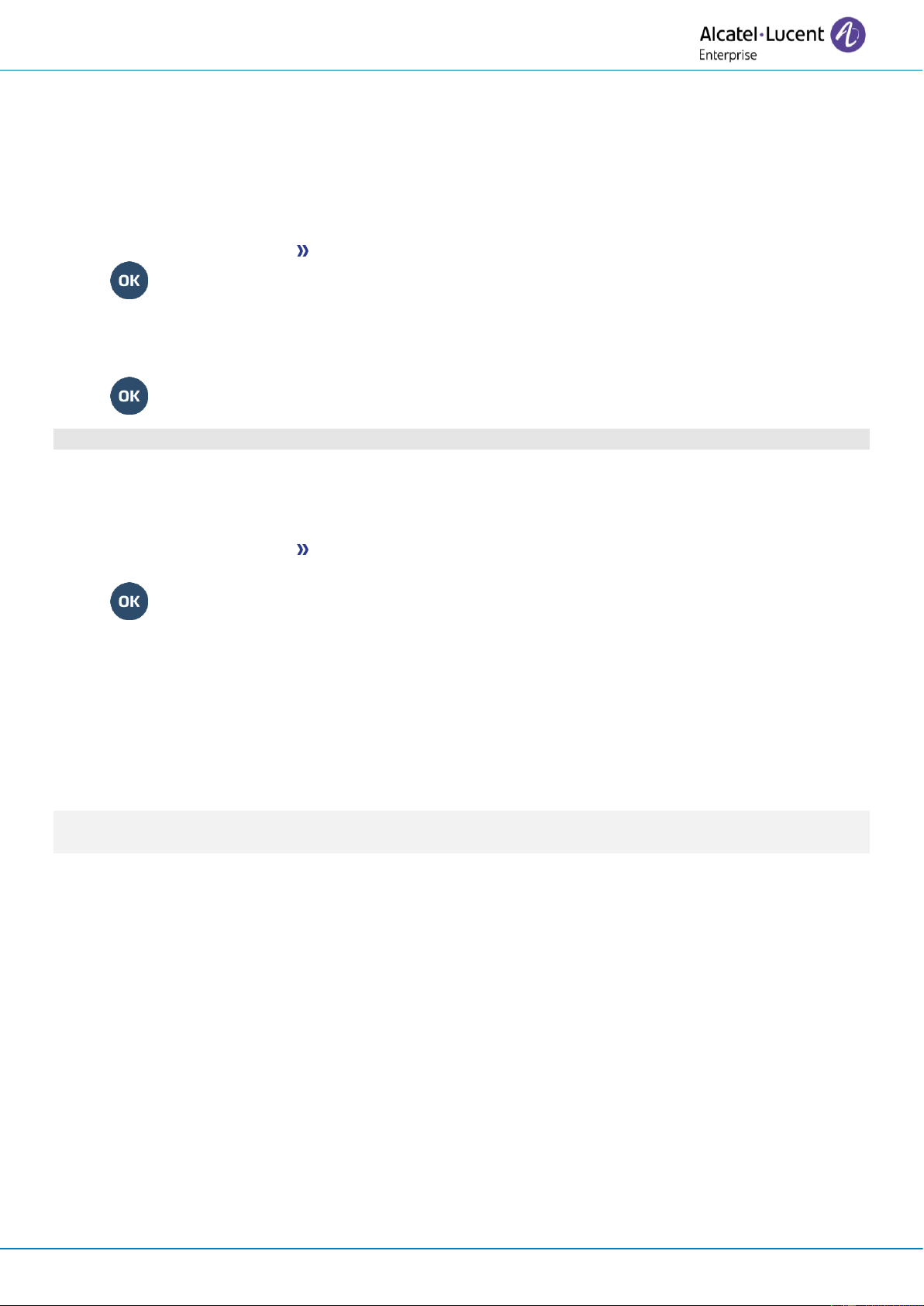User Manual
8AL91434ENAAed01 68 /102
4.14 Programming an appointment reminder
You can set the time of a temporary reminder (one within 24 hours) or a permanent reminder (every day
at the same time).
• Reach the 'Menu' page.
• Appointment
• Enter time of appointment.
• Temporary/ Permanent Select the type of appointment (temporary or permanent).
•
The 'Appointment programmed' icon is displayed on the welcome page.
4.14.1 At the programmed time, your phone rings:
•
If your calls are forwarded to another terminal, the forward is not applied to the reminder call.
4.14.2 To cancel your reminder request:
• Reach the 'Menu' page.
• Appointment
• Temporary/ Permanent Select the type of appointment (temporary or permanent).
• Clear
•
The 'Appointment programmed' icon disappears from the welcome page.
4.15 Install a USB accessory (Headset, Handsfree, Loudspeaker)
• Connect the accessory to the USB connector.
• When you plug the accessory in the USB port, the USB accessory is automatically detected. If an
another accessory is already connected with the same function (USB or Bluetooth® if available), a
popup asks you to select your preferred accessory to use for this function.
If you are using a Bluetooth® headset provided with a Bluetooth® USB dongle, you can connect the
headset to the USB connector. Use and connectability depend on the vendor of the headset.
4.16 Installing a Bluetooth® Wireless Technology headset (pairing)
This feature is available if your desk phone is equipped with the wireless module (depending on the
model of your desk phone). If it's not the case, the wireless module can be purchased separately: ALE-
108 Wireless Module.
You can then answer a call using your Bluetooth® headset or the Bluetooth® Handset on the office set.
Before a Bluetooth® headset can be used, it must be paired to the terminal. Before performing the
pairing operation, the headset must be in detectable mode.