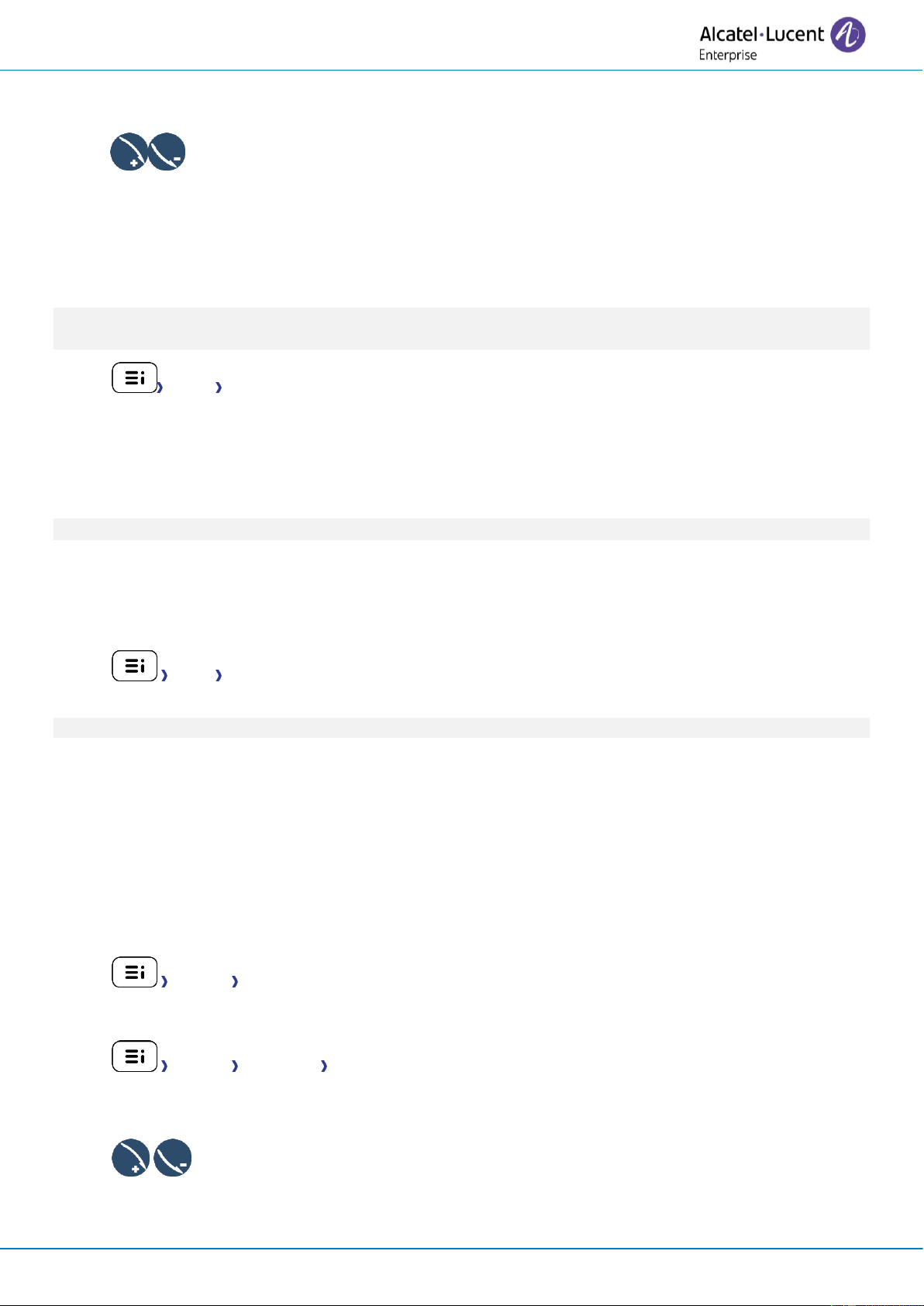User Manual
8AL91434ENAAed01 64 /102
4.4.6 Adjust ringer volume while a call arrives
• Your telephone rings.
• Adjusting the ringer volume.
4.5 Audio ambiences
Your desk phone provides 4 audio ambiences for a more personalized and enjoyable use. Depending on
the selected ambience, the bass or treble will be more present, the range of frequencies used will be
greater or less.
The audio ambience can be changed when the desk phone is in idle state or during a conversation
(except if you are in conversation via the USB audiohub).
• Audio Ambiences
• Select the desired ambience.
o Neutral: no filter.
o Bass Boost: the bass feeling is reinforced.
o Clarity: the treble are more present, the sound is clearer.
o Legacy: the audio frequency range is reduced (for sensitive users at high or low frequencies).
The default ambience is: Neutral.
4.6 Hearing Aid
If you are using your phone with a hearing device, you must install and activate the hearing aid device
(HAC) to avoid hearing discomfort.
• Audio Hearing Aid
• Check this option if you are using a hearing aid.
We recommend using the following ambience in this case: Neutral.
4.7 Adjusting the brightness of the desk phone
Adjust the brightness of the display, the LEDs, the keys (add-on) and the logo light on the back shell.
4.7.1 Auto-adjusting of the brightness
The phone can automatically adjust the display brightness, LED and busy light logo on the back shell
depending on the lighting conditions to improve user experience and achieve power savings (ambient
light sensor).
4.7.1.1 Auto-adjusting of the display brightness
• Display Auto-Brightness
• Activate or deactivate the feature.
4.7.1.2 Auto-adjusting of the LED brightness and the busy light logo on back shell (if present)
• Display Advanced LED Auto-Brightness
• Activate or deactivate the feature.
4.7.2 Adjust the brightness when the phone is not in use
• Increase or decrease the brightness.