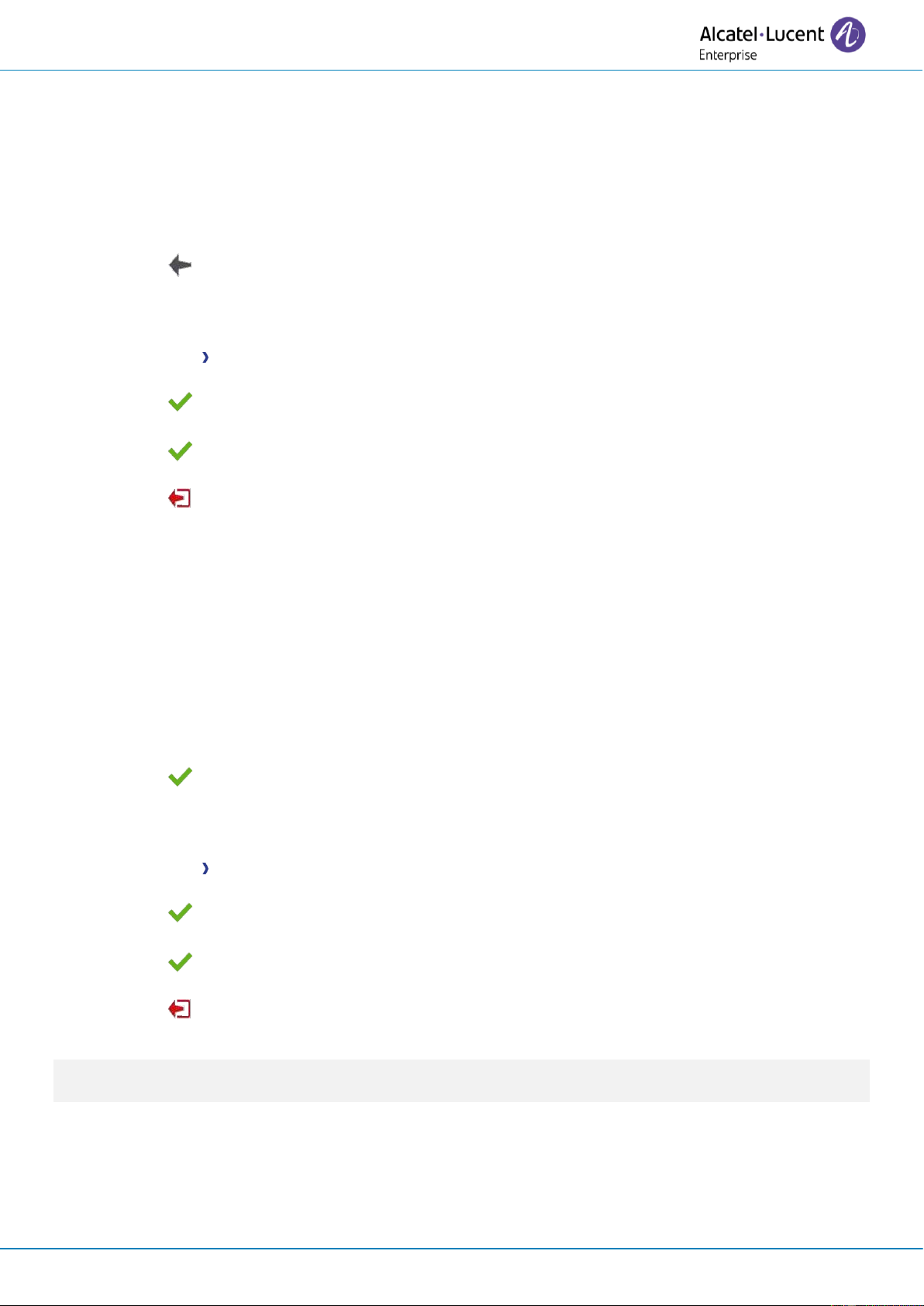User Manual
8AL91434ENAAed01 60 /102
3.1.6 Reconnect your desk phone in your business place
Your phone is already configured for remote working.
• Connect your desk phone to the network (and plug in the power jack if you are using an external
power adapter).
• If the option to enter PIN code when you boot your desk phone is enabled in the VPN
configuration (Request Pincode on Boot):
o The PIN code is requested.
o Select this icon to go back.
o The phone restarts in normal mode. The VPN is temporary disabled until the next reboot.
• If the option is not enabled:
o Access to the administration menu of the desk phone (see chapter below).
o VPN VPN Config
o Enter your PIN code.
o Validate.
o Enable VPN: disable the remote worker.
o Select this icon to save parameters.
o The VPN configuration is saved and the main menu is displayed.
o Select this icon to exit the configuration menu.
o The phone restarts in normal mode.
3.1.7 Reconnect your desk phone in remote place
Your phone is already configured for remote working but it was connected in your place of business.
You need to reconnect it in a remote place.
• Connect your desk phone to the network (and plug in the power jack if you are using an external
power adapter).
• If the option to enter PIN code when you boot your desk phone is enabled in the VPN
configuration (Request Pincode on Boot):
o The PIN code is requested.
o Enter PIN code.
o Validate.
o The phone starts as teleworker.
• If the option is not enabled (Request Pincode on Boot).
o Access to the administration menu of the desk phone (see chapter below).
o VPN VPN Config
o Enter your PIN code.
o Validate.
o Enable VPN: enable the teleworker.
o Select this icon to save parameters.
o The VPN configuration is saved and the main menu is displayed.
o Select this icon to exit the configuration menu.
o The phone starts as teleworker.
If an error occurs when your phone is running in remote mode, a popup is displayed with an error
message. Please note this message to send to your administrator.