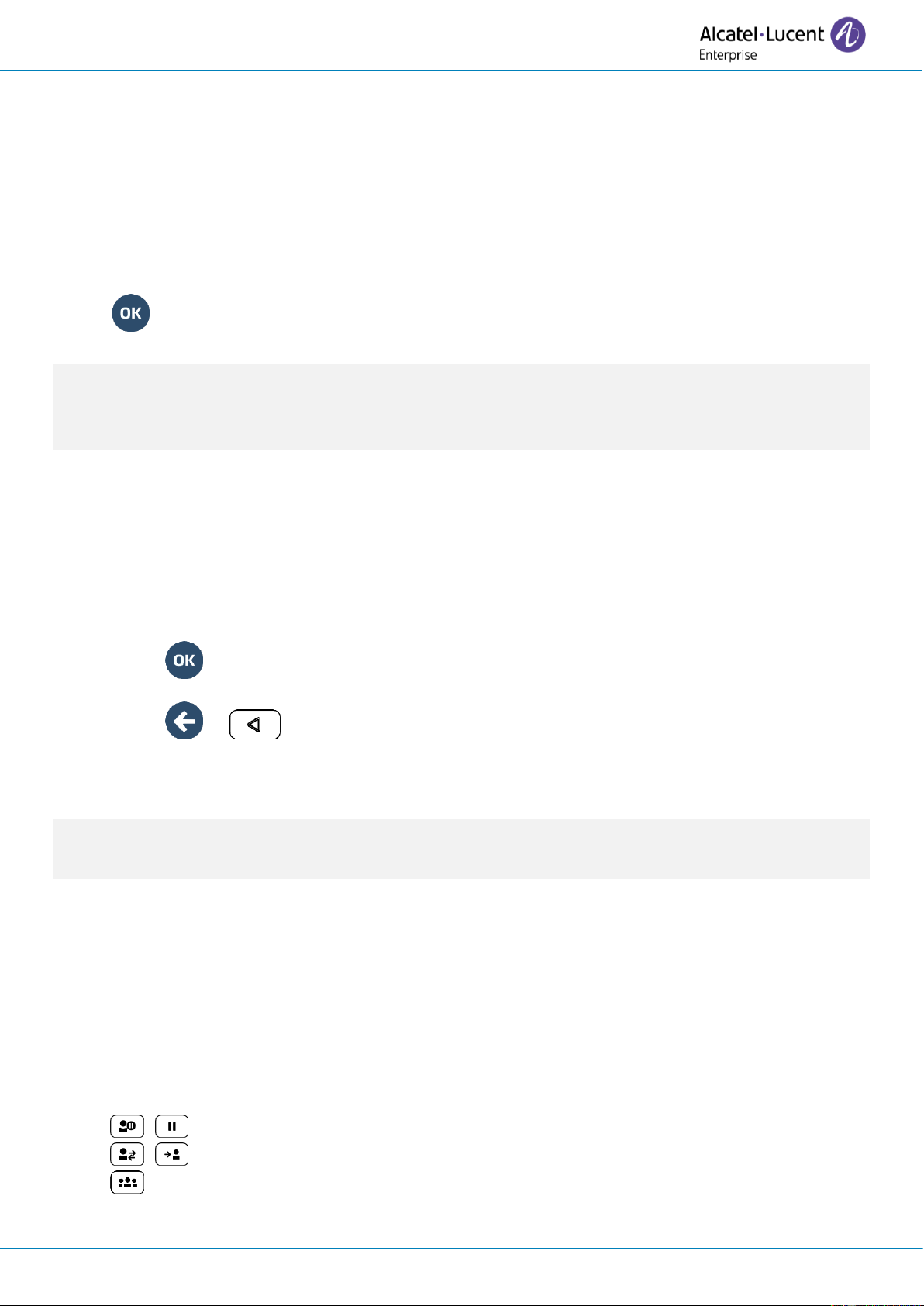User Manual
8AL91434ENAAed01 36 /102
Call your contact using the company phone number
• Press the softkey associated with the company phone number.
Call your contact using another phone number (via contact card)
• Press the softkey associated with the contact name:
The contact card opens and displays information about the contact: last name and first name, several
phone numbers (Office, mobile, home), email address, instant message address and the company
name. The contain of the contact card depends on the company directory.
• Scroll through the screen with the up and down navigation keys and position the cursor on the
contact phone number you wish to call.
• Start the call.
From the contact card you can also send an instant message.
You can change the search by name function to predictive search mode by setting the unified directory
to 'Off' in the settings menu (available once a search by name is started). Please be aware that
predictive searching means that you won't access the contact card and therefore can only call the
contact on their company phone and connot send instant messages.
2.9.2 Calling a contact using the internal directory (predictive search)
• Enter the first letter of your contact's surname. If your phone is equipped with alphanumeric
keyboard, you enter your contact's name in predictive text mode. In this mode, enter each letter
of the name by pressing only once on the key with this letter.
• The search runs as soon as you enter a character (predictive search). The matching names are
displayed.
• Use one of the following:
o Use the navigation keys to display the previous and next names.
o Press the OK key to start the call with the displayed contact (company phone
number).
o or Modify the search.
o readmore: display other information about the selected contact.
o list: display the result as a list. Use the navigation keys to select the contact and press the
OK key to start the call.
You can switch to the other search mode by enabling it in the options menu (available once a search by
name is started). This feature depends on the system configuration. If necessary, contact your
administrator...
2.10 Make calls via your programmed call keys (Perso page/F1 and F2
keys/Add-on module)
If you have programmed a direct call key, select it to make the call. Depending on your desk phone
model and the system configuration, the following keys can be programmed (see chapter: Programming
keys for call numbers and functions).
• Softkeys of the Perso page.
• Keys/softkeys of the add-on module.
• F1 and F2 keys.
• Abc' key in case a magnetic keyboard is connected (ALE-400, ALE-300, ALE-100).
• , Hold key (ALE-500)(1).
• , Transfer key (ALE-500)(1).
• Conference key (ALE-500)(1).
(1)This key depends on the system configuration and countries as United States. In the event that
these keys are used for the hold, transfer and conference features, they are not programmable.