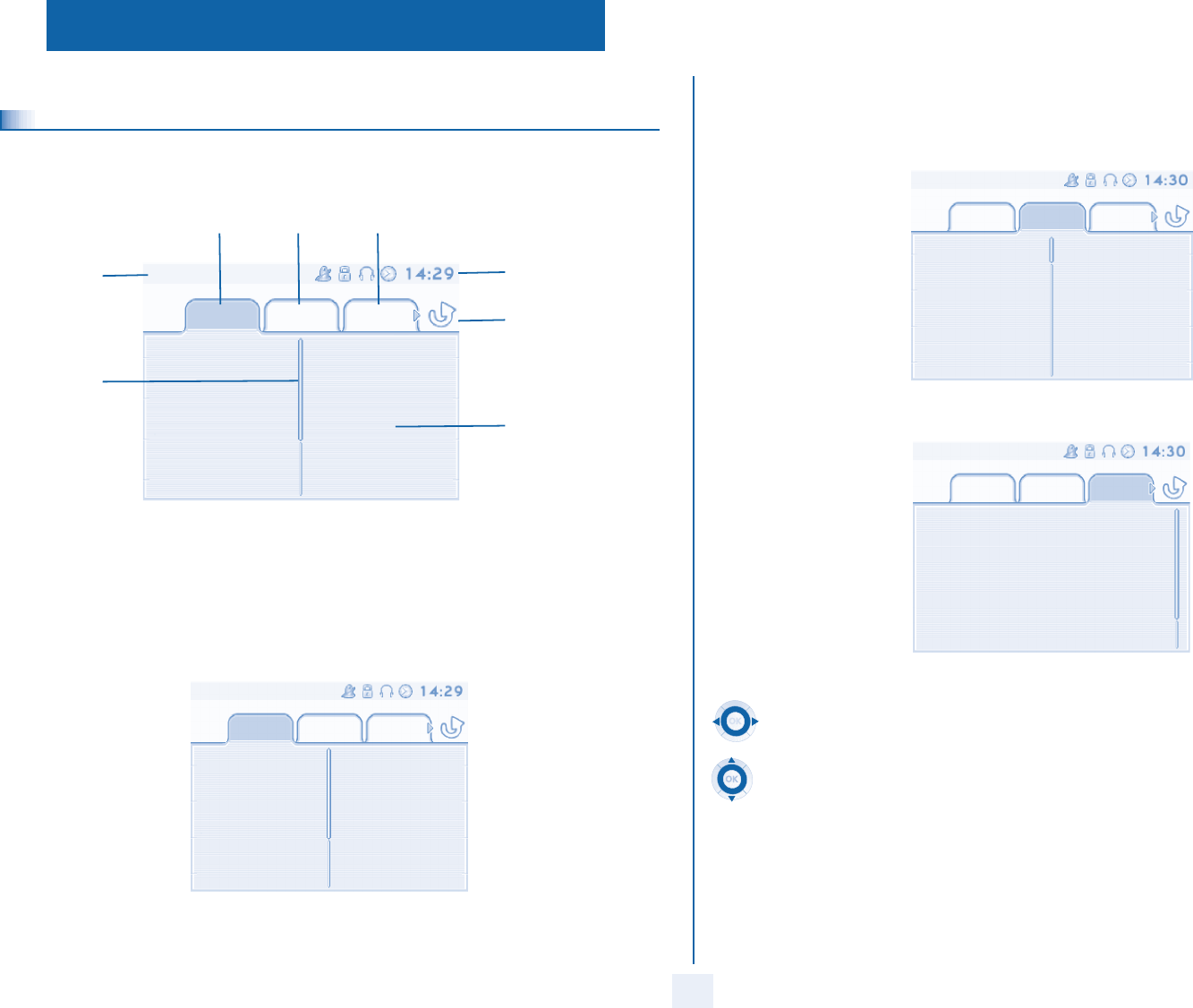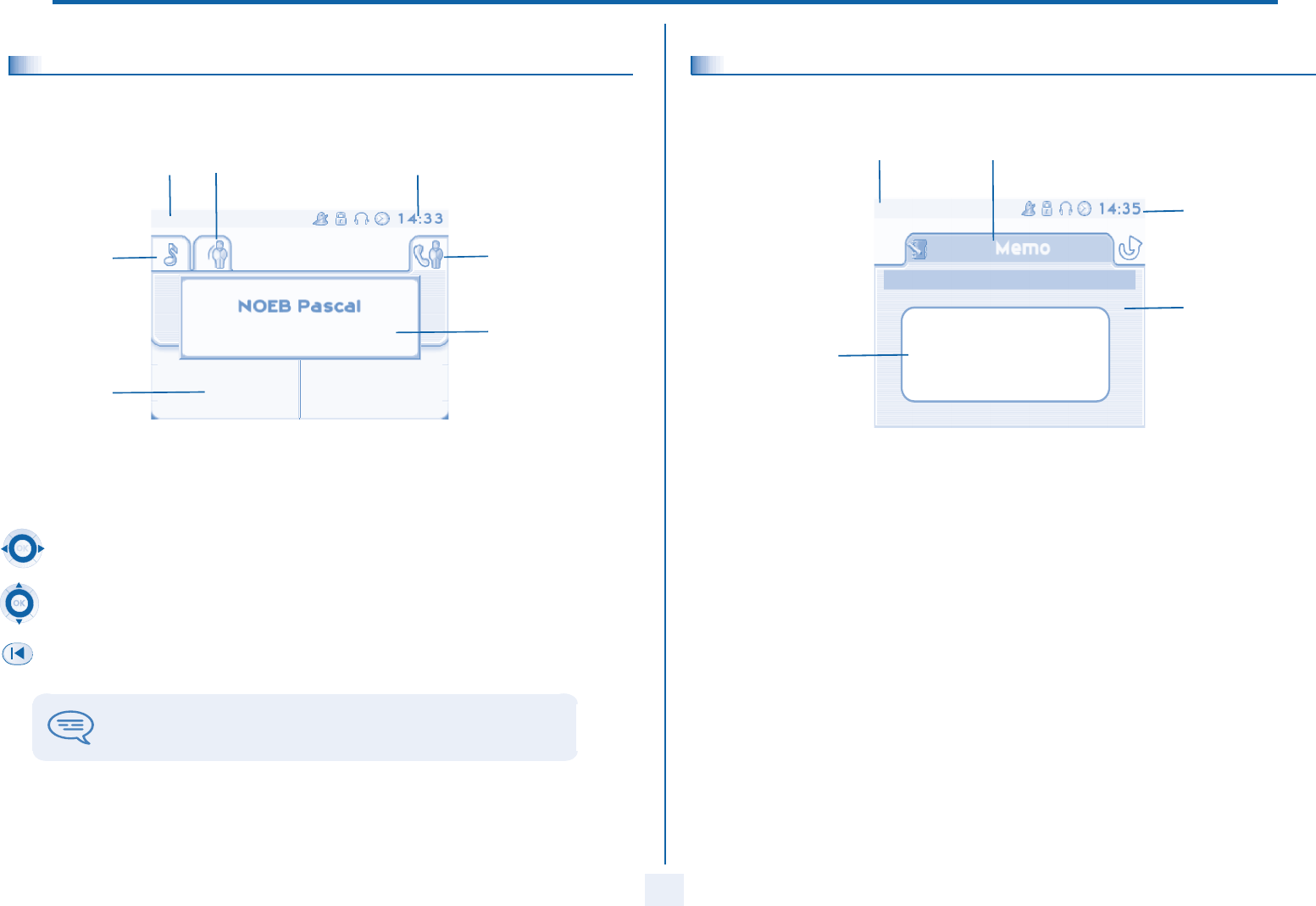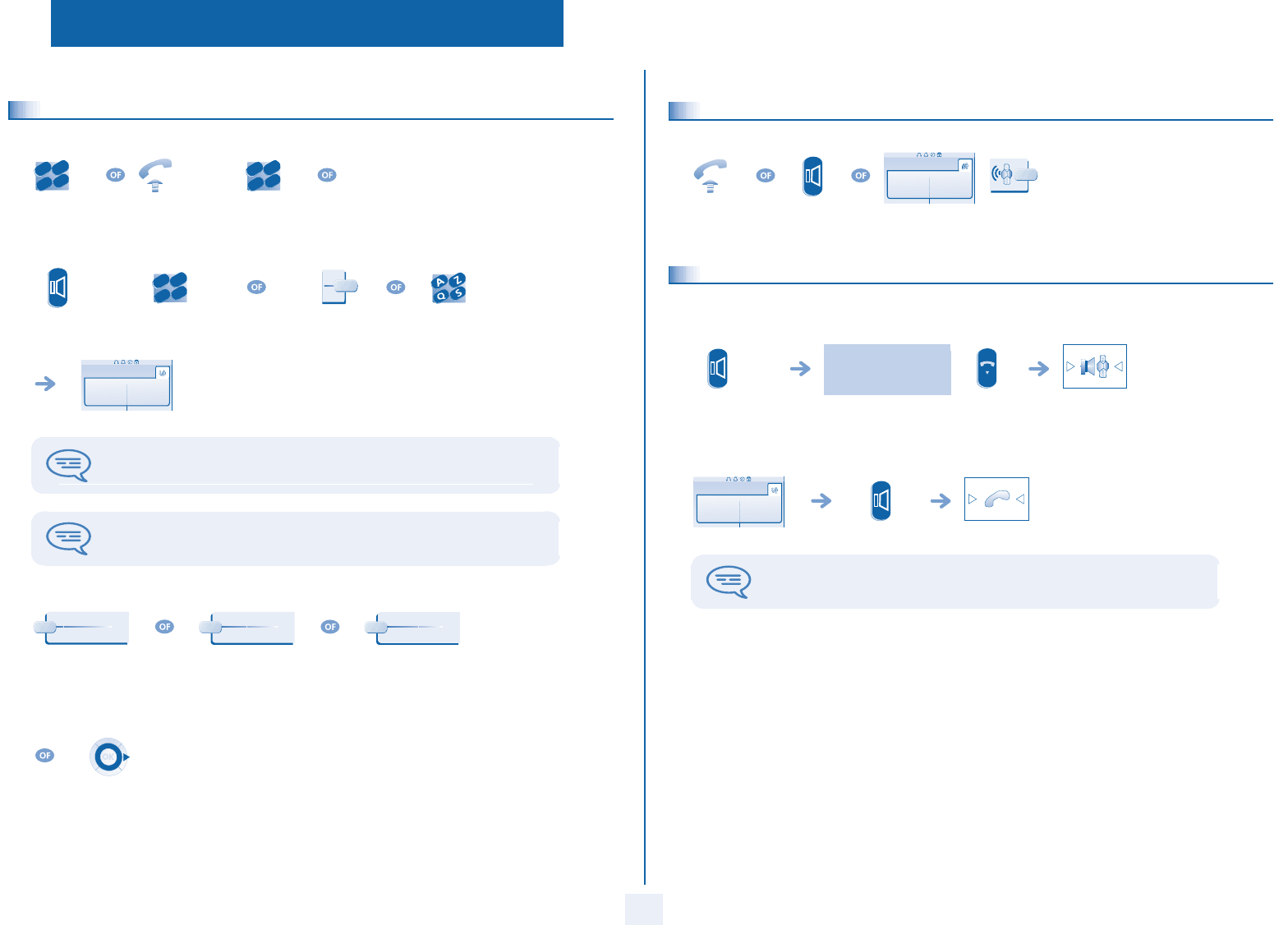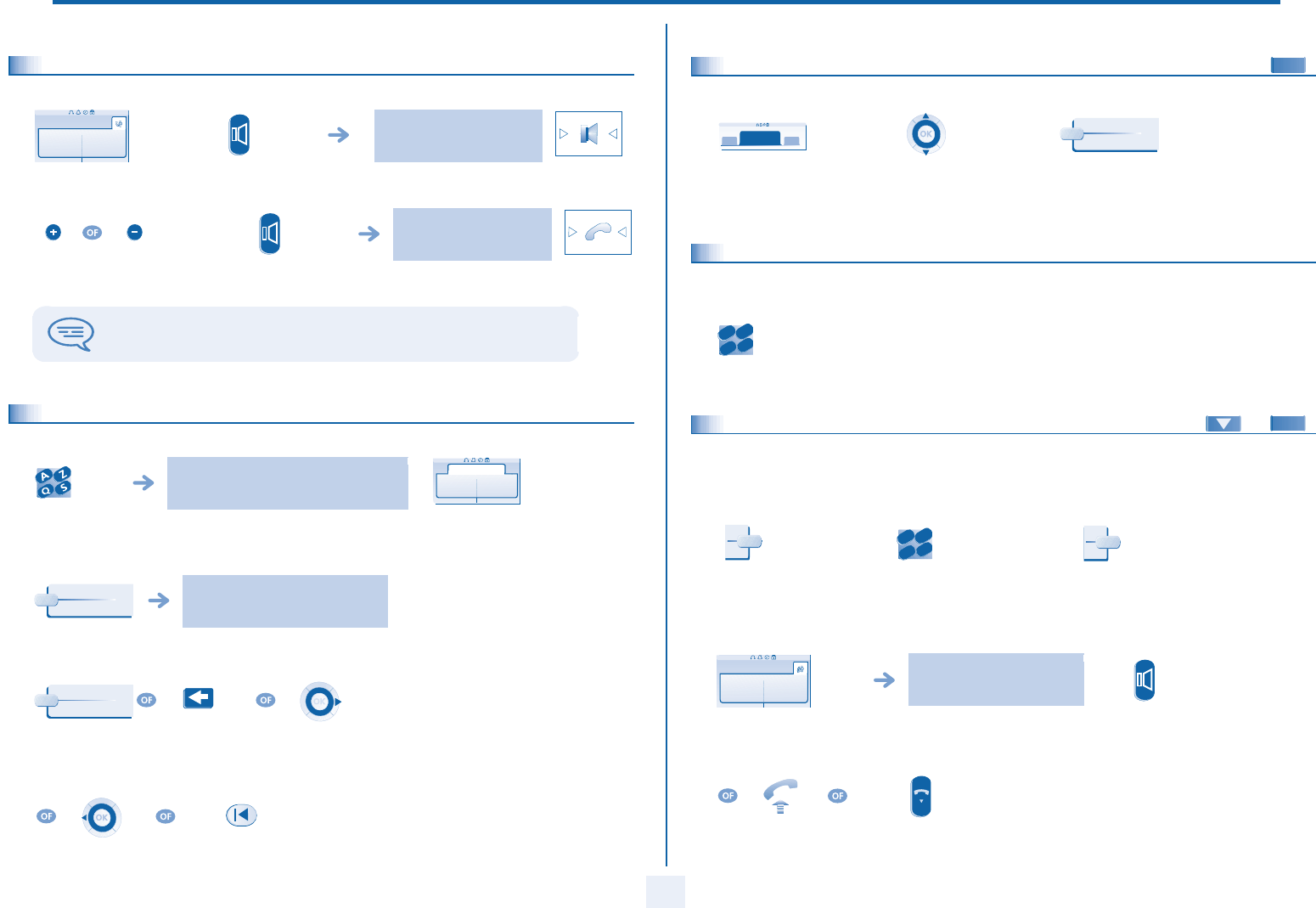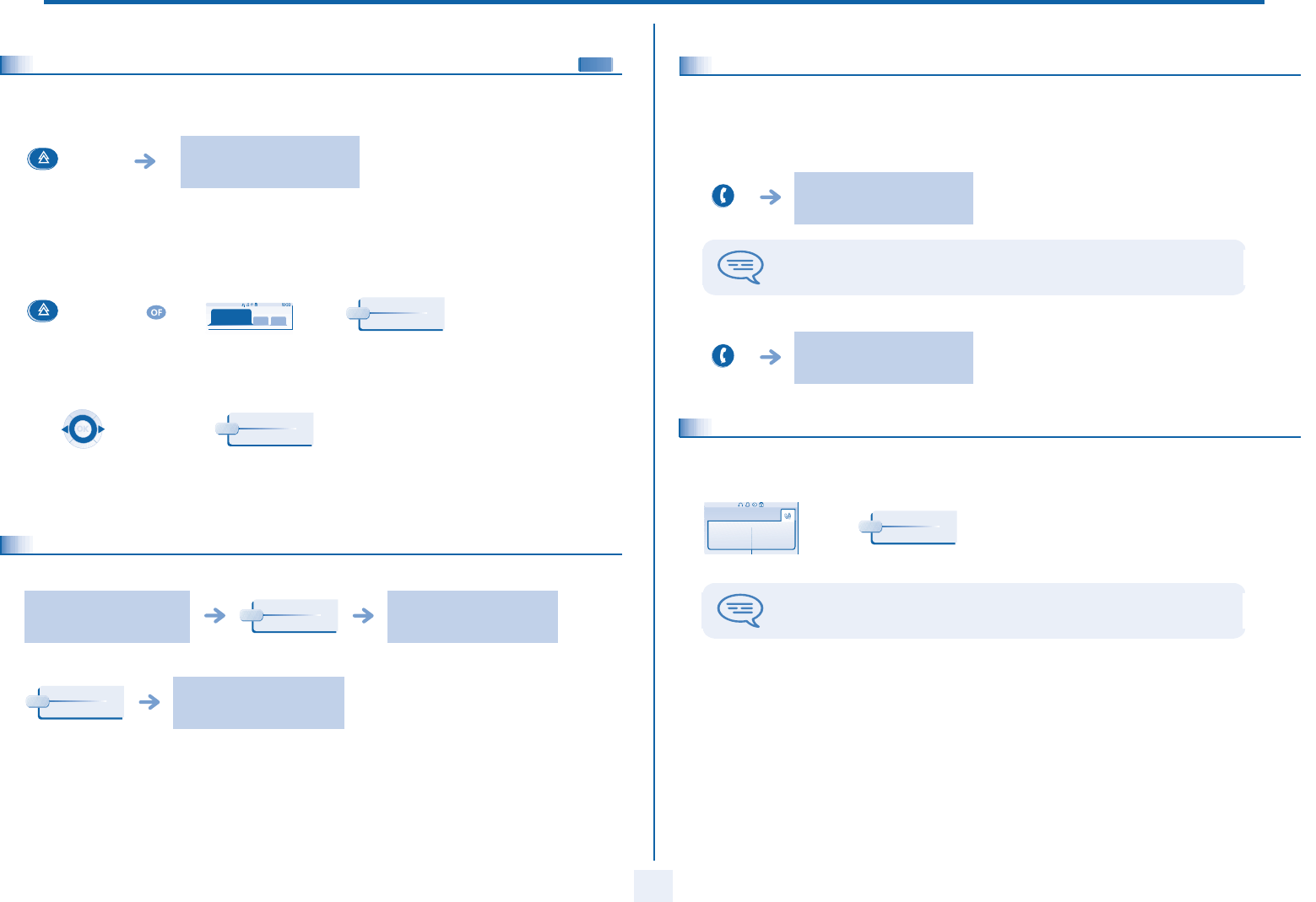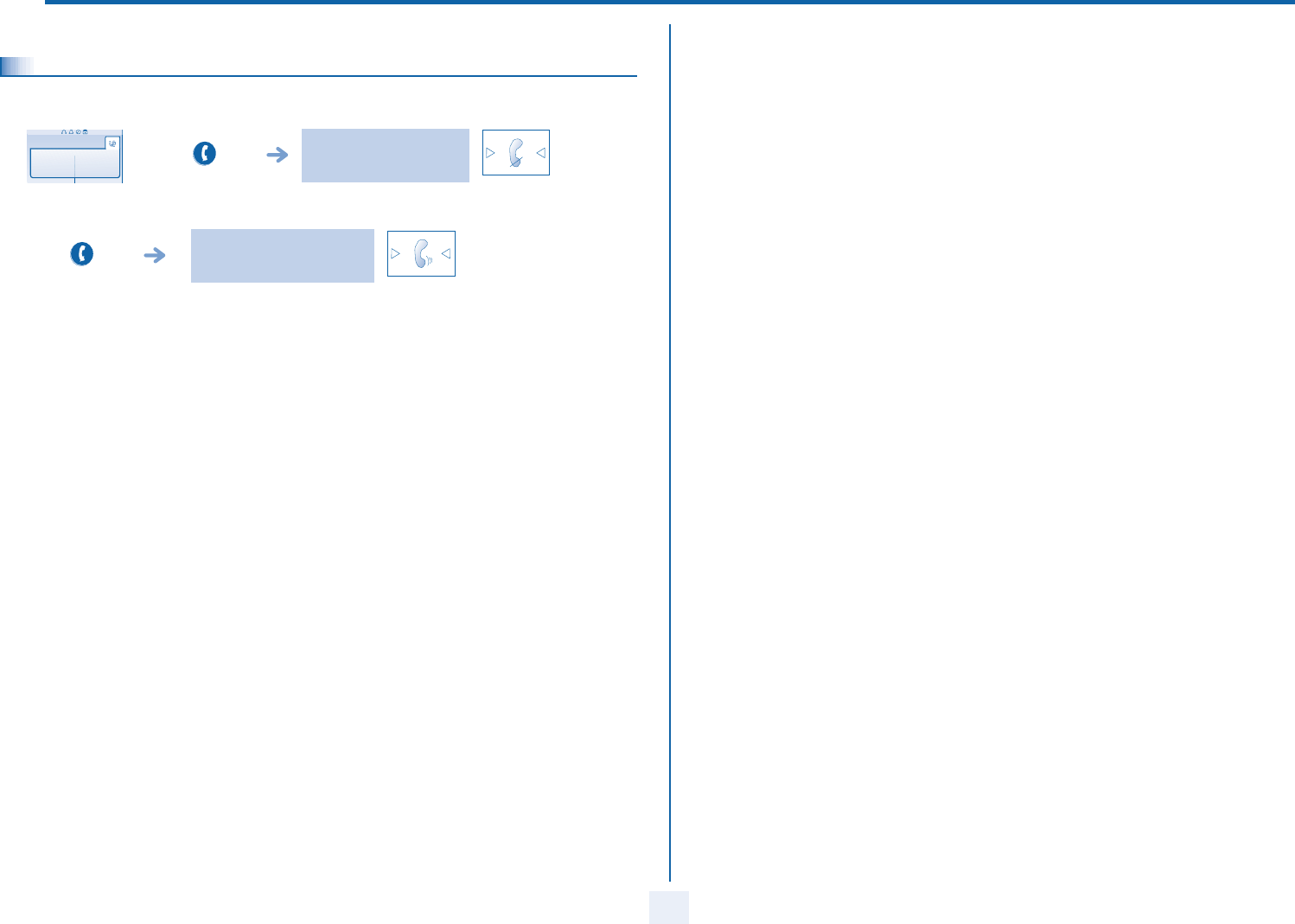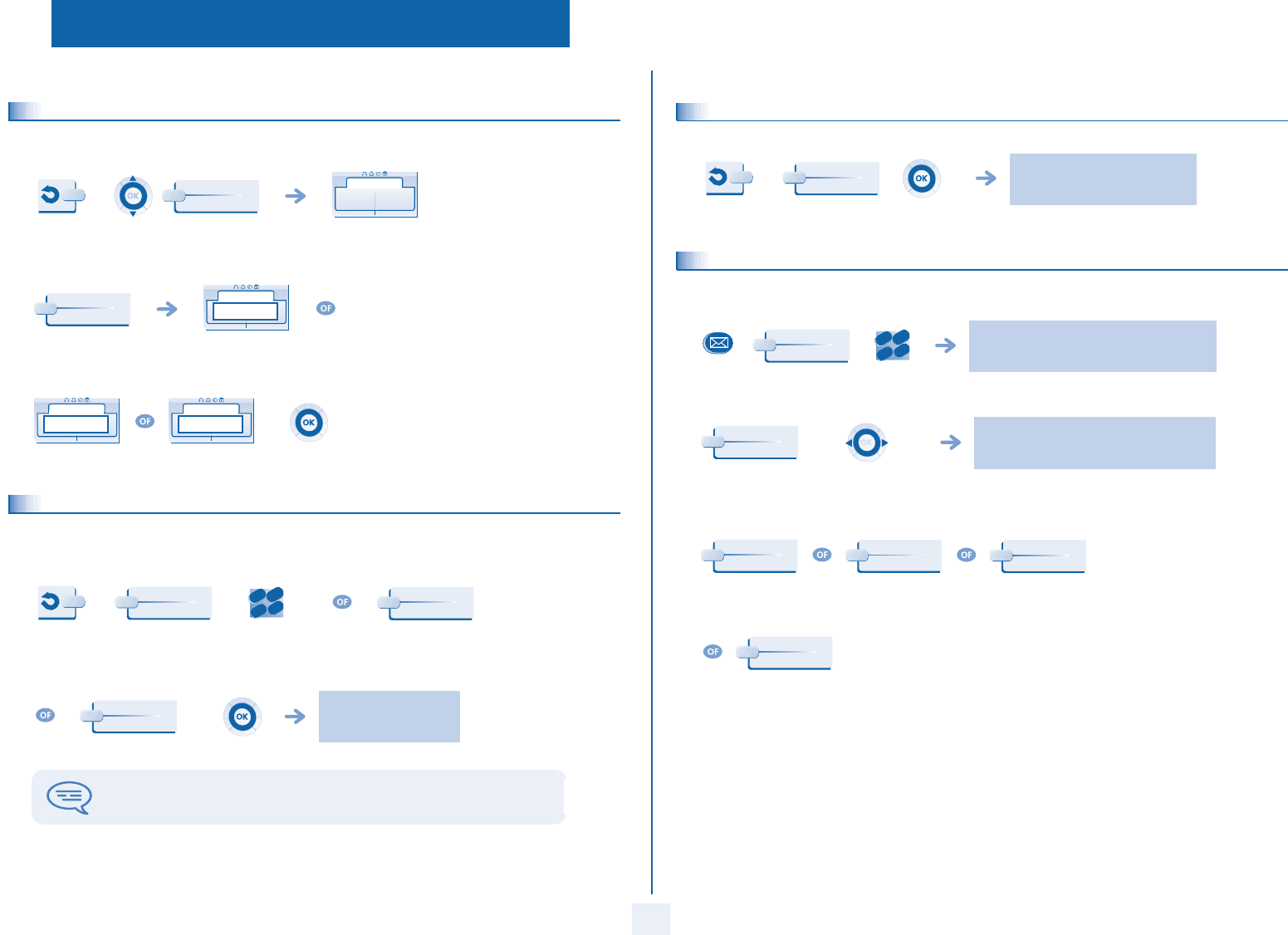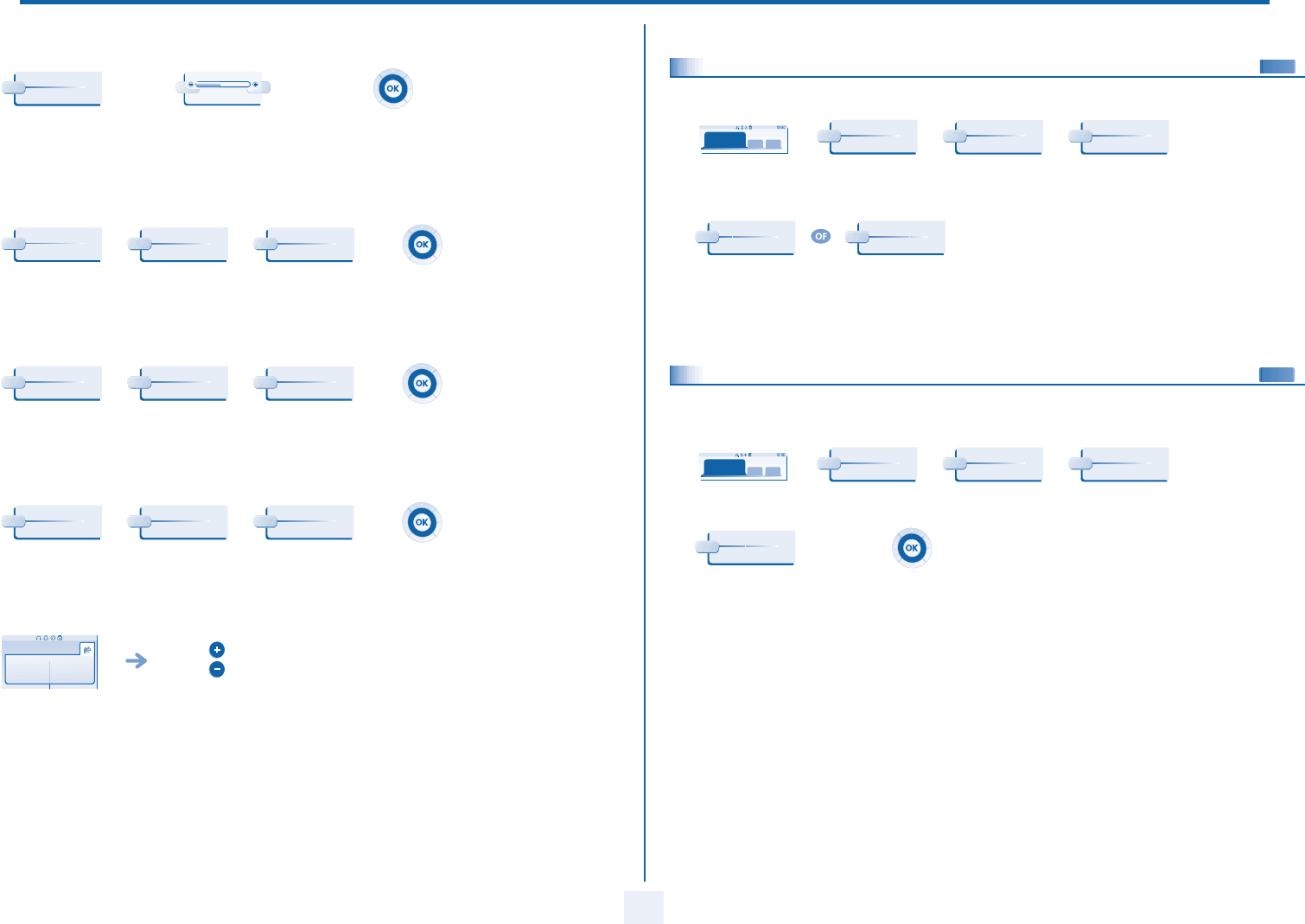Inhoud
5
Toc
Overzicht van uw telefoon
1.
Beschrijving van schermen . . . . . . . . . . . . . . . . . . . . . . . . . . . . . . . . . . . . Blz.7
1.1 Beginsc. . . Blz.7
1.2 Scherm voor Blz.8
1.3 Toepassin . . . . . . . . . Blz.8
2.
Telefoneren
2.1 Opbellen . . . . . Blz.9
2.2 Beantwoorde Blz.9
2.3 Telefree . . . . . . . . . . . . . . . . . . . . . . . . . . . . . . . . . . . . . . . . . Blz.9
2.4 Tij . . . . . . . . . . . . . . . Blz.10
2.5 Opbell . . . . . . . . . . . . . . . . . . . . . . . . . . . . . . . . . . . . . . . . . . . Blz.10
2.6 Bellen via g Blz.10
2.7 Opbell . . . . . . . . . . . . . . . . . . . . . . . . . . . . . . . . . . . . . Blz.10
2.8 Monitoren van B
2.9 Herhalen . . . . . . Blz
2.10 Automatisch terugbellen activeren wanneer het Blz.11
2.11 Een interne o . . . . . . . . . . Blz.11
2.12 TDK-ze. . . . Blz.11
2.13 Microfoon uitschakele Blz.12
3.
Tijdens het gesprek . . . . . . . . . . . . .
3.1 Een ande Blz.13
3.2 Ontvangen van een tweedjdens een gesprek . . . . . . . . . . . . . . . . . . . . . . . . . Blz.13
3.3 Afwisseesprek) . . . . . . . . . . . . . . . . . . Blz.13
3.4 Doorverbinde . Blz
3.5 Gelij
partners (conferentie) . . . . . . Blz.14
3.6 Uw gesprek in wachtst B
3.7 Een exte . Blz.15
3.8 Opschakele . . Blz.15
3.9 Een numm. B
3.10 Instell Blz.15
4.
De Ondernemingsgeest . . . . . . . . . . . . . . . . . . . . . . . . . . . . . . . . . . . . . . . Blz.16
4.1 Het ontvangen n van toestel Blz.16
4.2 B . . . . . . . . . . . . . . . . . . . . . . . . . . . . . . . . . . . . . Blz
4.3 Chef/Sec Blz.16
4.4 Beantwoder to Blz.16
4.5 Tij . . . . . . . . . . . . . . . . . . . . . . . . . . . . . . . . . . Blz.16
4.6 Toestelg .. . . Blz.17
4.7 Een . . Blz.17
4.8 B Blz.17
4.9 Iema . . . . . . . . . . . . . . . . . . . . . . . . . . . . . . . . . . . . . . . . . Blz.17
4.10 Een tek . . Blz.17
4.11 Een kopie van een gesproken bericht verzende . . . . . . . . . . . . . . . . . . . . . . . . . . . . . . . Blz.18
4.12 Een ges Blz
4.13 Een bericht omroepen over de luidspre B
5.
In verbinding blijven Blz
5.1 Doorschakelin . . . . Blz.20
5.2 Volgstand van o . . Blz.20
5.3 Directe volg B
5.4 Als u teru Blz.20
5.5 Actassistent . . . . . . . . . . . . . . . . . . . . . . . . . . . . . B
5.6 De persoonl Blz.21
5.7 Volgstand va . Blz.21
5.8 Volgstvanaf het bestemmingsto . . . . . . . . . . . . . . . . . . Blz.21
5.9 Een select Blz.21
5.10 Volgsta Blz.22
5.11 Opheffen . . . . Blz.22
5.12 Opheffen . . . . Blz.22
5.13 Volgstand voor oproepen wanneer u in gesprek bent Blz.22
5.14 Niet s . . . . . Blz.22
5.15 Een bericht ach . . . . . . . . . . . . . . . . . . . . . . . . . . . . . . . . B
5.16 Lezen van de be Blz.23
5.17 Melding . . . . . . . . .. . Blz.23
6.
Kostenbeheer . . . . . . . . . . . . . . . . . . . . . . . . . . . . . . . . . . . . . . . . . . . . . . . Blz.24
6.1 Uw gesprekke . . . . . . . . . . . . . . . . Blz.24
6.2 De kosten opvrage Blz.24
7.
Uw toestel past zich aan uw wensen aan . . . . . . . . . . . . . . . . . . . . . . . . . Blz.25
7.1 Instellen . . . . Blz.25
7.2 Programmere . . Blz.25
7.3 Wijzigen va . Blz
7.4 De bel co . . . . . . Blz.25
7.5 Instellen va Blz.26
7.6 De homep . . . . B
7.7 Taal . . . . . Blz.27
7.8 Programmere . . . . . . . . Blz.27
7.9 Programmere . . . . . . . . Blz.27
7.10 Program . . . . Blz.27
7.11 Het num Blz.28
7.12 Over de luidspreker van uw toestel achtergrondmuziek laten horen Blz.28
7.13 Uw toes Blz.28
7.14 De audio Blz.28
7.15 De mod . . . . . Blz.28
7.16 Een dra Blz.29
7.17 Een dra B
7.18 Een dra . Blz.29
Garantie en voorwaarden. . .