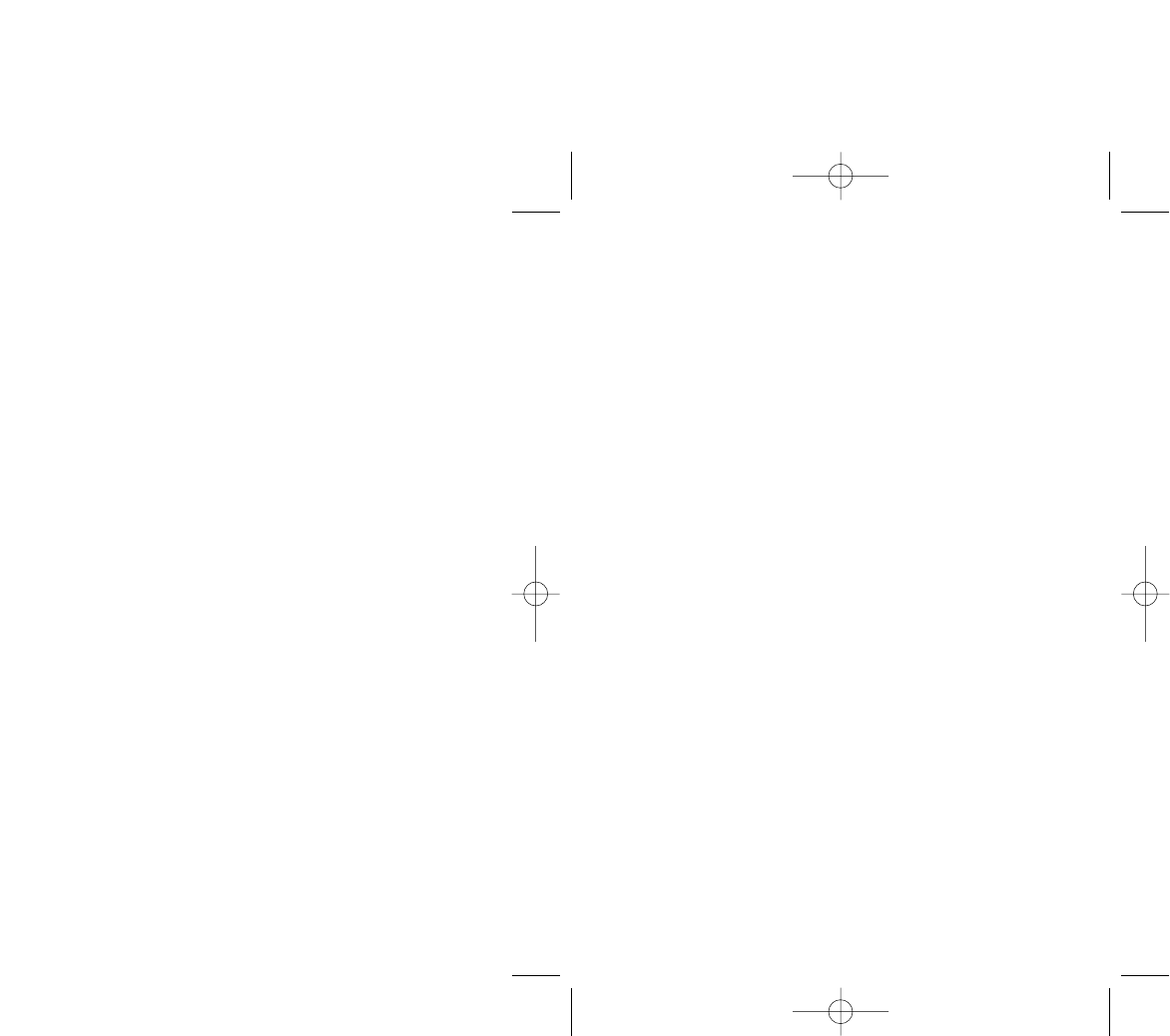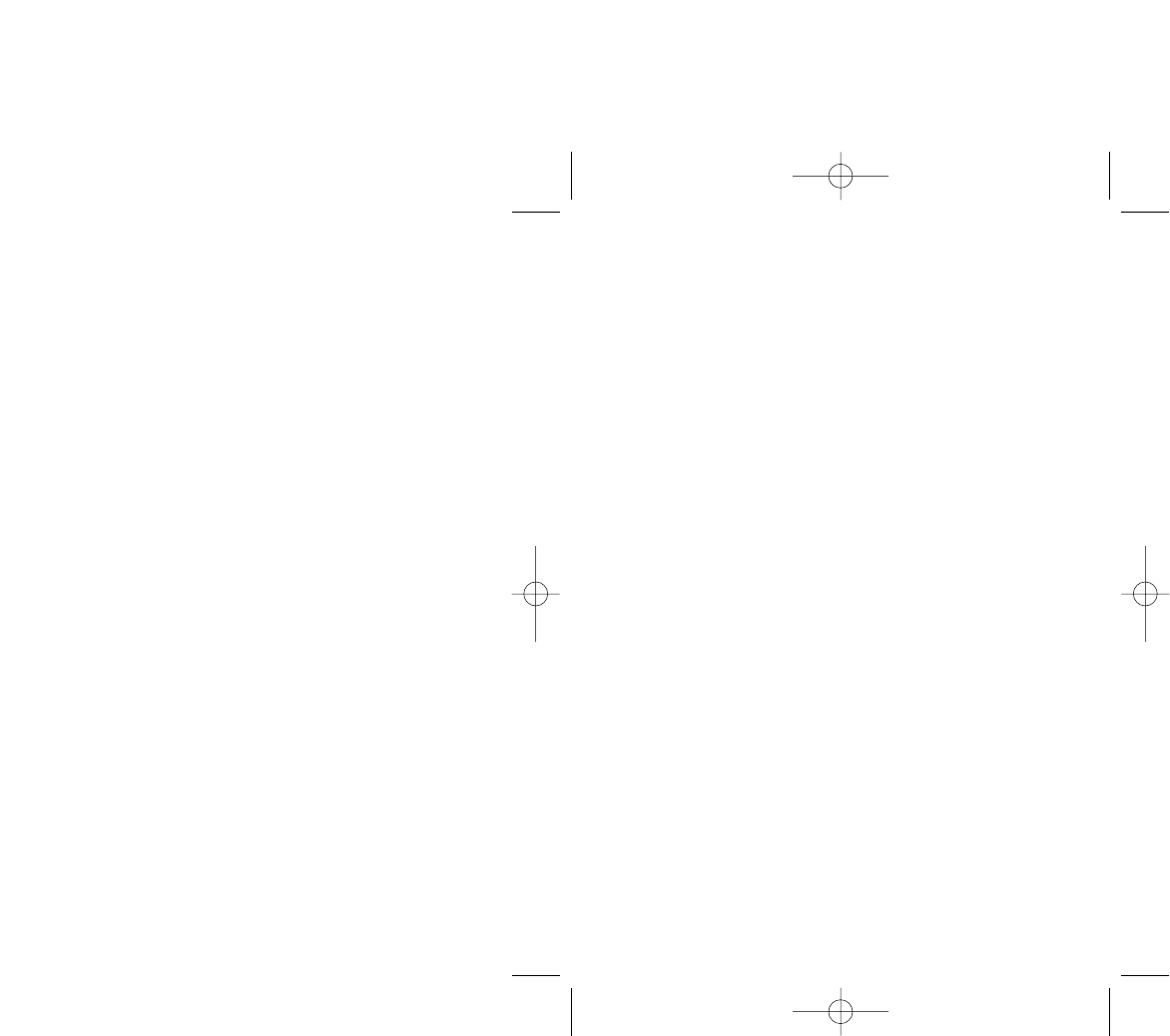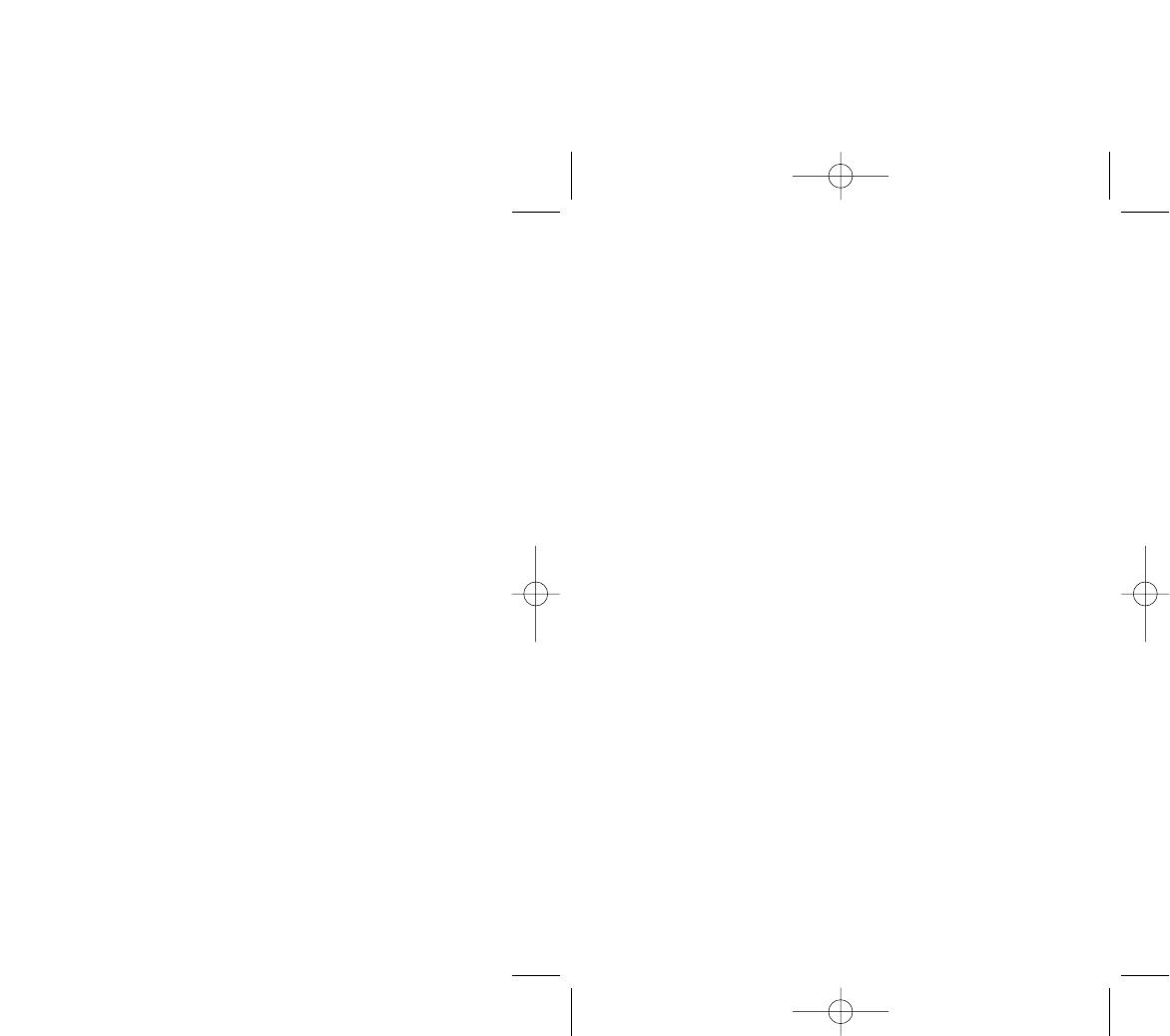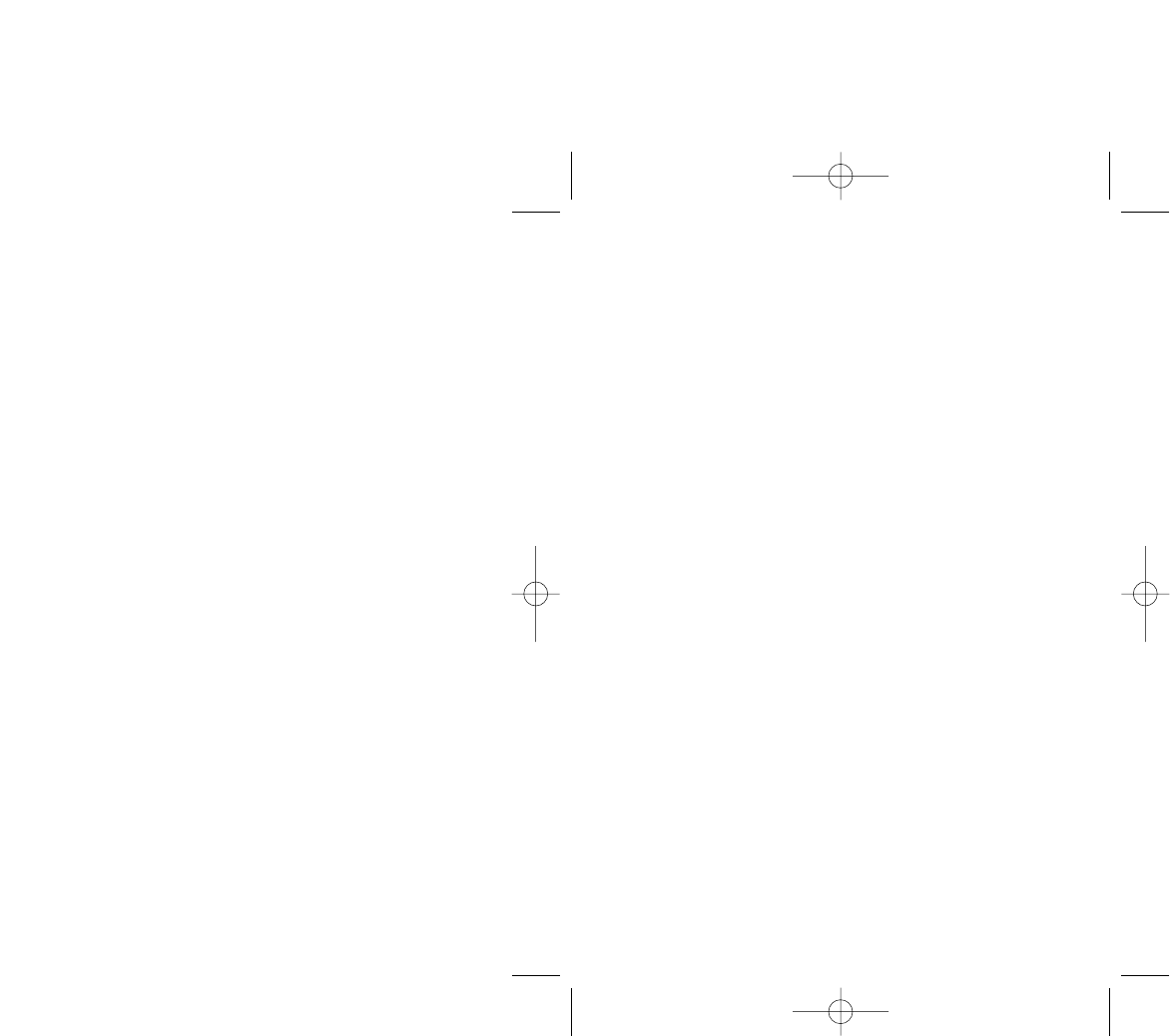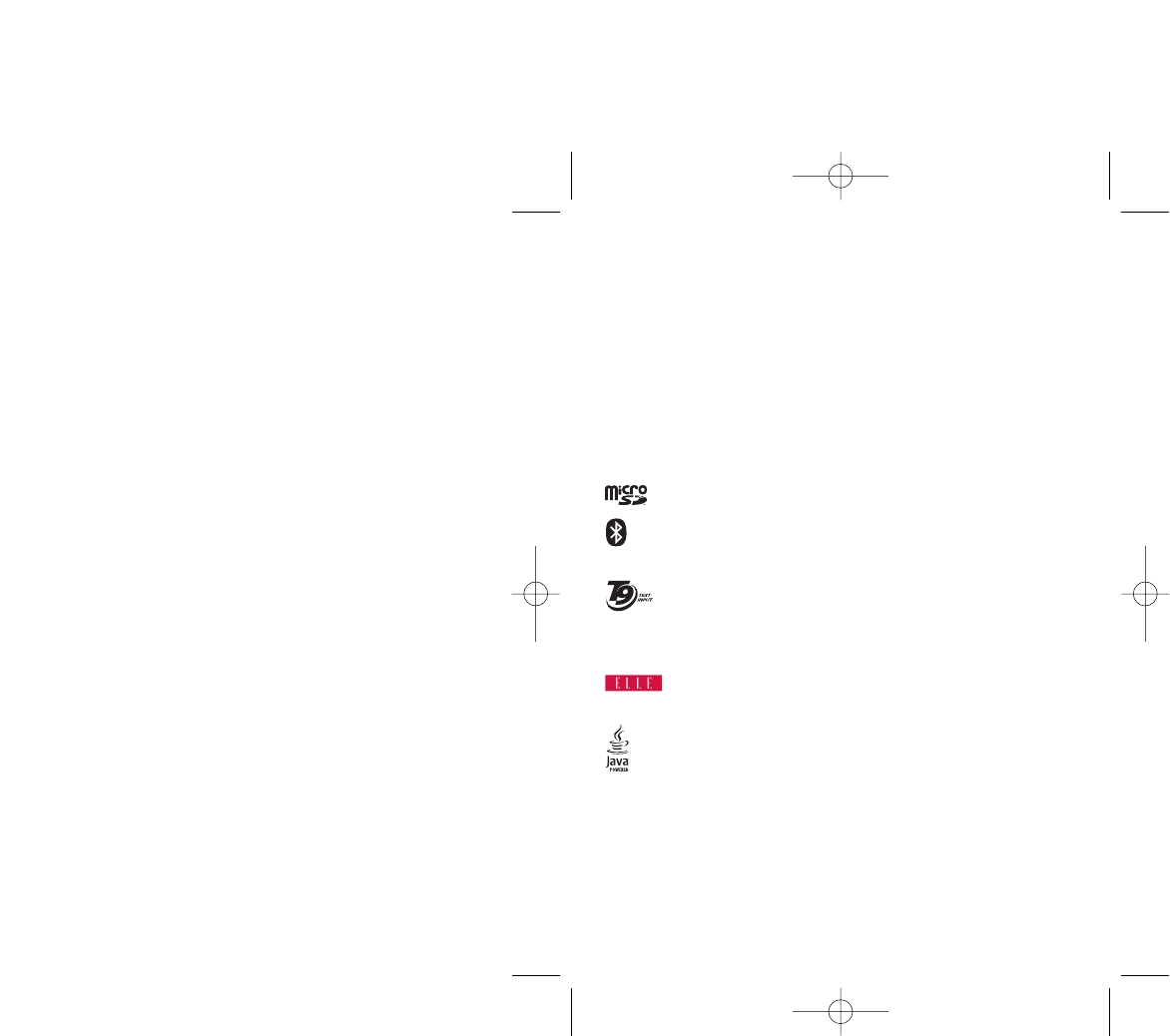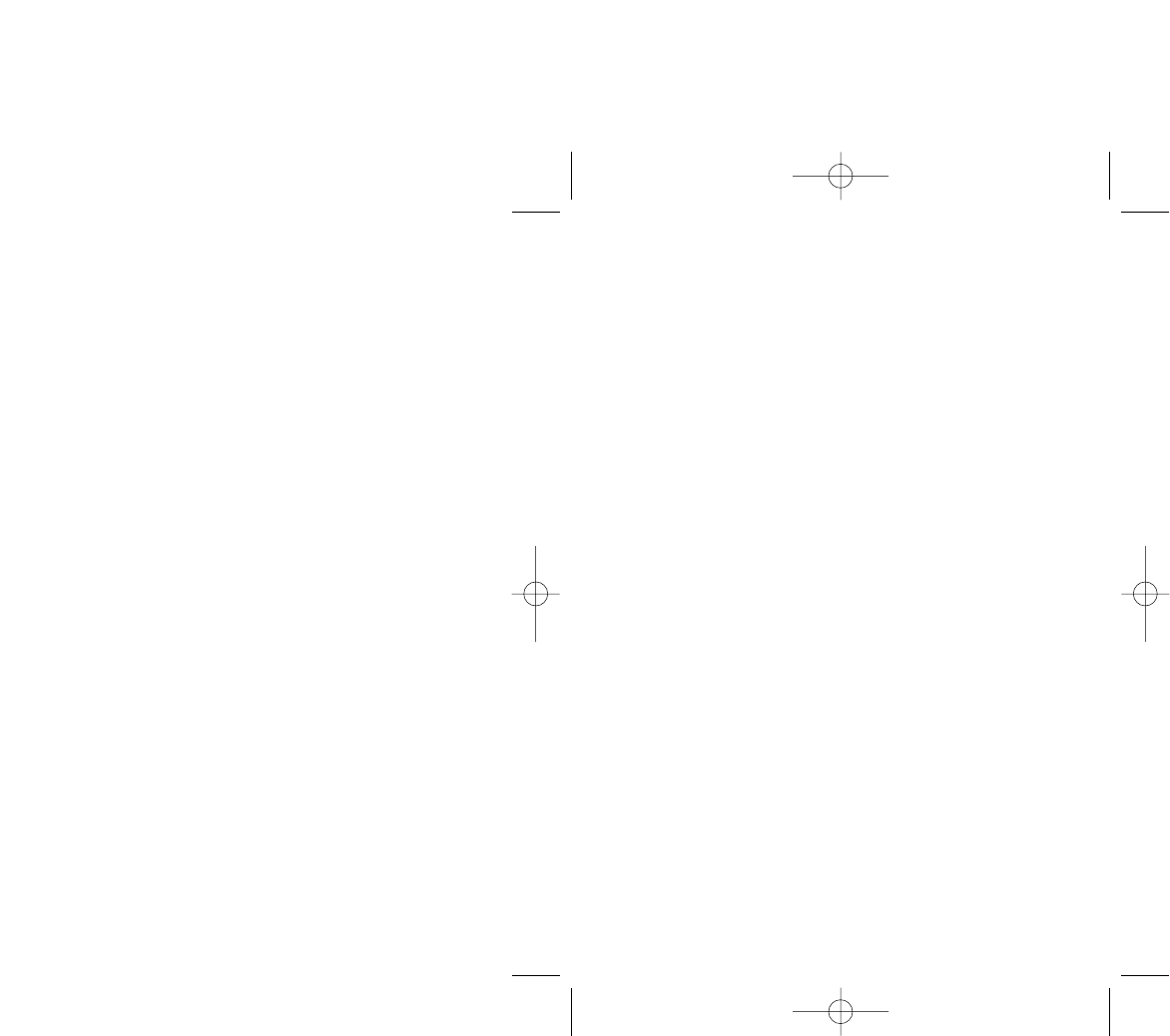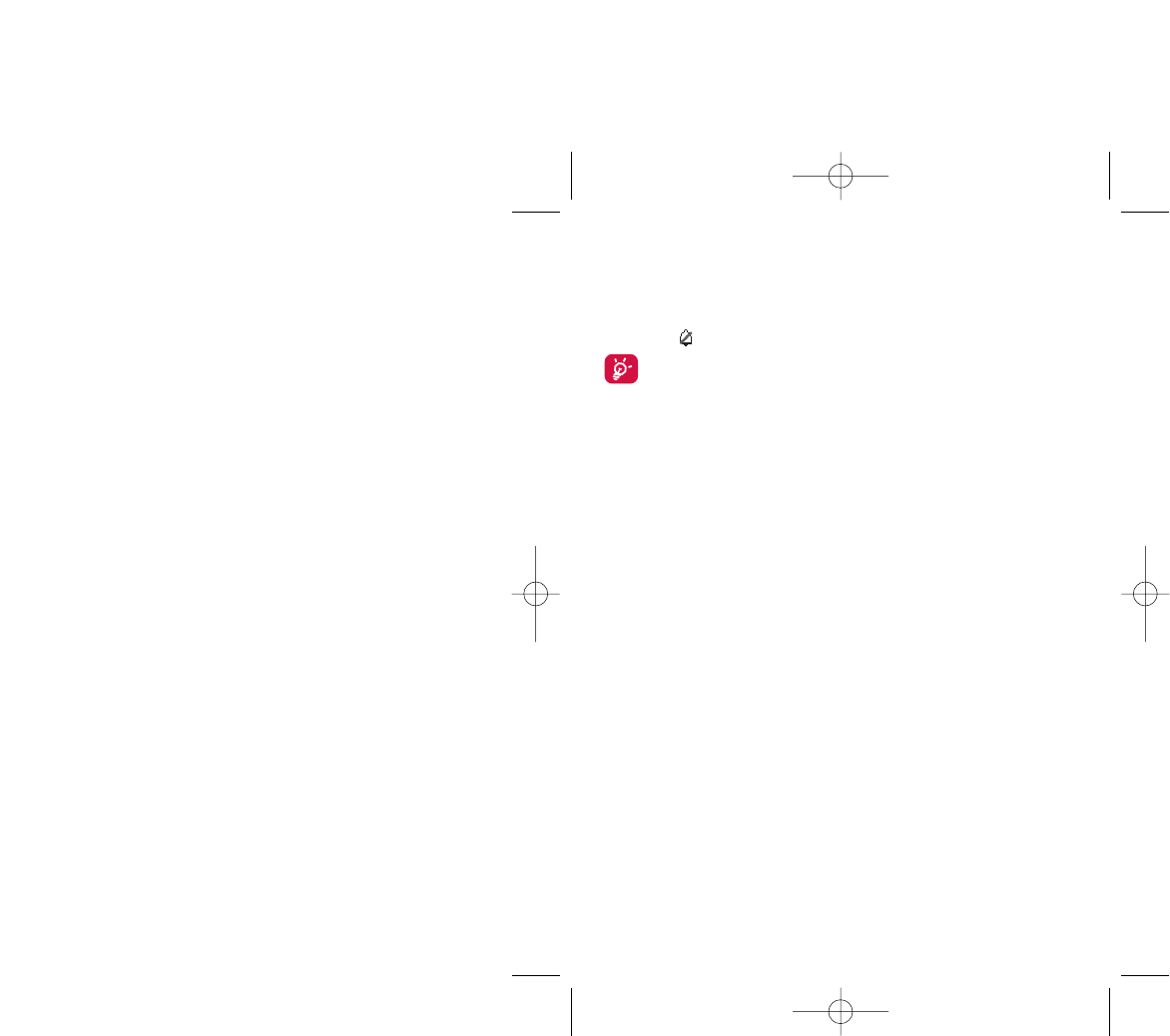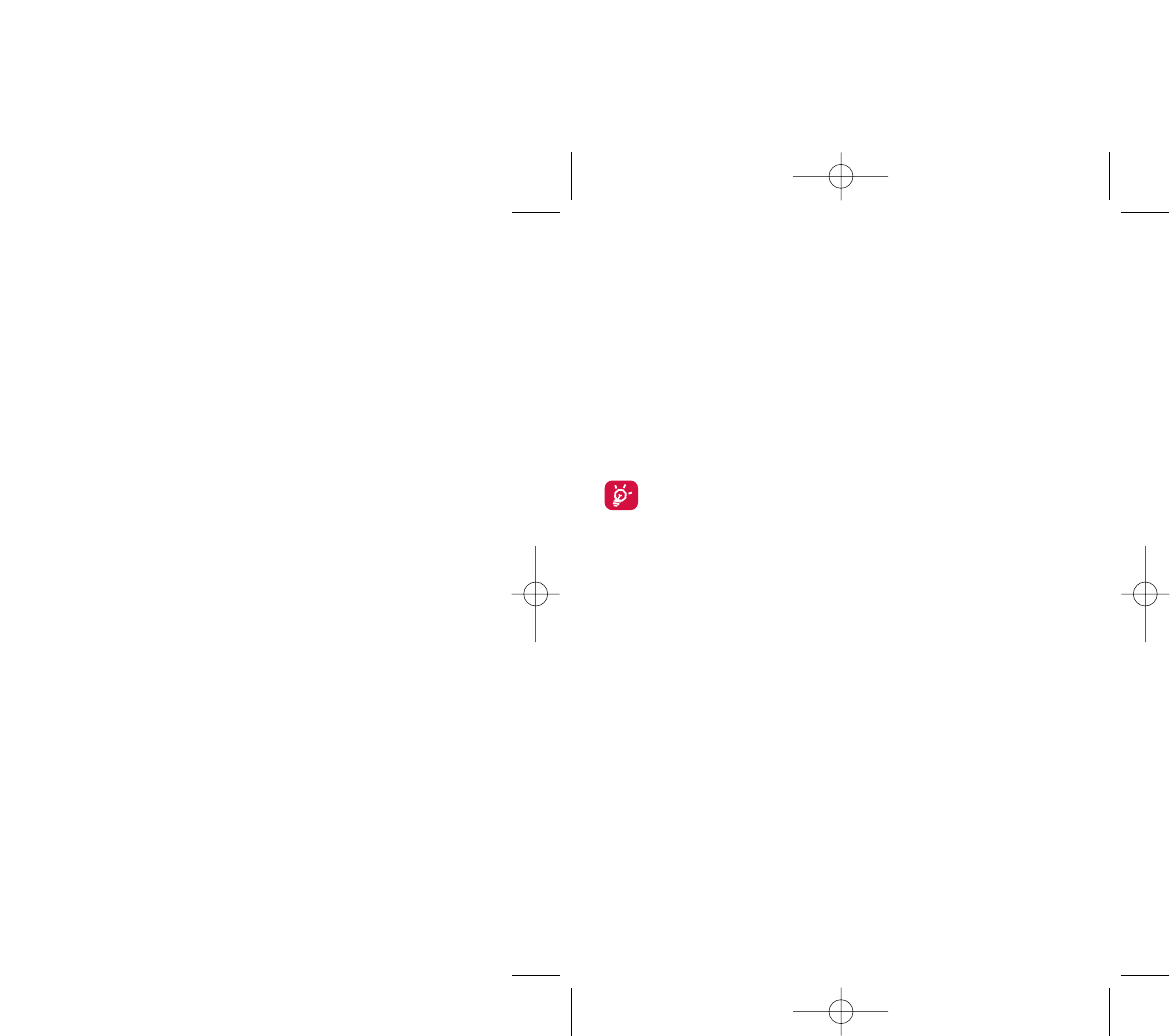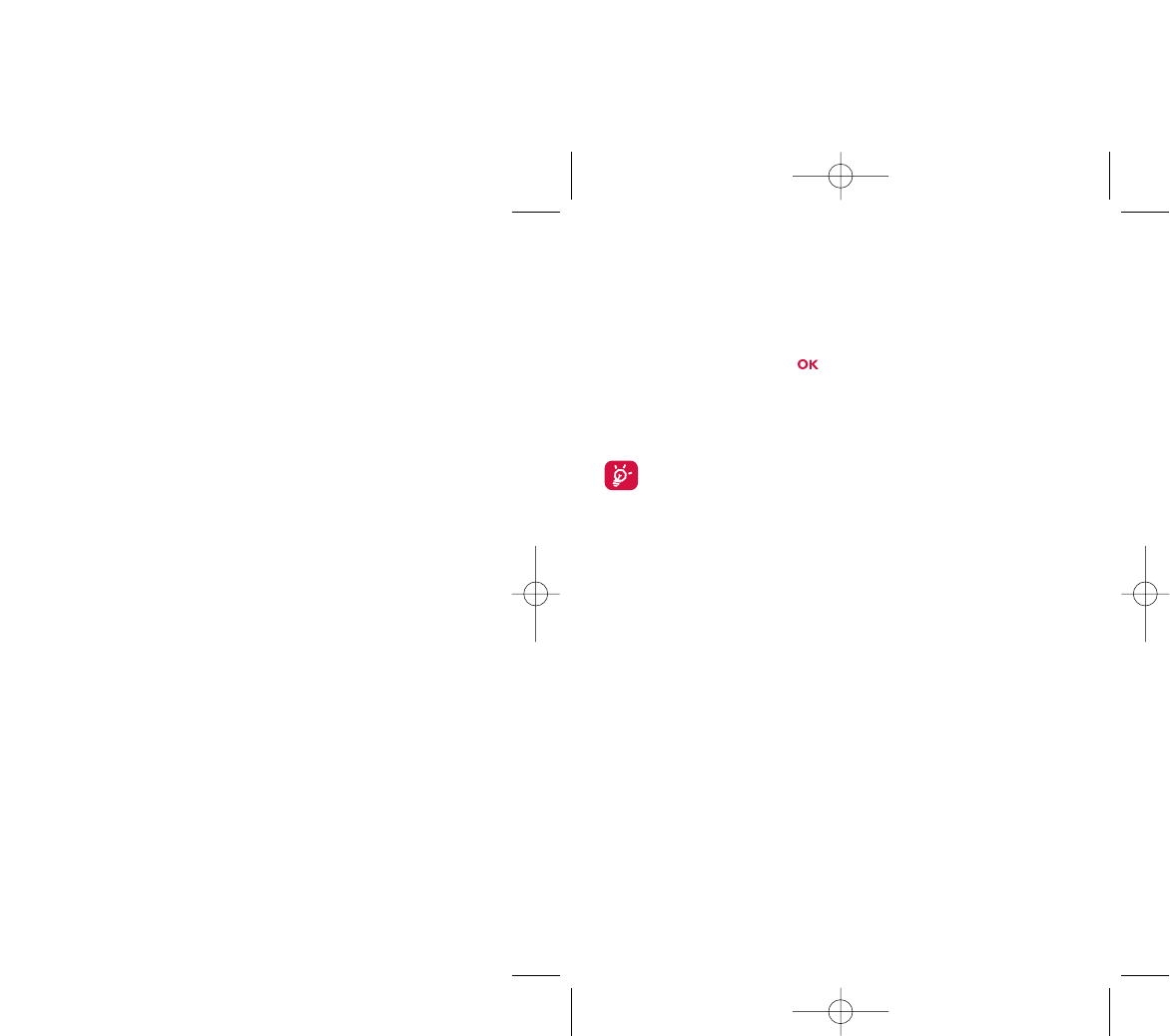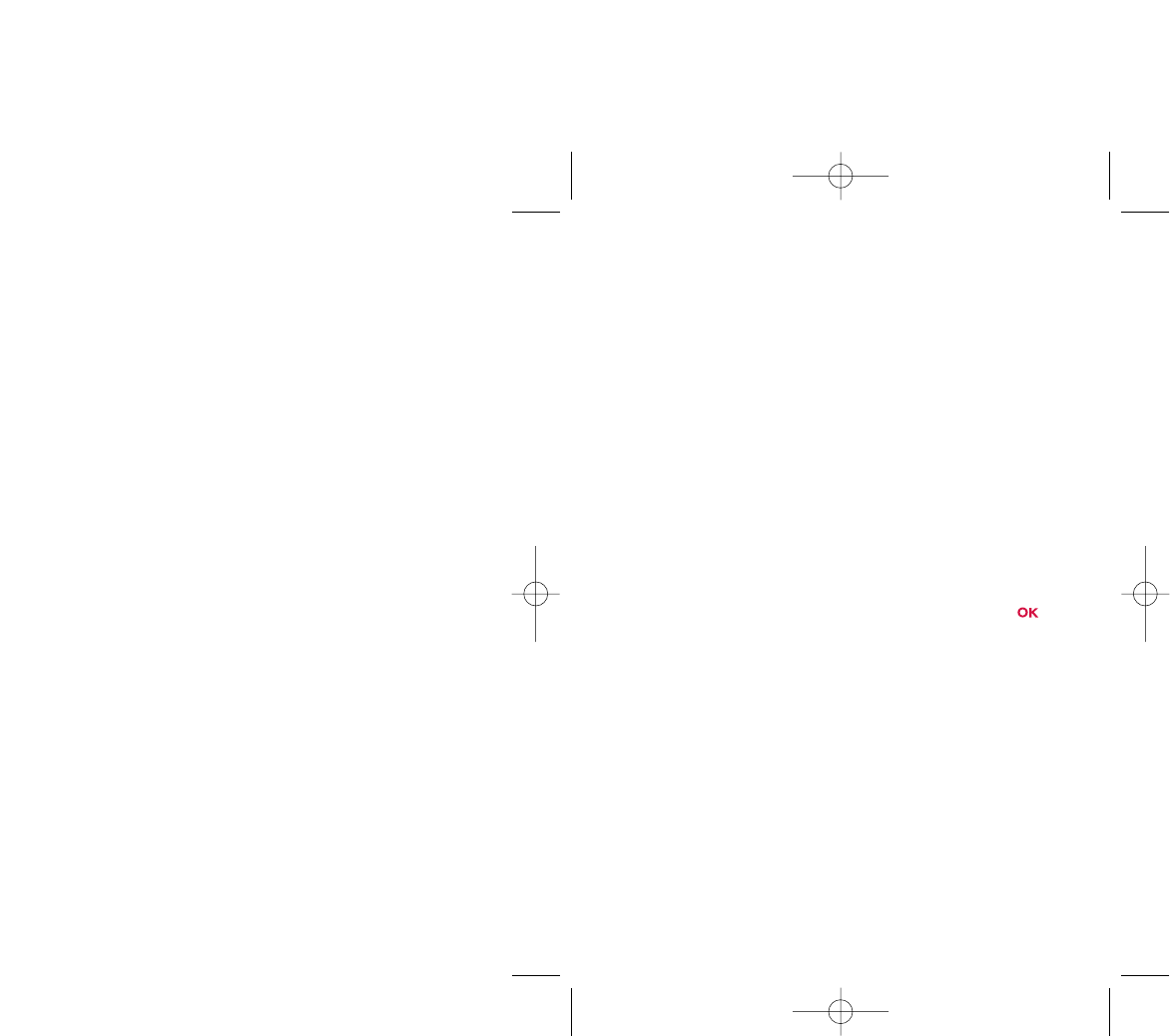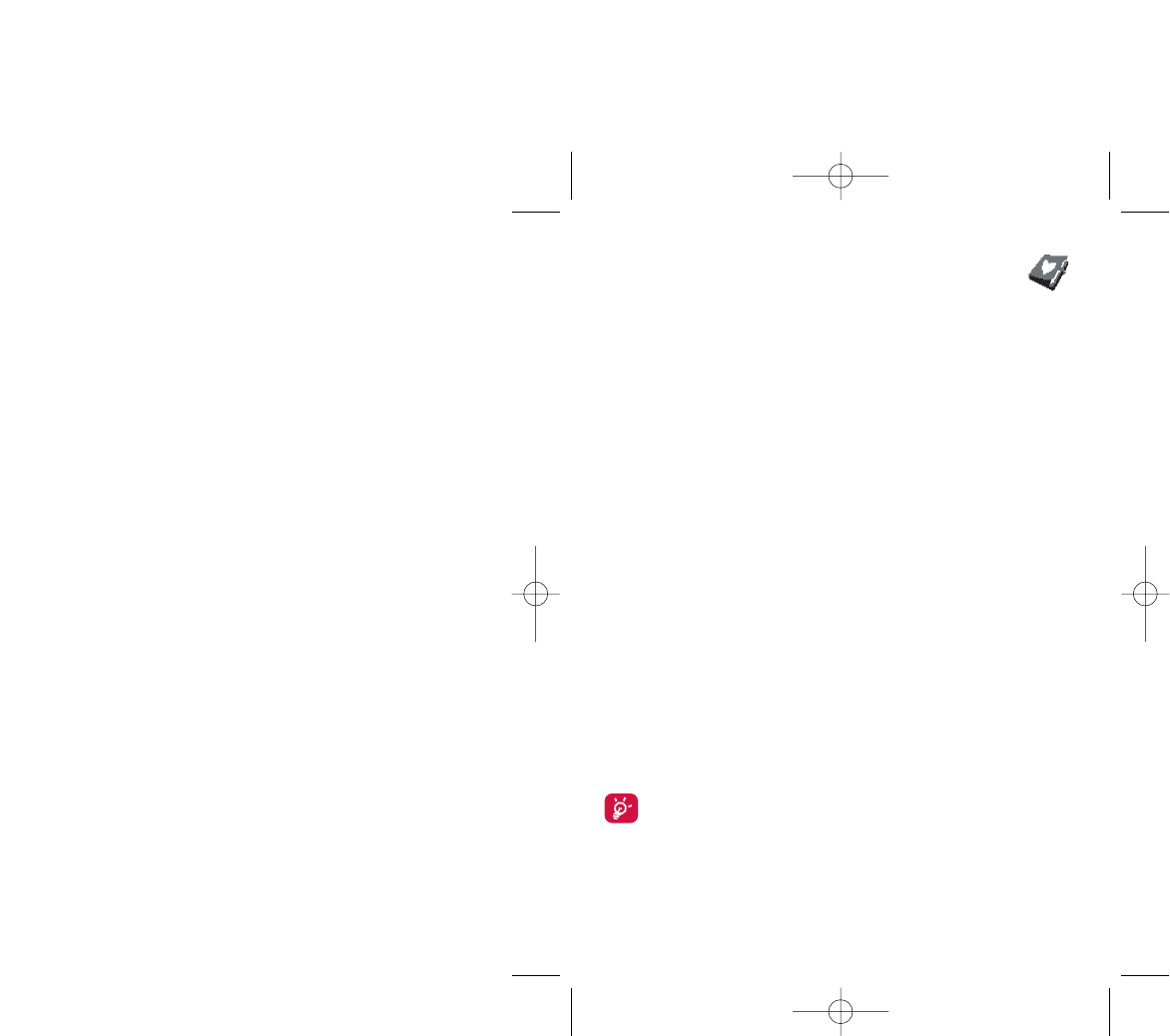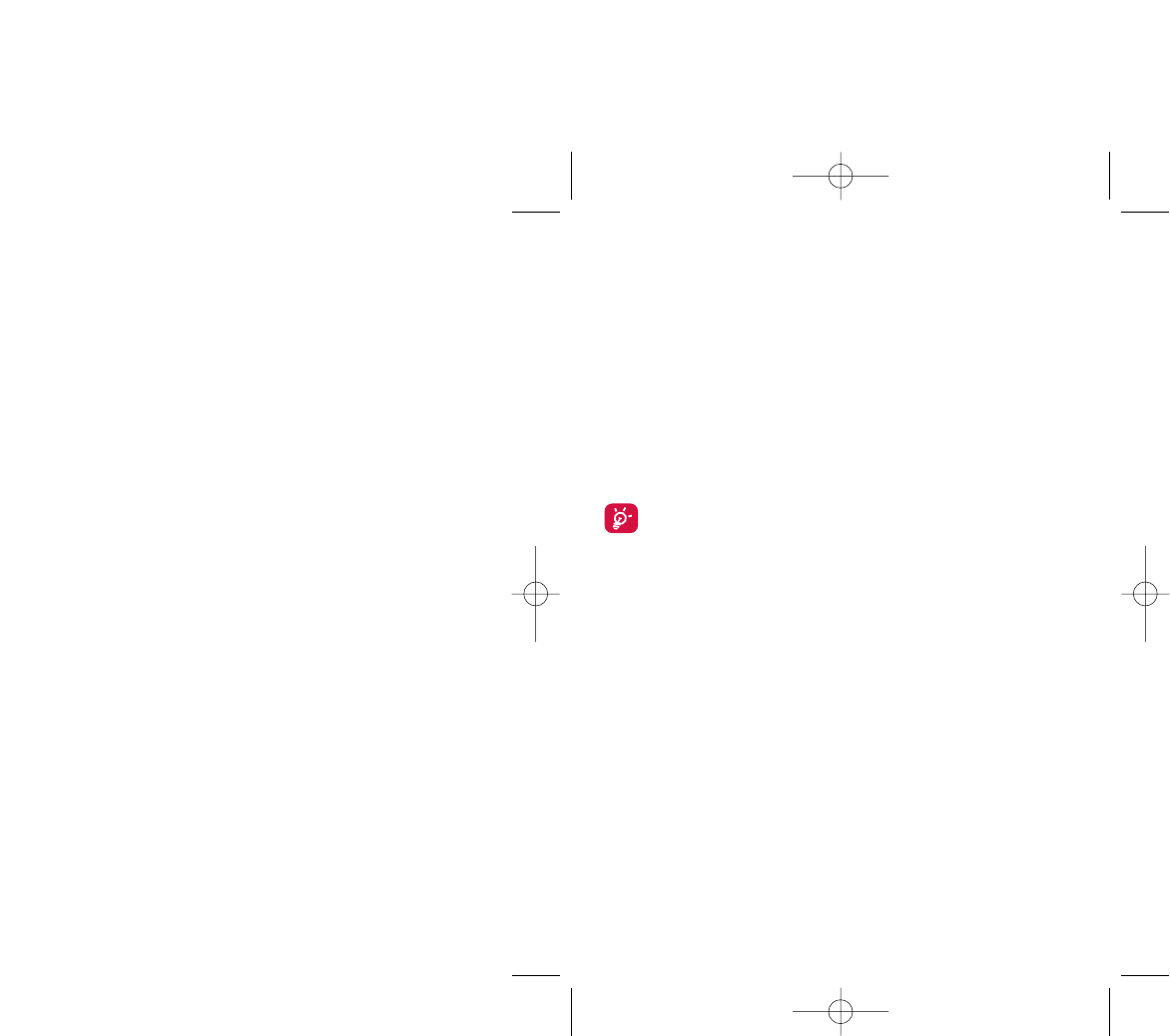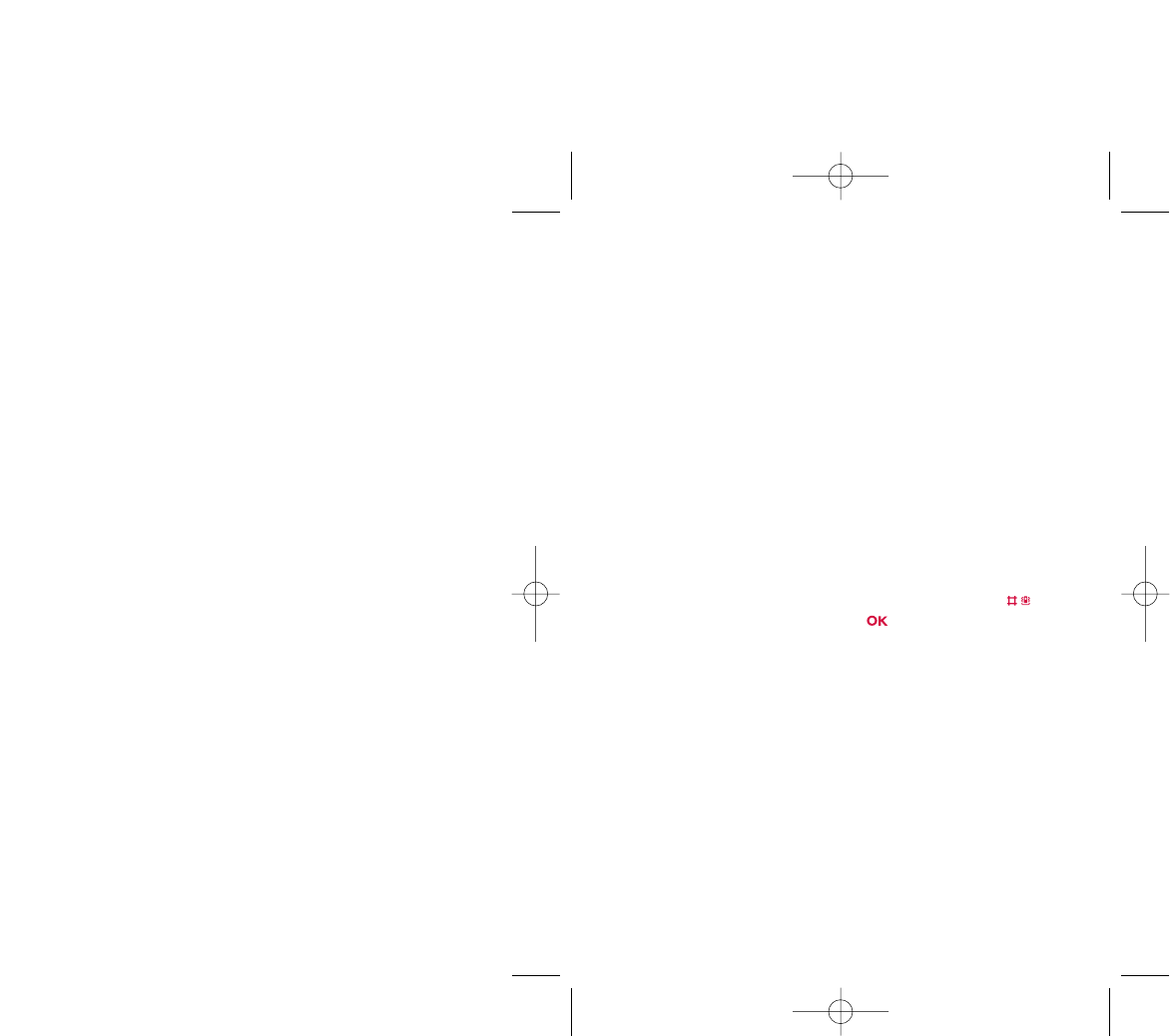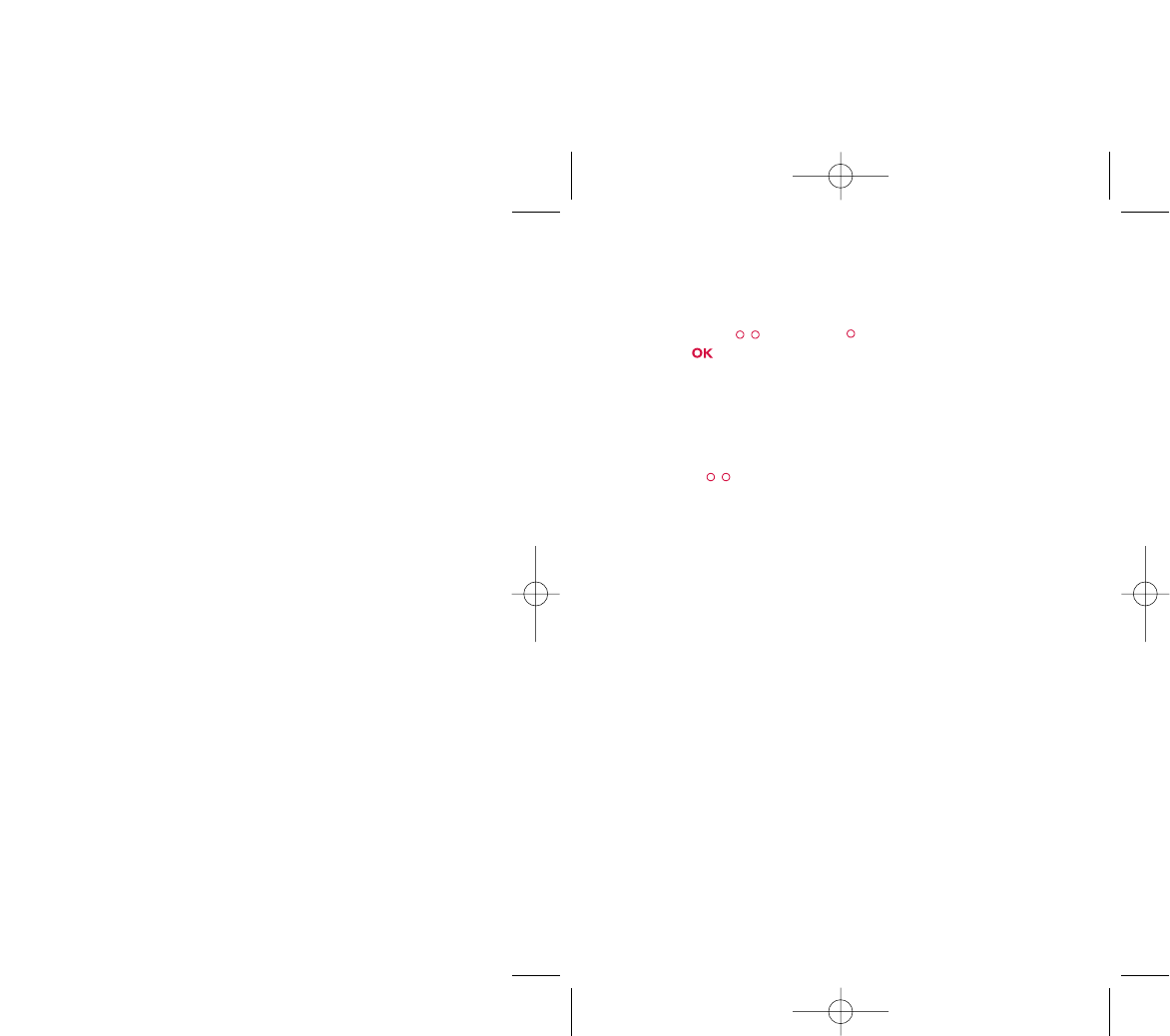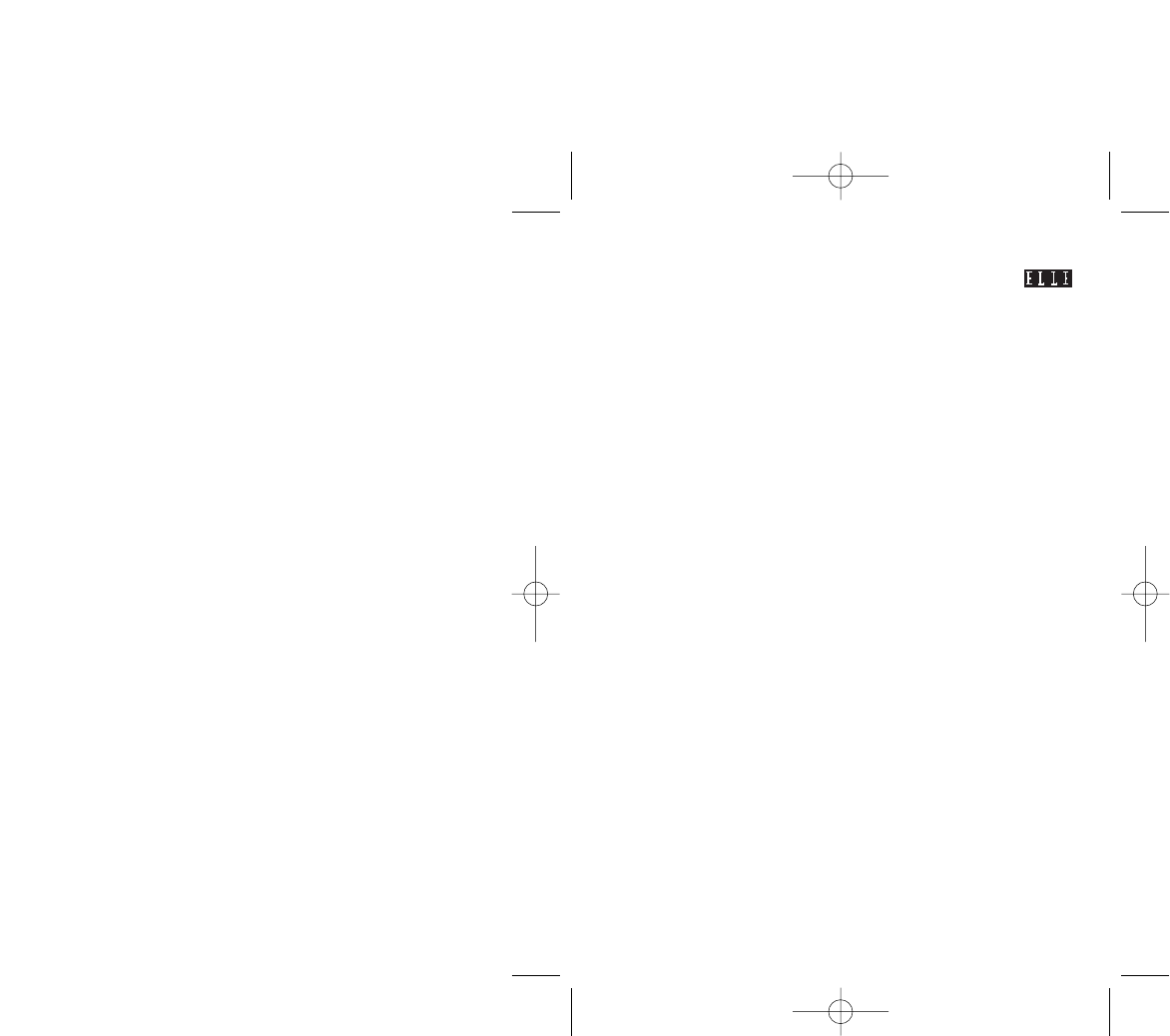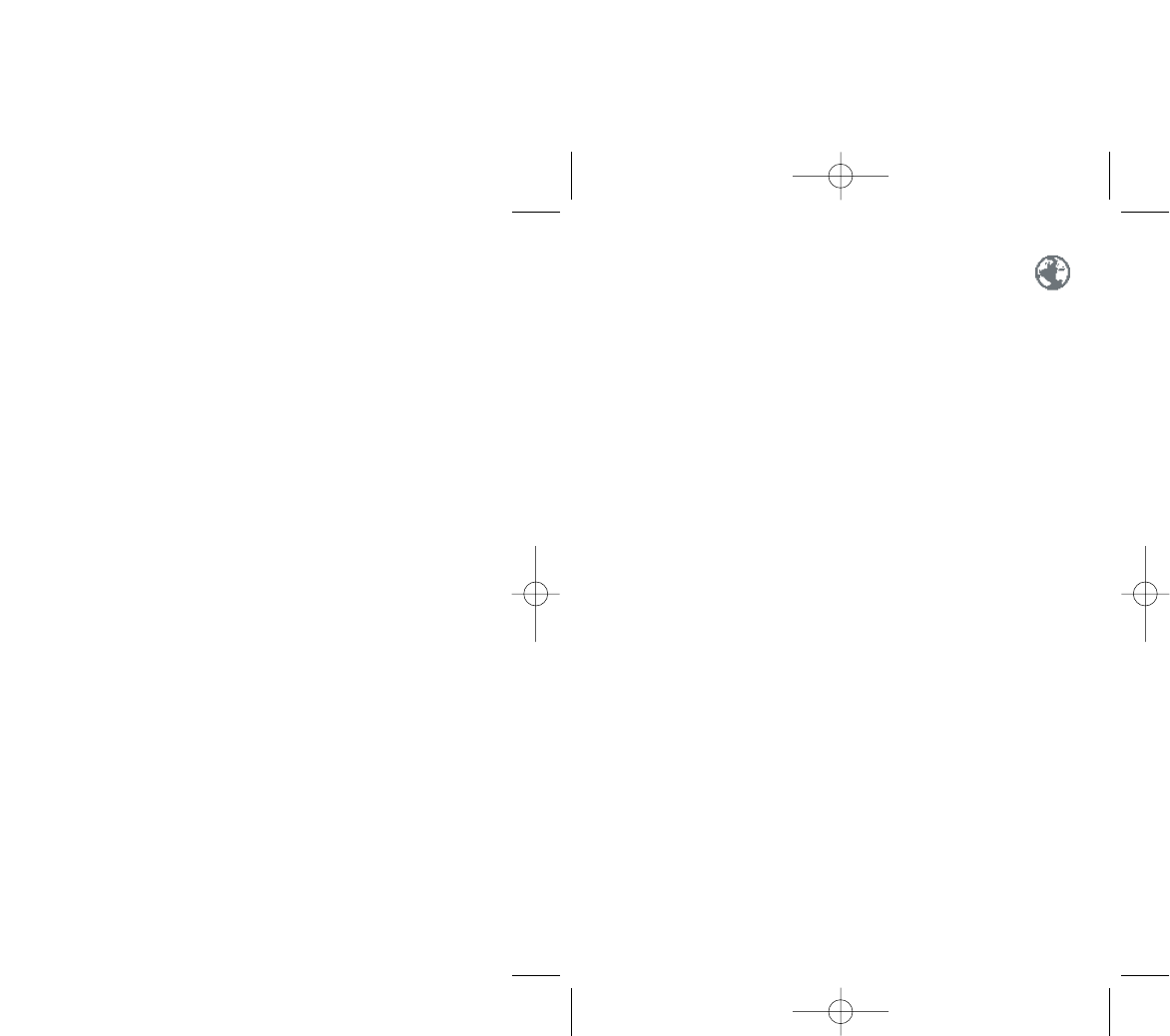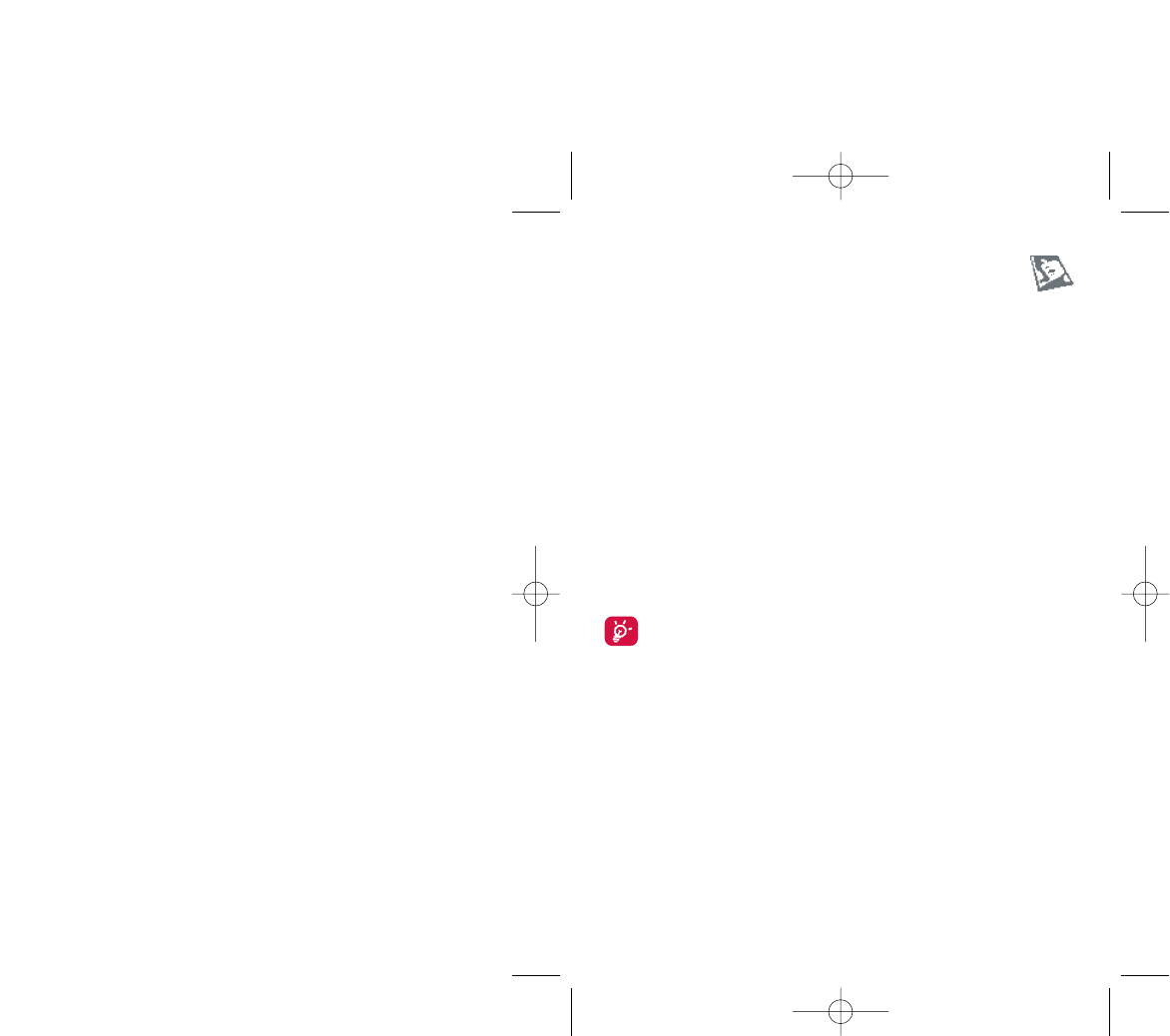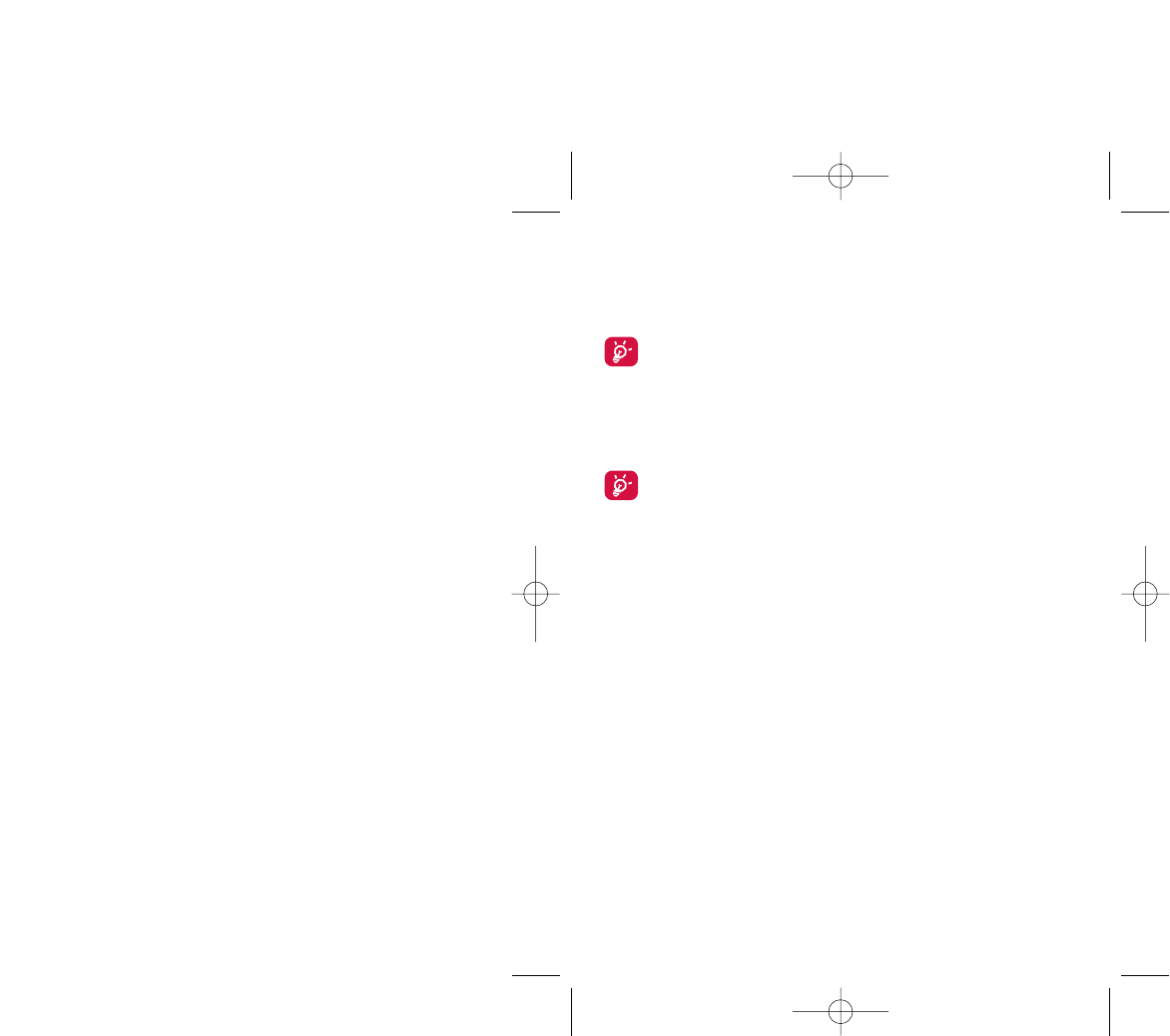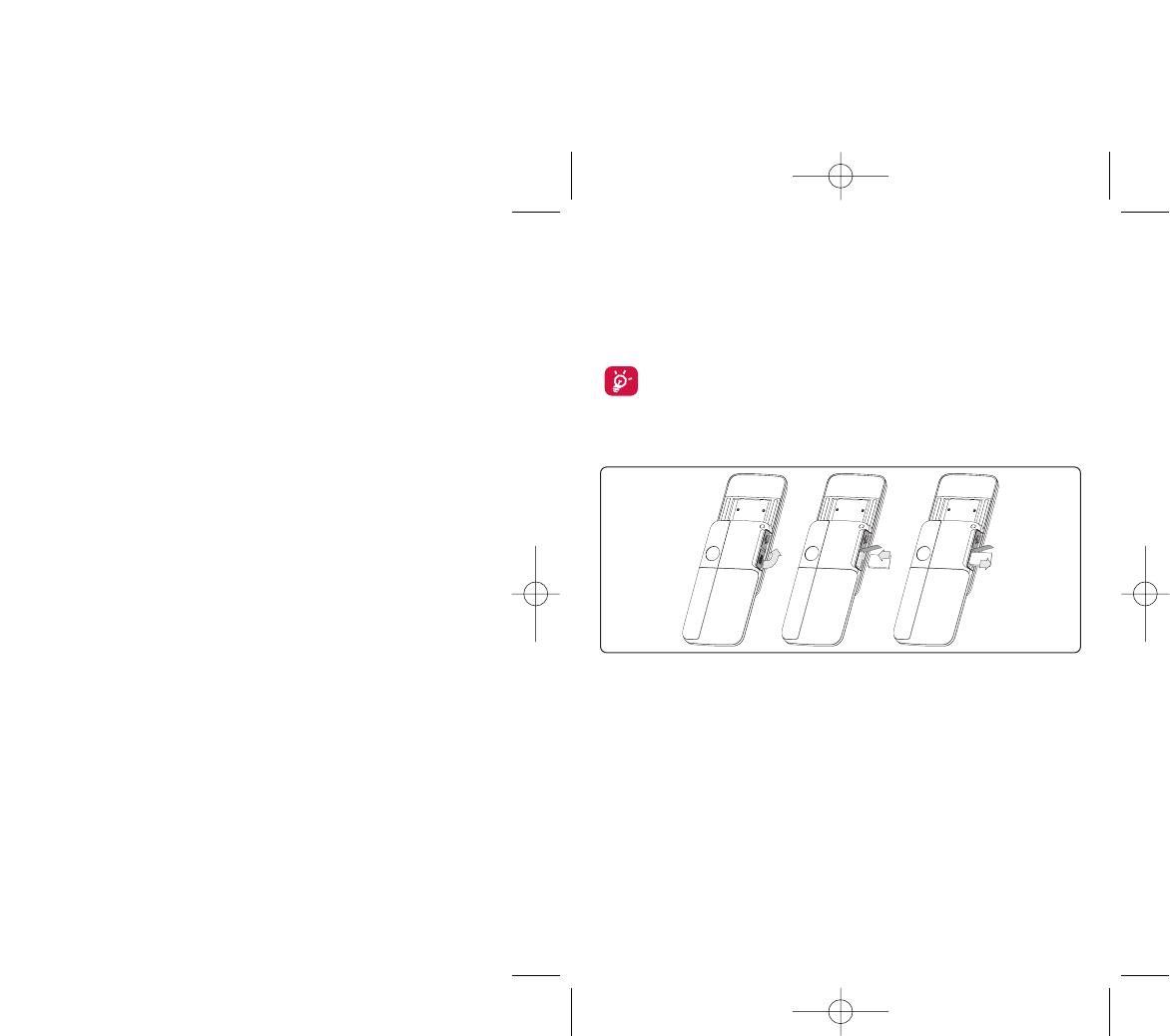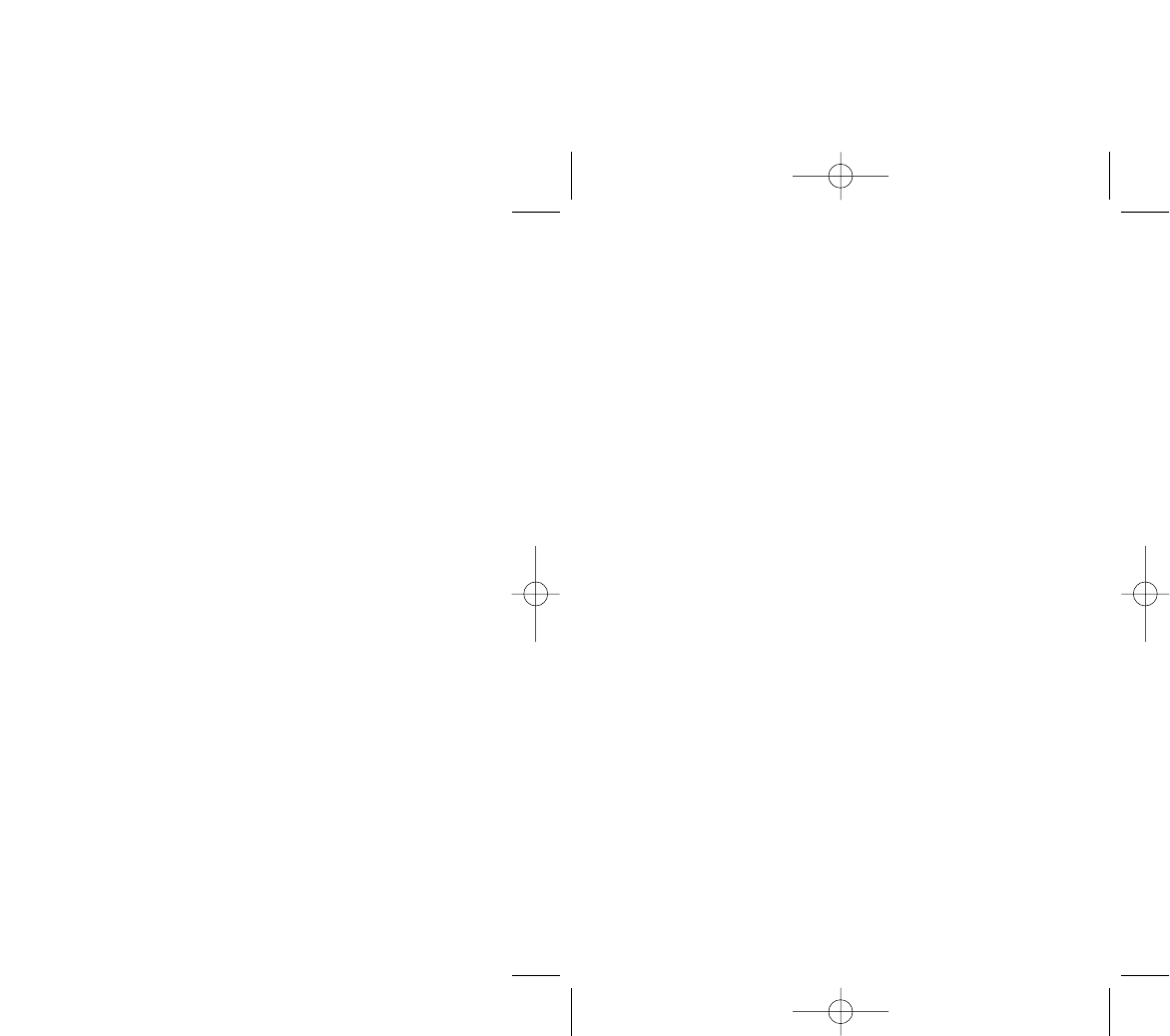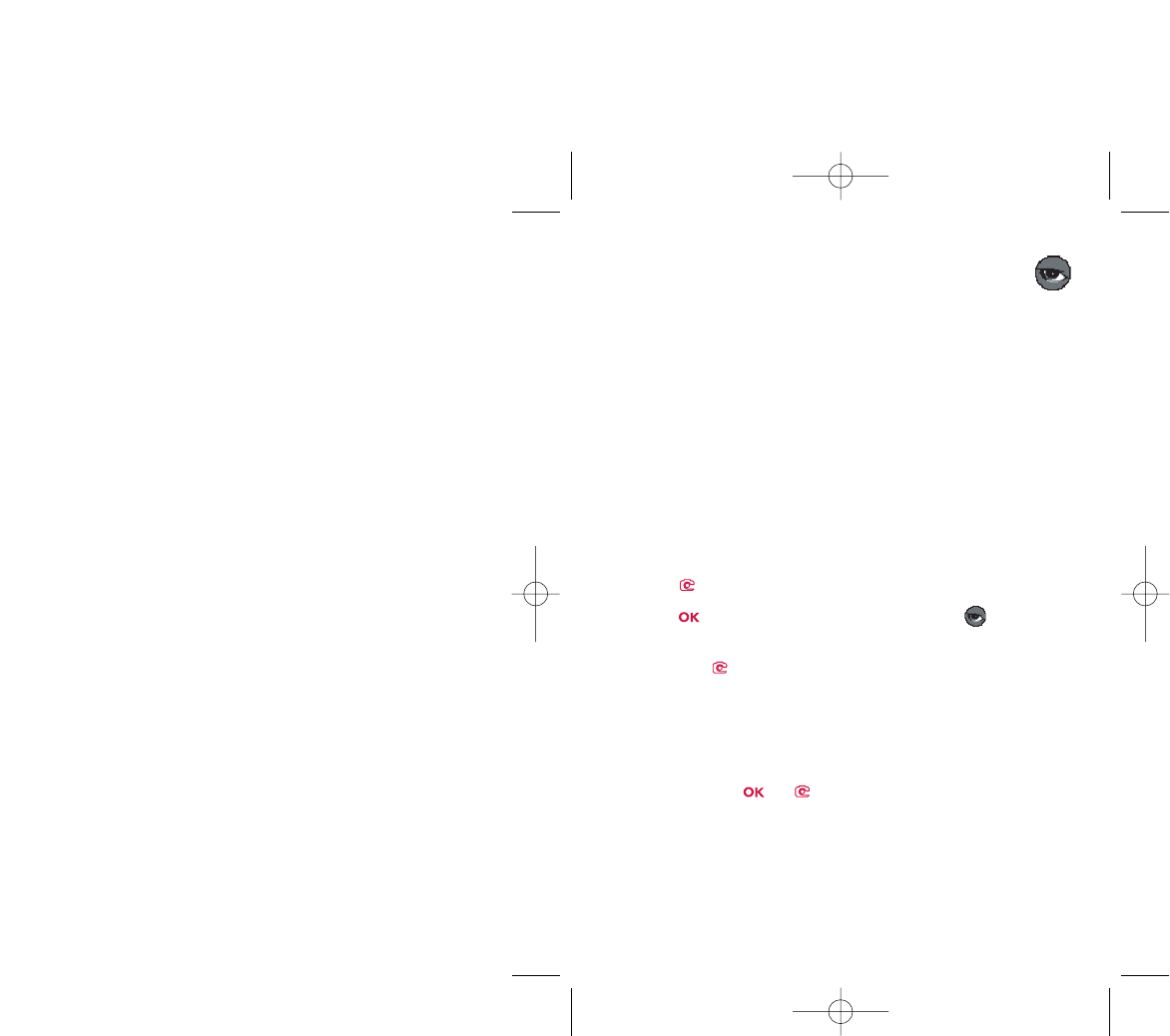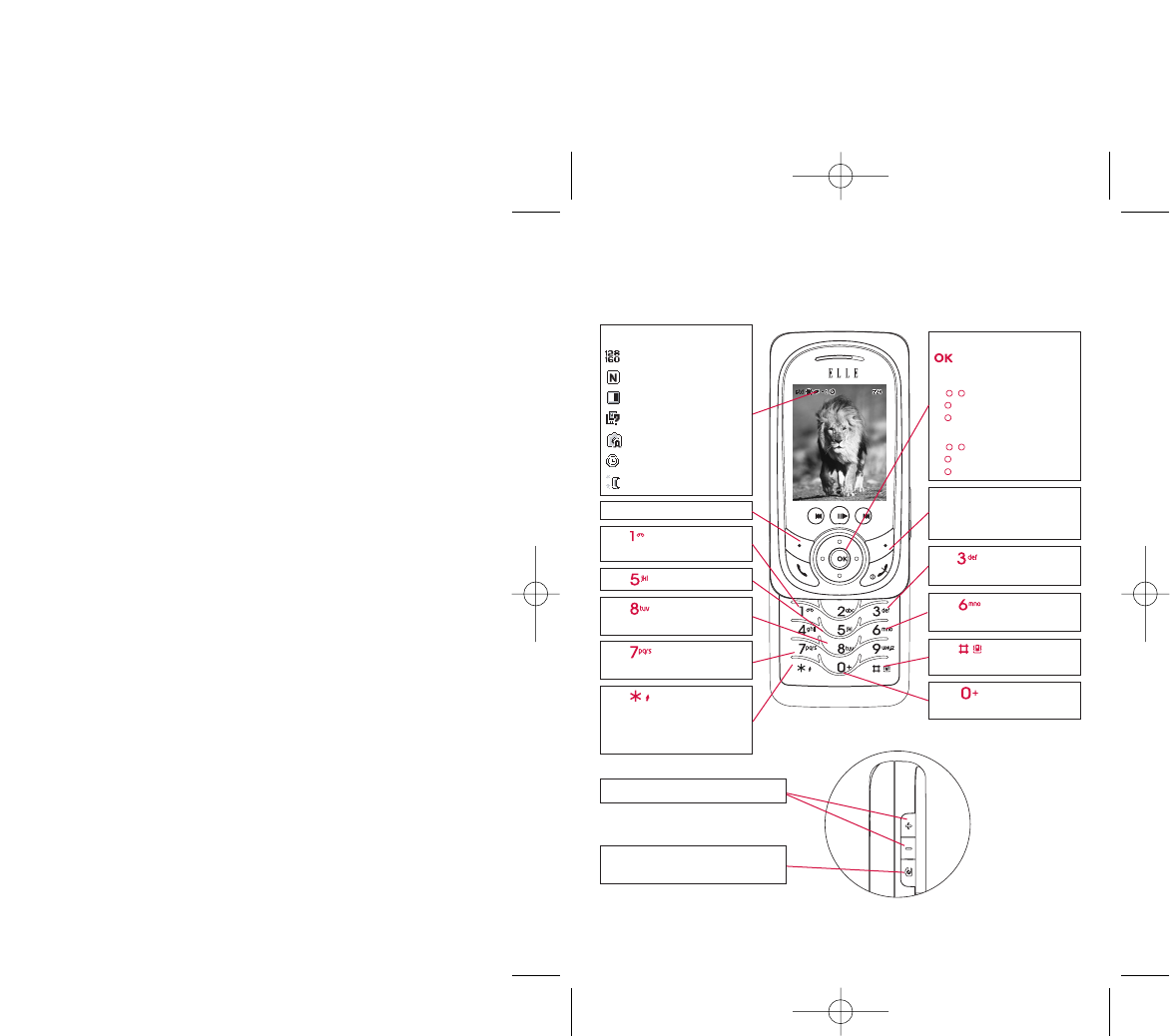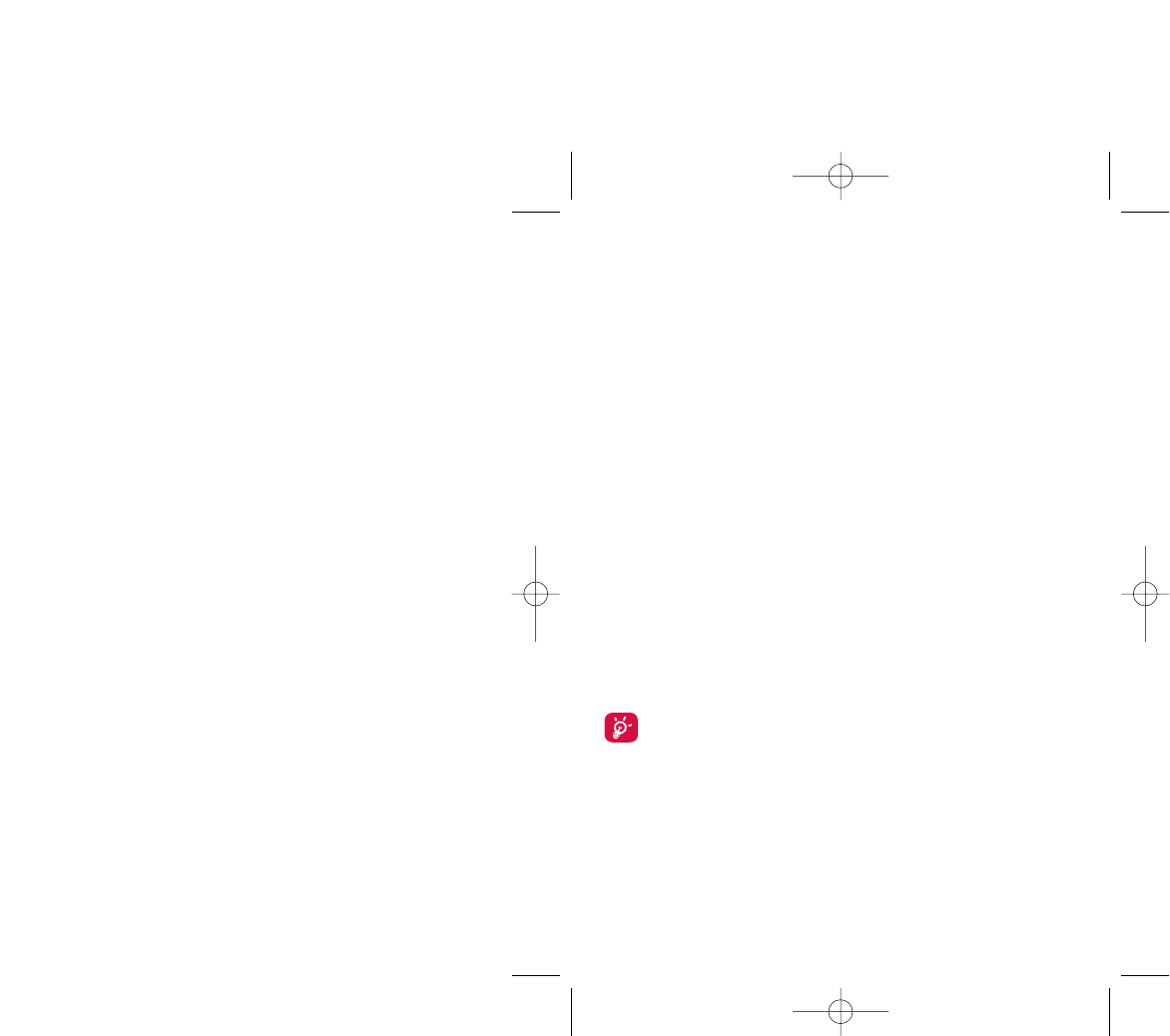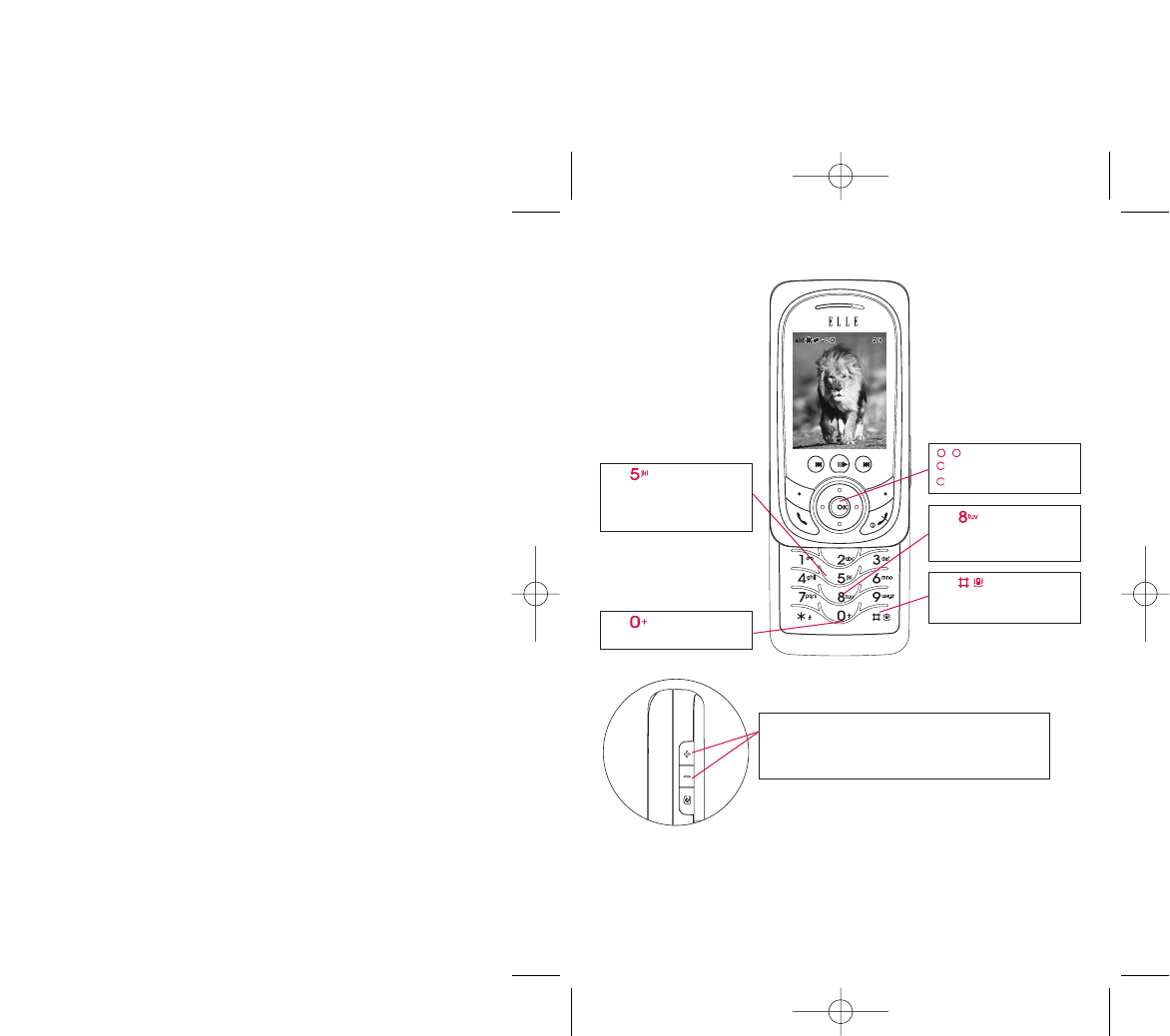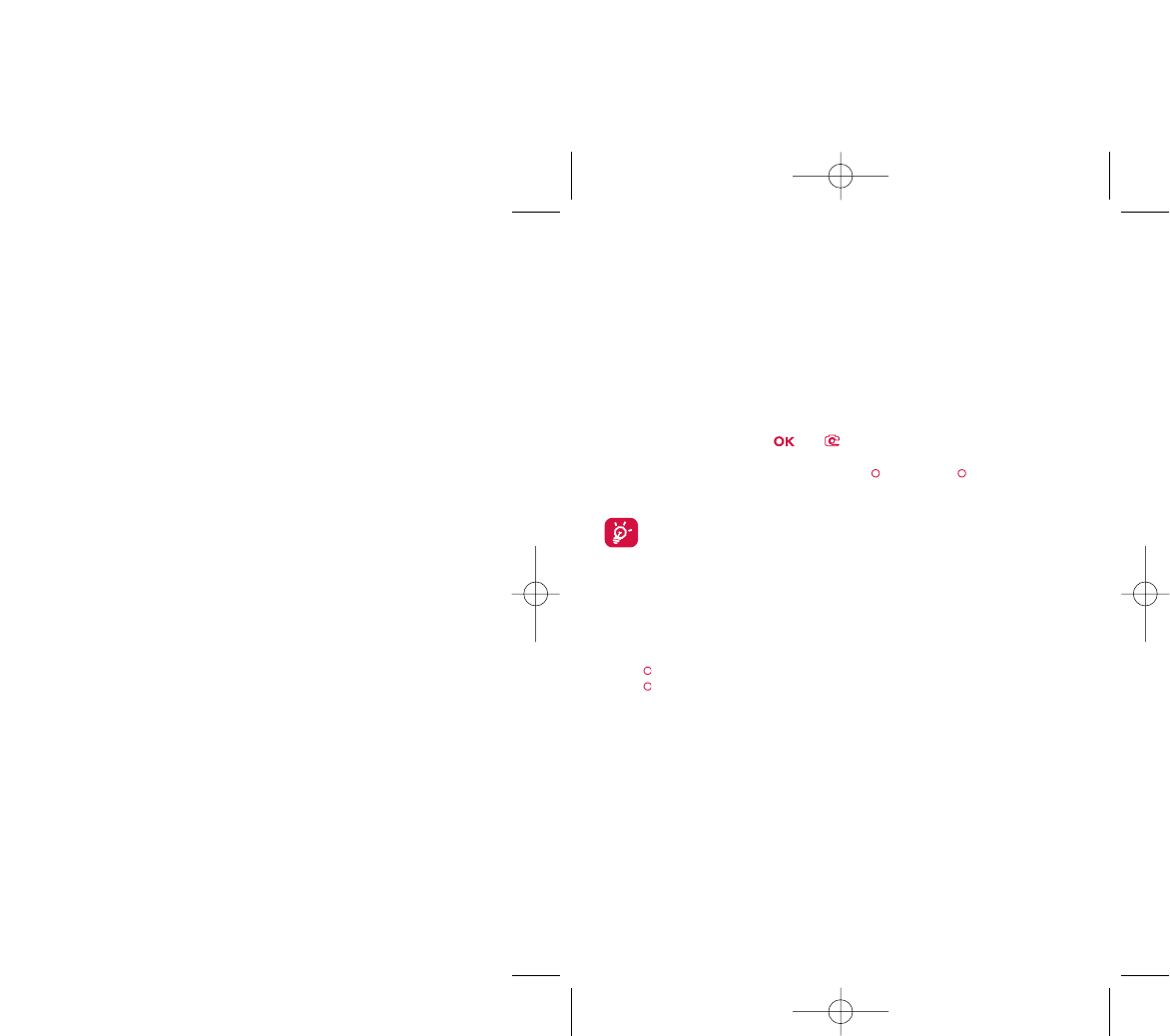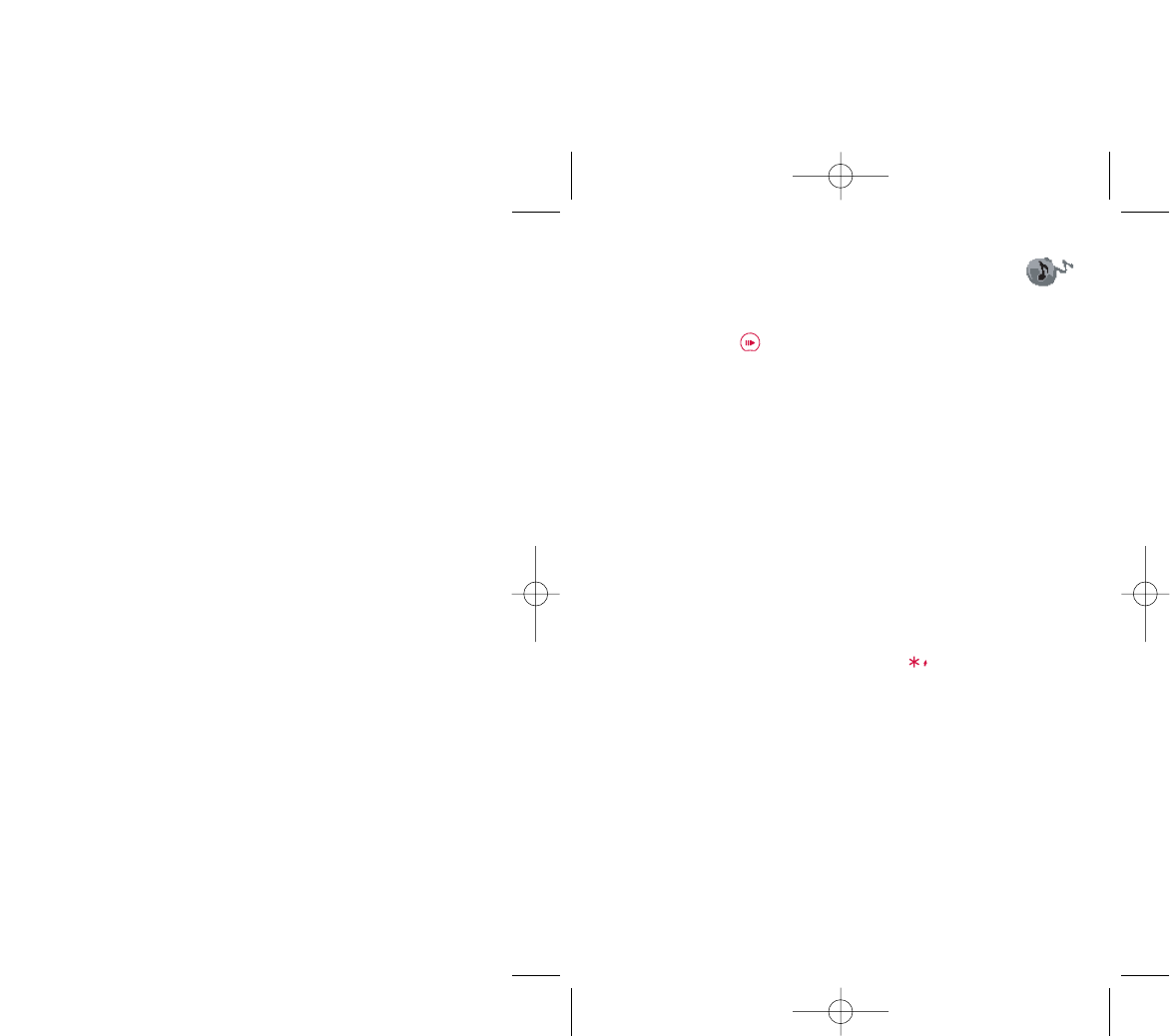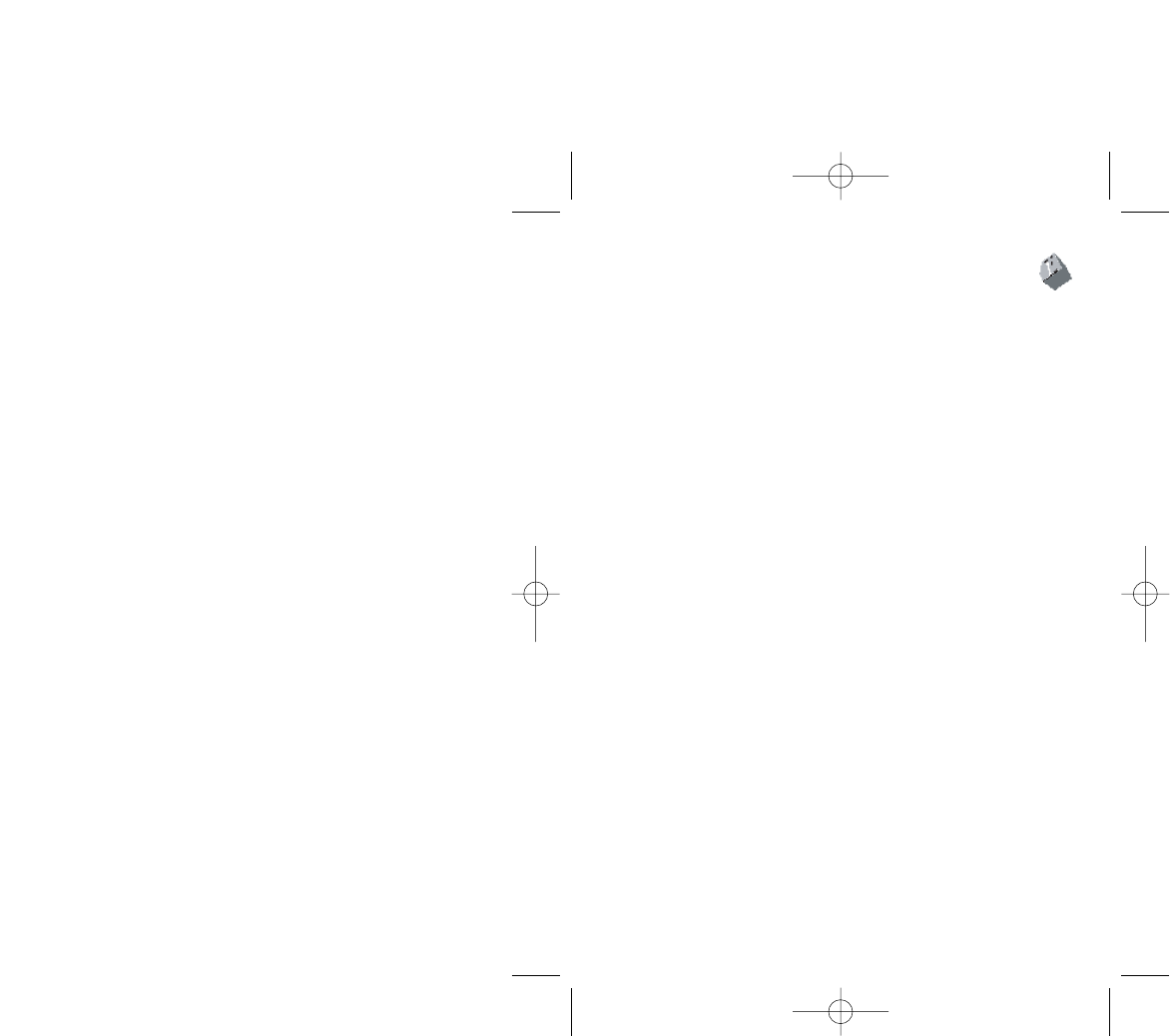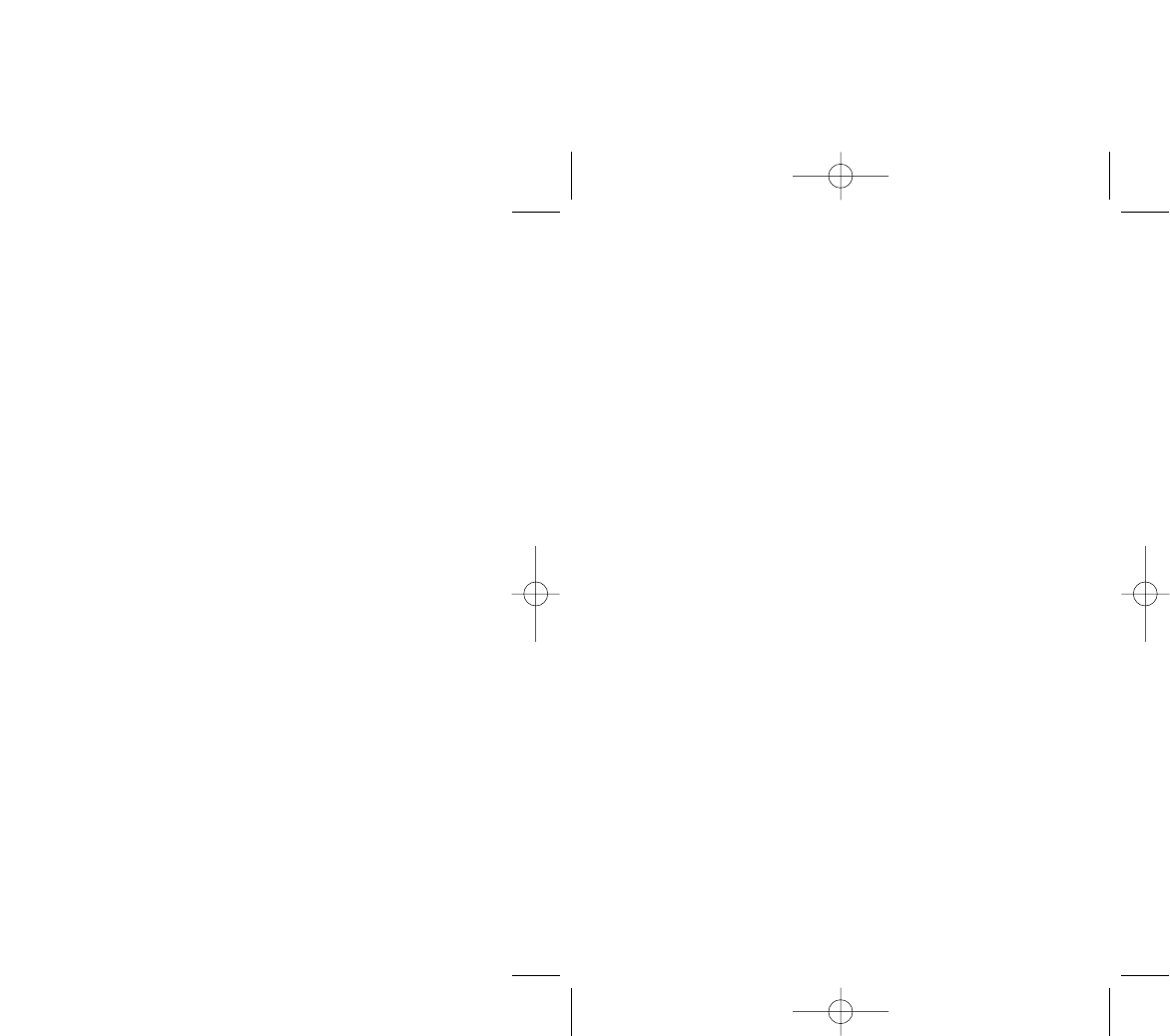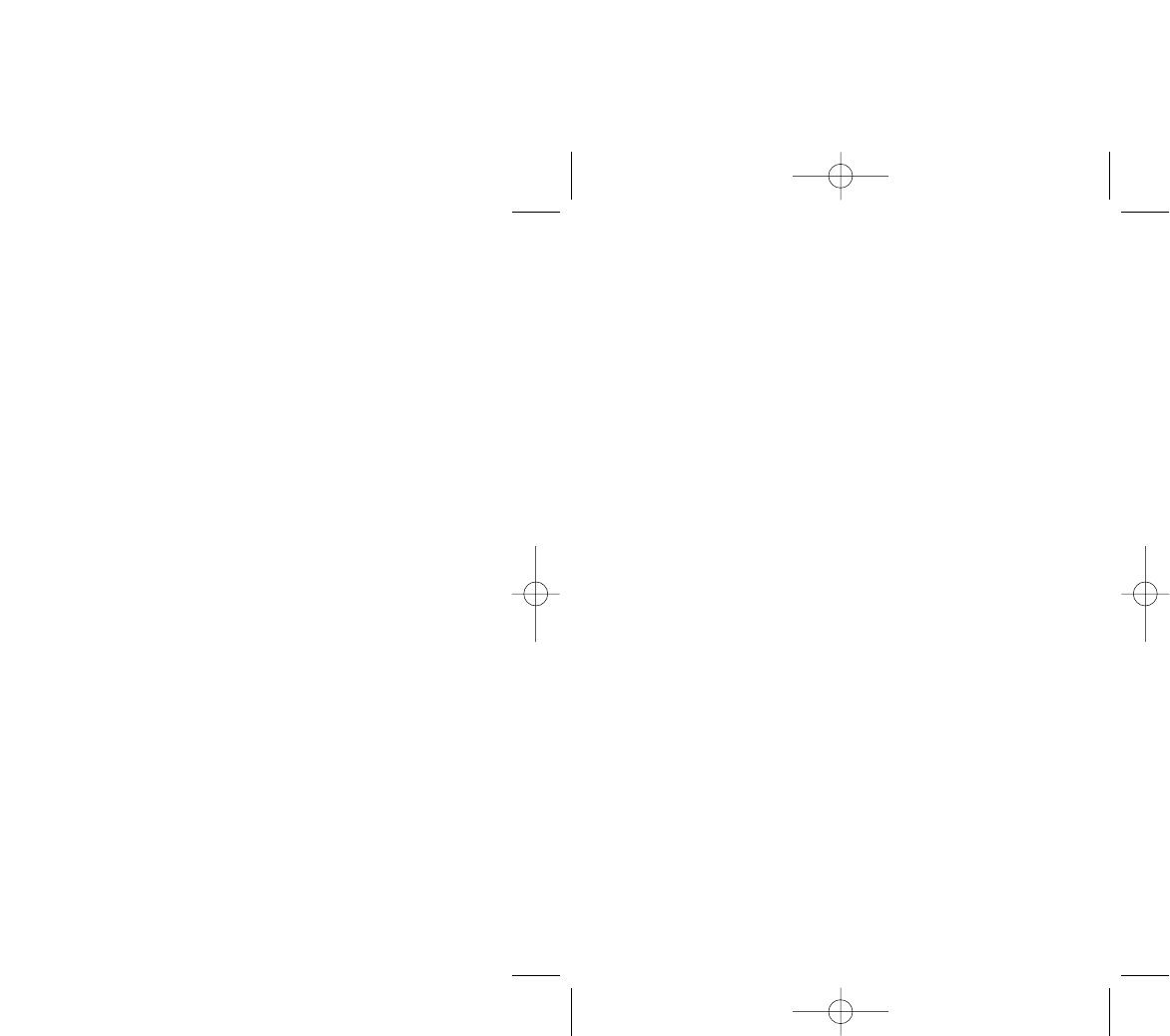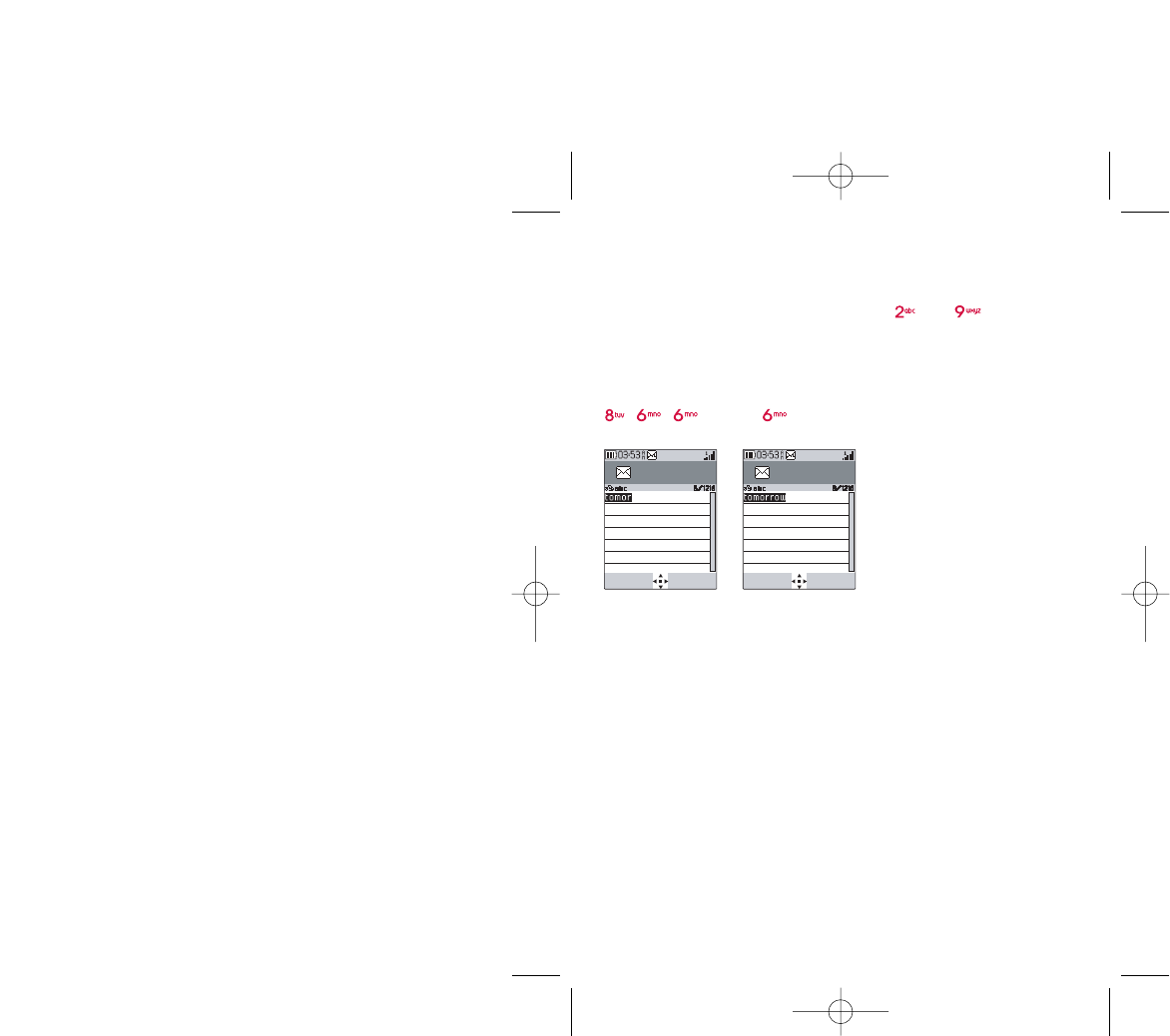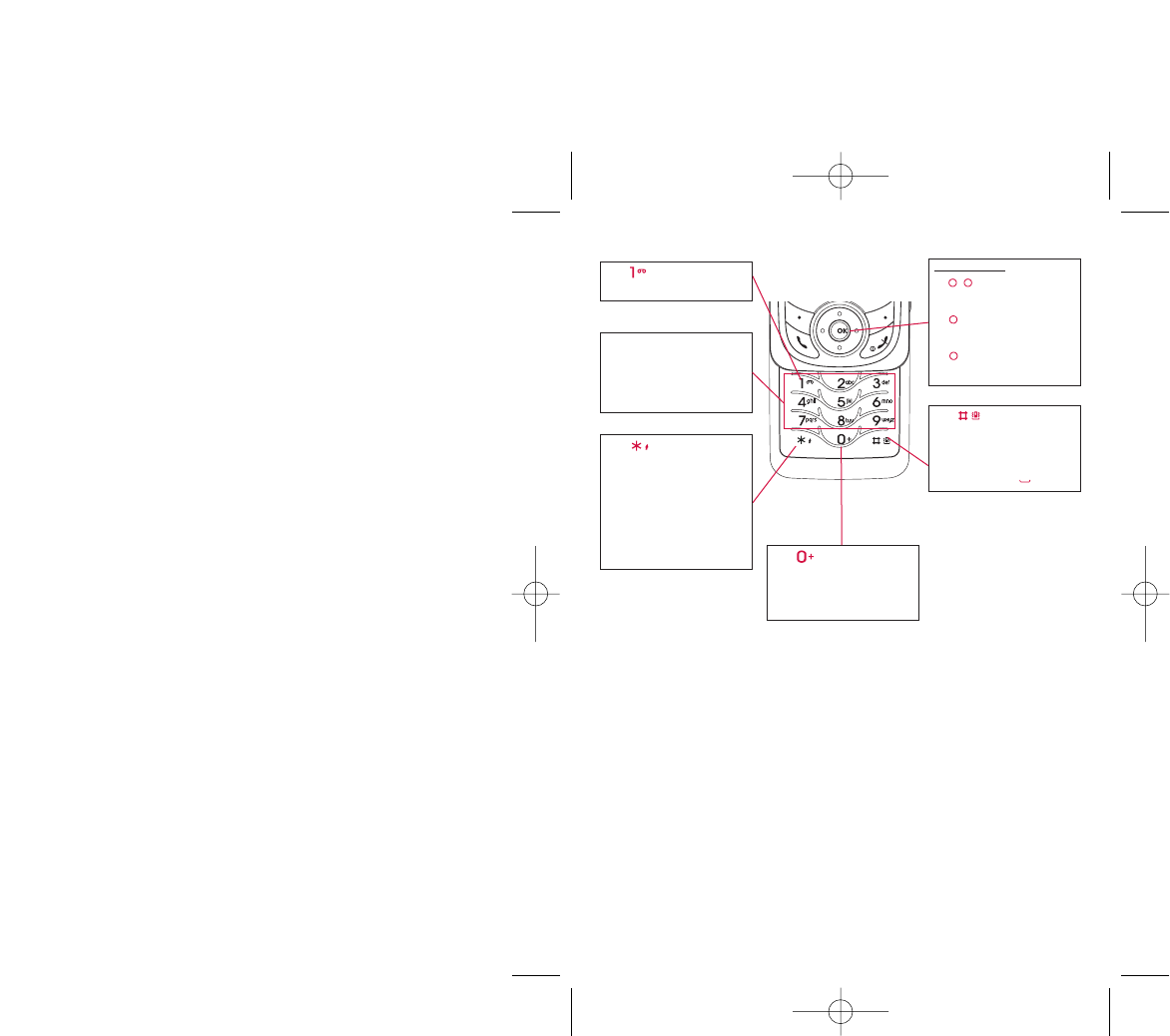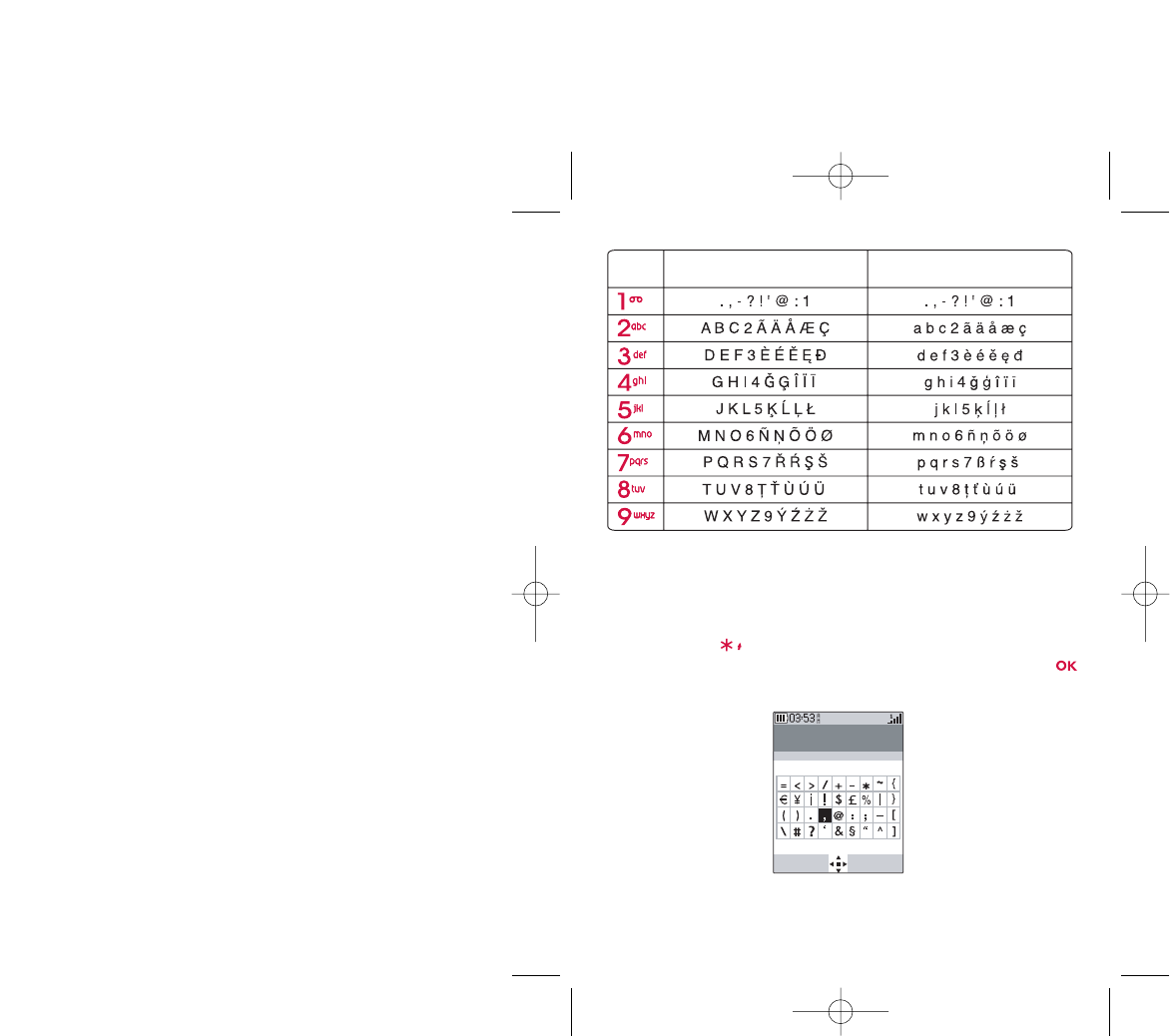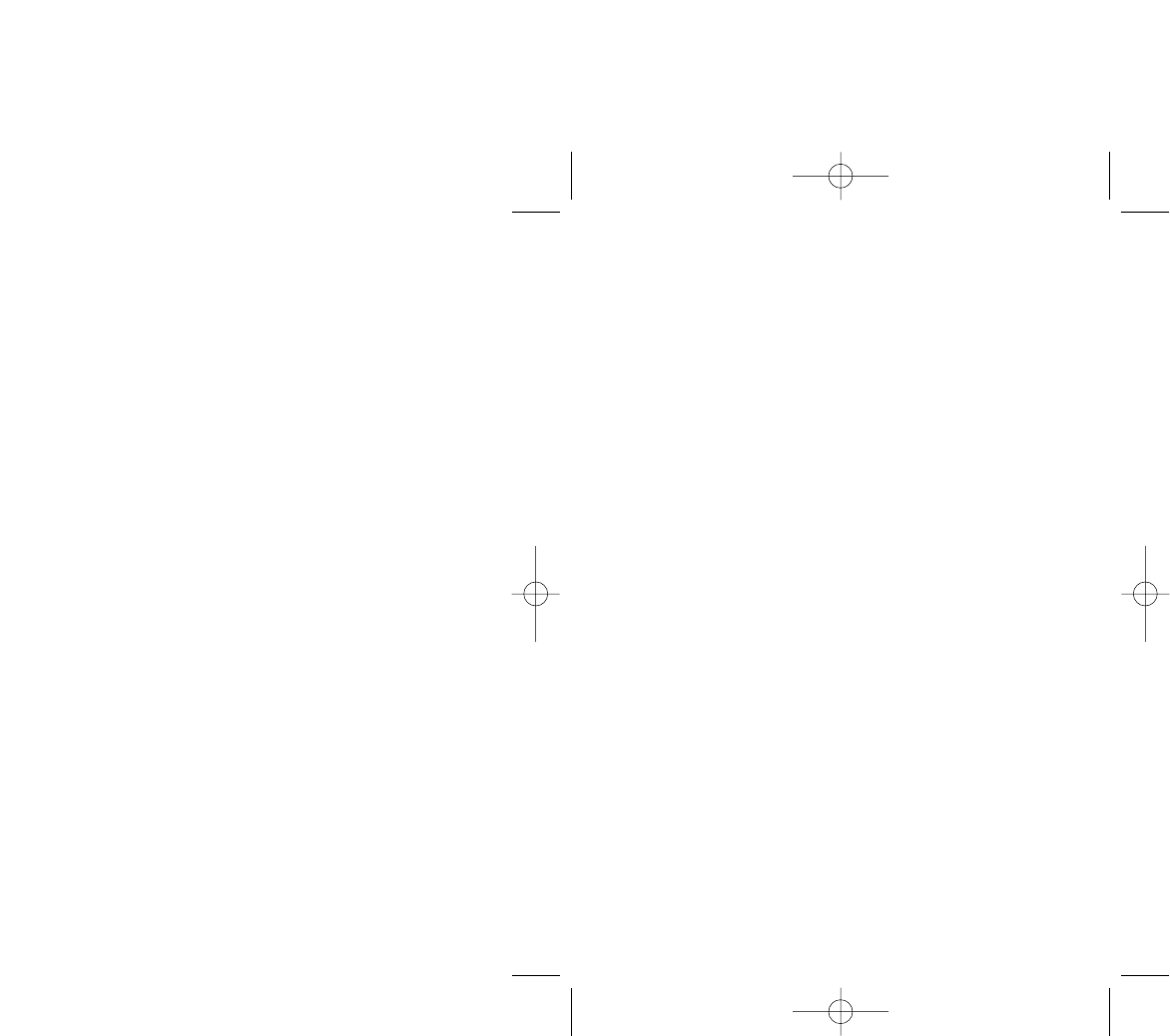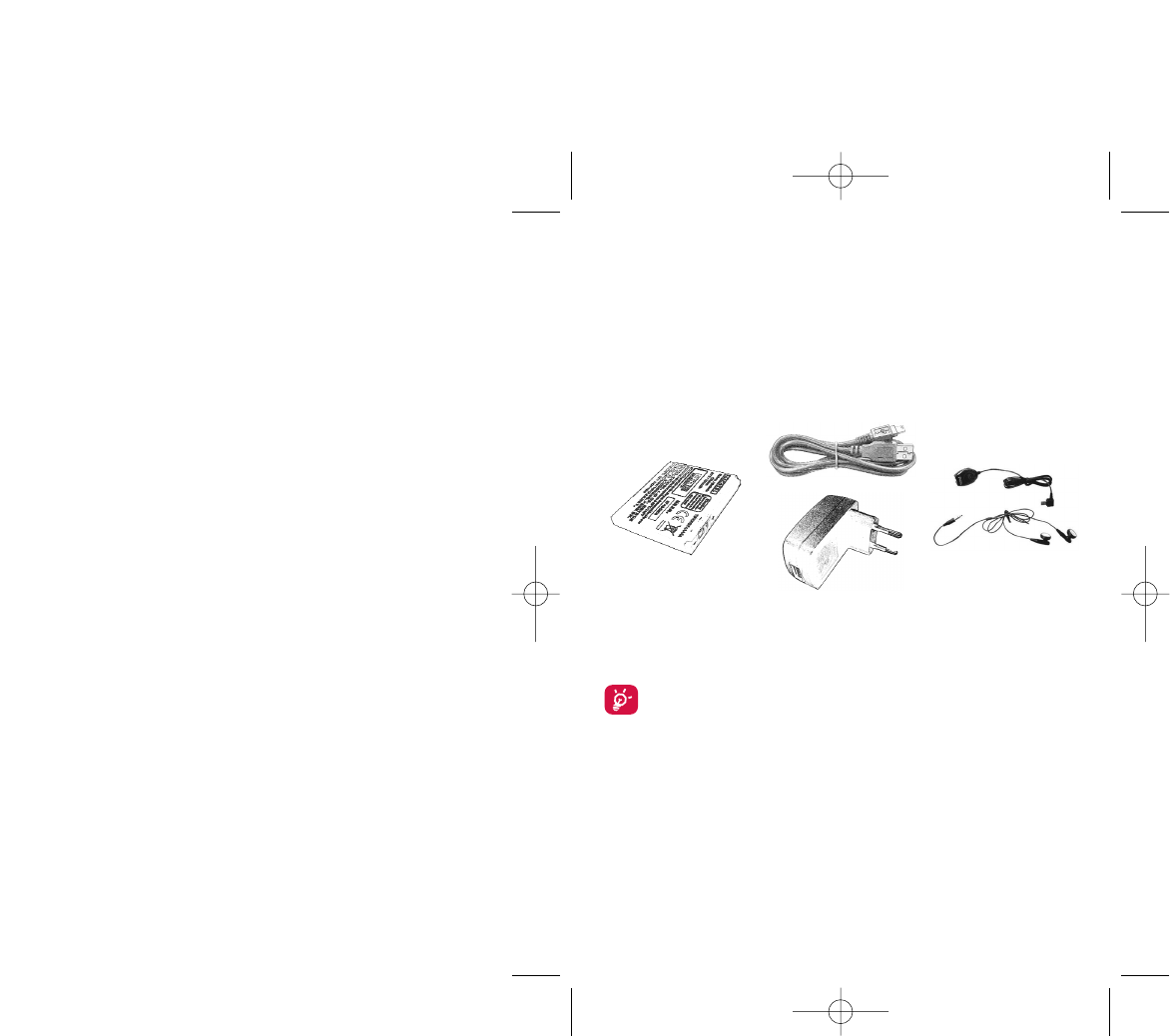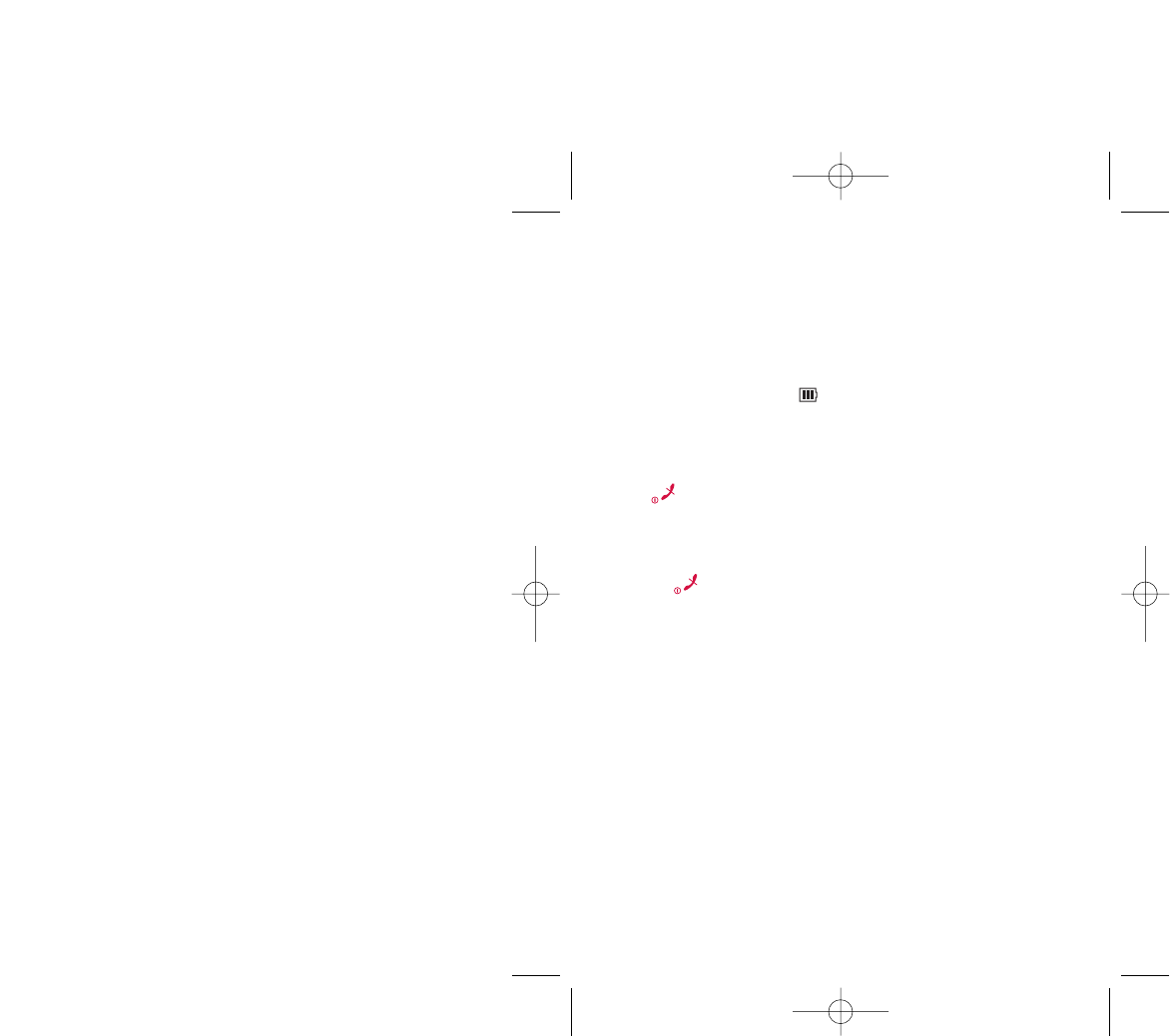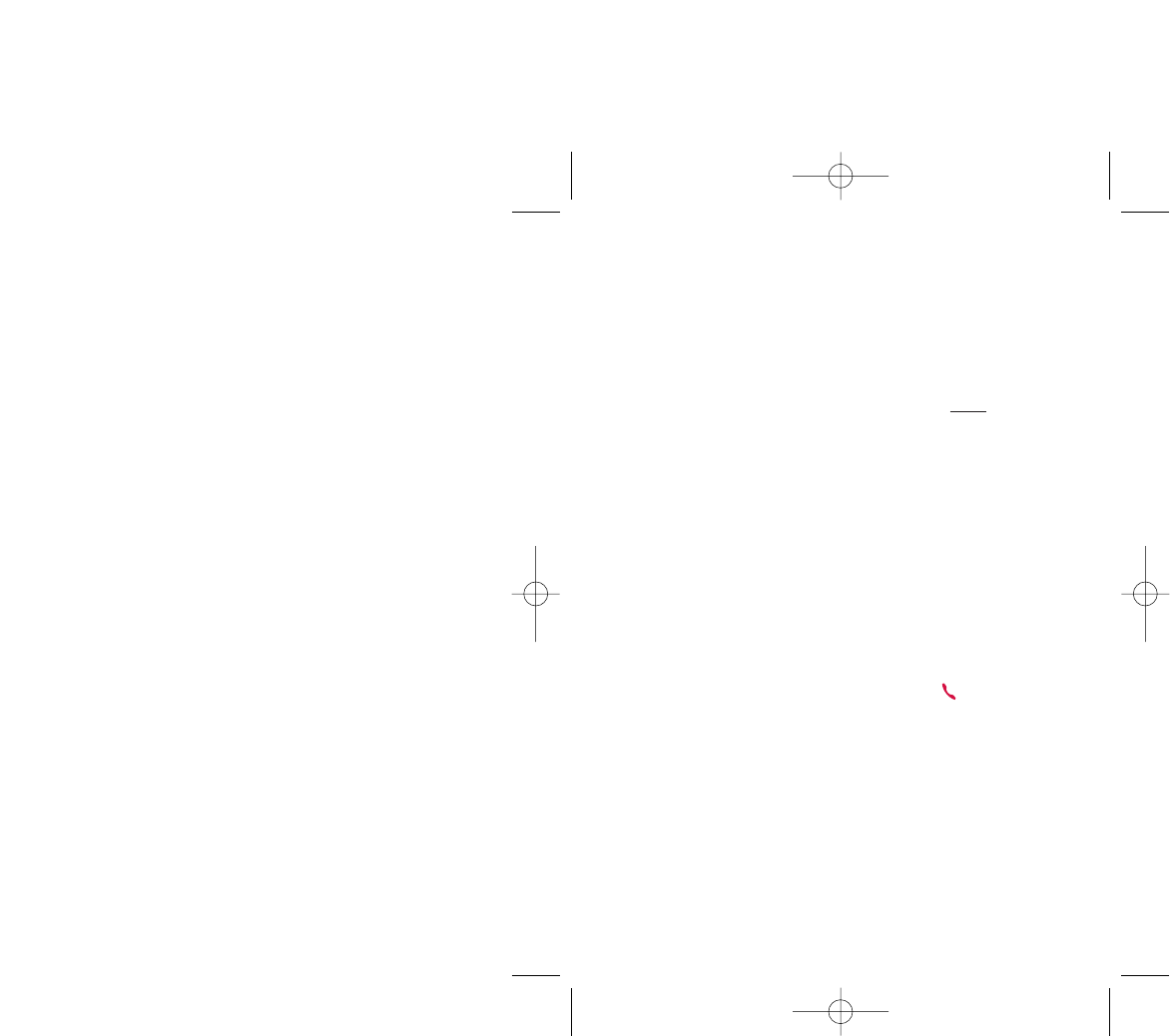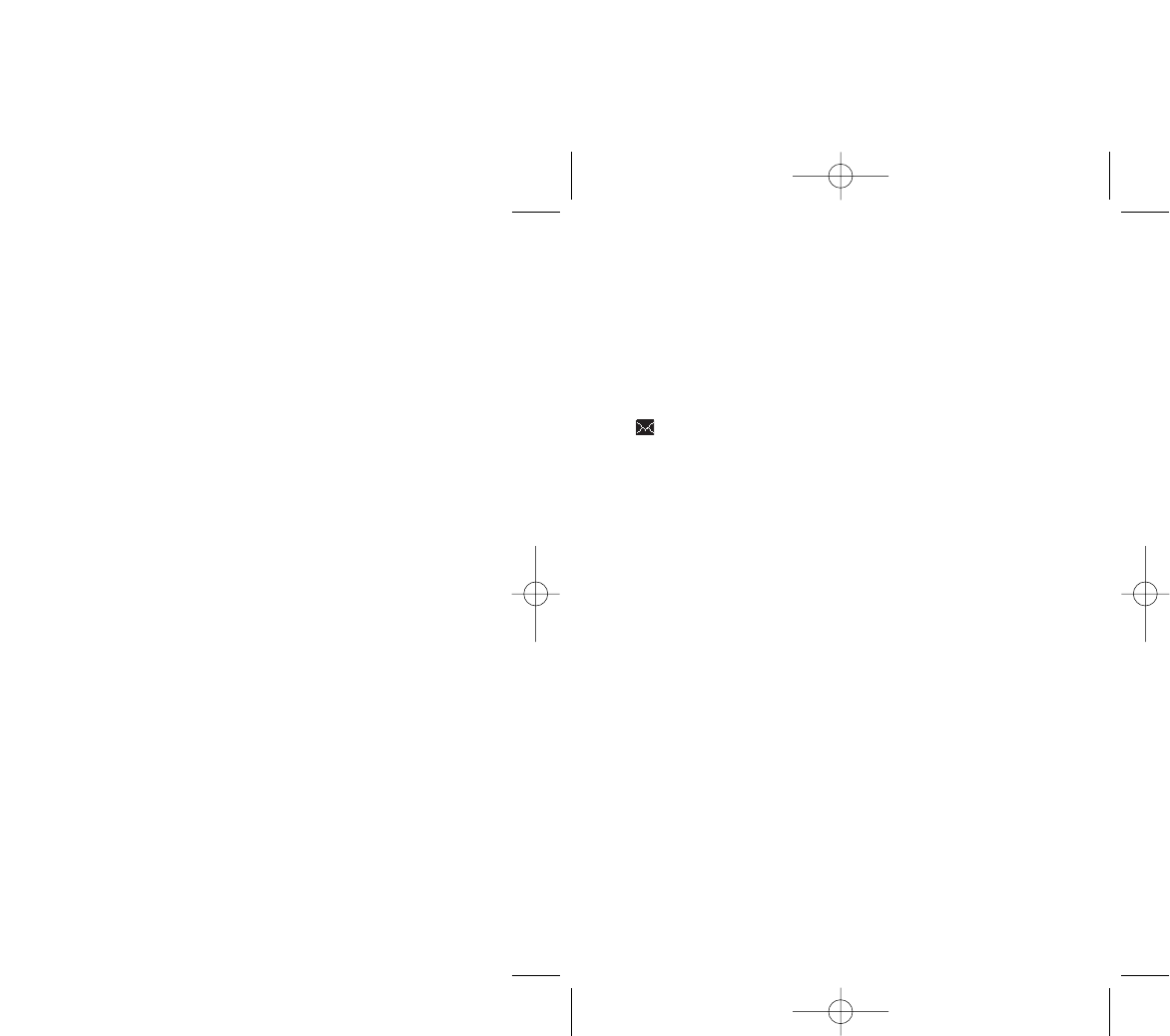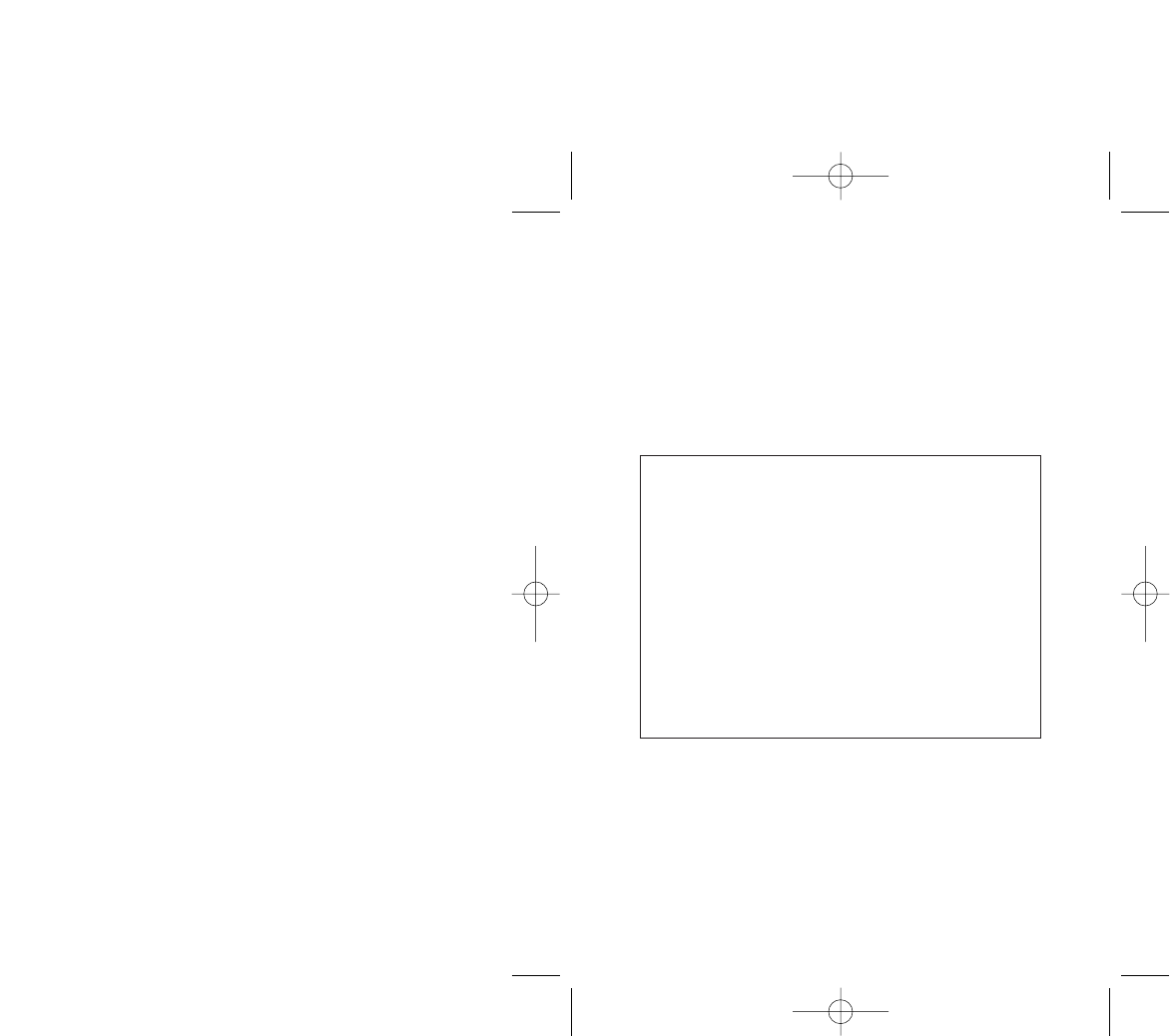Safety and use ............................
We recommend that you read this chapter carefully before using your phone. The manufacturer
disclaims any liability for damage, which may result as a consequence of improper use or use
contrary to the instructions contained herein.
• TRAFFIC SAFETY:
Given that studies show that using a mobile phone while driving a vehicle constitutes a real risk,
even when the hands-free kit is used (car kit, headset...), drivers are requested to refrain from using
their mobile when the vehicle is not parked.
When driving, do not use your phone and headphone to listen to music or to the radio. Using a
headphone can be dangerous and forbidden in some areas.
When switched on, your phone emits electromagnetic waves that can interfere with the vehicle’s
electronic systems such as ABS anti-lock brakes or airbags.To ensure that there is no problem:
- do not place your phone on top of the dashboard or within an airbag deployment area,
- check with your car dealer or the car manufacturer to make sure that the dashboard is
adequately shielded from mobile phone RF energy.
• CONDITIONS OF USE:
You are advised to switch off the telephone from time to time to optimise its performance.
Switch the phone off before boarding an aircraft.
Switch the phone off when you are in health care facilities, except in designated areas.As with many
other types of equipment now in regular use, mobile telephones can interfere with other electrical
or electronic devices, or equipment using radio frequency.
Switch the phone off when you are near gas or flammable liquids. Strictly obey all signs and
instructions posted in a fuel depot, petrol station, or chemical plant, or in any potentially explosive
atmosphere.
When the phone is switched on, it should be kept at least 15 cm from any medical device such as
a pacemaker, a hearing aid or insulin pump, etc. In particular when using the phone, you should hold
it against the ear on the opposite side to the device, if any.
To avoid hearing impairment, pick up the call before holding your phone to your ear.Also move the
handset away from your ear while using the “hands-free” mode because the amplified volume might
cause hearing damage.
Do not let children use the phone without supervision.
When replacing the cover please note that your phone may contain substances that could create
an allergic reaction.
Always handle your phone with care and keep it in a clean and dust-free place.
Do not allow your phone to be exposed to adverse weather or environmental conditions
(moisture, humidity, rain, infiltration of liquids, dust, sea air, etc).The manufacturer’s recommended
operating temperature range is -10°C to +55°C.
5