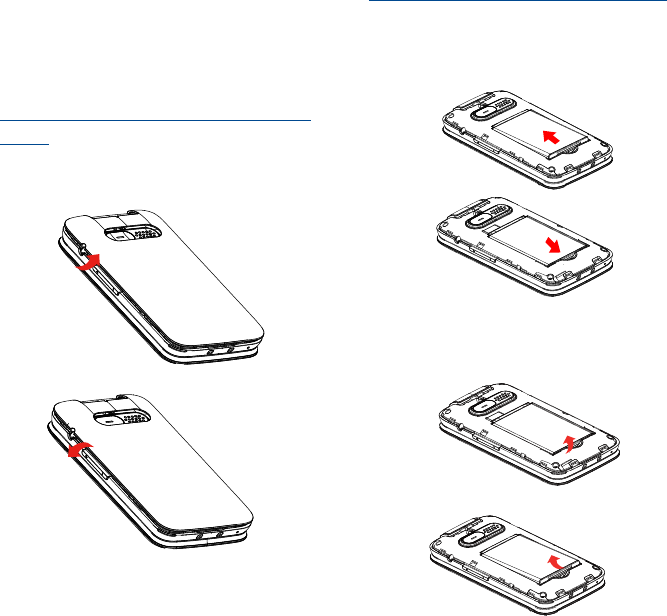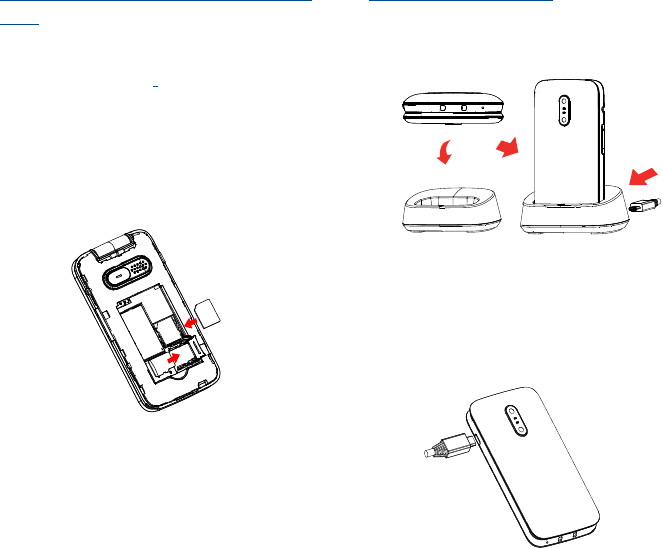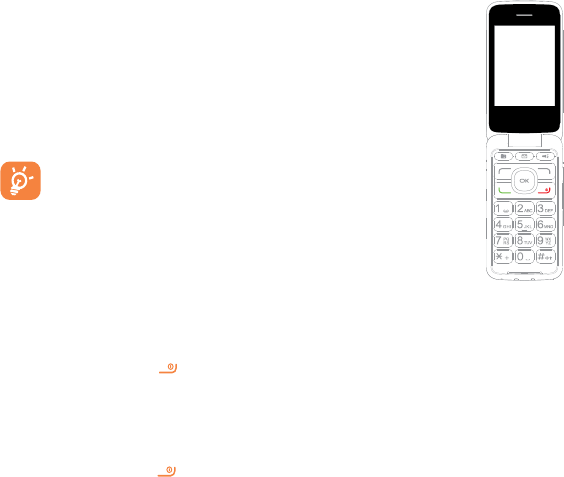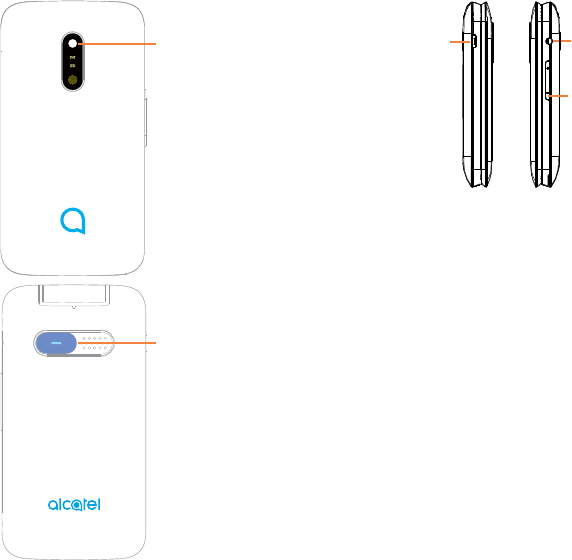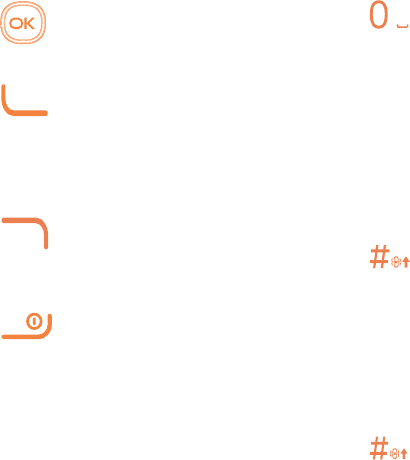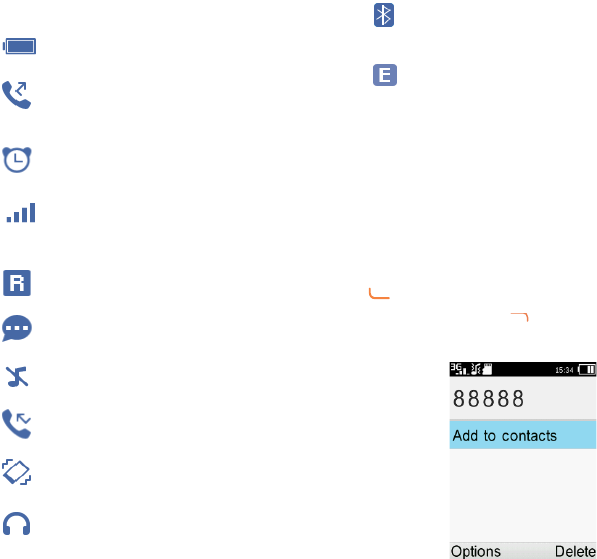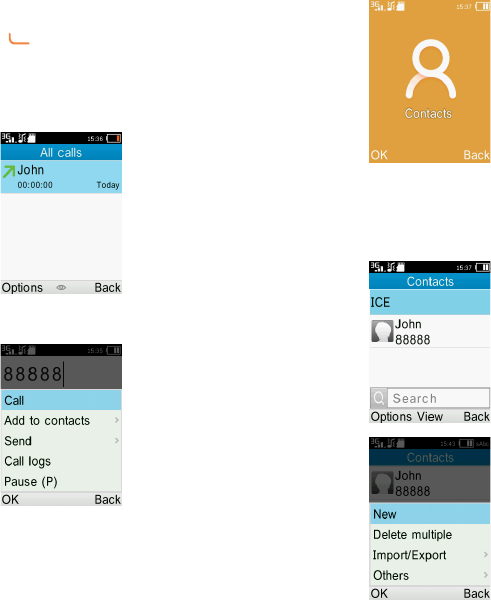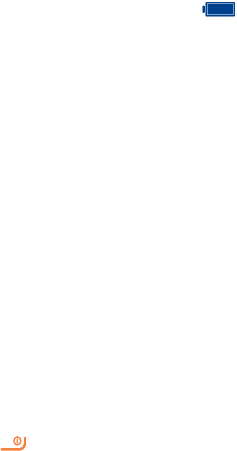6059
• CONDITIONS OF USE:
You are advised to switch off the telephone
from time to time to optimise its performance.
Switch the phone off before boarding an
aircraft.
Switch the phone off when you are in health
care facilities, except in designated areas. As
with many other types of equipment now in
regular use, mobile telephones can interfere
with other electrical or electronic devices, or
equipment using radio frequency.
Switch the phone off when you are near gas
or flammable liquids. Strictly obey all signs
and instructions posted in a fuel depot, petrol
station, or chemical plant, or in any potentially
explosive atmosphere.
When the phone is switched on, it should
be kept at least 15 cm from any medical
device such as a pacemaker, a hearing aid or
insulin pump, etc. In particular when using the
phone, you should hold it against the ear on
the opposite side to the device, if any.
To avoid hearing impairment, pick up the call
before holding your phone to your ear. Also
move the handset away from your ear while
using the “hands-free” mode because the
amplified volume might cause hearing damage.
Do not let children use the phone and/or play
with the telephone and accessories without
supervision.
If your phone has a removable cover, note
that your phone may contain substances that
could create an allergic reaction.
If your phone is a unibody device, the back
cover and battery are not removable. If you
disassemble your phone the warranty will
not apply. Disassembling the phone may
damage the battery, and may cause leakage
of substances that could create an allergic
reaction.
Always handle your phone with care and keep
it in a clean and dust-free place.
Do not allow your phone to be exposed to
adverse weather or environmental conditions
(moisture, humidity, rain, infiltration of
liquids, dust, sea air, etc). The manufacturer’s
recommended operating temperature range
is 0°C (32°F) to +40°C (104°F).
At over 40°C (104°F) the legibility of the
phone’s display may be impaired, though this
is temporary and not serious.
Emergency call numbers may not be reachable
on all mobile networks. You should never rely
only on your phone for emergency calls.
Do not open, dismantle or attempt to repair
your mobile phone yourself.
Do not drop, throw or bend your mobile
phone.
Do not use the phone if the glass made
screen, is damaged, cracked or broken to
avoid any injury.
Do not paint it.
Use only batteries, battery chargers, and
accessories which are recommended by TCL
Communication Ltd and its affiliates and
are compatible with your phone model. TCL