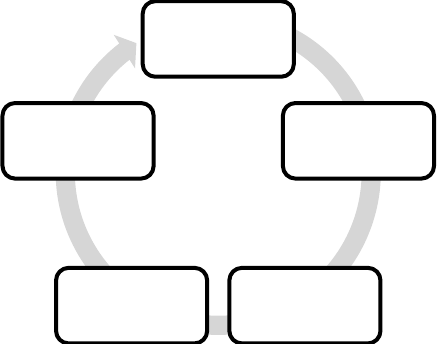English 23
6.5 Station Display Symbols:
You may see the following symbols displayed alongside a station name.
?: Station is not available /not active, this could be displayed if you try to tune into a secondary
service/station at a time when it’s not transmitting
>>>: After the station name. This is a primary station with secondary services e.g.: a sports station
may add extra commentaries at certain times of the day
<<<: Before the station name, this is a secondary station.
6.6 Display Information
When listening to a station you can change the information that will appear on the second line of the
display. To do this, press the “Info/Menu” button repeatedly to move through the display options
There are different types of information that are sent by the broadcaster:
Dynamic label segment (DLS) – this is scrolling text information supplied by the broadcaster,
information could be the name of an artist or music title, DJ’s name, contact details for the radio
station etc.
Signal Strength – on this bar you can see the strength of your received signal.
Program type (PTY) – such as “Rock”, “Pop”, “Talk” or “News”.
Multiplex name – if DAB stations are broadcasted in “packets” they are called multiplex.
Channel – displays channel and frequency of the current station.
Signal error - the information provided gives details of the signal error rate shown as a number
between 0-99. It will not be possible to satisfactorily listen to a radio station with a signal error rate of
30 or above, try adjusting the aerial or relocating your radio to improve reception.
Signal Information – stereo or mono and the data rate at which the signal is being transmitted.
Time – supplied by the broadcaster.
Date – supplied by the broadcaster.
6.7 DAB Menu
You can enter the DAB menu by pressing and holding the “Info/Menu” button while being in the DAB
mode. After entering the menu you can cycle through the options by turning the “Tune” wheel. You
enter one of those options by pressing “Select”.
Full Scan
Manual Tune
DRC Prune
System