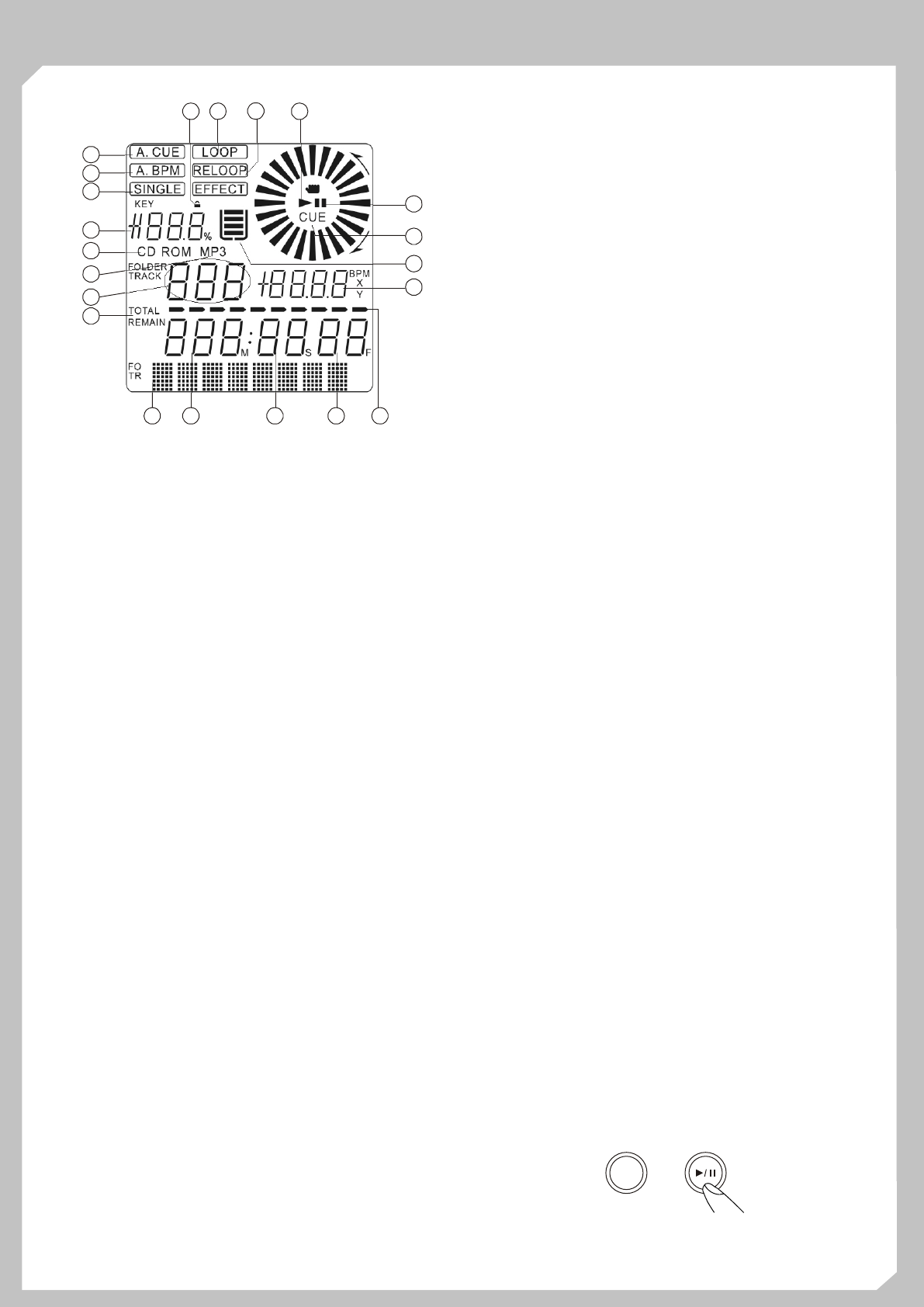12
D
1. DISPLA Nos permite visualizar Sampler Podemos ajustarlo actuando sobre el botón TIME
en P
2. Según presionado
botón nos desplazaremos hacia delante o detrás en la melodía. ajustar el volumen del Sampler mediante el botón RA
Dispone P
sentidos. volumen
3. sirven Si presionamos el botón SAMPLER una sola vez el Sampler
seleccionar los temas que queramos oír Forward Skip (siguiente reproducirá contínuamente y se iluminará el LED. Al presionar
c & B S ( a P SAMPLER
continuadamente el Presionando SAMPLER una tercera vez cancelamos la función
según Sampler
4. BOTÓN “IN”. Nos permite establecer un punto Cue sin 9. BOTÓN MEMMORYPresione el botón MEMMOR para
interrumpir la seleccionar modo memoria. continuación presione de los
punto botones 1, 2, 4 de los de memoria para memorizar la
música
Loop. botón de de
presionando OUT capacidad
presionemos LED
5. efe y la úl co de r (
estar Single se de Pi pr el botó
reproducción del Loop instantáneamente. Para salir del Loop MEMMOR
presionamos OUT Cuando la función Reloop esté disponible (BANK)
aparecerán en el Display las Loop y Reloop. la Memmory
reproducción (PLA 10. BOTÓN EJECT Eyecta el disco. Para evitar la eyección
reproducir accidental durante playback, ésta no se produce a menos que el
6. BOTÓN CUE. Al presionar CUE durante la reproducción
equipo esté en modo Cue o Pause. Otro modo de eyección aún
entramos Pausa y lector se donde establecimos
estando en modo playback es presionando el botón durante 3
último
segundos,
ó
1 Nos
El Cue
Lock o el modo Pitch Control. modo Key Lock nos permite
iluminará
alterar
7. Al
nota
modo modo modo presionar se
LED
produce
12. BOTÓN PITCH Activa/desactiva la
8. BOTÓN SAMPLER. Primero presionar SAMPLER y a
ajustable
continuación
13. +/- 4%, 8%, 16%, 100% BOTÓN DE SELECCIÓN DE
modo Sampler En modo Sampler la música memorizada se
PITCH. Presione el botón repetidamente para seleccionar los
reproducirá mezclada con la música del CD. El Sampler puede
valores
funcionar
Estando
punto Cue, n del
(escucharemos desde punto
1
2
3
4
5
6
7
8
9
1
11
1
1
1
1
1
1
1
1
2
2
2
2
P
P
DISPLA
5. indicate that the time
shown is
single
6. ~ 8.MINUTE, FRAME These displays indicate
information
9. TIME BAR
on
10.
with.
1
12. ANTI
status is represented on the display by a bucket being filled or
emptied.
by
available. seconds
shock
13.
14.
15.
16. CD
1. This will drive.
and 17.
off. in
2. SINGLE 18. This
time. When this track
tracks. 19.
3. 20.
music active.
4. 21.
can the
2
1
3
1
12
1
4
5
6 7 8 9
1
1
14
15
16
17
18
20
21
O
1. B. Press the IN button during playback to the new cue point
Press this (“CUE
player is return
when The player has completed
2. for the play start command. When the PLA
Insert pressed,
with C.
3. 8.
Select When
to If track
down the
When new
soon 9.
4. This is done first then the wheel set
Press the PLA button during the pause or cue to start starting point. you the jog the function
playback. allows
5. starting point, you can set a cue (starting) point by pressing
There PLA
1) 10.
point T
2) Press the CUE button during playback to return to the position through
which speeds
6. 1
Press Y
The a- Press
7. button’
"Cueing"
is
When the PLA button is pressed during the cue mode,
playback
Cue
A.
point)
play
Fig.1
C