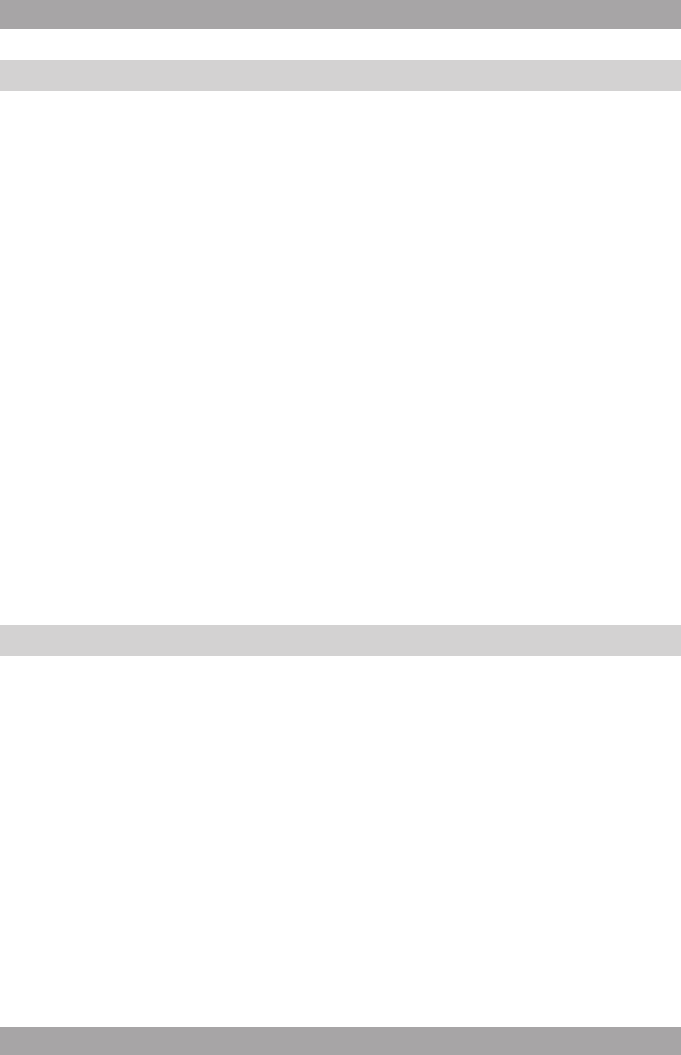Connecting to a Mac3.5
The appliance can use media les stored on a Mac. To access les stored
on a Mac, Windows File Sharing must be activated.
Setting up Windows File Sharing
● On the Mac, open SYSTEM PREFERENCES.
● Click INTERNET & NETWORK.
● Click SHARING.
● Enable the option PERSONAL FILE SHARING and WINDOWS SHARING
in the SERVICES section.
● Click START for both services.
● Disable FIREWALL in the FIREWALL section.
● Disable INTERNET SHARING in the INTERNET section.
● Open FINDER and click APPLICATIONS and UTILITIES.
● Press and hold CTRL and click DIRECTORY ACCESS.
● Click GET INFO and make sure that READ/WRITE is enabled.
● Click DIRECTORY ACCESS and enable APPLETALK, LDAPv3, SLP
and SMB/CIFS.
● Click SMB/CIFS to congure the workgroup.
● Copy the audio les to DOCUMENTS in FINDER.
● Make sure that the Mac is connected to the wireless network.
Registering the appliance3.6
You must register online to add Internet radio stations to the radio station list
available on the appliance.
● Get the registration key and the serial number from the conguration menu.
Read the paragraph "Conguration menu operation" further on in this
manual.
● Go to www.reciva.com and click REGISTER from the homepage.
● Follow the instructions to register. A conrmation e-mail will be sent.
● Log on.
● Click MY RADIOS.
● Enter the registration key and the serial number.
● Click ADD RADIO.
.