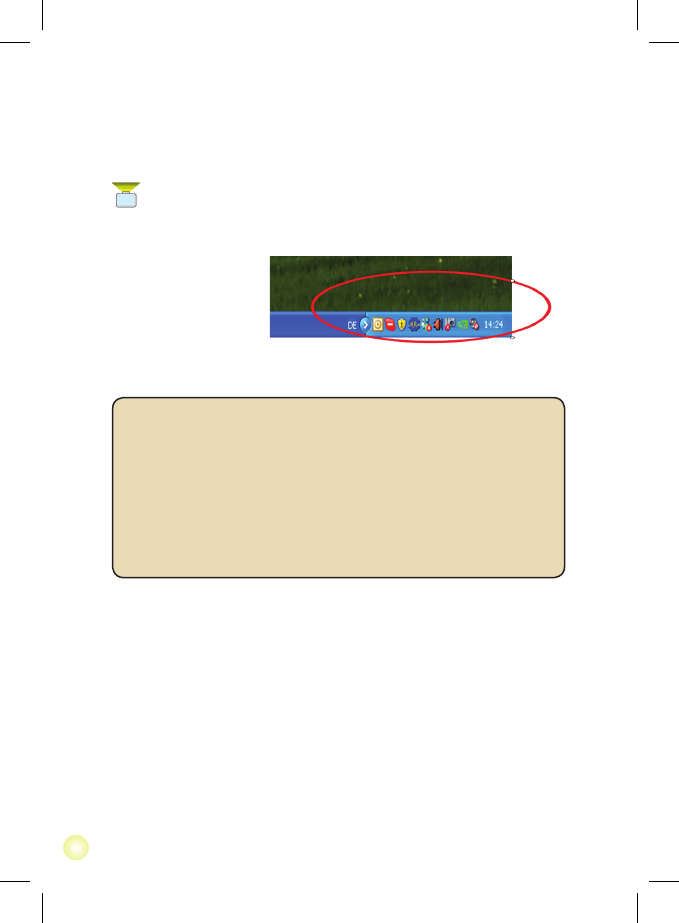Note: Next time you connect the USB projector to a different USB
port of a powered PC, the driver installation will be installed again.
It’s normal since the USB port didn’t recognize the USB projector in
the beginning.
Verication device driver installation
The following procedure allows you to verify the device driver installation.
Please right click “My Computer” -> ”Properties” -> ”Hardware” -> ”Device
Manager”, and then double click ”Display adapters” (Graphic Card).
- It shows two new directions: “USB Projector (Extend) & USB Projector
(Mirror)” on “Display adapters” (Graphic Card).
Device driver un-installation
Step 1:
Start menu:
Click “Start” -> “Control Panel” -> “Add or Remove Programs”.
Classic start menu:
Click “Start” -> “Settings” -> “Control Panel” -> “Add or Remove Programs”.
Select “USB Projector” item. Click “Remove” button.
6. After your PC is re-started completely, please unplug the USB cable for a
second and re-plug the USB cable to activate the projector driver.
7. When the driver is activated you will nd a small projector icon
( ) on the function bar of your PC.
Note 1: In projection mode the resolution of your notebook screen
will be reduced to an equal resolution 640 x 480, same as
the resolution of notebook projector. When turning off the
projector, the screen resolution will automatically switch back
to previous setting.
Note 2: The icons (or shortcuts) on your desktop will be re-arranged
after using the notebook projector. It’s normal because the
desktop was scaled to a smaller size during projection.