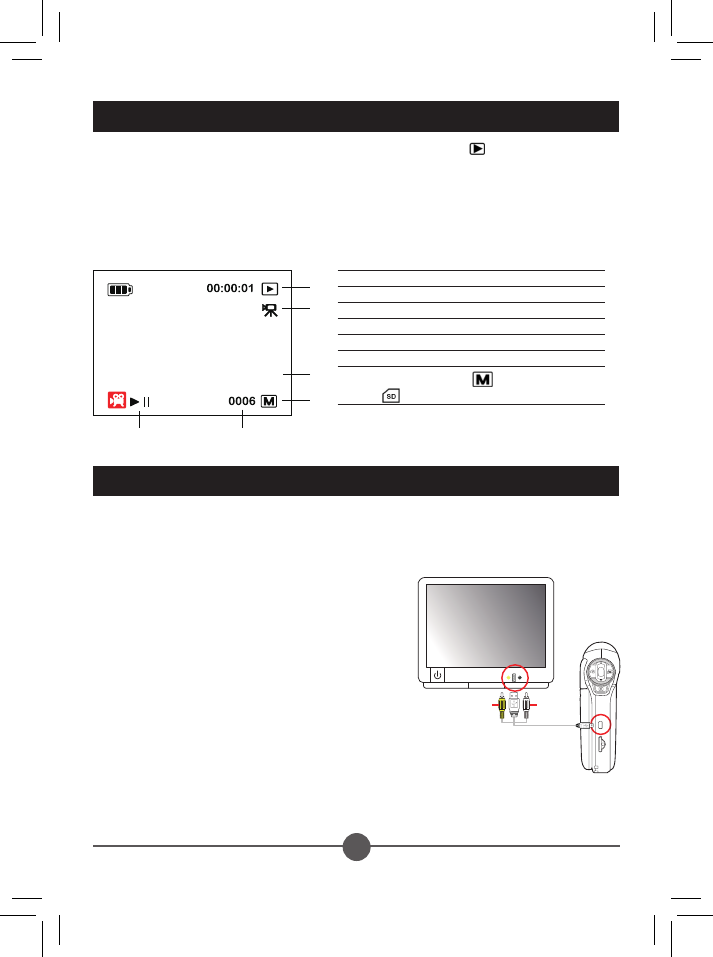Playing back still picture or video clip
To playback the recorded videos/pictures, press the Playback [4] ( ) button.
1. To play back still picture or video clip. Use Left/ Flash light [16] button for Last le and Right/
EV± [17] button for Next le. The le NO is displayed in the bottom of the display. To playback a
video clip, press the VIDEO mode/ RECORD [3] button.
2. Use Zoom button Up and Down to zoom in /out the still picture.
3. Pan function: After zoom in, you could press the Left or Right button to enter Pan function. Press
the Left or Right button again to move from one end of the picture to the other.
Exporting to a TV
The TV system is different across areas. If you need to adjust the TV-out setting, please
refer to the “Advanced settings” section for more information. (Taiwan: NTSC; America:
NTSC; Europe: PAL; China: PAL)
1. Turn on your TV and switch the TV to AV mode.
2. Connect the audio and video ends of the USB /AV
combo cable to the TV.
3. Connect the other end of the USB /AV combo cable to
your camcorder.
4. Turn on the camcorder.
5. To play back still picture or video clip. Use Left/ Flash
light [16] button for Last le and Right/ EV± [17] button
for Next le. The le no is displayed in the bottom of
the display. To playback a video clip, press the VIDEO
mode/ RECORD [3] button.
6. Use Zoom button Up and Down to zoom in /out the still
picture.