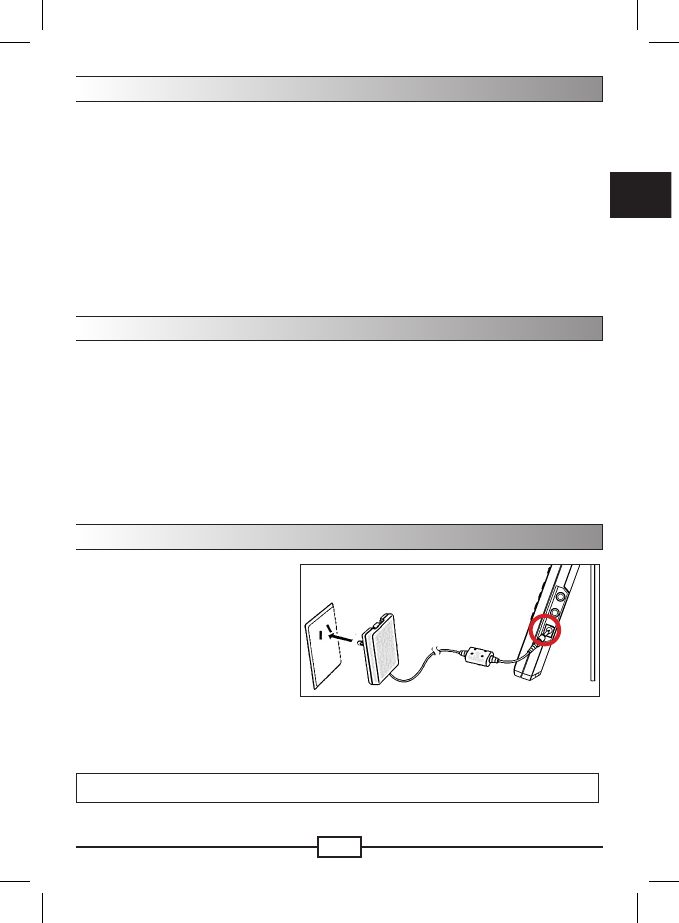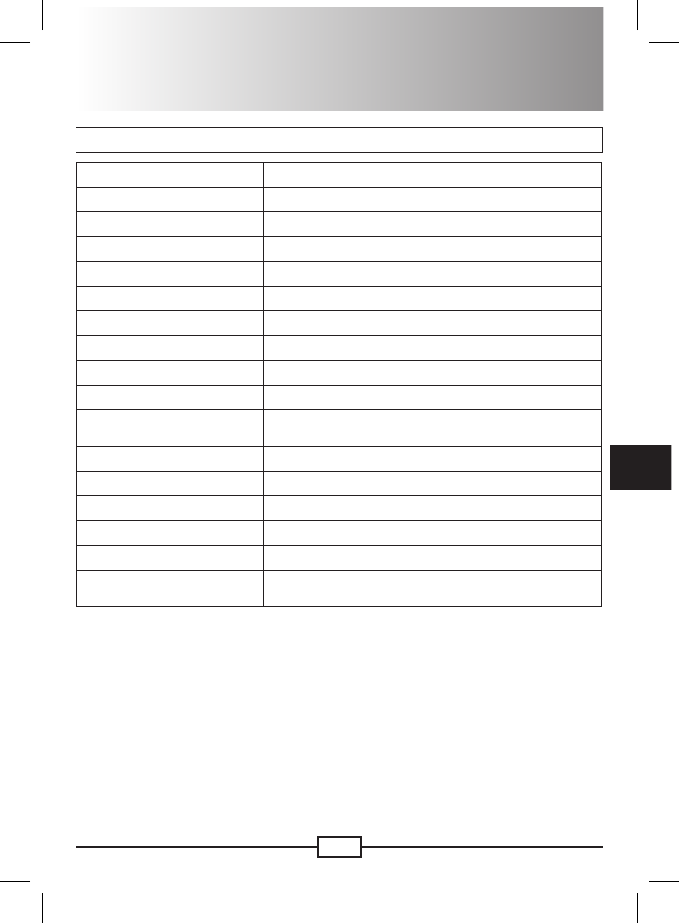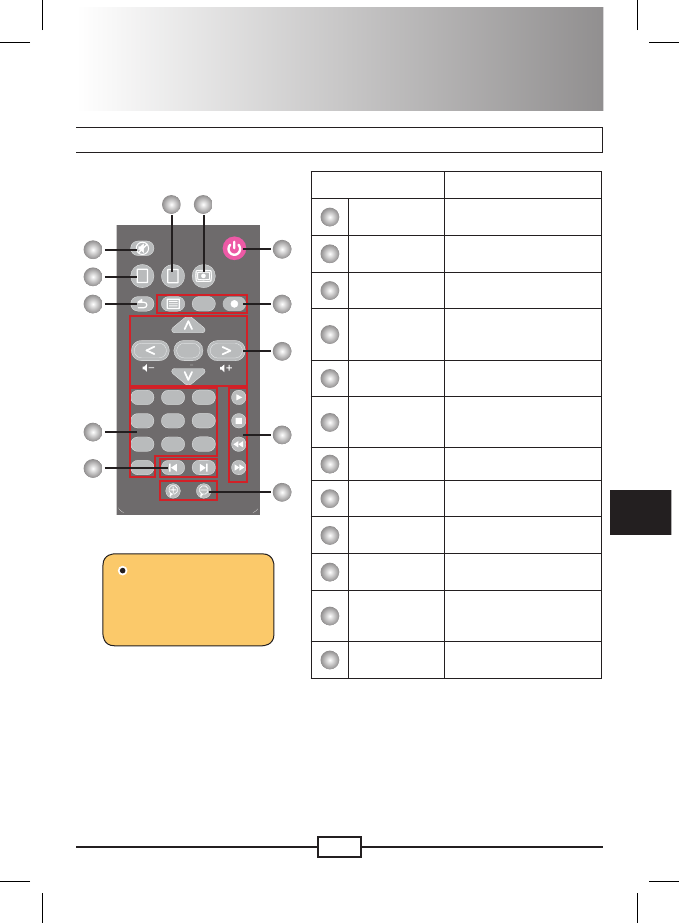Wskazówka dla przycisku
<4-kierunkowy>: Wybór zdjęcia; w lewo/w prawo: zmiana zdjęcia; w górę/w dół: obrót zdjęcia
<OK>: Potwierdzenie; Pojedynczy obraz Pokaz slajdów; pauza/wstrzymanie pokazu slajdów
<Informacje (Information)>: Wyświetlenie informacji o zdjęciu
<Zakończ (Exit)>: Pojedyncze zdjęcie/Pokaz slajdów (Single picture/Slideshow) Widok indeksu (Index
view) Wybór funkcji (Function selection)
W menu wyboru funkcji, wybierz element (zdjęcie) po czym nastąpi przejście do
interfejsu karty pamięci. Wybierz ikonę karty i naciśnij OK, po czym będzie można
przeglądać foldery na karcie. Po przejściu do foldera zawierającego zdjęcia, nastąpi
wyświetlenie indeksu zdjęć.
Pojedyncze zdjęcie/Pokaz slajdów
Widok indeksu
Pojedyncze
zdjęcie
<OK>
<Zakończ>
Pokaz slajdów
<OK>
<Zakończ>
Widok indeksu (Index view):
Użyj 4-kierunkowego przycisku do wyboru
wymaganego zdjęcia i naciśnij przycisk OK w celu
przeglądania.
Pojedyncze zdjęcie (Single picture):
Użyj opcji w lewo/w prawo 4-kierunkowego
przycisku do przełączania pomiędzy zdjęciami.
Użyj 4-kierunkowego przycisku w górę/w dół
do obrócenia zdjęcia w kierunku zgodnym lub
przeciwnym do ruchu wskazówek zegara.
Naciśnij przycisk OK, aby rozpocząć
nagrywanie.
Pokaz slajdów (Slideshow):
Użyj opcji w lewo/w prawo 4-kierunkowego
przycisku do przełączania pomiędzy zdjęciami.
Użyj 4-kierunkowego przycisku w górę/w dół
do obrócenia zdjęcia w kierunku zgodnym lub
przeciwnym do ruchu wskazówek zegara.
Naciśnij przycisk OK w celu wstrzymania/
wznowienia pokazu slajdów.
•
•
•
•
•
•
Wskazówka dla przycisku
<4-kierunkowy> w górę/w dół: Przełączenie kanału
<4-kierunkowy> w lewo/w prawo: Regulacja głośności dźwięku
<OK>: Szybka lista kanałów; potwierdź akcję menu
<Informacje (Information)>: Wyświetlenie menu informacji TV (napisy, język, EPG., itd.)
<Zakończ (Exit)>: Poprzedni kanał; anulowanie akcji menu
W menu wyboru funkcji, wybierz element (telewizja cyfrowa), po czym nastąpi
przejście do trybu telewizji cyfrowej/radia.
Jeśli jest to pierwsze użycie funkcji TV lub podczas podróży do innego kraju należy
wykonać podane czynności w celu wyszukania/odświeżenia listy cyfrowych kanałów
telewizyjnych:
Naciśnij przycisk Menu, aby powrócić do funkcji wyboru menu i wybierz element
(ustawienia).
We właściwym menu, wybierz element <Konguracja (Conguration) Ustawienia
systemowe (System Setup) Region (Area)> w celu ustawienia lokalizacji.
Przejdź z powrotem do menu głównego ustawień systemu i wybierz element
<Wyszukiwanie kanałów (Channel Search) Wyszukiwanie regionu (Area Search)>.
Nastąpi rozpoczęcie wyszukiwania. Zaczekaj na dokończenie wyszukiwania.
Po zakończeniu wyszukiwania kanały zostaną zapisane. Następnie można przełączyć
do trybu telewizji cyfrowej i oglądać telewizję cyfrową.
Uwaga: Zaleca się wykonanie wyszukiwania w otwartym terenie, przy dobrym odbiorze.
Upewnij się, że antena jest prawidłowo zainstalowana lub w razie potrzeby użyj anteny
wysuwanej.
1)
2)
3)
4)
5)
Podczas oglądania telewizji cyfrowej, można:
Użyj 4-kierunkowego przycisku w górę/w dół do przełączenia kanału; w lewo/w
prawo do regulacji głośności.
Użyj przycisku Wyciszenie (Mute) do wyłączenia/włączenia dźwięku.
Naciśnij przycisk Informacje (Information) do wyboru napisów*, multi-audio*,
TTX*, EPG (Elektroniczny przewodnik programowy [Electronic Program Guide])
lub informacji o programie.
* Dostępność zależy od dostawcy treści.
Naciśnij przycisk Menu w celu powrotu do interfejsu wyboru funkcji.
Radio cyfrowe
Podczas wyszukiwania kanałów, wyszukane
cyfrowe programy radiowe są także dodawane
do tabeli kanałów. Cyfrowe programy radiowe są
podobne do cyfrowych programów telewizyjnych,
poza tym, że udostępniają jedynie przekaz audio.
Aby słuchać radia cyfrowego, naciśnij przycisk
TV/Radio podczas oglądania telewizji cyfrowej.
Ponownie naciśnij ten sam przycisk, aby
przełączyć z powrotem do ekranu telewizji
cyfrowej.
1)
2)
3)
4)
Uwaga: Podczas oglądania pojedynczego obrazu, można użyć przycisków powiększenie/
zmniejszenie na pilocie zdalnego sterowania w celu powiększenia/zmniejszenia widoku.