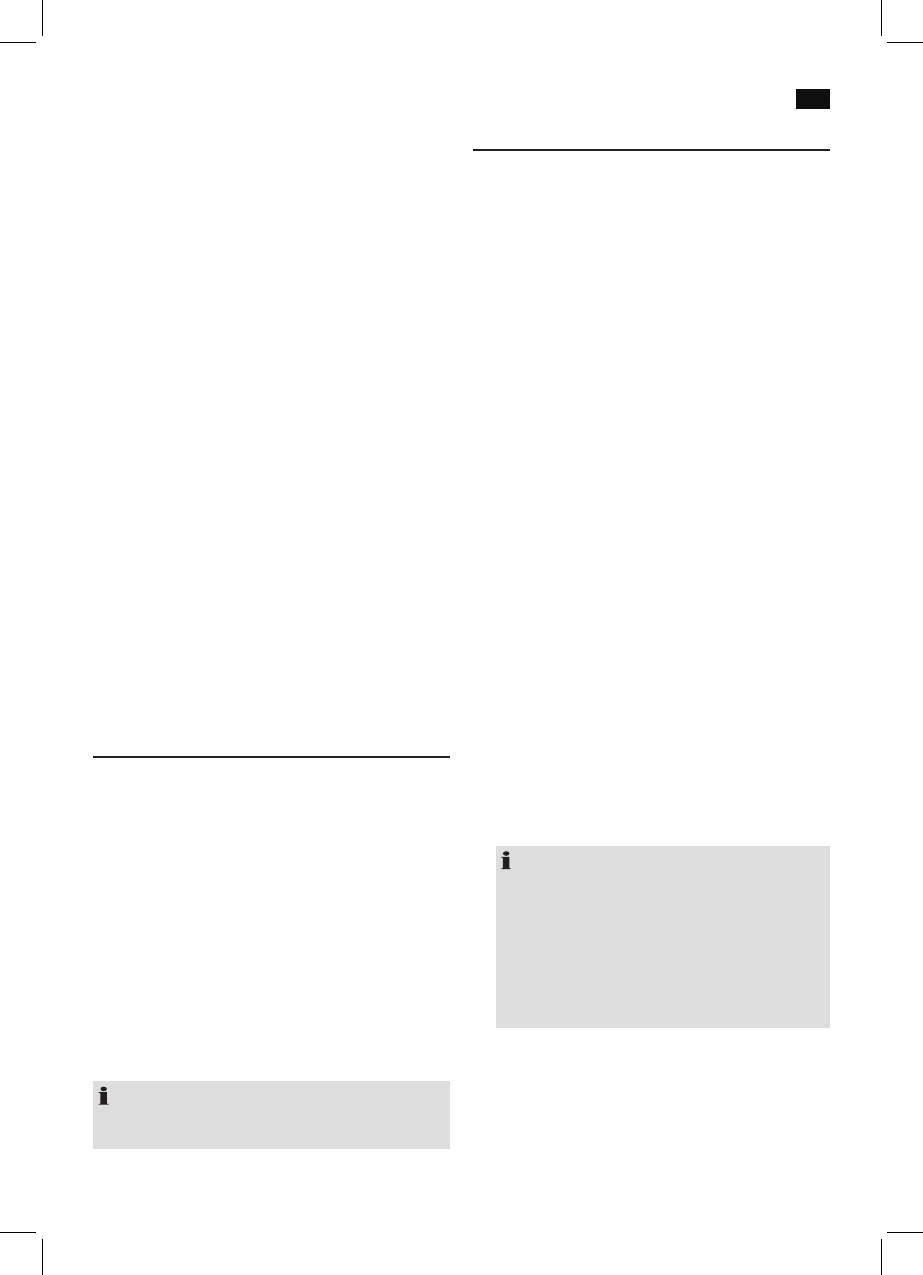English
55
with playback. Let us assume that you are listening to a
radio station in a relatively loud environment. By increas-
ing the volume you can play the quiet sections louder.
This however has the disadvantage that the loud sections
become uncomfortably loud. It makes sense here to
reduce the dynamic range. Select between the options:
- DRC off: The dynamic range is not reduced.
- DRC high: The dynamic range is sharply reduced.
- DRC low: The dynamic range is slightly reduced.
• Prune: It may be that you can no longer receive some
stations after a station scan or change of location. With
this function you can delete these stations from the
reception list. Select “YES” and confirm with the ENTER
button.
FM Menu
• Scan setting: Select the desired option in order to per-
form an automatic station scan.
- Strong stations only: Only search for strong radio
stations.
- All stations: Search for all receivable radio stations. In
doing so, the scan also pauses on weak stations.
DAB + FM Menu (SYSTEM)
The following submenus can be found in the SYSTEM menu.
• Factory reset: Select the “YES” command if you want to
reset the device again to the factory defaults. All settings
which you have made will be lost.
• SW version: Here, you can display the Software Version
of the device.
AUDIO IN jacks (rear of the device)
For the connection of analog playback devices via this socket,
you may also hear the sound from other playback devices
such as MP3 players, CD players, etc., through the loud-
speakers.
1. Connect the external device to the AUDIO IN jacks
on the rear of the device with a cinch cable (2x RCA). If
required, use a suitable adapter (not included).
2. Press the AUX IN button (22). The notification “AUX” will
be shown in the display. You may also select the AUX
mode by repeatedly pressing the INPUT button (9 on the
device).
3. Start the playback of your audio source. Listen to the
sound playback via the speaker. You can adjust the
volume using the VOL+/VOL- buttons (11/5).
4. For the further procedure, please refer to the user manual
of the external audio source.
NOTE:
If possible, adjust the volume of the external unit to a com-
fortable level.
To play back music via Bluetooth
Bluetooth involves a technology for wireless radio connec-
tion of devices over a short distance. Devices with Bluetooth
standard are transmitting between 2.402 and 2.480 GHz in
the ISM band (Industrial, Scientific and Medical). Interference
can be caused for example by WLAN-networks, DAB radios,
cordless phones, or microwave ovens which work on the
same frequency band.
This device offers you the possibility to use a Bluetooth-
enabled device. The functional radius is limited to approx.
15 metres depending on the surroundings and the unit used.
If your playing device supports the A2DP profile (Advanced
Audio Distribution Profile) and has a music-player function,
then you can also wirelessly transfer music to the device. The
A2DP profile involves a multi-vendor Bluetooth profile. By
streaming, stereo-audio signals are wirelessly transferred be-
tween the playing device (source) and the receiving device.
To be able to control the source remotely, the playback de-
vice must support the AVRCP profile (Audio Video Remote
Control Profile).
Due to the different device manufacturers, models, and
software versions, a full functionality cannot be guaranteed.
Logging on devices (Pairing)
Before you listen to music via the unit, you must pair the
devices.
1. Ensure, that the Bluetooth function is activated in your
player (e.g. mobile phone). For this, refer to the operation
manual of your player.
2. Press the BT button (23). The control lamp (11) will blink
rapidly.
3. Chose the Bluetooth menu in your player and register
the device in your player. For this, refer to the operation
manual of your player. The device “AEG MC 4457” will
show in your player as a selection.
NOTE:
Only one playback device may be connected with the
music center at one time. If the music center is already
connected with a different playback device, the music
center will not appear in the BT selection menu. Press
the CONNECT button (7) to separate the already
connected devices. Now you may connect the music
center with another playback device as described
above.
4. Now enter the password “0000” in your player, depend-
ing on the device manufacturers, model, and software
version.
If the application was executed successfully, the control lamp
(11) will light.
For the further procedure, please refer to the user manual
of the playback unit. If possible, adjust the volume of the
external unit to a comfortable level.