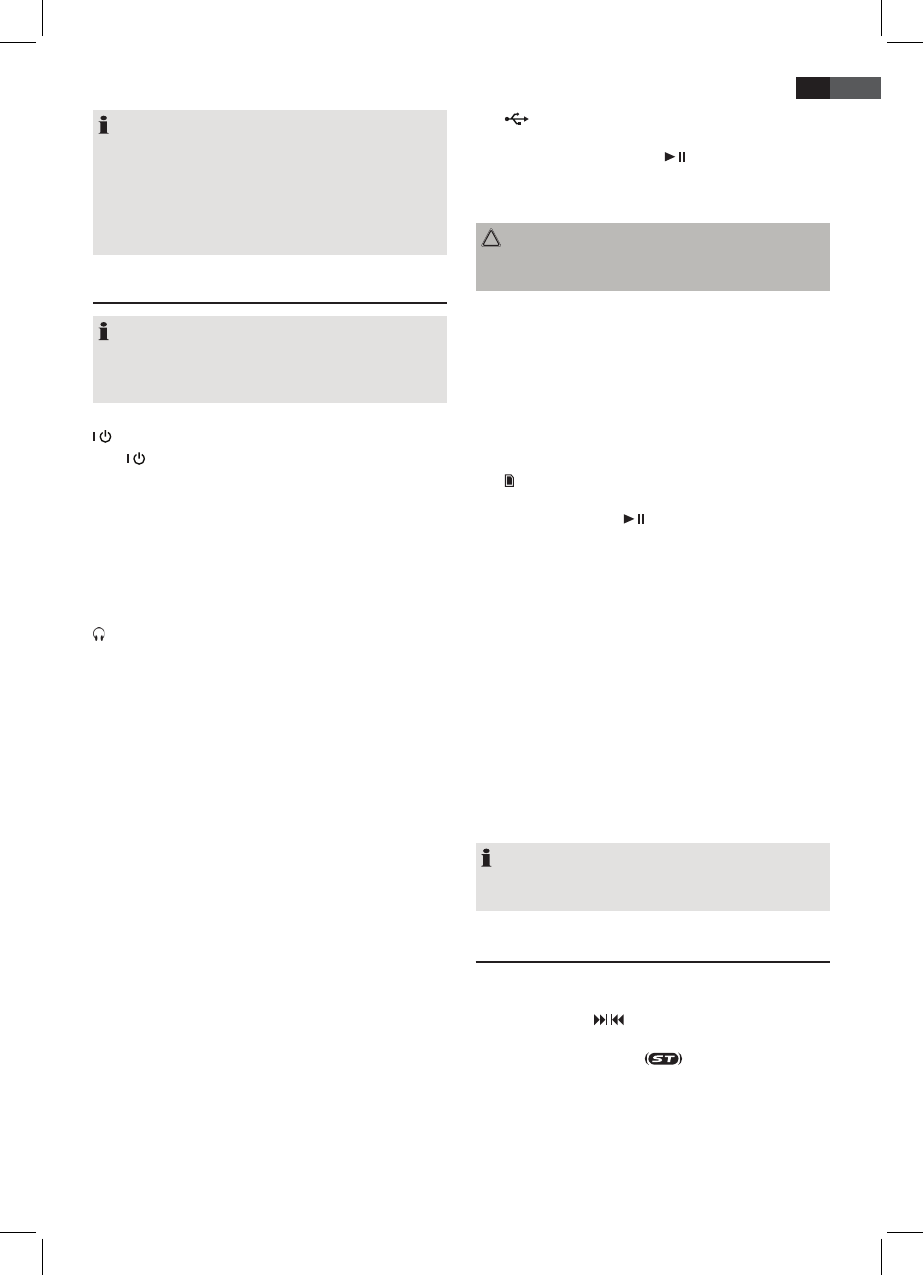17
ENGLISH
NOTE:
Depending on the software version of your iPhone the
following error message may be displayed:
“This accessory was not developed for iPhone use. It
is possible that noise occurs and signal strength is
reduced.”
In this case press “OK”.
General operation
NOTE:
Some buttons you will nd on both the device and
theremote control. Buttons with the same name result
in the same functions.
/ (4/17)
Press
/ button to switch the device into standby mode
(display will show the time). Press this button again to
turn on the device.
Volume (8/15)
Adjusttoyourpreferredvolumelevel.Thedisplaywill
show“VOL”andanumber.Thiswillequaltotheset
volumeof“VOL40“or“VOL00“.
Headphone jack (19)
When listening via headphones, please use headphones
witha3.5mmstereojackplugwhichyouwillconnectto
theheadphonejack.Thespeakerswillbedeactivated.
Infrared remote control
Wireless operation from a distance of up to 5 meters. If
this range gets less, please change the batteries. Make sure
there are no obstacles between the remote control and
the sensor (7) on the device during operation.
USB port
This device has been designed in accordance with the
latest USB state of the art technology. Due to the large
varietyofdierentUSBmemorytoolsonthemarketit
is not possible to provide complete compatibility with all
USB storage devices. In some rare cases there might occur,
for that reason, errors when playing USB storage devices.
That is not a malfunction of this device.
1. Use the FUNCTION button (5/1) to select USB mode.
The display will show USB.
2. Slide the USB cover back.
3. Plug a USB storage directly into the port. Whilst the
unit is searching the storage device for playable les,
themessage“READING“appearsonthedisplay.This
process may take some time for large storage devices.
4. ” “, the number of folders (F) and the title (T)
appears on the display. If playback does not begin
automatically: Please press
(18/2) to start playback
of the music les.
Please refer to chapter “Playing CDs/MP3” for operation.
CAUTION:
Before removing the USB storage device, use FUNCTION
buttontoswitchtoTUNERmode.
SD/MMC card slot
1. If you wish to play les from a SD/MMC card, plea-
seinsert the card in the respective slot.
2. Now use the FUNCTION button (5/1) to select SD
CARDmode.Whilsttheunitissearchingthestorage
deviceforplayableles,themessage“READING“
appears on the display. This process may take some
time for large storage devices.
3. “
“, the number of folders (F) and the title (T) appears
on the display If playback does not begin
automatically: Press (18/2) to start playback of the
music les.
Please refer to chapter “Playing CDs/MP3” for operation.
AUX IN jack (on the side of the unit)
Connect analogue playback devices. When connecting to
thisjackyoumayalsolistentotheaudioofotherdevices,
such as MP3 or CD players etc., via the speakers.
1. Pleaseconnecttheexternaldevicevia3.5mmplug
jacktotheAUXINjack.
2. Now use FUNCTION button (5/1) to select AUX mode.
3. Viathespeakersyouwilllistentotheaudioofthe
externaldevice;useVOL+/-buttons(8/15)toadjust
the volume. The CD buttons are not active.
4. For further functions please refer to the user manual
oftheexternalaudiodevice.
NOTE:
Setthevolumeoftheexternaldevicetoaproper
audible level.
Listening to the radio
1. RepeatedlypressFUNCTIONbutton(5/1)untilthe
displayshows“TUNER”.
2. UsetheTUNE+
/ TUNE- buttons (17/16) to tune in
the desired station.
3. The FM.ST control lamp (in the display) will
light up when the selected station is received with
stereo quality. If reception is too poor and the station
experiencesstatic,thecontrollampwillicker.Tryto
improve reception by rotating and unwinding/winding