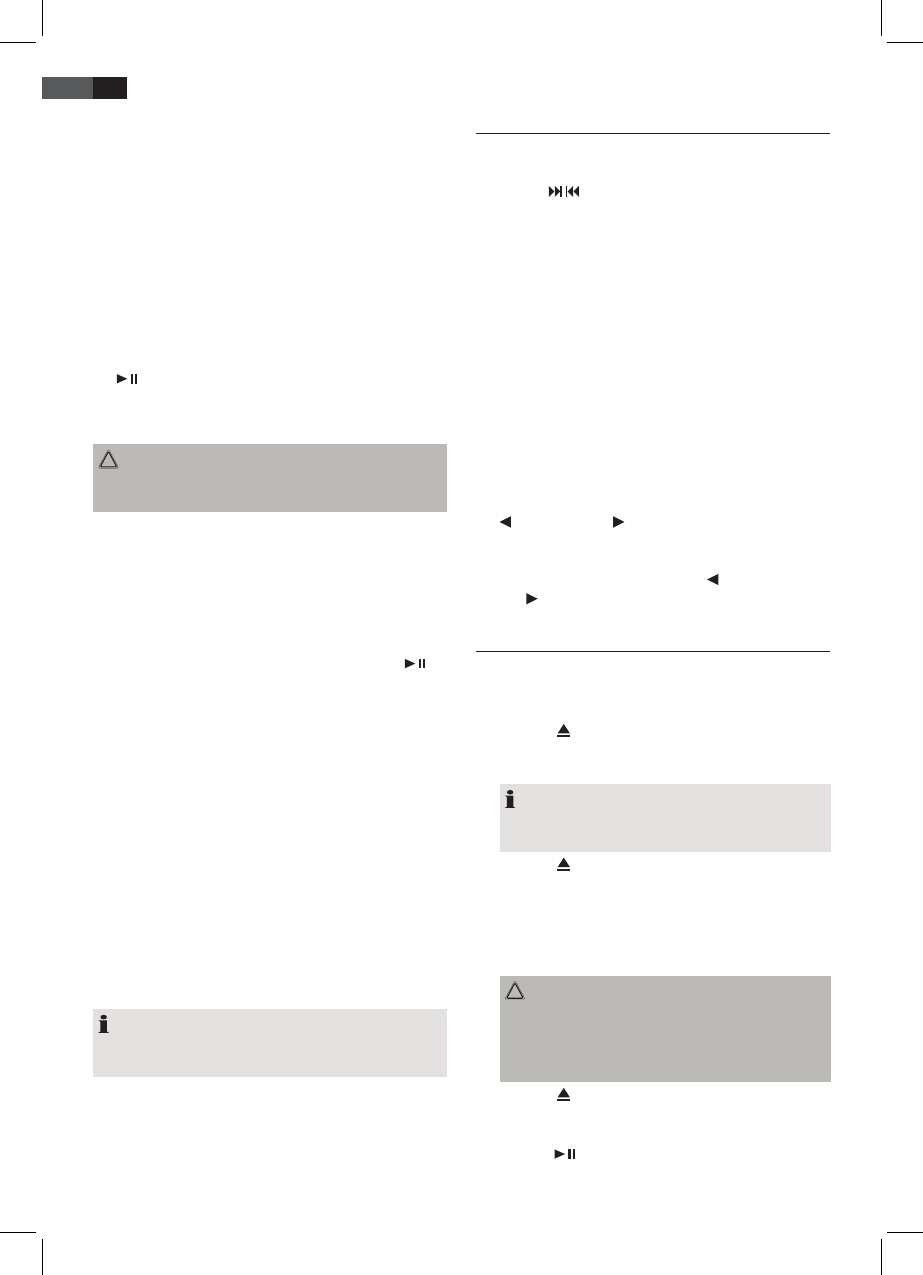48
ENGLISH
USB port
This device has been designed in accordance with the
latest USB state of the art technology. Due to the large
variety of dierent USB memory tools on the market it
is not possible to provide complete compatibility with all
USB storage devices. In some rare cases there might occur,
for that reason, errors when playing USB storage devices.
That is not a malfunction of this device.
1. Open the cover (3) on the top of the device.
2. Use the FUNCTION button (15/1) to select USB mode.
The display will show USB.
3. Plug a USB storage directly into the port.
4. If playback does not begin automatically: Please press
PLAY/PAUSE/ENTER (9/14) to start playback of the
music les.
Please refer to chapter “Playing CDs/MP3” for operation.
CAUTION:
Before removing the USB storage device, use FUNCTION
button to switch to TUNER mode.
SD/MMC card slot
1. Open the cover (3) on the top of the device.
2. If you wish to play les from a SD/MMC card, please
insert the card in the respective slot.
3. Now use the FUNCTION button (15/1) to select CARD
mode.
4. If playback does not begin automatically: Press
PLAY/PAUSE/ENTER (9/14) to start playback of the
music les.
Please refer to chapter “Playing CDs/MP3” for operation.
LINE IN jack
Connect analogue playback devices. When connecting to
this jack you may also listen to the audio of other devices,
such as MP3 or CD players etc., via the speakers.
1. Please connect the external device via 3.5 mm plug
jack to the LINE IN jack (19).
2. Now use FUNCTION button (15/1) to select AUX mode.
3. Via the speakers you will listen to the audio of the
external device; use VOLUME +/- buttons (14/9) to
adjust the volume. The CD buttons are not active.
4. For further functions please refer to the user manual
of the external audio device.
NOTE:
Set the volume of the external device to a proper au-
dible level.
Listening to the radio
1. Repeatedly press FUNCTION button (15/1) until the
display shows “TUNER”.
2. Use the
/ SKIP/TUNE SEARCH buttons (7/14) to
tune in the desired station.
3. The FM.ST control lamp ((ST)) (in the display) will
light up when the selected station is received with
stereo quality. If reception is too poor and the station
experiences static, the control lamp will icker. Try to
improve reception by rotating and unwinding/wind-
ing up the antenna. For FM stations you may use ID3/
MONO/ST button (18/15 on the remote) to switch
between MONO and STEREO reception. In case of poor
reception we recommend switching to MONO mode.
Save/select station
4. When you have found the desired station, press the
iPOD/MEM/C-ADJ. button (11/4). MEMORY will light
up in the display and the memory position will ash.
5. For choosing the memory position, please press
PRESET/FOLDER button (12/5).
6. Press iPOD/MEM/C-ADJ. to save the settings.
To select a stored station, please press PRESET or
FOLDER button.
Music Playback from iPod/iPhone
(iPod/iPhone not supplied)
1. Press the FUNCTION button (15/1) repeatedly until
“IPOD” appears in the display.
2. Press the
iPOD OPEN/CLOSE button (16/3), to open
the docking port compartment (21). The CD drawer
opens to the right.
NOTE:
The docking port compartment cannot be opened in
CD mode.
3. Press the
button (20), to open the docking port.
4. If an adapter has been supplied with your iPod, put it
onto the dock connector. You can only ensure that the
iPod ts correctly into the iPod port if the adapter is
plugged in.
5. Insert your iPod/iPhone into the dock.
CAUTION:
Make sure that your iPod/iPhone is plugged upright
into the port. Do not bend or tilt the iPod/iPhone
whilst it is plugged into the port. This may cause
damage to the dock or the iPod/iPhone.
6. Press the
button (20), to close the docking port.
7. Depending on the iPod/iPhone Model, rstly release
the button lock and start playing music if necessary
with the
PLAY/PAUSE/ENTER button (9/14).