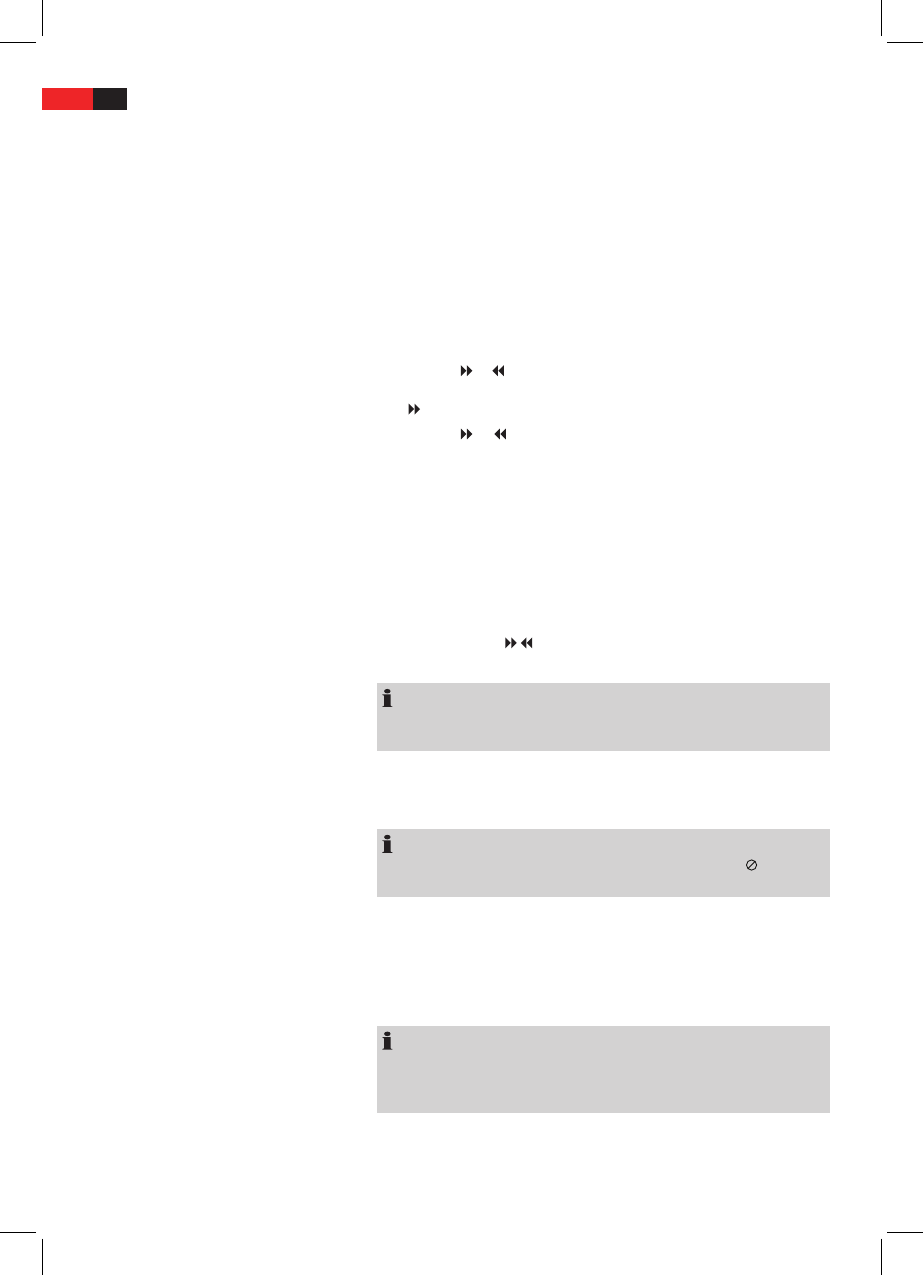ENGLISH
54
Using the DVD-menu
Normally each DVD has its own menu. Here you can choose chapters,
make settings, etc. This menu is specic for the DVD and can thus not be
explained in detail.
Press the AUTO TUNE/MENU -button (Fig. 3/29) to access the DVD-menu.
Use the Cursor Buttons (Fig. 3/27) to navigate in the Menu. Press the
PLAY/ENTER -button (Fig. 3/8) to conrm.
If you are in a menu area for direct chapter selection, you can enter the
number of this chapter with the Numerical Buttons (Fig. 3/3) on the
remote control.
Using fast forward or reverse
The DVD-Player has a fast forward and a fast reverse feature.
1. Press the
or -button (Fig. 3/24), to start fast forward or fast
reverse. The current replay direction and the speed, e.g.
“ 2x“ is now displayed on screen.
2. Press the
or. -button several times in order to change the speed.
The speed can be accelerated by factor 2, 4, 8, 16 or 32.
3. Press the “PLAY/ENTER“ -button (Fig. 3/8) to restart the “normal”
replay when the desired section is reached.
Enlarging a screen section
You can change the screen section when viewing DVDs, VCDs or images.
Press the ZOOM -button (Fig. 3/17) to change the screen section.
For DVDs: Press the button several times to select the suitable zoom fac-
tor or to return to the original zoom factor.
For JPEGs: Press the
/ buttons (Fig. 3/24) repeatedly in order to select
the desired zoom factor.
NOTE:
Use the Navigation buttons (Fig. 3/27) to navigate in the picture you
have zoomed into.
Changing the viewing angle
Some DVDs oer the possibility to select the viewing angle.
Press the ANGLE -button (Fig. 3/7) to change the viewing angle.
NOTE:
If changing the Viewing Angle is not possible, the message “
“ will be
displayed.
Repeat pressing the button to choose a dierent viewing angle, or to
return to the original viewing angle.
Adjusting the volume
Press the VOL + button (Fig. 3/16) to increase the volume.
Press the VOL - button (Fig. 3/16) to reduce the volume.
NOTE:
Please remember, that this will only change the output volume of the
DVD-Player. In order to adjust the volume to your requirements you may
also have to change the volume of the playback device.