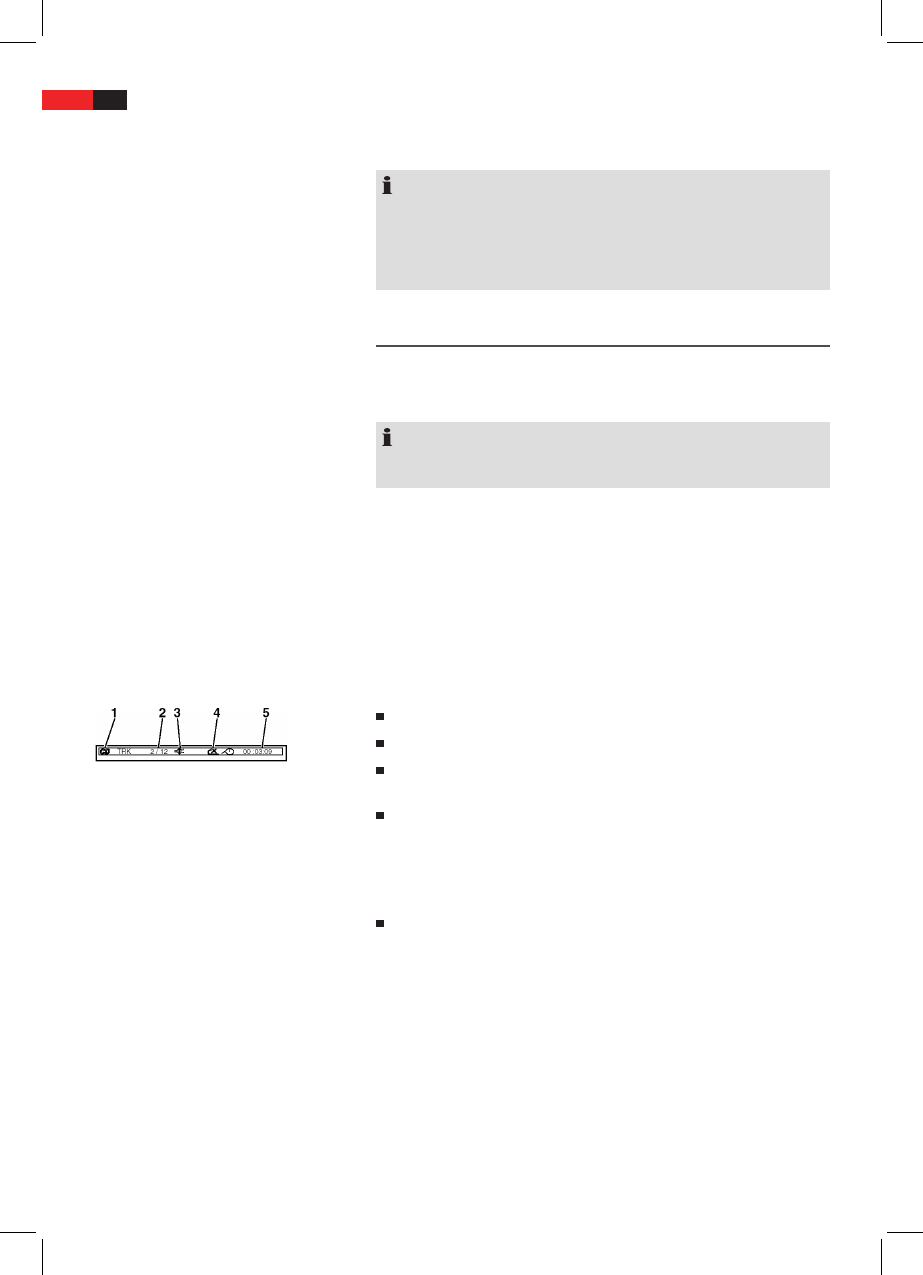English
46
Using the remote control
Loading a CD/DVD
Understanding the
onscreen CD-menu
Understanding the
onscreen DVD-menu
means of which large quantities of data can be reduced without
any noticeable loss of picture and sound quality.
NOTE:
It is not possible to guarantee full compatibility with all of the com-
pression methods used worldwide, particularly when more than one
soundtrack or subtitles are involved. Also MPEG 4 les with integrated
special functions such as a menu, subtitles etc. are not always sup-
ported. This is no malfunction of the player.
Playing media
You transmit commands to the DVD-Player via remote control. It is thus
important to point the end of the remote control towards the DVD-
Player.
NOTE:
If the device is not yet in DVD Mode, press the FUNCTION (Fig. 2/4)
button on the remote control.
1. Open the CD/DVD compartment by opening the cover at the ap at
the front.
2. Place a CD/DVD with its label facing to the front onto the center
until it mechanically clicks into place.
3. Close the CD/DVD cover.
4. The display (Fig. 1/5) rst shows “LOAd”.
When playing CDs the following status information is displayed on
screen:
Media type (1)
Current track/total number of tracks (2).
Audio output (3): If the MUTE button (Fig. 2/21) on the remote
control has been pressed, the audio output is interrupted.
Repeat (4):
- „x“: No repeat.
- „1“: The current track is repeated.
- „A“: All tracks are repeated.
Set the repeat using the REPEAT button.
Time (5): This provides information about the duration and the
remaining play time. By standard the play time expired of the
current track is displayed. The display is in hours, minutes and
seconds. Press the OSD-button (Fig. 2/2) once or several times to
have further times displayed.
The following possibilities are available for selection
- time remaining to the end of the track,
- playback time of the CD so far,
- time remaining to the end of the CD.
- Display is hidden.
When playing DVDs you can view the on-screen menu by pressing the
OSD-button (Fig. 2/2).