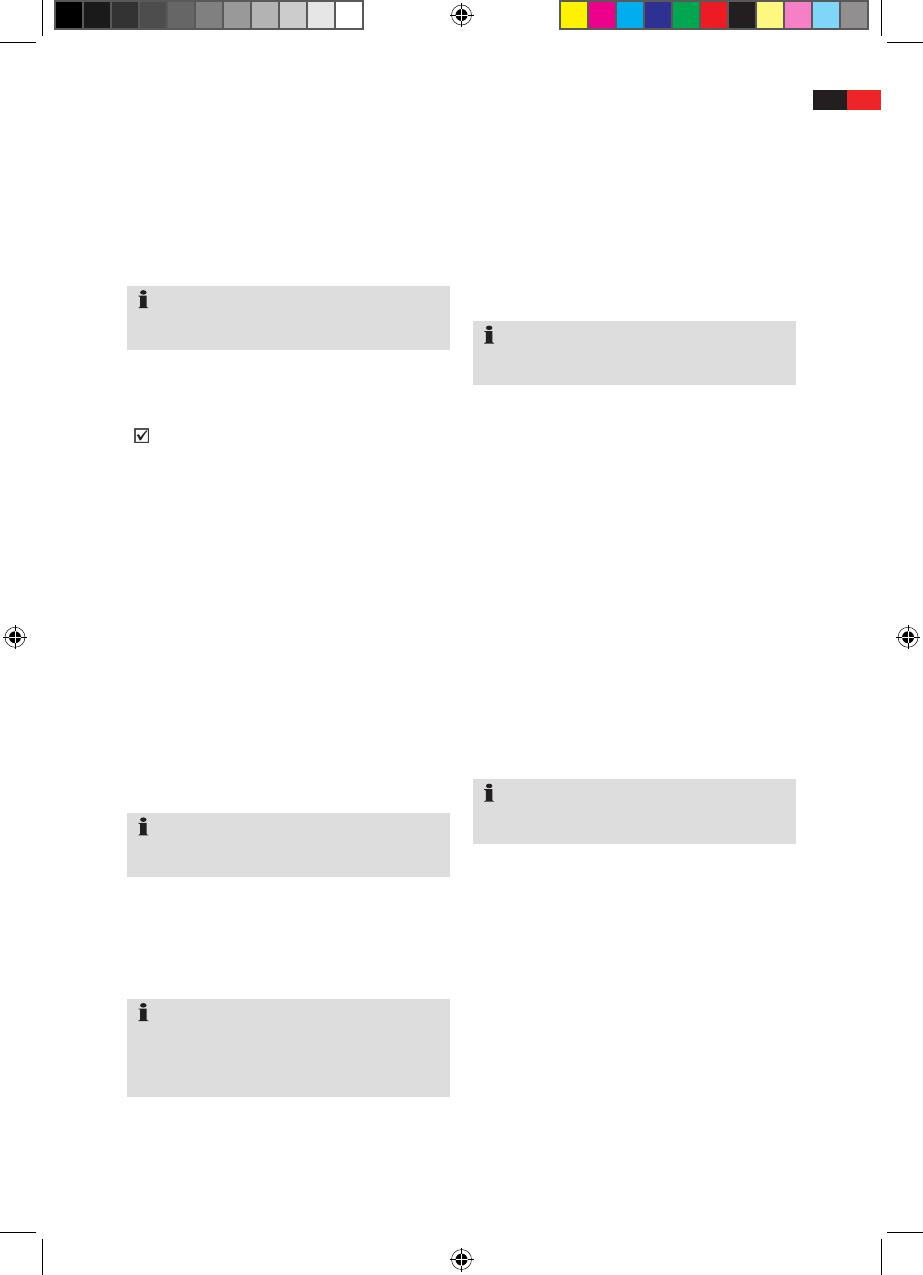Moving (Move)
You can rearrange the stations to form your own
personal order.
Select the "TV List" submenu in the "TV" menu.
Use the "▼CH-"and"▲CH+"arrowkeysto
select the desired channel.
Select the "Move" tool with the "
▲
VOL+" and
"
▼
VOL-".
If you would like to move the station, press the
"OK" button on the remote control.
The selected station is marked with the symbol
"
".
Use the "▼CH-"and"▲CH+"arrowkeysto
select the programme slot to which you would like
to move the marked station.
Press the "OK" button. The station is moved.
Repeat the above steps for the next station which
you would like to move.
Press the "yellow" button. Acknowledge the
confirmation prompt with the "OK" button.
Rename and sort
You may change the names of the channels and
sort the channels by various criteria.
Renaming channels:
Select the "TV List" submenu in the "TV" menu.
Use the "▼CH-"or"▲CH+"arrowkeystoselect
the channel you wish to rename.
Select the "Edit" tool with the "
▲
VOL+" and
"
▼
VOL-".
Press the "OK" button. The "Channel Information"
window appears.
Press the "OK" button on the remote control.
A keypad will be displayed on the screen.
Use the number buttons to select the individual
characters for the new designation.
To accept the new name press the red key. The
"Channel Information" windows appears.
Press the "red" button again in order to store the
changes.
The new name is stored.
Sorting:
Select the "TV List" submenu in the "TV" menu.
Select the "Sort" tool with the "
▲
VOL+" and
"
▼
VOL-".
The following sorting options are available:
• A-Z
• Free-CA(encoded)
• TPAsc.(Transponder)
Select the desired choice by pressing the
corresponding coloured button on the remote
control.
Exit the menu by simply pressing the "EXIT"
button repeatedly.
Skipping channels
It is possible to "block" individual channels for
scrolling through with the arrow buttons "▼CH-"
and
"▲CH+".Selectionofthesechannelsisthenonly
possible with the numerical buttons on the remote
control.
Select the "TV List" submenu in the "TV" menu.
Select the "Skip" tool with the "
▲
VOL+" and
"
▼
VOL-".
Use the "▼CH-"and"▲CH+"arrowbuttonsto
select the channel which you would like to skip.
Confirm your selection with the "OK" button.
After you have selected all of the channels which
you would like to skip, press the "yellow" button to
store them.
Exit the menu by pressing the "EXIT" button
repeatedly.
English
31
NOTE:
The designation of the tool is shown at the bottom
left-hand edge of the screen.
NOTE:
The designation of the tool is shown at the bottom
left-hand edge of the screen.
NOTE:
With the "blue" button you can choose between
capitals and small letters. In order to delete the
letters that have already been entered, press the
"green" button.
NOTE:
The designation of the tool is shown at the bottom
left-hand edge of the screen.