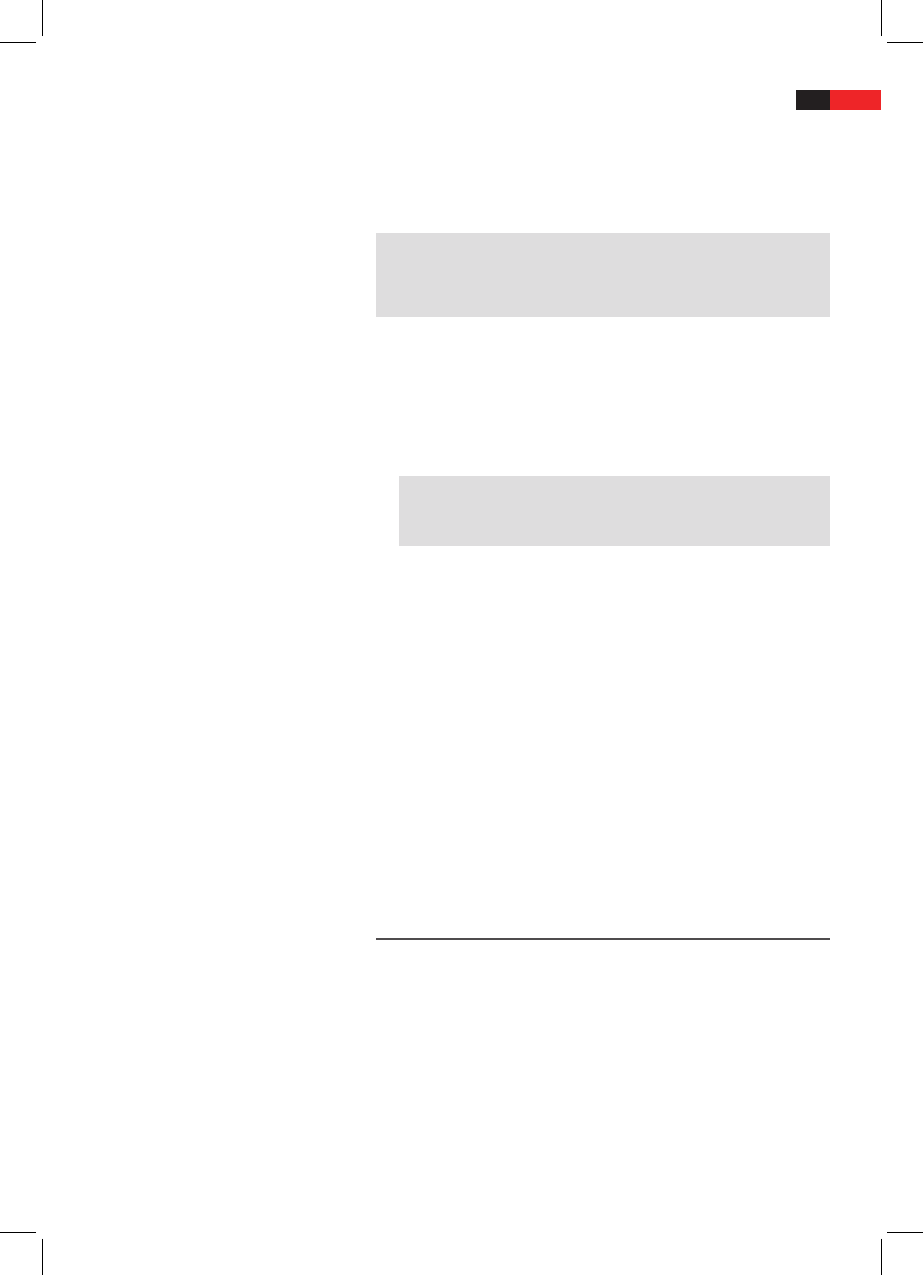English
43
Adjusting the volume
Creating a playlist (DVD)
Deleting a playlist (DVD)
Using CD/DVD
Repeat pressing the the button to choose a dierent viewing angle, or
to return to the original viewing angle.
Press the VOLUME + button (Fig. 3/10) to increase the volume.
Press the VOLUME - button (Fig. 3/11) to reduce the volume.
NOTE:
Please remember, that this will only change the output volume of the
DVD-Player. In order to adjust the volume to your requirements you
may also have to change the volume of the playback device.
It is possible that you may not wish to play the titles in the same order
that they are to be found on the DVD. The function “Create Playlist“ you
can create your own playing order.
To do this, proceed as follows:
1. Press the PROG button (Fig. 3/1). A table is displayed. Here you can
enter the desired order of the chapters/titles.
NOTE:
However, your playlist will be lost when switching o the DVD-
Players or when inserting a new DVD.
2. Use the Cursor Buttons (Fig. 3/24) to navigate in the table.
3. Enter the desired title and chapter at the relevant position in the
table. Use the Numerical Buttons (Fig. 3/30) for this purpose.
4. Store your entry by selecting the “ Play“ command with the Cursor
Buttons (Fig. 3/24) at the edge of the table.
5. Press the ENTER button (Fig. 3/14) on the remote control to conrm
this command.
1. Press the PROG button. You will now see a table.
2. Use the Cursor Buttons (Fig. 3/24) to go to the “Clear program“
command at the edge of the table.
3. Press the ENTER button (Fig. 3/14) on the remote control to conrm
this command.
4. Press the PROG button to terminate this procedure.
Working in le mode
As well as being able to play back “normal“ lms or music from CDs/
DVDs, this DVD player is also able to play back video or audio les from
CDs or DVDs which are stored in the le system. Such media are fre-
quently available if you create CDs of digital photographs or MP3 music
on your computer.
1. Place the CD or DVD on the tray ï Page 40, “Loading a CD/DVD“.
2. Select the desired le(s) and start the replay ï Page 44, “Selecting
le/directory and starting replay“.