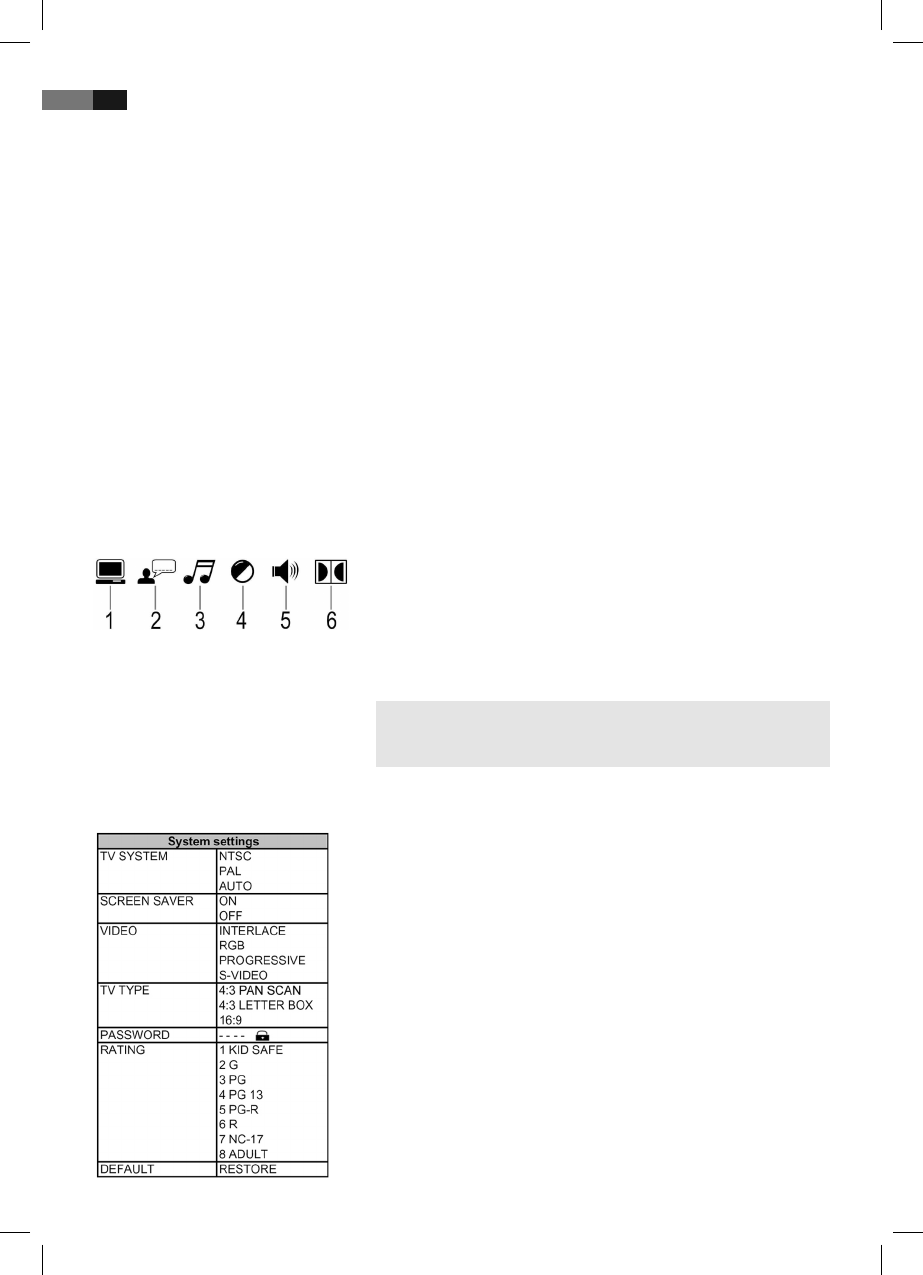English
56
Using the menu
Overview of the main menu
System settings
Navigation and selection
Use the Cursor Buttons (Fig. 3/30) ( / ) on the remote control to
browse through the main menu.
In contrast to this, you must use the Cursor Buttons (/) to move
in the sub-menu.
Select a menu option with the ENTER button (Fig. 3/7).
Use the ENTER button also to select an option. The selected option is
now highlighted.
Slide control
In some menus you will nd slide controls with which you can adjust the
volume or picture brightness, for example. The slide control is used as
follows:
1. Select with the ENTER button.
2. Move the control with the Cursor Buttons (/).
3. Conrm the entry with the ENTER button.
System settings (1)
Language settings (2)
Audio settings (3)
Video settings (4)
Speaker settings (5)
Digital settings (6)
NOTE:
Some of the menu settings are only available in stop mode (depending
on the DVD).
TV-System
Match the output of the DVD-Player to the colour transfer system of
your replay device. The following options are available:
NTSC: A system primarily used in North America.
PAL: A system commonly used in Europe.
AUTO: Select this setting if your replay device is a multi-system unit.
Screen saver
The player is able to display a still image for any time on the screen. This
can cause damage to the screen. It is therefore recommended to activate
the screen saver. The following options are available:
ON: The screen saver is activated (default setting).
OFF: The screen saver is deactivated.