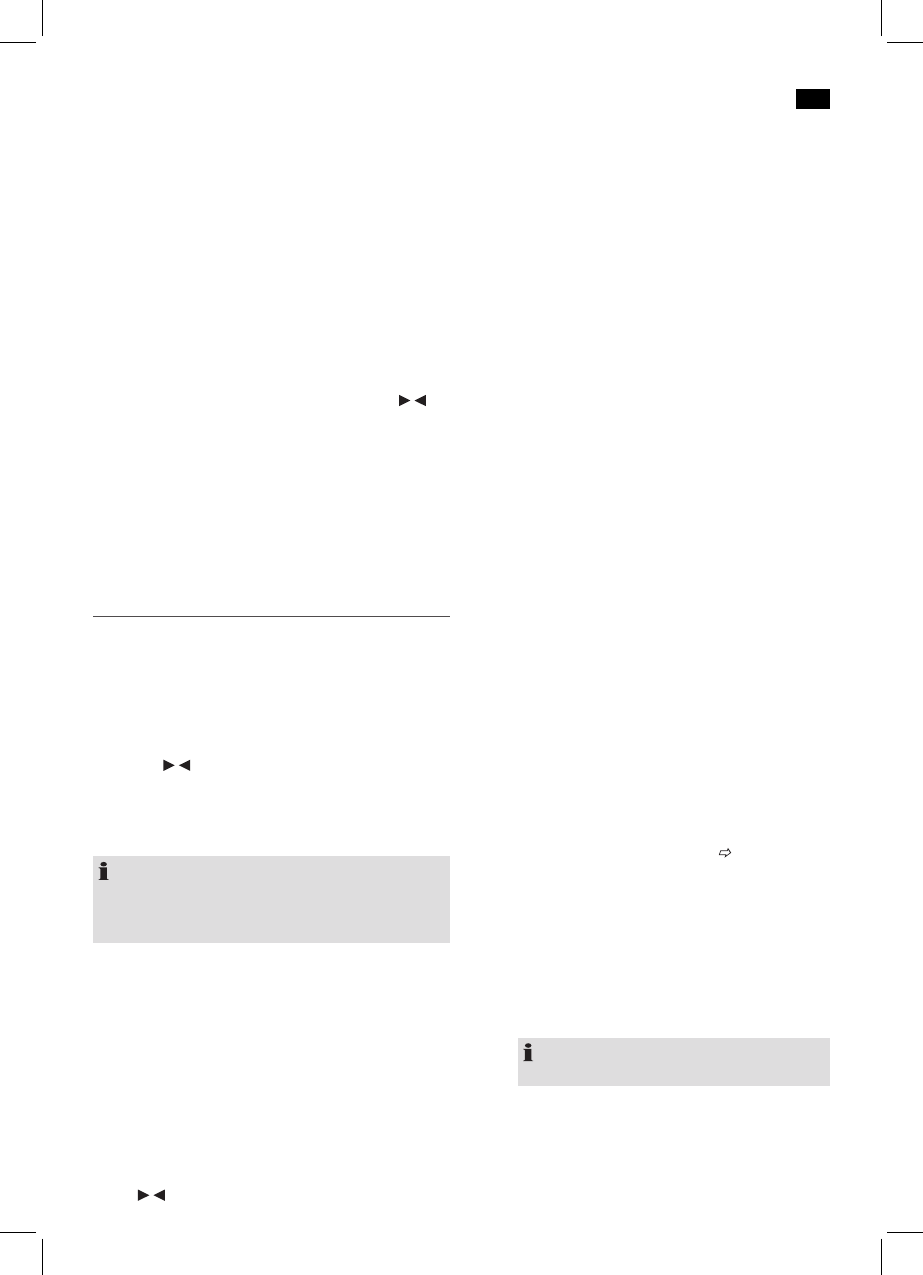English
39
• Displaysthenameofthestationgroup(e.g.DR
Deutschland).
• Frequencyofthecurrentradiostation.
• The“SIGNALERROR”displayshowsthesignalquality.
The lower the adjacent figure, the better the quality.
• DisplaysthedigitalAudioBitRate.
• Displaythetime.
• Displaythedate.
Save station
1. If you have found the desired station, hold down the
PRESET button (8). The first preset location appears on
the display. If the preset location is still empty the word
EMPTY appears under PRESET STORE.
2. For choosing the memory position, please press
/
buttons (6).
3. Press ENTER to save the settings.
Select a preset station
• Toselectpresetlocations1-5,pressthecorresponding
station button.
• Toselectpresetlocations6-10,keepthecorresponding
station button pressed.
Settings menu
Numerous settings are made via the Settings menu (see
page 4).
In the Settings menu you can find the main menu and the
related submenus with the individual options.
To open the menu, keep the INFO/MENU button (2) pressed
whilst the device is in operation.
• Usethe
/ buttons (6) to navigate in the menu.
• UsetheENTERbutton(5)toselectasubmenu,orcon-
firm a setting.
• Toreturntothepreviousmenuortoexitthemenu,press
the BACK button (4).
NOTE:
• Ifyoudonotpressanybuttonwithin10seconds,the
menu is hidden.
• Thecurrentlysetoptionishighlightedby“*“.
A Settings menu can be found in DAB mode, as well as in FM
mode.TheDABandFMmenuisexplainedbelowalongwith
the general SYSTEM menu.
DAB Menu
The DAB menu is divided into menus: Autoscan, Manual
tune, DRC and Prune.
• Autoscan: Starts the station scan. The DAB frequency
band is scanned for stations.
• Manual tune: To do so you need to know the station
frequency. This can be found on the internet site of the
broadcasting service. Select individual frequencies using
the
/ buttons (6).
• DRC: short for Digital Range Control (dynamic range).
The term DRC describes the ratio between the quietest
and the loudest sound. If the dynamic range is very high
there are very soft sounds as well as very loud sounds.
Under some circumstances this may present a problem
with playback. Let us assume that you are listening to a
radio station in a relatively loud environment. By increas-
ing the volume you can play the quiet sections louder.
This however has the disadvantage that the loud sections
become uncomfortably loud. It makes sense here to
reduce the dynamic range. Select between the options:
- DRC off: The dynamic range is not reduced.
- DRC high: The dynamic range is sharply reduced.
- DRC low: The dynamic range is slightly reduced.
• Prune: It may be that you can no longer receive some
stations after a station scan or change of location. With
this function you can delete these stations from the
reception list. Select “YES” and confirm with the ENTER
button.
FM Menu
• Scan setting: Select the desired option in order to per-
form an automatic station scan.
- Strong stations only: Only search for strong radio
stations.
- All stations: Search for all receivable radio stations. In
doing so, the scan also pauses on weak stations.
• Audio setting: Select the desired option for radio mode.
- Stereo allowed: Any radio station which broadcasts
in stereo is also played back in stereo.
- Forced mono: Every radio station is played back in
mono irrespective of the transmitted signal.
DAB + FM Menu (SYSTEM)
The following submenus can be found in the SYSTEM menu.
• Sleep (Snooze function): The Snooze function can be
used in radio mode. The device automatically switches
off when the selected time is reached.
see “ General
operation”.
• Alarm: You can set the device so that it switches on at a
specific time. To set the alarm time, proceed as described
in the “Alarm function” section.
• Time: Set the time and the date manually. You can also
set the automatic update and the display format of the
date.
- Set 12/24 hour: Select between 24 hour and 12 hour
display.
NOTE: In 12 hour display
AM = morning, PM = afternoon appears.
- Set Time/Date: Here, you can manually set the time
and date.
- Auto update: Here, select the source from which the
automatic update of time and date should be carried
out. Select from: Update from all sources, DAB only,
FM only and no update.