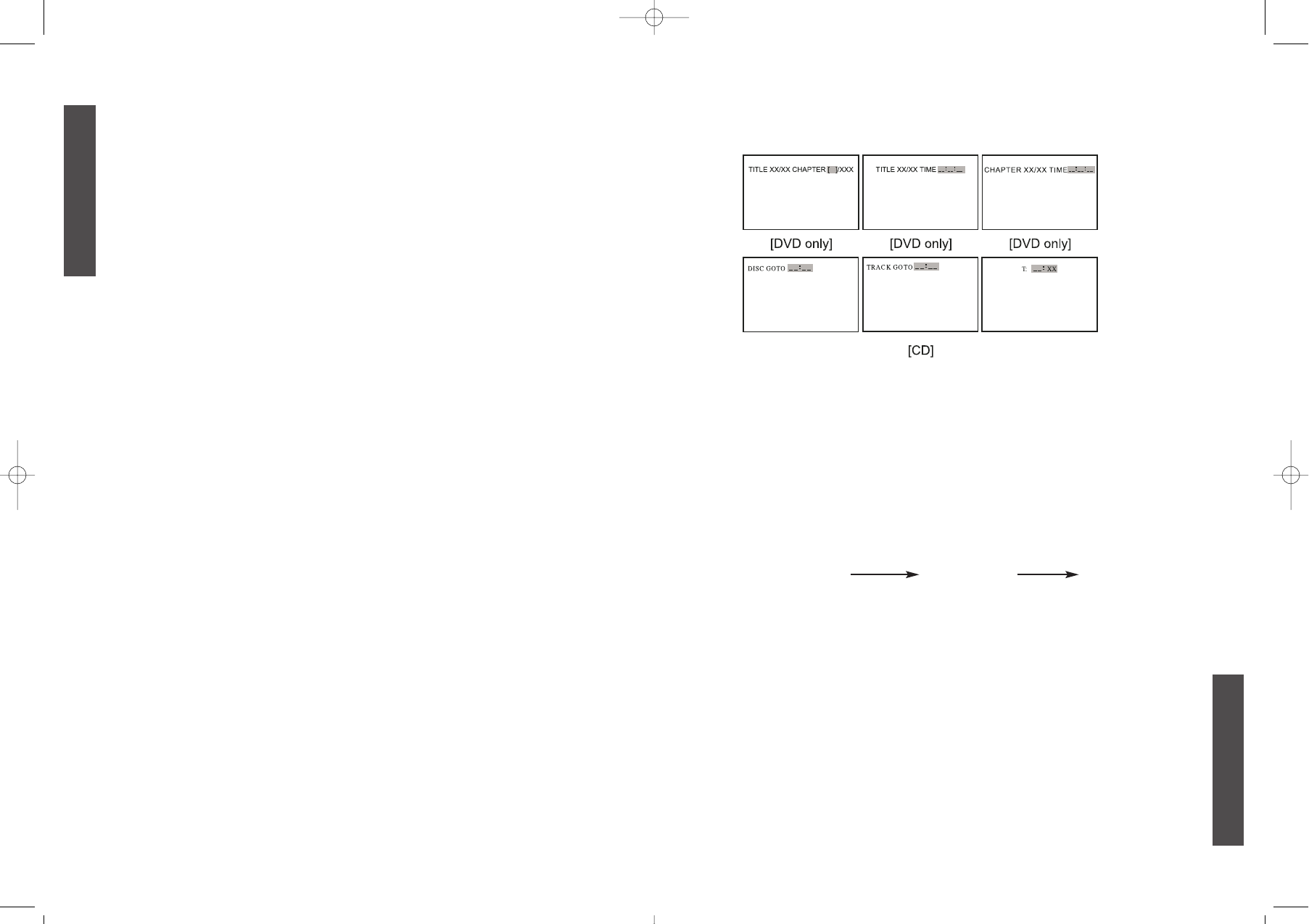• GO TO BUTTON
Press this button to go to desired position. The player provides 3 search
mode.
When the above items are showed on TV screen, you can input numbers to
locate desired sector, then press PLAY.
The number you input is invalid if it is beyond the track's capcity.
• SYSTEM BUTTON
Press this button to select PAL, NTSC or MULTI.
• AUDIO BUTTON
To press this button, you can change the audio language from the one
selected at the initial settings to a different language, if available.
• L/R BUTTON
Press this button consecutively and the audio output will change as following:
MONO-LEFT MONO-RIGHT STEREO
• SUBTITLE BUTTON
To press this button, you can change the subtitle language from the one
selected at the initial settings to a different language, if available.
• ANGLE BUTTON
Some DVDs may contain scenes which have been shot simultaneously from
a number of different angles. For these discs, the same scene can be viewed
from each of these different angles by using the ANGLE button.
• OSD BUTTON
Press this button once to show main playback information on TV screen and
press it again to show playback time. Press this button at the fifth time, and
then the display will be cancelled.
• ZOOM BUTTON
Press this button during normal, zoom in, zoom out, slow or still playback
mode.
9
ENGLISH
• BLUE BUTTON
Leads to the next pages.
• INDEX BUTTON
Press this button to display teletext index.
• LANGUAGE BUTTON
Press this button to display different national teletext languages.
• SIZE BUTTON
Press this button to display big or small character font.
• MIX BUTTON
Press this button to display teletext and TV program.
• HOLD BUTTON
Press this button to hold the teletext page.
• CANCEL BUTTON
Press this button to cancel teletext and display TV program, press again to
resume displaying teletext.
• REVEAL FUNTION
Some teletext character is hide, you can press this button to display this
content SUB.PAGE.
Press this button to display subpage content.
• NICAM FUNCTION (OPTION)
You can switch from FM mono to digital sound system. For example, you are
watching TV 3 channel with NICAM, if you want, you can press the ENTER
button to switch from FM to NICAM sound.
You can change this function also in FUNCTION MENU.
LOCATION OF CONTROL (REMOTE HANDSET UNIT-DVD BUTTONS)
DVD MODE:
• OPEN/CLOSE BUTTON
Press OPEN/CLOSE button to load disc on disc tray.
Hold the disc without touching its surfaces, positioning it with the printed title
side facing up, align it with the guides, and place it in its proper position.
In case of interactive DVDs with playback control, a menu appears on the TV
screen.
• RANDOM BUTTON
Random mode allows you to play tracks randomly by pressing this button,
pressing again to cancel random playback.
• NUMERIC BUTTONS (0-9):
You can select desired titles (DVD) by pressing these buttons directly. But
only if the title or track number is less than 10.
If the title or track number is over 10. For instance ,if "28" is wanted, press
"10+" twice, and then press the 2-digit number "8".
8
ENGLISH