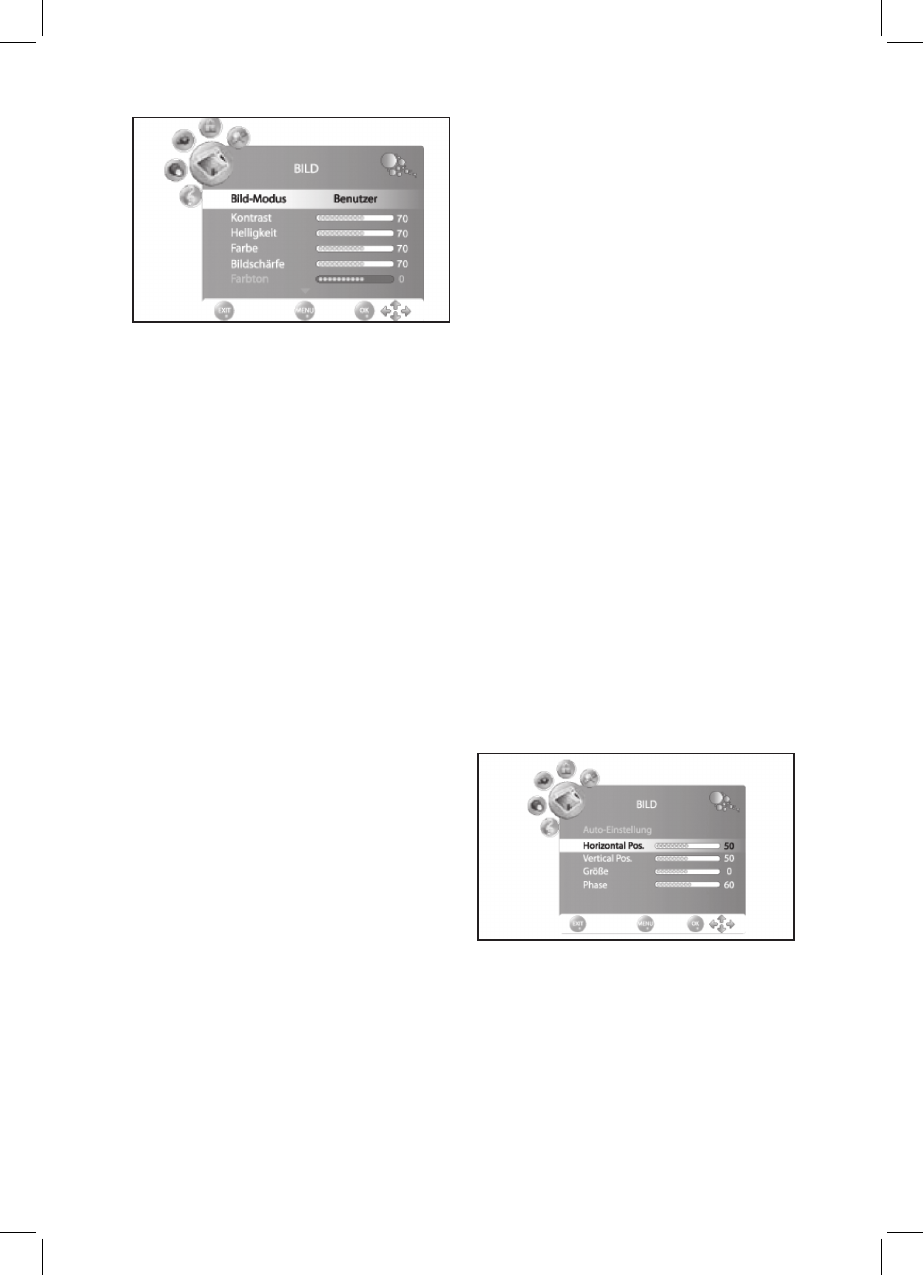Definire la modalità immagine
1.
Premere TV MENU per visualizzare il menù
OSD. Attualmente siente nel menù CANALE.
2. Premere ► una volta. Il menù IMMAGINE
viene attivato.
3.
Premere ▼ per marchiare la voce Modalità
Immagine e premere per selezionare
la voce Utente.
4. Le seguenti voci sono sempre abilitate e
possono essere modicate.
Contrasto
Brillantezza
Colore
Luminosità
Tinta (abilitato solo con segnali NTSC)
5. Premere ▼ per accedere alla voce deside-
rata e premere per impostare il valore
desiderato.
6. Premere TV MENU per accedere al menù
immagine completo per ulteriori modiche.
7. Premere EXIT per salvare le impostazioni e
uscire dal menù.
Impostare la temperatura del colore
Il vostro apparecchio TV arriva con 3
impostazioni di temperatura colore preimpostate
(Caldo, Medio e Freddo).
1.
Premere TV MENU per visualizzare il menù
OSD. Ora siete nel menù CANALE.
2. Premere ► una volta. Il menù IMMAGINE è
attivato.
3. Premere ▼ per marcare la voce Colore
temperatura e premere per seleziona-
re la voce Utente.
4. Le voci seguenti sono abilitate e possono
essere modicate: Rosso / Verde / Blu
5. Premere ▼ per accedere alla voce deside-
rata e premere per impostare il valore
desiderato.
6. Premere TV MENU per accedere il menù
completo dell’immagine per ulteriori modi-
che.
7. Premere EXIT per salvare le impostazioni e
uscire dal menù.
8.2 RIDUZIONE DEL RUMORE
Questa funzione riduce il rumore e potenzia la
qualità d’immagine per segnali deboli.
1.
Premere TV MENU per visualizzare il menù
OSD. Attualmente siete nel menù CANALE.
2. Premere ► una volta. Il menù IMMAGINE
viene attivato.
3. Premere ▼ per marcare la voce Riduzione
Rumore.
4. Premere per abilitare/disabilitare la
funzione.
5. Premere EXIT per salvare le impostazioni e
uscire dal menù.
8.3
CAMBIARE IL RAPPORTO D’ASPETTO
Il vostro apparecchio TV è dotato di 5 rapporti
d’aspetto: 16:9, 4:3, AUTO e ZOOM 1 + 2.
Premere ASPECT per selezionare.
1.
Premere ASPECT una volta per visualizzare
l’impostazione attuale.
2. Premere di nuovo per girare tra le imposta-
zioni.
SI PREGA DI NOTARE: con AUTO, il formato
corretto viene selezionato automaticamente.
Potete anche cambiare questa impostazione
nel menù IMMAGINE.
8.4 IMPOSTAZIONI IMMAGINE DEL PC
Quando si seleziona PC come sorgente d’
IMMAGINE il menù visualizza in più la voce
MONITOR. Qui potete impostare Posizione e
sincronizzazione della scrivania del PC.
1.
Premere TV MENU per visualizzare il menù
OSD.
2. Premere ► una volta. Il menù IMMAGINE è
attivato.
3. Premere ▼ nchè Premere ▼ nchèPremere ▼ nchè Monitor viene evidenzia-
to e premere OK.
4. Premere ▼ per selezionare l’impostazione
dell’immagine da cambiare:
Pos. orizzontale (posizione orizzontale
della scrivania)
Pos. verticale (posizione verticale della scri-
vania) Dimensione
Fase (sincronizzazione)