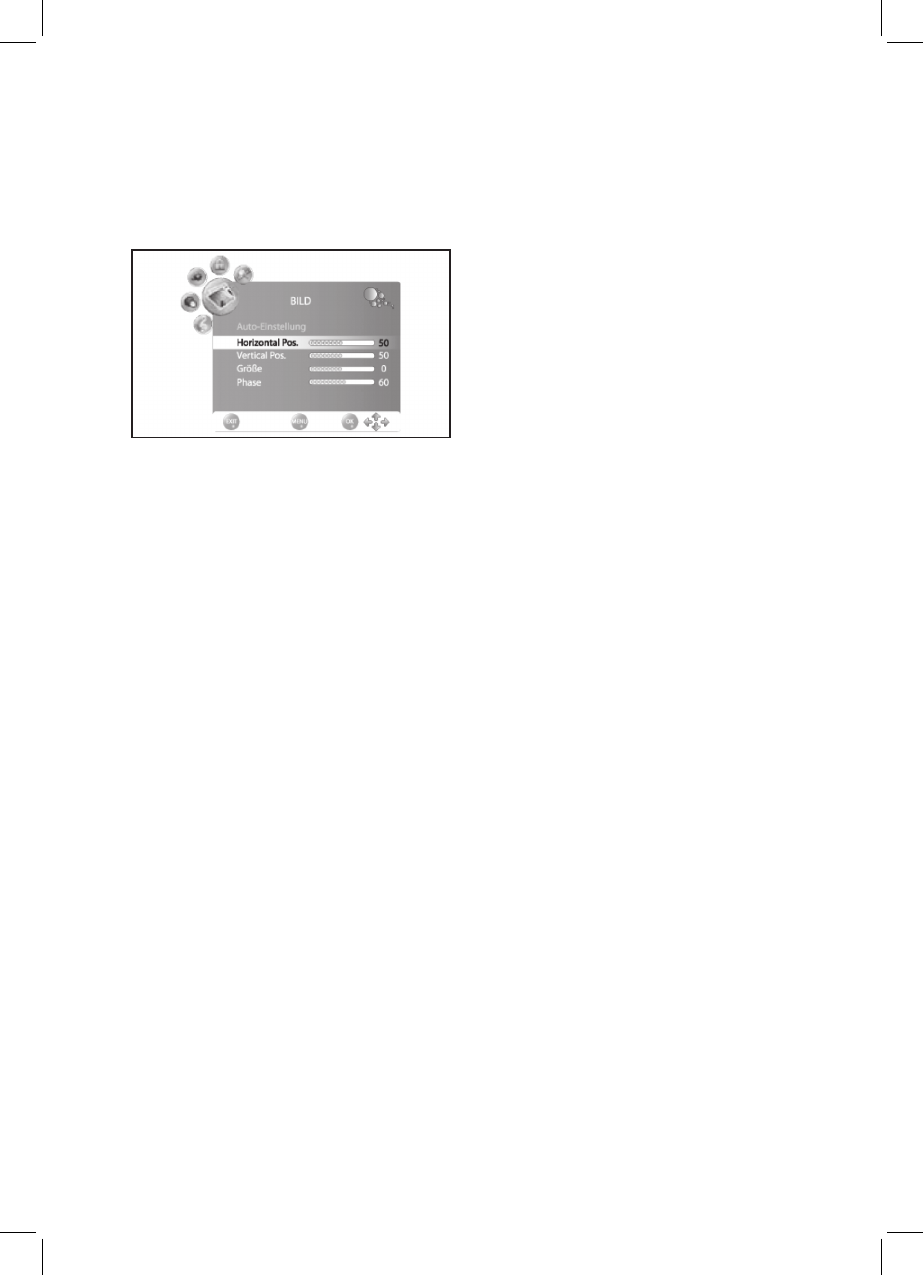34
4.
Press LISTLIST to access the stored page and
then the corresponding color button.
11. SPECIAL FUNCTIONS
11.1 LOCK FUNCTIONS
This menu allows you to lock and to change the
password. Enter the preset password 6666 to
access the menu.
1.
Press TV MENU to display the OSD menu.
You are currently in the CHANNEL menu.
2.
Press ◄ until LOCK is enabled.
3.
Press OK to enable the function.
4.
Enter the password (preset to 6666).
5.
You must repeat this process every time you
access this menu.
System Lock
With enabled function (On) before every
channel search and channel editing the
password must be entered.
Change Password
1.
Highlight the item Set password and press
OK.
2.
Enter the new password twice. It is valid
after being entered the second time.
3.
Execute your settings and press EXIT to exit
the menu.
Channel Lock
You can lock individual channels. These
channels can only be accessed after entering
the password. The channel lock is valid until
disabled or the TV set is reset to default settings
in menu item default.
1.
Highlight the item Channel lock and press
OK.
2.
Press ▲ or ▼ to highlight the channel to be
locked.
3.
Press the green button to lock the channel.
A lock icon is displayed behind the channel
name.
4.
Lock further channels or press EXIT to exit
the menu. The channels are locked.
To unlock access the Channel lock menu,
highlight the channel number to be unlocked
and press the green button again. The lock icon
disappears.
Parental
The menu item Parental is invalid, as the signal
is not transmitted by DVB-T broadcasters.
11.2 DEFAULT
When resetting to default settings all stored
channels and user settings are deleted. The
password is reset to 6666.
1.
Press TV MENU to display the OSD menu.
You are currently in the CHANNEL menu.
2.
Press ► until OPTION is enabled.
3.
Press ▼ to highlight item DEFAULT and
press OK.
4.
Press ◄ to highlight YES and press OK.
After reset the menu for automatic search is
displayed (see “Initial Installation” on page 5).
11.3 LANGUAGE SETTINGS
1.
Press TV MENU to display the OSD menu.
You are currently in the CHANNEL menu.
2.
Press ► until OPTION is enabled.
3. Press ▼ to highlight item
-
Language: press ◄► to select the OSD
language.
-
Audio language: press OK and the arrow
buttons to select the audio language.
-
Subtitle language: press OK and the ar-
row buttons to select the subtitle language.
4.
Press EXIT to save the settings and exit the
menu.
PLEASE NOTE: The functions Audio langua-
ge and Subtitle language are only valid if the
selected broadcaster supports subtitles or a
second soundtrack (with another language).
11.4 TIME ZONE
1.
Press TV MENU to display the OSD menu.
You are currently in the CHANNEL menu.
2.
Press ► until TIME is enabled.
3.
Press ▼ to highlight item Time zone.
4.
Press ► to set the desired time zone.
5.
Press EXIT to save the settings and exit the
menu.
11.5 AUTO OFF
Enabled auto off turns the TV set automatically
to standby mode if no signal as received for 15
minutes.
1.
Press TV MENU to display the OSD menu.
You are currently in the CHANNEL menu.
2.
Press ► until TIME is enabled.