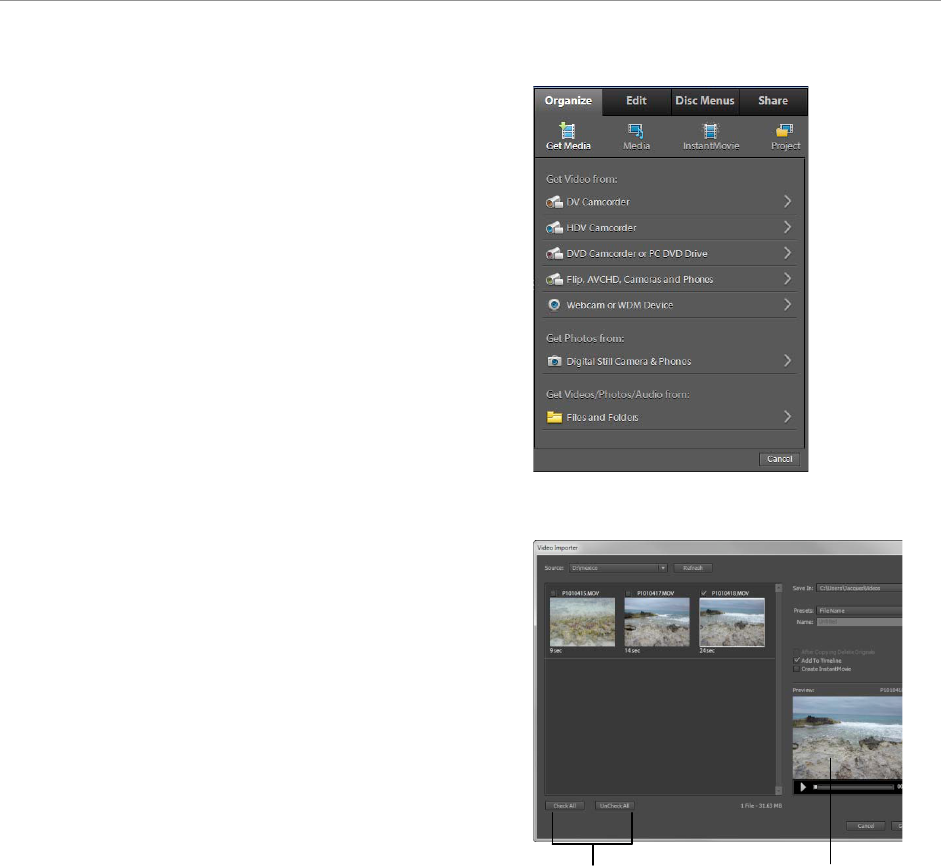1. Connect the media by doing one of the following:
• Place a DVD in your computer’s DVD drive.
• Connect the digital camera, mobile phone, or other
device to your computer by connecting a cable to
the USB 2.0 port.
• Consult the owner’s manual for your computer for
details on these and other options.
2. In the Organize workspace, click Get Media (Figure 6).
A list of devices appears.
3. Click the device from which you want to import:
• DVD Camcorder Or PC DVD Drive
• Flip, AVCHD, Cameras, And Phones
Note: If you have an SD card reader or other card reader
attached to your computer, choose Files And Folders to
browse for the card reader.
The Video Importer dialog box appears (Figure 7).
4. In the Source Menu, select the device from which you
want to download movie clips.
The contents of the device or disk are displayed in the
panel below the Source menu. The number of files and
the size of the content is displayed at the bottom of the
panel containing the content.
5. Do one of the following:
• To import all the content displayed in the panel,
click Check All.
• To import a few clips, click UnCheck All, and
select only those clips that you want to import.
Thumbnails of all importable files appear in the dialog
box.
Note: To preview the contents of a clip, click the clip,
and then click the Play button in the Preview panel
(Figure 7).