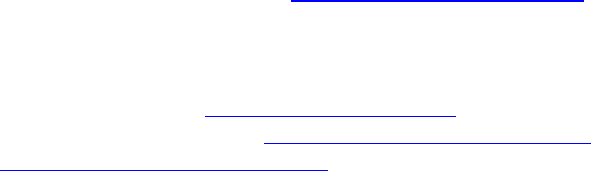Table of contents
1 Introducing Acronis® Disk Director® 11 Advanced .................................................................... 6
2 Acronis Disk Director components ........................................................................................... 8
2.1 Acronis Disk Director 11 Advanced Management Console ....................................................... 8
2.2 Acronis Disk Director 11 Advanced Agent for Windows ........................................................... 8
2.3 Acronis Disk Director 11 Advanced Bootable Media Builder .................................................... 8
3 Installation and upgrade .......................................................................................................... 9
3.1 Before installation ..................................................................................................................... 9
3.1.1 System requirements ................................................................................................................................... 9
3.1.2 Supported operating systems ...................................................................................................................... 9
3.1.3 Supported file systems ...............................................................................................................................10
3.1.4 Supported media ........................................................................................................................................10
3.1.5 Licensing policy ...........................................................................................................................................10
3.2 Installation ...............................................................................................................................11
3.2.1 Where to install the components ..............................................................................................................11
3.2.2 Installation procedure ................................................................................................................................11
3.2.3 Specifying credentials for Acronis services ................................................................................................11
3.3 Upgrading Acronis Disk Director ..............................................................................................12
3.3.1 Upgrading from demo to full product version ..........................................................................................12
3.3.2 Upgrading from previous product versions ...............................................................................................12
3.4 Uninstalling Acronis Disk Director ...........................................................................................13
3.5 Technical Support ....................................................................................................................14
4 Basic concepts ....................................................................................................................... 15
4.1 Basic and dynamic disks ...........................................................................................................15
4.2 Types of basic volumes ............................................................................................................16
4.3 Types of dynamic volumes ......................................................................................................16
4.4 Active, system, and boot volumes ...........................................................................................17
4.5 Dynamic volume types support ...............................................................................................18
4.6 Volume alignment in disks with a 4-KB sector size ..................................................................19
5 Getting started ...................................................................................................................... 21
5.1 Precautions ..............................................................................................................................21
5.2 User privileges .........................................................................................................................21
5.3 Running Acronis Disk Director .................................................................................................21
5.4 Using the management console ..............................................................................................22
5.4.1 "Disk management" view ...........................................................................................................................23
5.4.2 "Tasks" view ................................................................................................................................................27
5.4.3 "Log" view ...................................................................................................................................................29
5.4.4 Console options ..........................................................................................................................................31
5.4.5 Machine options .........................................................................................................................................32
5.4.6 Collecting system information ...................................................................................................................33
5.5 How to .....................................................................................................................................33